DB Connection Manager Wizard
The Database Connection Manager (SIDBConfigMgr.exe) allows you to update the connection options for the NVMonitorConfig and NVMonitorData databases. The databases are originally configured during initial install of the Enterprise Manager package. See the Application Server Install topic for additional information.
Remember, the host, port, and user for the NVMonitorConfig and NVMonitorData databases are displayed on the Events Database Configuration Window. The current Archive Database settings are located on the Archive DB tab of the Database Maintenance window. See the Archive Data topic for additional information.
Follow the steps to manage database settings on the DB Connection Manager Wizard.
Step 1 – Navigate to the following location on the Threat Prevention server:
...\Netwrix\Netwrix Threat Prevention\SIEnterpriseManager
Step 2 – Double-click SIDBConfigMgr.exe to launch the Netwrix Threat Prevention DB Connection Manager wizard.
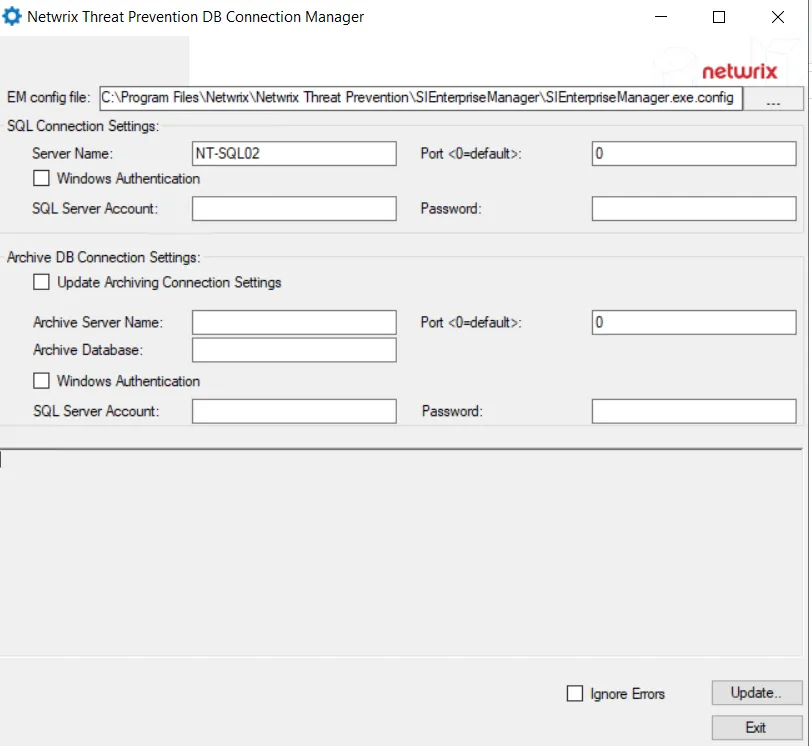
Step 3 – You can update the following:
-
EM config file – Displays the current location of the SIEnterpriseManager.exe.config file. Use the ellipsis (...) to locate the configuration file if it is not available at the default location. The default location is:
...\Netwrix\Netwrix Threat Prevention\SIEnterpriseManager\SIEnterpriseManager.exe.config
The Database Connection Manager application generates a new connection string to either the NVMonitorConfig/NVMonitorData database or the Archive database. To update either of these strings, you must provide information in the corresponding section, SQL Connection Settings or Archive Database Connection Settings, before clicking the Update button, which generates a new connection string for that database.
-
SQL Connection Settings:
- Server Name – Current SQL Server
- Port – Port number for access to the SQL Server
- Windows Authentication – By default, SQL Server authentication is used to connect to the SQL Server that hosts the database. Select this checkbox to use Windows authentication instead.
- SQL Server Account/Windows Account – This label depends on whether you select the Windows Authentication checkbox or not. Provide the username for the account that has the necessary credentials to access the SQL Server
- Password – Password of the account
-
Archive DB Connection Settings:
-
Update Archiving Connection Settings – The settings in this section will apply if this checkbox is selected
- Archive Server Name – The SQL Server where the Archive database resides
- Port – Port number for access to the Archive database
- Archive Database – Name of the Archive database
-
Windows Authentication – By default, SQL Server authentication is used to connect to the SQL Server that hosts the database. Select this checkbox to use Windows authentication instead.
On selecting this checkbox, the SQL Server Account and Password boxes get disabled.
-
SQL Server Account – Username for the account that has the necessary credentials to access the SQL Server
-
Password – Password of the account
-
Step 4 – The system verifies the new connection string data for the desired SQL server. The Ignore Errors checkbox controls the behavior when the system encounters an error when attempting to connect:
- Unchecked – The connection string is discarded if any errors are encountered when the Update button is clicked.
- Checked – All errors encountered are ignored and the connection string is updated without verification against the SQL Server
Step 5 – Click the Update button to re-create the connection string for the database settings and test the new credentials against the SQL server, or click Exit to cancel any changes.