Application Server Install
Follow the steps to install Threat Prevention.
Step 1 – From the Threat Prevention Installer package, run the server executable (threatprevention-server-7.5.x.xxx.msi). The Netwrix Threat Prevention Server Setup wizard opens.
NOTE: Run the msi via the command prompt with elevated privileges (domain admin rights) on a domain-joined machine. Else the installer runs and completes without errors, though no components are installed.
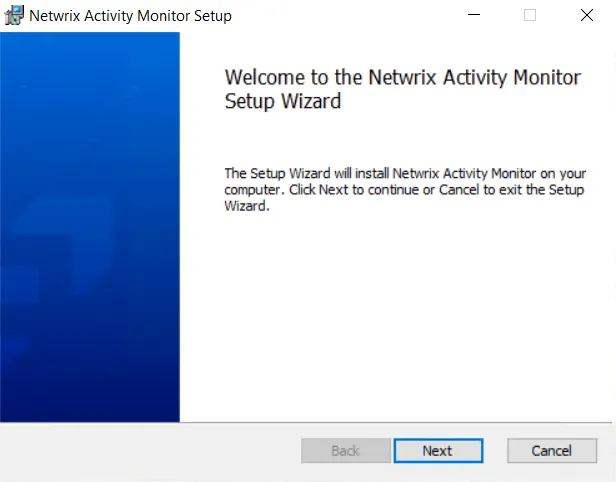
Step 2 – On the Welcome page, click Next to begin the installation. One of the following happens:
-
If the installer detects .NET Framework 4.7.2 or later version installed on the machine, it proceeds with the installation.
-
If it does not detect .NET Framework 4.7.2 or later version, a message is displayed to inform you to install it.
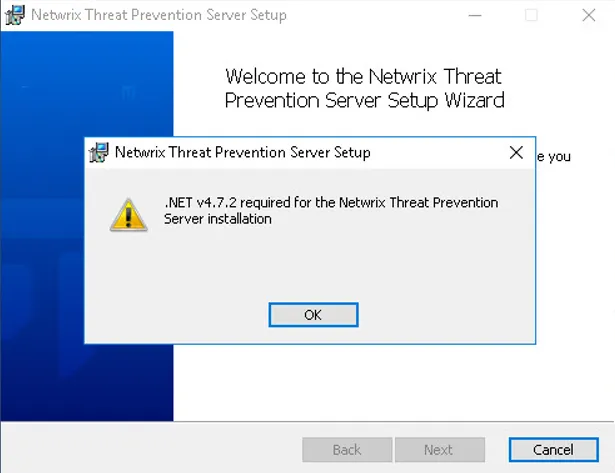
You can either exit the wizard and install it manually or walk through the wizard until its last page and install it as part of the Threat Prevention installation process.
On clicking Next, the End-User License Agreement page is displayed.
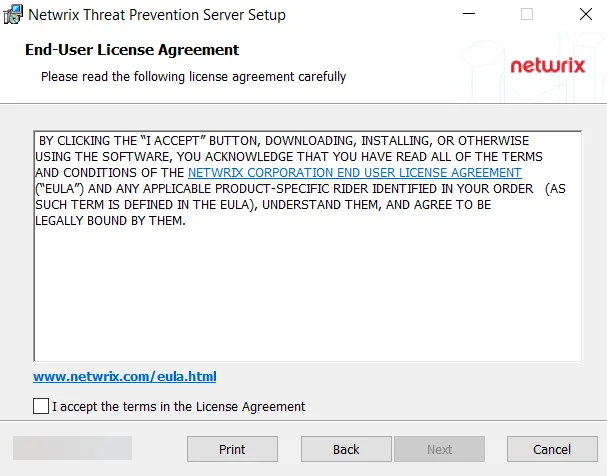
Step 3 – On the End-User License Agreement page, select the I accept the terms in the License Agreement checkbox and click Next.
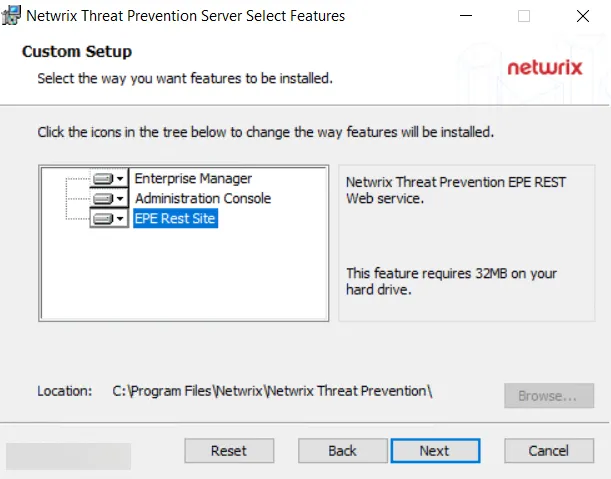
Step 4 – The Custom Setup page displays the Threat Prevention components that are available to install.
NOTE: EPE Rest Site is available if Internet Information Services (IIS) is installed on the machine.
By default, Enterprise Manager and Administration Console are selected for installation. However, you can choose to select or deselect a component for installation.
- To select a component – Click on the red cross next to a component name and select the Entire feature will be installed on local hard drive option. An icon representing a hard drive appears for the component.
- To deselect a component – Click on the icon next to a component name and select the Entire feature will be unavailable option. A red cross appears for the component.
The components require the following hard drive space for installation:
- Enterprise Manager – 112 MB
- Administration Console – 173 MB
- EPE Rest Site – 32 MB
Optionally, you can change the installation directory location for Threat Prevention.
Step 5 – By default, the Threat Prevention infrastructure components are installed to the
C:\Program Files\Netwrix\Netwrix Threat Prevention\ directory.
(Optional) Click Browse… to change the installation location. The Change destination folder page opens.
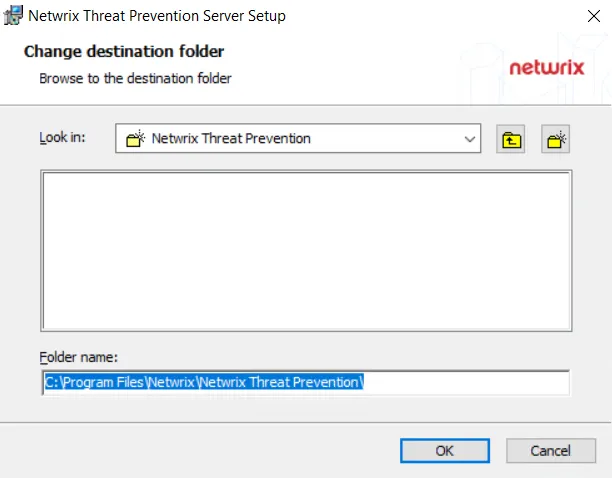
- Use the Look in field to select the desired installation folder.
- When the Folder name box is set as desired, click OK.
The wizard returns to the Custom Setup page. You can use the Reset button to revert to the default settings on the Custom Setup page. Click Next to proceed.
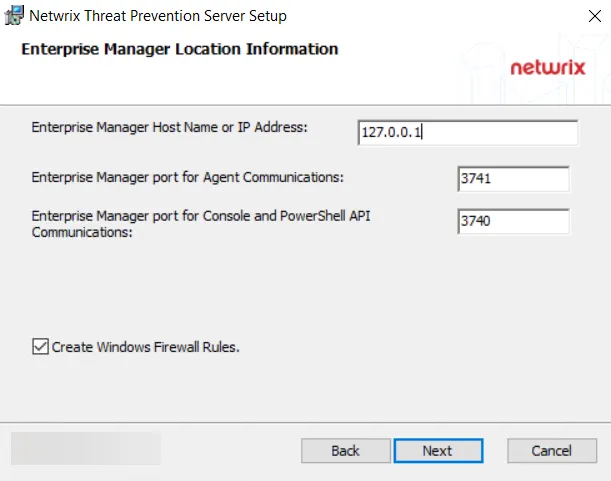
Step 6 – On the Enterprise Manager Location Information page, the host name or IP address for the Enterprise Manager server is pre-populated. Enter the ports for the Enterprise Manager service to communicate with the other Threat Prevention components.
- Enterprise Manager port for Agent Communications – 3741
- Enterprise Manager port for Console and PowerShell API Communications – 3740
NOTE: As a requirement for using custom managed certificates, you must provide the Enterprise Manager server DNS name, hostname, or FQDN (instead of the IP address) when installing the following:
- Threat Prevention server
- Remote instance of the Administration Console
- Agent
See the Administration Console and Agent Not Communicating with the Enterprise Manager topics for additional information.
Checking the Create Windows Firewall Rules box automatically sets the Windows firewall rules needed to open these ports on the server during the installation process. If using a third party firewall, uncheck this option and manually create the necessary firewall rules. See the Firewall Ports topic for additional information.
When the settings are configured, click Next.

Step 7 – On the Database Login Information page, provide the SQL Server information for database connection.
-
In the first box, enter the IP address (may need instance port number, e.g. 192.168.189.152,1433) or the server name (Server\Instance) of the SQL server where the Threat Prevention database resides. Click Browse to select the server.
-
Select the Windows authentication or SQL Server Credentials option button (for SQL Server authentication) and enter the credentials:
- Windows authentication uses the credentials provided on the Logon page, which is displayed if this option is selected.
- For SQL Server authentication, provide SQL credentials in the Login ID and Password boxes.
NOTE: The account used for authentication, either a Windows or SQL account, requires a minimum of the following permissions on the SQL Server:
- Create schema
- Read
- Write
-
Click Next.
-
If using Windows authentication, continue with the next step.
-
If using SQL Server authentication, skip the next step.
NOTE: In case of SQL Server authentication, the credentials are tested on clicking Next. If the credential authentication fails, the setup does not proceed and a pop-up window displays failure details.
-
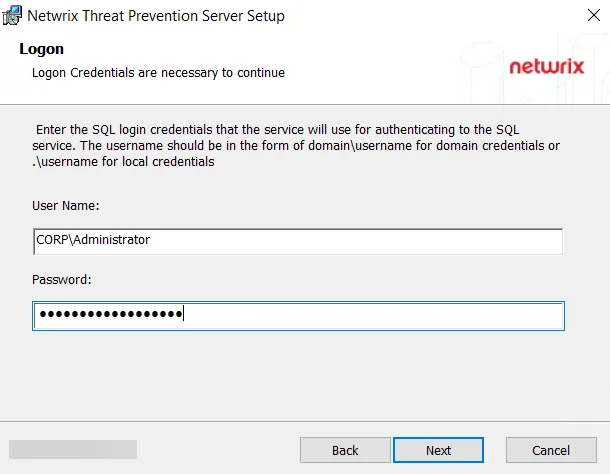
Step 8 – If Windows authentication is selected, the Logon page is displayed.
-
Provide the username (Domain\User format) and password that the Threat Prevention Enterprise Manager service will impersonate when connecting to the database. These credentials must have elevated privileges with rights to create and modify the database.
NOTE: Windows authentication uses an Active Directory account. Local Windows accounts are not supported.
-
Click Next.
NOTE: For Windows authentication, the credentials are tested on clicking Next. If the credential authentication fails, the setup does not proceed and a pop-up window displays failure details.
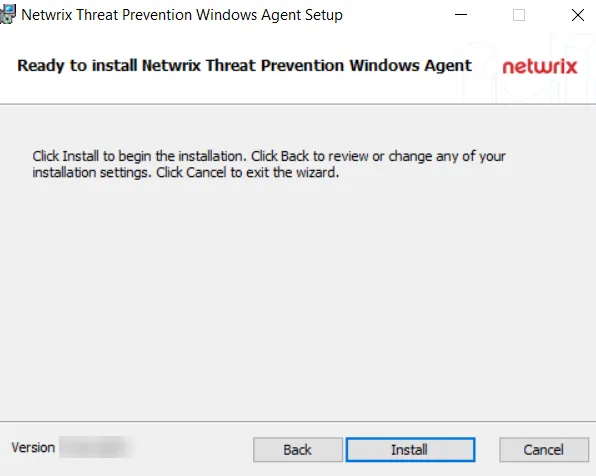
Step 9 – On the Ready to Install Netwrix Threat Prevention Server page, click Install. When finished, the Completed the Netwrix Threat Prevention Server Setup Wizard page is displayed.
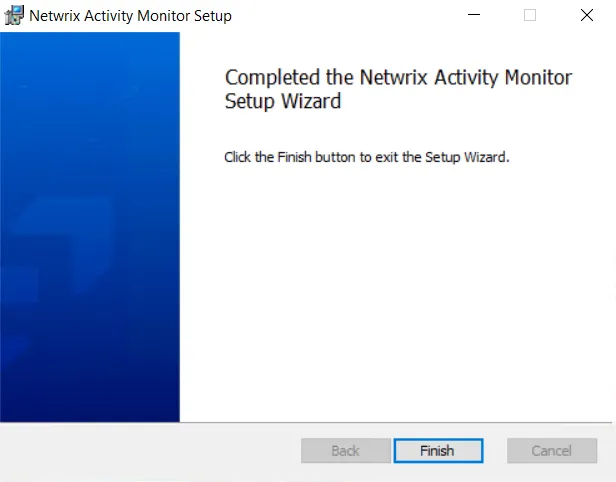
If .NET Framework 4.7.2 is not installed, the Completed the Netwrix Threat Prevention Server Setup Wizard page displays the Run .NET installation package checkbox. Check it and click Finish to install it.
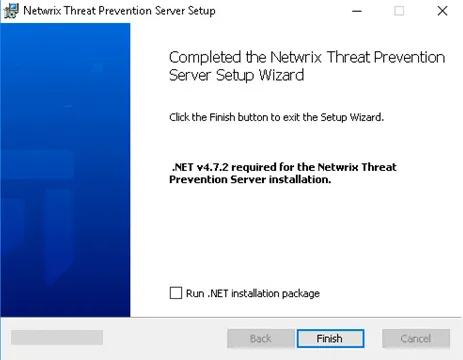
You can also choose to skip the built-in download of .NET Framework 4.7.2 and install it manually.
Step 10 – The installation process begins and the wizard displays the installation status. When installation is complete, click Finish.
The selected components have been installed, and the Threat Prevention Console icon is now on the desktop. See the First Launch topic for the next steps.