Data Grid Functionality
Result data is displayed using data grids on several interfaces in the Administration Console. These grids employ features for data sorting, filtering, searching, and more.
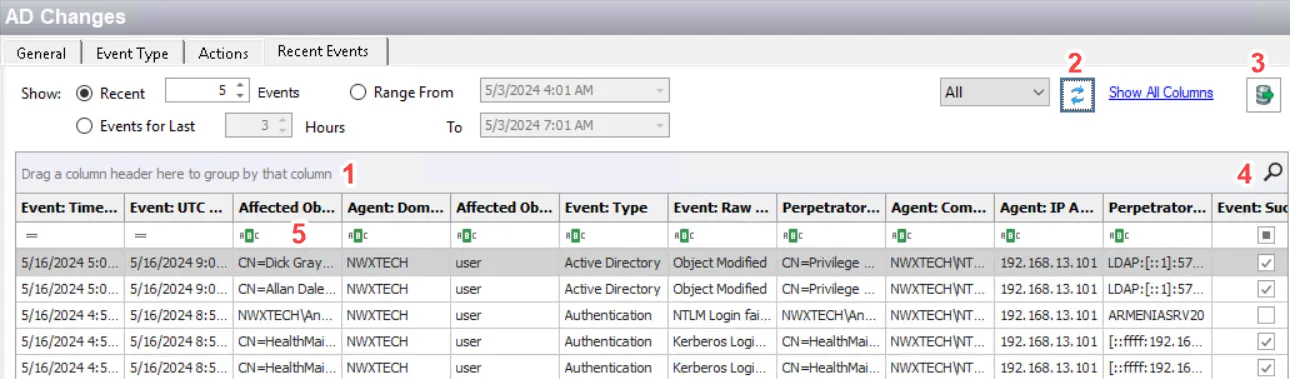
- The Group by Box [1] ribbon impacts how much data is displayed. See the Sort Data topic for additional information.
- The Refresh [2] button populates the data grid with the current information according to the selections.
- Columns can be reordered as desired as well as removed from the data grid. Removed columns can be added back through the Customization Window.
- Many data grids also contain an Export Data [3] button. This provides different export options with respect to the interface. See the Export Data topic for additional information.
- The Search [4] icon opens the Enter text to search… textbox where you can search for the required data in the data grid. See the Search Data topic for additional information.
- The Auto Filter row [5] uses comparison operators to filter the grid against a single attribute. See the Filter Data topic for additional information.
Customization Window
Right-click on a column header and select Column Chooser to open the Customization window, that lists the column(s) that were removed from the data grid display.
You can remove a columns from the data grid in any of these ways:
- Drag the column and drop it into this window
- Right click in a column header and select Hide This Column
A column can be returned to the data grid by double-clicking on it in the Customization window or by dragging-and-dropping it from this window onto the column header row.
Sort Data
Data can be grouped by columns using the Group by Box ribbon above the data grid.
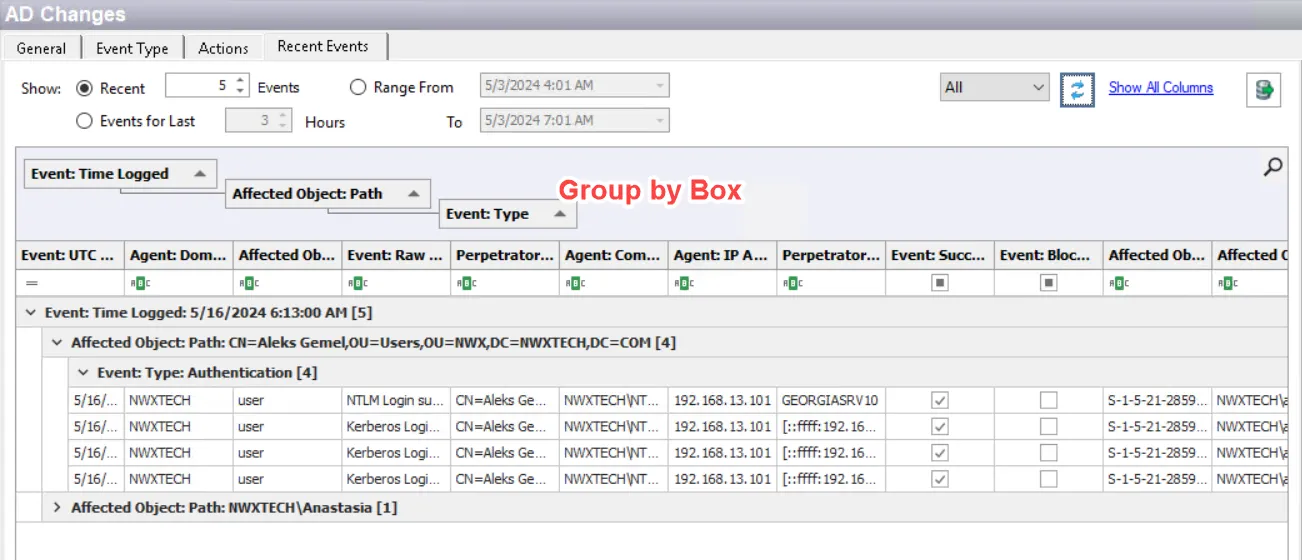
Drag a column header into the Group by Box area to group data from that perspective. You can group by a single header or by tiered headers.
Data can also be sorted alphanumerically ascending or descending by clicking on a column header. An arrow displays in the right corner of the column header indicating the type of sorting.
Filter Data
Several methods are available for filtering data in data grids. There can only be one active filter per column.
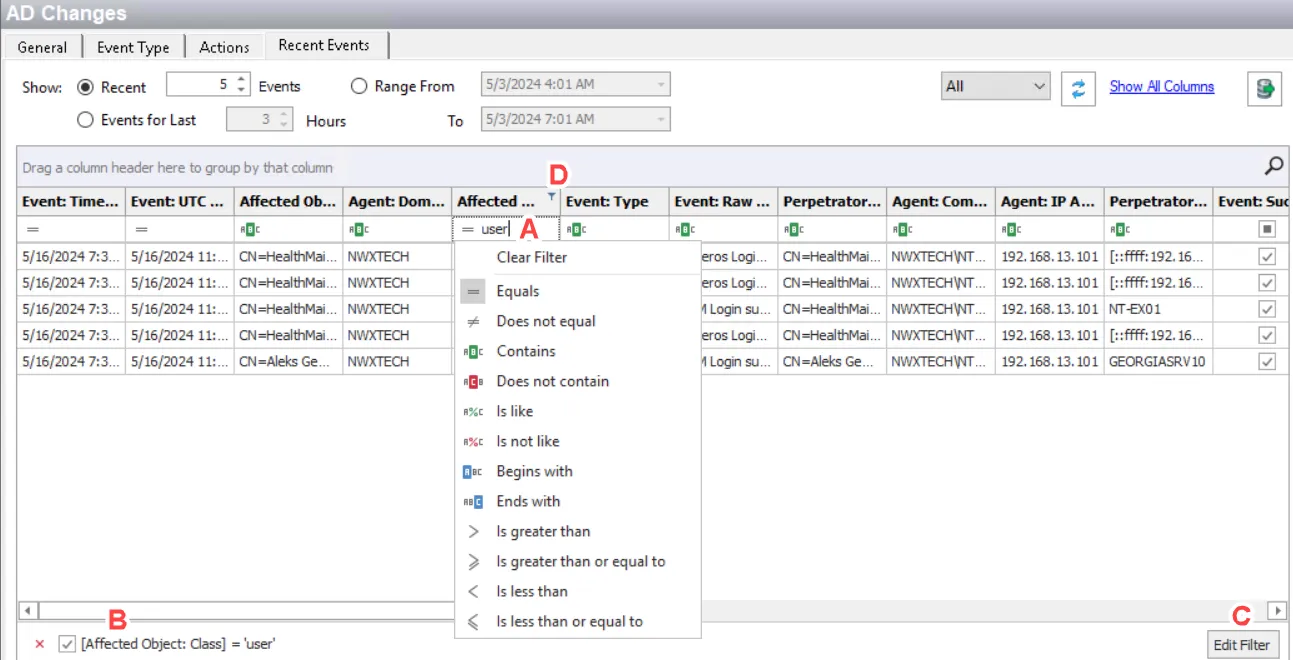
- Auto Filter Row [A] – Uses the comparison operator to filter the grid against a single attribute
- Filter Statement Bar [B] – Displays enabled filter statements at the bottom of the display area
- Filter Editor [C] – Build complex filter statements with multiple operators and column filters
- Pin Icon [D] – Opens a filtration dialog that provides multiple types of filtration options such as column values, text filters, and date filters associated with the column data
Auto Filter Row
The Auto Filter row is located between the header row and the first event of the data grid. Typing a single attribute in any of these boxes or selecting an attribute from a dropdown menu filters the data grid for matches within that column and the selected comparison operator.
NOTE: The Alerts grid does not display the Auto Filter Row by default. It must be selected through the grid’s Show Auto Filter Row option from the right-click menu.
Filter Statement Bar
When a filter is enabled, the filter statement bar is displayed at the bottom of the display area. The X to the left of the bar clears the filter. The checkbox for the filter on the left affects the scoping of the filter.
Filter Editor
Notice the Edit Filter option on the right side of the filter statement bar. Click it to open the Filter Editor window, where you can build complex filter statements. It can employ multiple comparison operators and/or multiple column filters.
Pin Icon
A small pin icon is displayed in the upper-right corner while hovering over a column header or if an Auto Filter Row filter is enabled.
Click the pin icon to open additional filtration options in a filter window. The options displayed depend on the column it is opened from.
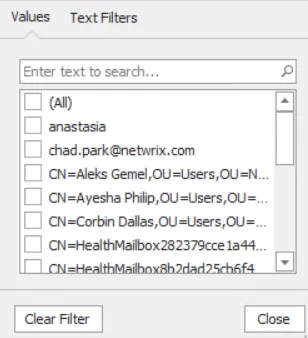
- Values – Displays for every column in the data grid. Multiple values can be selected.
- Text/Numeric – This is linked to the Auto filter Row filter with the addition of three new filtration options including a custom filter option
- Date – Calendars with date timestamps display this filter with an array of scoping options including a custom filter
- Custom Filter – Found within Text filters, this filter creates an AND or OR statement between two filtered comparison values
Search Data
The Find Panel enables you to search for data in the data grid. It is represented with a magnifying glass icon. It is displayed by default but you can choose to hide or show it using the Show/Hide Find Panel option on the Data Grid Right-Click Menu.
On clicking the magnifying glass icon, the Find box appears as:
- Type a search criteria and click Find. The data grid filters to events where the search criteria is matched, highlighting the match.
- The drop-down arrow in the textbox provides a history of recent searches for quick reference.
- Click Clear to clear both the search criteria and the filtered view.
- The X at the far left of the panel closes the Find Panel.
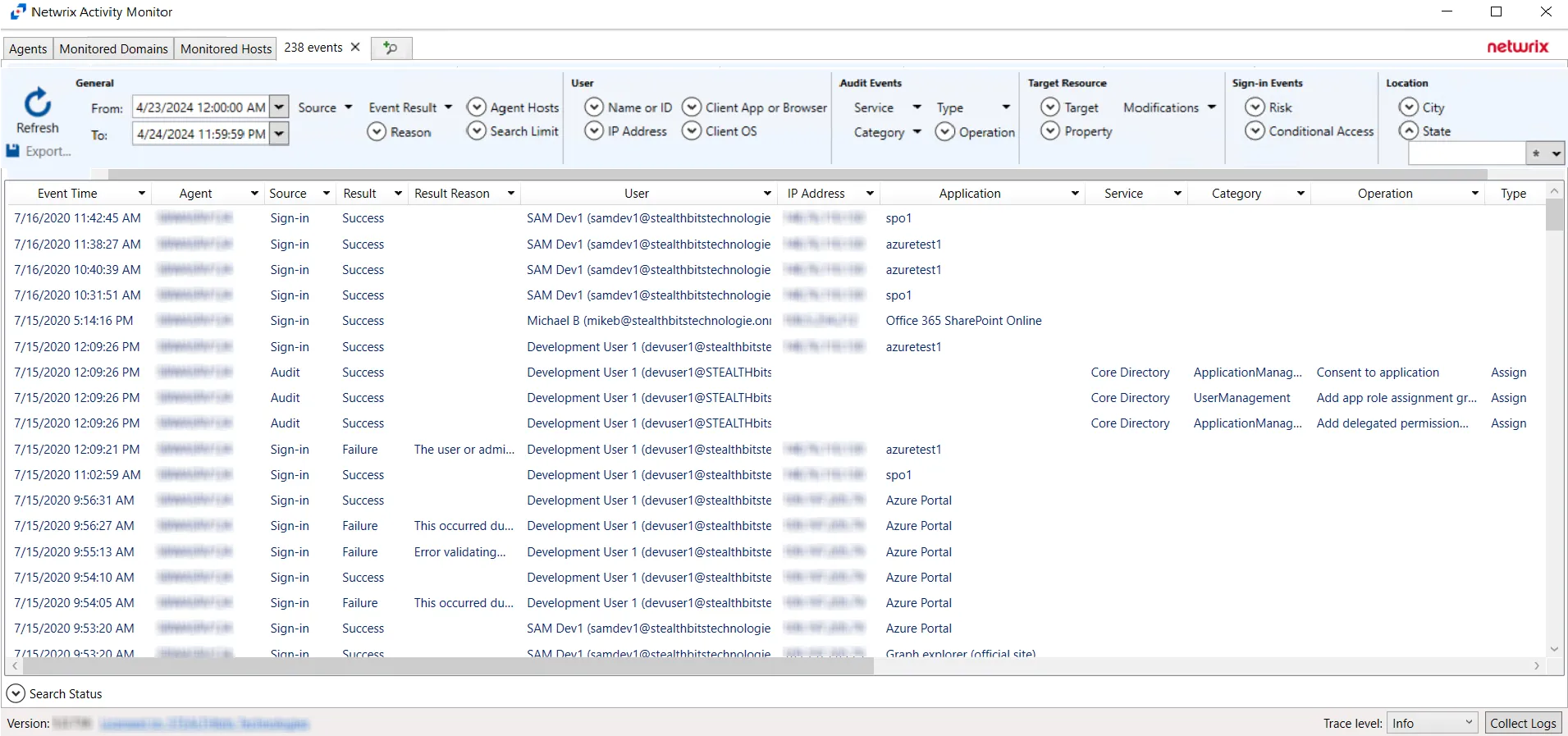
Export Data
The data grids provide an option to export data.
- Data grids on the Agents interface and on the Analytics windows export all available data from the grid to a CSV file. Clicking the Export button from these interfaces opens a Save As window.
- Clicking the Export button from the Alerts interface opens the Alerts Export window. See the Alerts Export Window topic for additional information.
- Clicking the Export button from the Investigate interface or the Recent Events tab of a policy opens the Export window.
NOTE: Ensure that all desired filters are set on the data grid before export.
The Export window provides options for what is exported and what action(s) to take.
In the Export options section, select the option buttons for the Columns and Rows subsections.
- For Columns, you can export data displayed in Visible Columns Only or for All Columns. See the Customization Window topic for details on selecting what columns are visible in a data grid.
- For Rows, the exported data can show All Rows or Filtered Only.
In the Export Actions section, select where data will be exported. Check the boxes for Save File Locally and/or Email to and populate the required fields.
- For the Save File Locally action, a Save As window is displayed when you click Export. Use the default path and file name to save the CSV file or choose another one. Then click Save..
- For the Email to action, provide an email address for each recipient, which can be individuals, distribution lists, or a combination. Use either a comma (,) or a semi-colon (;) to separate multiple recipients. Click Export to export the data.
NOTE: The Email to action requires the SMTP host Information to be configured. This can only be done by a Threat Prevention administrator through the Email Tab of the System Alerting window.