Auditing Page
The Auditing page within the System Settings interface contains the Audit History table with information about all application events.
Use the gear icon in the upper right corner of the console to open the Configuration menu. Then select System Settings to open the System Settings interface.
Click Auditing in the navigation pane.
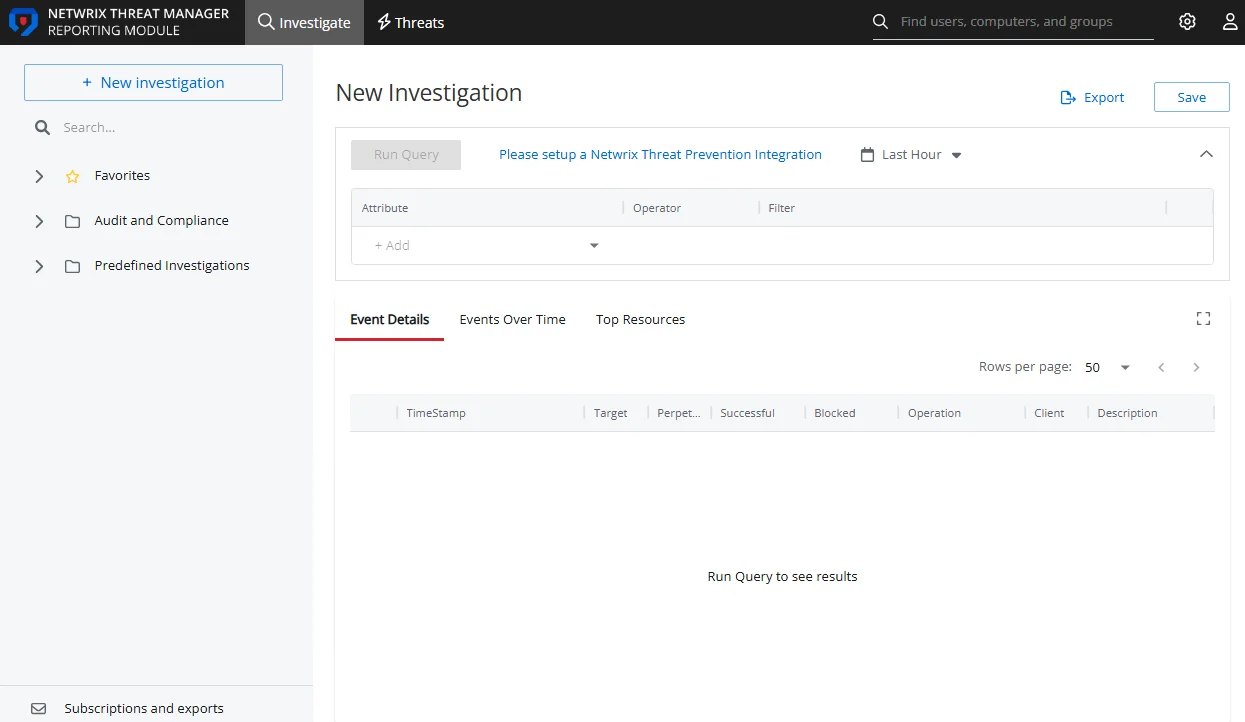
The Audit History table displays the following information:
-
Log Level – The relative impact of the action. This feature is auto-assigned by the application.
-
Log Type – The overall type of activity source of the change:
- Audit – User-performed action
- System – Change made by the application
- Security – Log into the console
-
Time Stamp – The date timestamp for when the changed occurred
-
Description – A summary of the event that occurred
-
User Name – The name of the user account that performed the audit event
-
IP Address – The IP address for the user's client machine
-
Category – The general categorization of the operation that was performed
-
Sub-Category – The specific category of the operation
-
Status – Indicates whether the event was completed successfully or failed
-
Resource – Where applicable, identifies the related resource that was changed or accessed
The table is designed to display 10 records at a time, by default. However, you can set this to 50, 100, or 1,000 rows with the drop-down menu above the right corner of the table. There is a search box above the left corner of the table. Page navigation buttons are below the table. You can also export the data from the current page using the Export CSV button.
Filter Audit Records
You can filter the records in the Audit History table on the Auditing interface.
-
Select an option from the drop-down menu next to the search box. The options correspond to column headers in the Audit History table:
- Log Level
- Log Type
- Username
- IP Address
- Category
- Sub-Category
- Status
Then enter a search string in the search box to display records that contain the given text in the selected column.
-
Click on Today to open the calendar along with several other options to filter the data for a specific time period. For example:
- Click Last 7 Days to view the audit data for the last week
- Click Custom Range and then use the calendar to specify a time range to view audit data for that period
Click Apply after making a selection.