Administration Console Remote Install
Threat Prevention v7.4 supports the deployment of remote Administration Console, enabling you to install additional consoles on standalone machines, like administrator or user workstations. In this way, users can launch the Administration Console on their workstations, as an alternate to using it on the Enterprise Manager server only.
Follow the steps to install the Administration Console on a remote machine.
Step 1 – From the Threat Prevention Installer package, run the server executable (threatprevention-server-7.4.0.xxx.msi). The Threat Prevention Server Setup wizard opens.
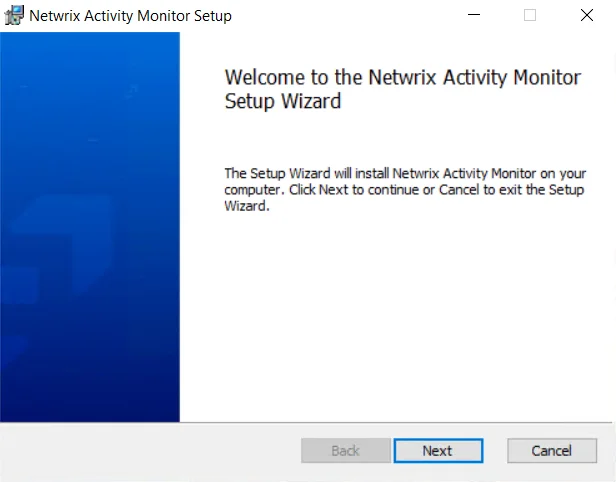
Step 2 – On the Welcome page, click Next to begin the installation. One of the following happens:
- If the installer detects .NET Framework 4.7 or later version installed on the machine, it proceeds with the installation.
- If it does not detect .NET Framework 4.7 or later version, a message is displayed to inform you to install it. You can either exit the wizard and install it manually or walk through the wizard until its last page and install it as part of the Threat Prevention installation process.
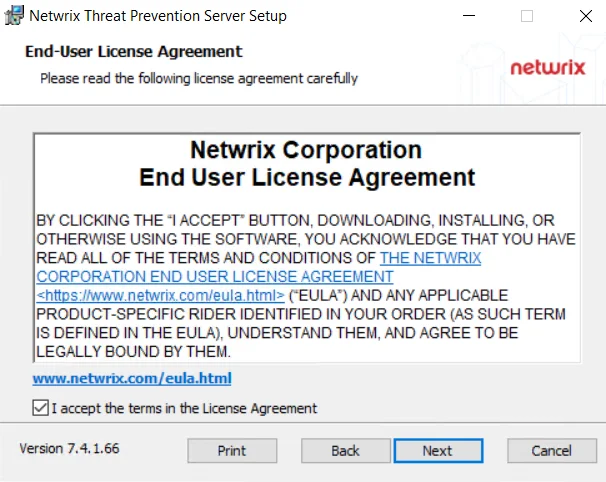
Step 3 – On the End-User License Agreement page, check the I accept the terms in the License Agreement box and click Next.
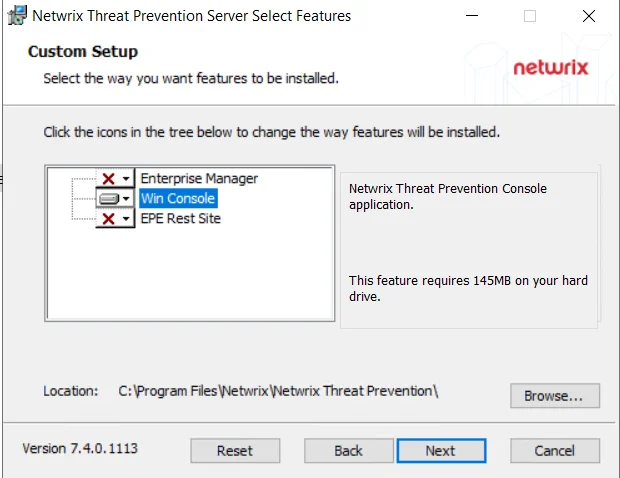
Step 4 – By default, all three components are selected for installation. However, as you only have to install the Win Console component, do the following to deselect the Enterprise Manager and EPE Rest Site components:
- Click on the icon next to a component name and select the Entire feature will be unavailable option. A red cross appears for the component.
Step 5 – On selecting the Win Console option, the page displays the location where the
Administration Console will be installed. By default, the Threat Prevention infrastructure
components are installed to the C:\Program Files\Netwrix\Netwrix Threat Prevention\ directory.
(Optional) Click Browse… to change the installation location. The Change destination folder page opens.
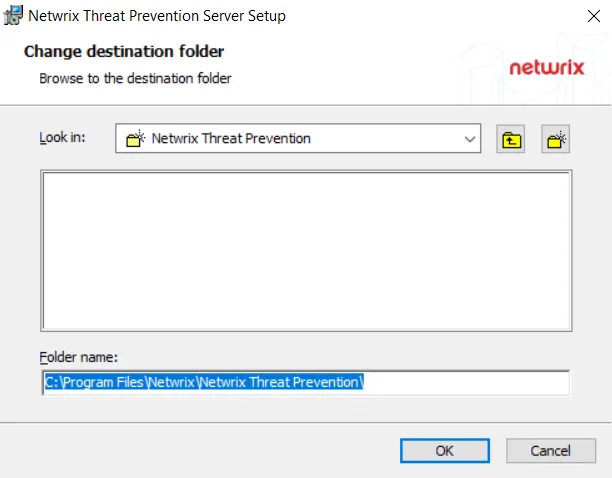
- Use the Look in field to select the desired installation folder.
- When the Folder name box is set as desired, click OK.
The wizard returns to the Custom Setup page. You can use the Reset button to revert to the default settings on the Custom Setup page. Click Next to proceed.
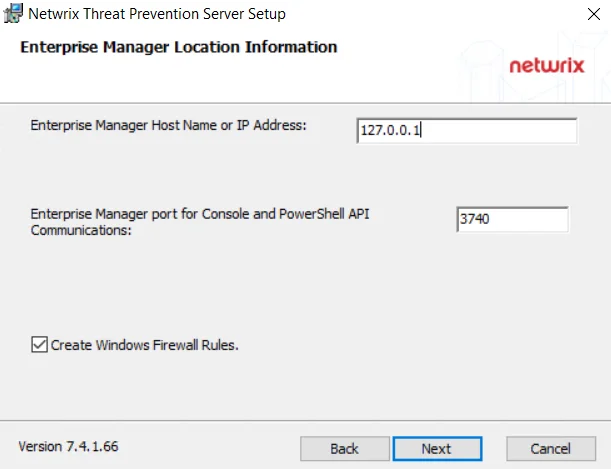
Step 6 – On the Enterprise Manager Location Information page, the host name or IP address for the Enterprise Manager server is pre-populated. Enter the ports for the Enterprise Manager service to communicate with the other Threat Prevention components.
- Enterprise Manager port for Console and PowerShell API Communications – 3740
NOTE: As a prerequisite for using custom managed certificates, you must provide the Enterprise Manager server DNS name, hostname, or FQDN (instead of the IP address) when installing Threat Prevention server, remote instance of the Administration Console, and the Agent. See the Administration Console and Agent Not Communicating with the Enterprise Manager topics for additional information.
Checking the Create Windows Firewall Rules box automatically sets the Windows firewall rules needed to open these ports on the server during the installation process. If using a third party firewall, uncheck this option and manually create the necessary firewall rules. See the Firewall Ports topic for additional information.
When the settings are configured, click Next.
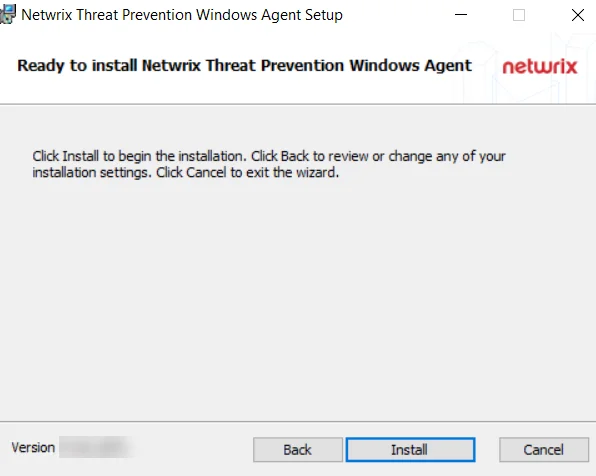
Step 7 – On the Ready to Install Netwrix Threat Prevention Server page, click Install. When finished, the Completed the Netwrix Threat Prevention Server Setup Wizard page is displayed.
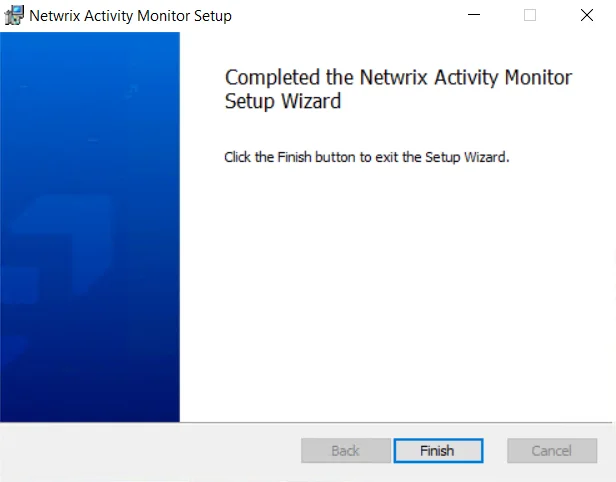
If .NET Framework 4.7 is not installed, the Completed the Netwrix Threat Prevention Server Setup Wizard page displays the Run .NET 4.7 installation package checkbox. Check it and click Finish to install it.
You can also cancel the built-in download of .NET Framework 4.7 and install it manually.
NOTE: If the .NET Framework installation does not complete, run the installer through an Administrative command prompt.
Step 8 – Click Finish on the Completed the Netwrix Threat Prevention Server Setup Wizard page.
The Administration Console has been installed, and the Windows Console icon is now on the desktop.
Step 9 – To enable the remote Administration Console to communicate with the Enterprise Manager, you must manually copy the following files from the CertsInfo folder on the Threat Prevention server to the CertsInfo folder on the machine where the Administration Console is installed:
- ca-crt.pem
- em-crt.pem
CertsInfo folder path on the Threat Prevention server:
...\Netwrix\Netwrix Threat Prevention\SIEnterpriseManager\CertsInfo\
CertsInfo folder path on the remote Administration Console machine:
…\Netwrix\Netwrix Threat Prevention\SIWinConsole\CertsInfo\
CAUTION: Never copy all files from the Certsinfo folder on the server to a machine where the Enterprise Manager is not installed. Doing so exposes the Enterprise Manager private keys, which undermines security.
The remote Administration Console is now ready to be launched.