Active Directory Object Details Pages
Active Directory Object details pages provide details on Active Directory objects including users, groups, and hosts (computers). These pages can be used to discover more information about the various resources related to threats and events in Threat Manager. Pages include:
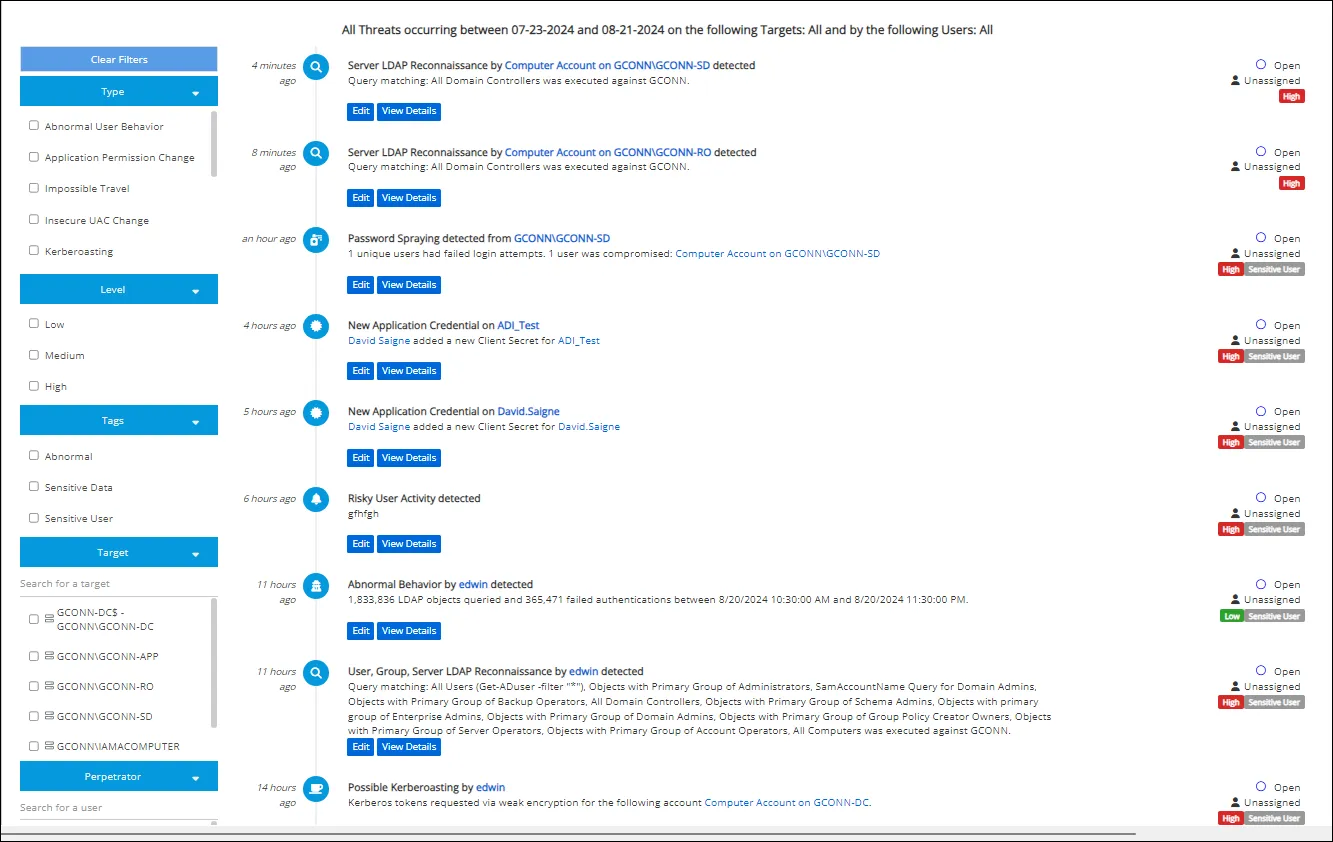
The Threats Page contains a threats list with hyperlinks which can be clicked to access these pages.
Common Details Page Elements
The User Details, Group Details, and Host Details pages contain some common page elements.
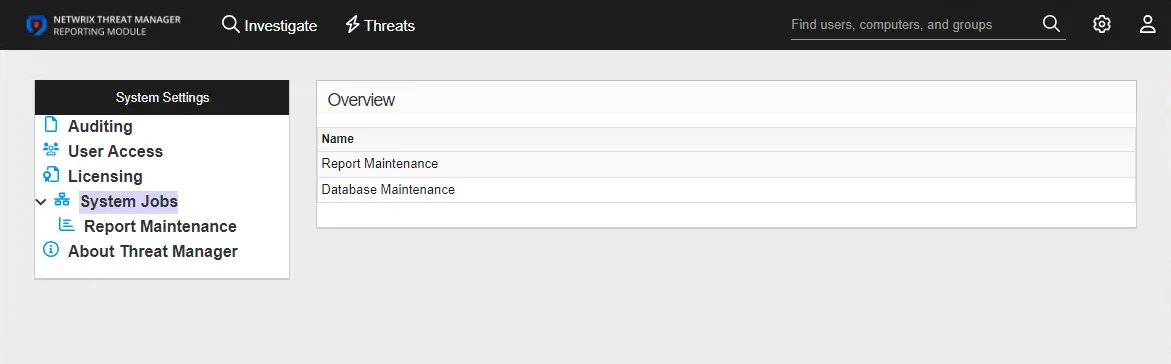
Common details page elements include:
- Profile Card
- Tabs
- Add Tag Button
Profile Card
The profile card displays information about the selected user, group, or host.
The type information displayed depends on the information available for the user, group, or host.
Profile Card Icons
The following icons may be displayed in the profile card for user accounts and computers:
- Non-Synced object icon : This icon appears when an object was not found in a sync but was created by an event.
- UBA training hourglass icon : This icon shows that the object is still undergoing its User Behavior Analytics (UBA) training period.
- Magnifying Glass Icon : This magnifying glass icon will lead you to the investigation page to create one for this object.
Tabs
Depending on the selected user, group, or host, the following tabs may be displayed:
- Threats Tab – Displays a chart with threats detected for the user, group, or host
- Activity Summary Tab – Depending on the selected user, group, or host, the page may display the
following information:
- Activity Overview Chart (Past 12 Months)
- Average Activity by Hour Chart
- Average Activity by Day Chart
- Events by Type Chart
- Activity by Host Table
- Activity by Client Table
- Group Membership Tab – For a user, displays a table that lists the groups of which the user is a member. For a group, displays a table that lists the users that belong to that group.
Add Tag Button
The Add Tag button can be used to assign existing tags to a user, group, or host computer. It also provides the option to create new tags.
Add an Existing Tag
Follow the steps to add a tag to a user, group, or computer.
Step 1 – Click the Add Tag button.
Step 2 – Click the desired tag to add from the list of existing tags.
The selected tag is added to the user, group, or computer. See the Tag Management Page topic for additional information.
Application Details Page
The Application Details page provides information about an application registered in Microsoft Entra ID.
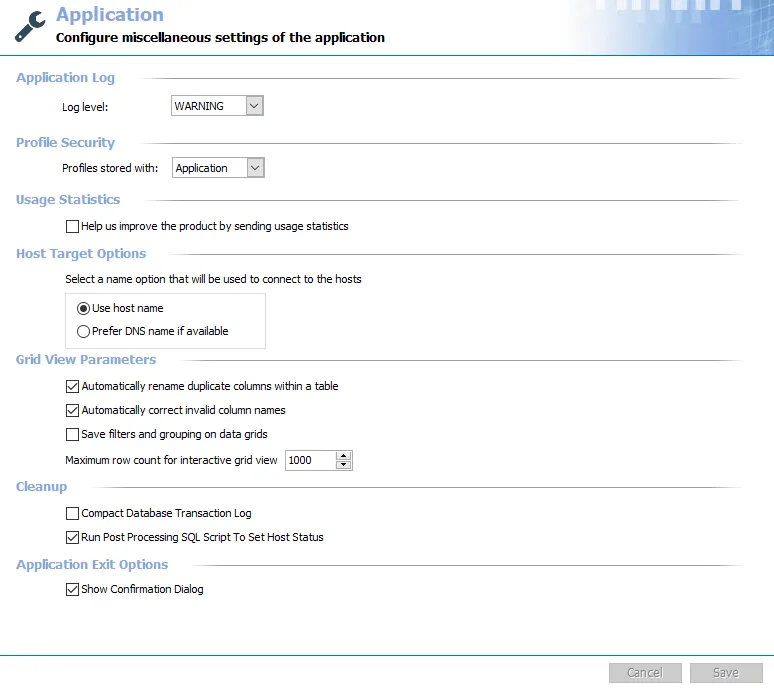
The top of the page displays a profile card which may contain the following information about the application:
- App ID
- Object ID
- Object Type
- Tenant
- Add Tag button
The page has the following tabs:
- Threats Tab
- Activity Summary Tab
- Group Membership Tab
- Roles Tab
Threats Tab
The Threats tab for an application displays the threats for the application by timeframe.
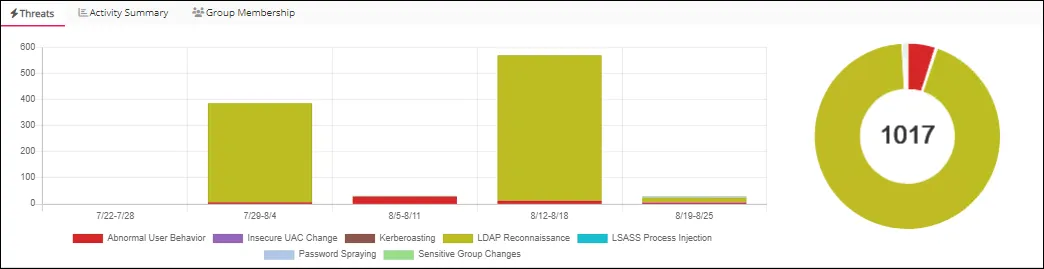
Activity Summary Tab
The Activity Summary tab displays charts for an application's activity over different time periods.
The Activity Overview (Past 12 Months) shows a color-coded heat map of user activity.
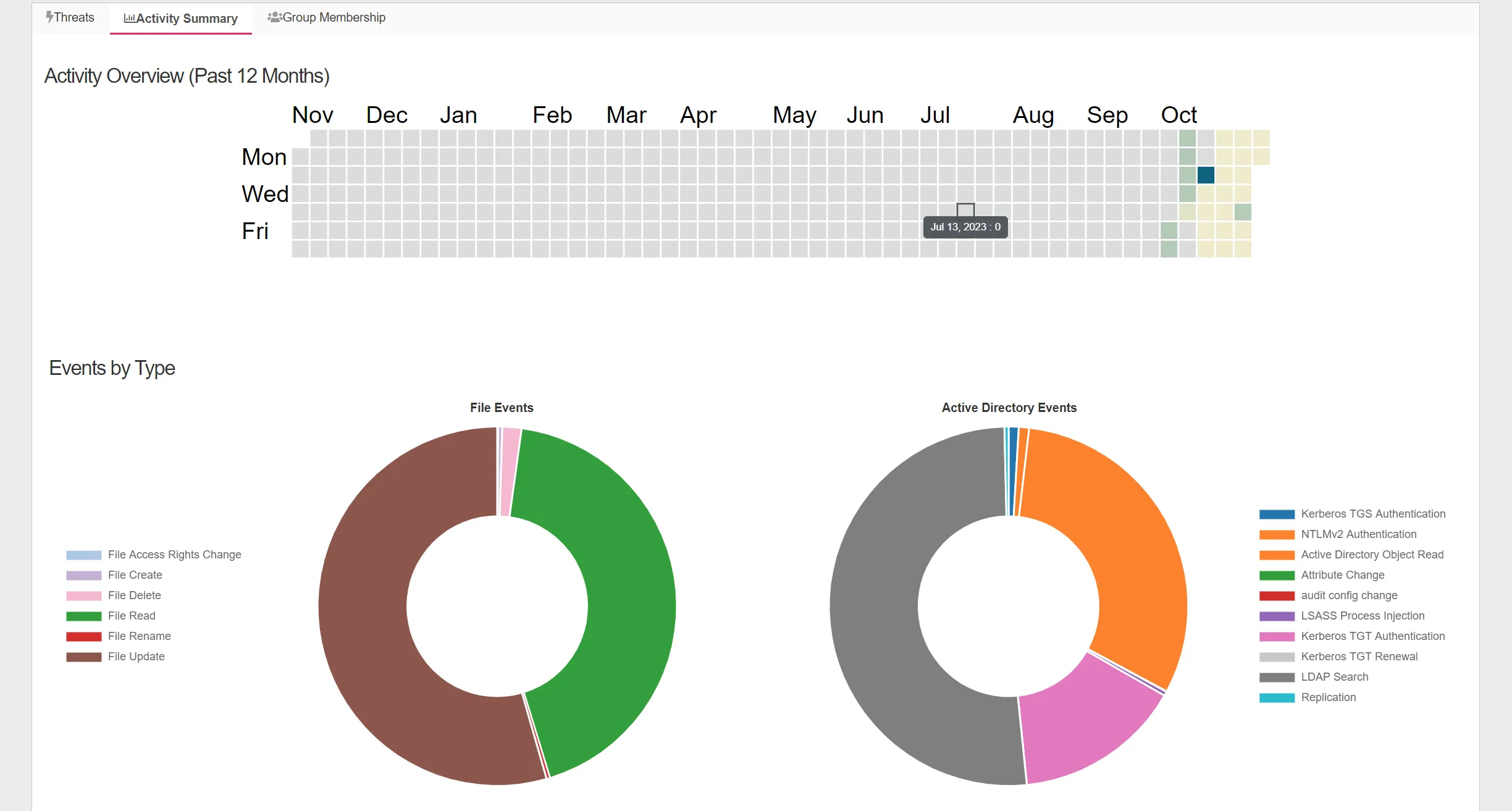
Group Membership Tab
The Group Membership tab displays groups in which the application is a member.
The Group Membership tab displays two tables:
- Direct Member Of – Lists groups the application is a direct member of
- Indirect Member Of – Lists groups the application is a member of via membership in a nested group
Each table has the following columns:
-
Name – The name of the group. Click the link to view group details. See the Group Details Page topic for additional information.
-
Group Type – The type of group within Microsoft Entra ID
-
Membership Type - How the group membership was assigned
-
Security Enabled - Shows whether or not the "Security Enabled" flag is enabled within Microsoft Entra ID, if enabled it means that this type of group is used to manage user and computer access to shared resources for a group of users.
-
Role Assignments Allowed - This flag shows whether or not a group can be assigned a role within Microsoft Entra ID
-
Tags - The tags associated with the group Image
Roles Tab
The role assignments tab displays a table that lists the roles that have been assigned to the Entra ID application.


The Roles tab displays two tables:
-
Eligible Assignments – Lists the roles that the user is eligible for. An eligible assignment refers to a role assignment that a user or group can activate when needed but is not permanently active
-
Active Assignments – Lists roles that are currently active and usable to a user.
The eligible assignments table has the following columns:
- Role - Roles the user is eligible for
- Scope - Defines the boundary within which the assigned role permissions are valid
- Inherited from - How the eligible assignment was inherited
- Start Time - When the member is eligible for the role
- End Time - When the role eligibility expires
- Privileged - Whether or not the role is privileged (the role has elevated permission or administrative access to EntraID resources)
The active assignments table has the following columns:
- Role - Roles that are currently active
- Scope - Defines the boundary within which the assigned role permissions are valid
- Inherited from - How the eligible assignment was inherited
- Assignment Type - How was the active role assignment assigned
- Start Time - When the member is eligible for the role
- End Time - When the role eligibility expires
- Privileged - Whether or not the role is privileged (the role has elevated permission or administrative access to EntraID resources)
Group Details Page
The Microsoft Entra ID Group Details page provides information about the group including threats generated by it's members, a list of members, the groups that the group is part of, the group owners, and the roles assigned to the group.
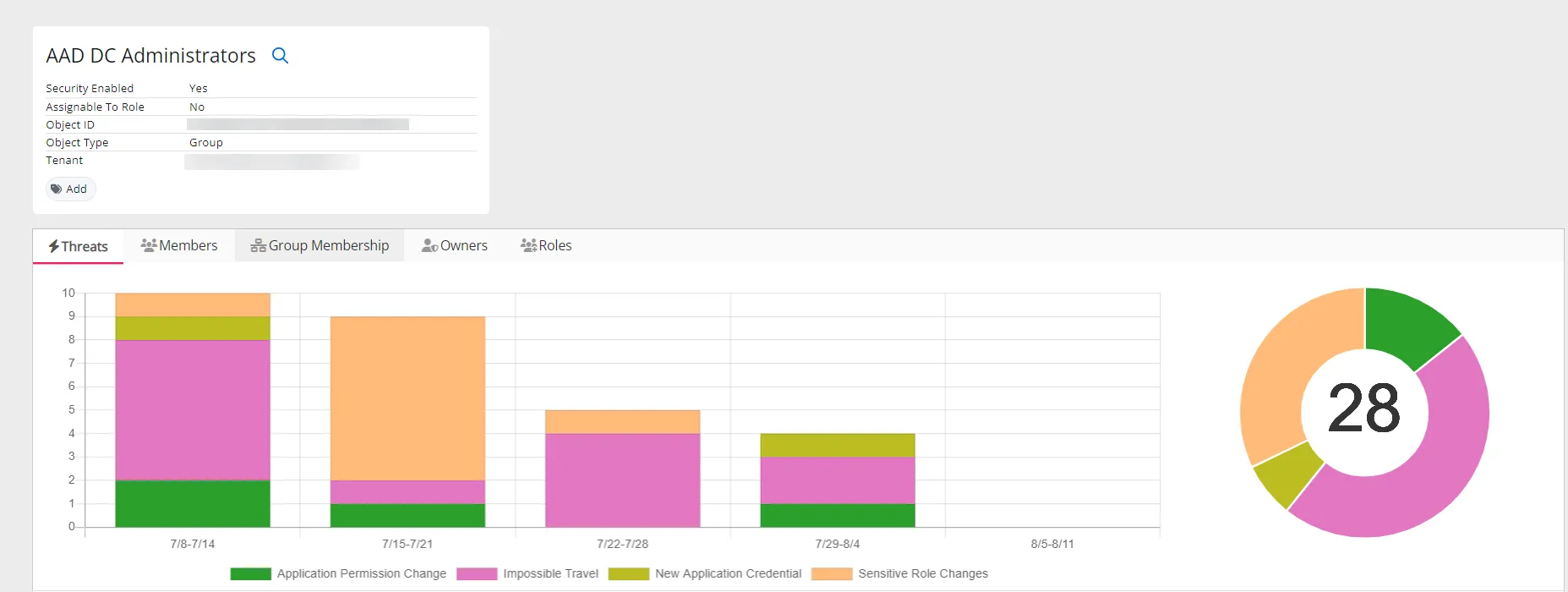
The top of the page displays a profile card which may contain the following information about the group:
- Name
- Security Enabled
- Assignable to Role
- Object ID
- Object Type
- Tenant
- Tags
The page has the following tabs:
- Threats Tab
- Members Tab
- Group Membership Tab
- Owners Tab
- Roles Tab
Threats Tab
The Threats tab for a user displays the threats for the user by timeframe.
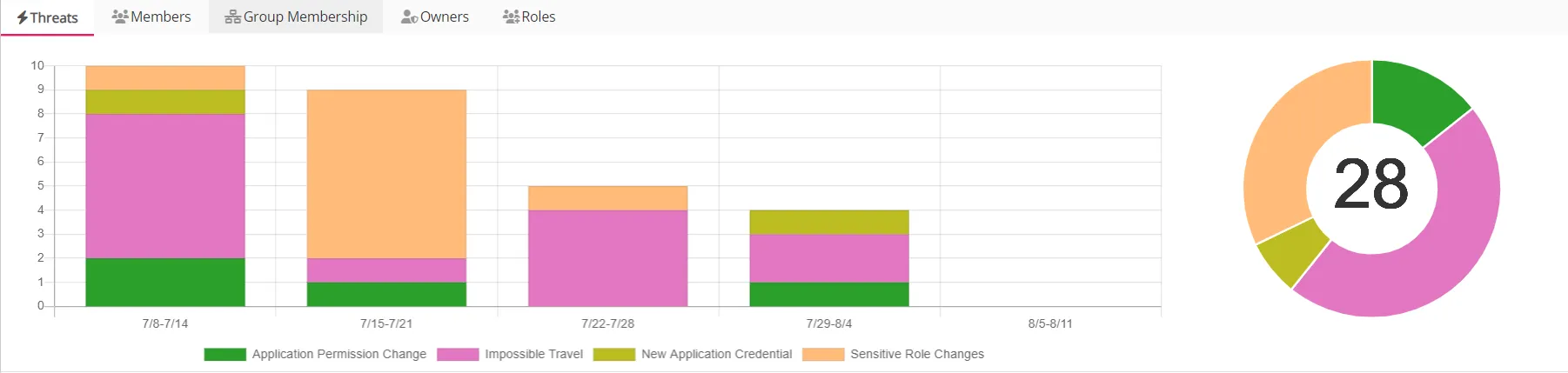
A key for threat types is displayed below the chart.
Members Tab
The Members tab displays information of Entra ID group members.
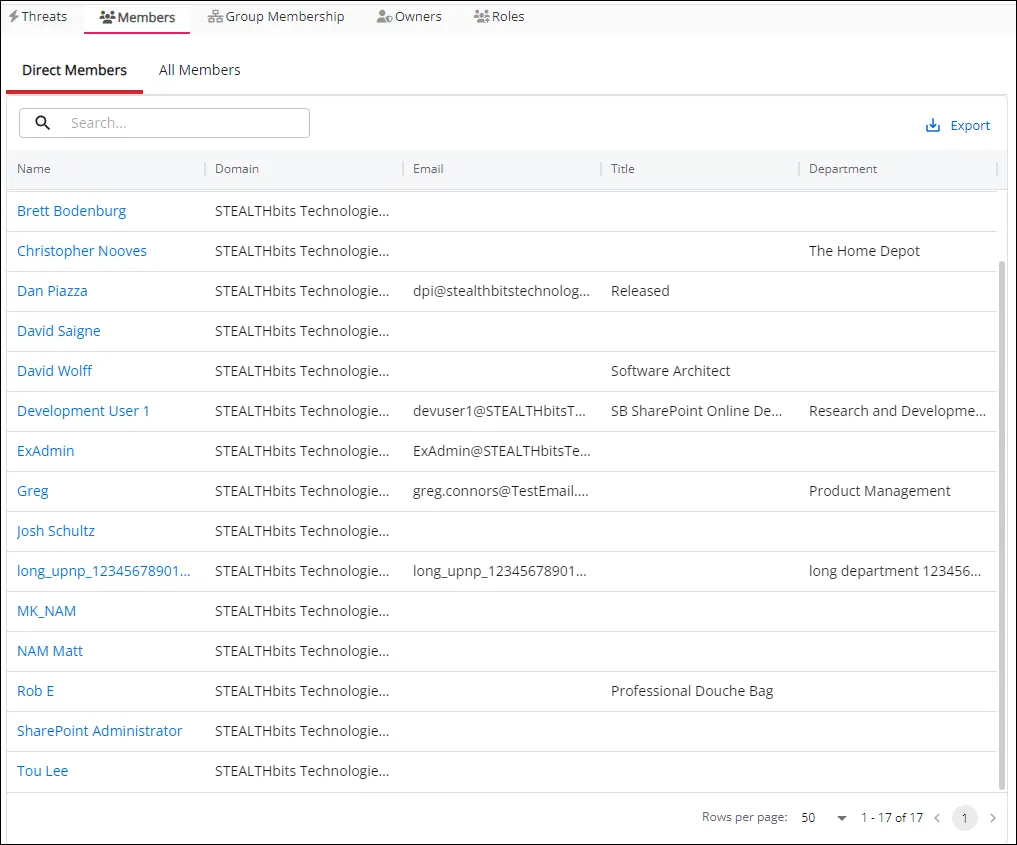
The table displays the following columns:
-
Name – The display name of the member within Microsoft Entra ID
-
Domain – The Microsoft Entra ID tenant domain name
-
Email – The email address of the member
-
Title – The member's job title
-
Department – The member's department
Group Membership Tab
The Group Membership tab displays groups in which the group is a member.
The Group Membership tab displays two tables:
-
Direct Member Of – Lists groups the group is a direct member of
-
Indirect Member Of – Lists groups the group is a member of via membership in a nested group
Each table has the following columns:
- Name – The name of the group. Click the link to view group details. See the Group Details Page topic for additional information
- Group Type – The type of group within Microsoft Entra ID
- Membership Type - How the group membership was assigned
- Security Enabled - Shows whether or not the "Security Enabled" flag is enabled within Microsoft Entra ID, if enabled it means that this type of group is used to manage user and computer access to shared resources for a group of users
- Role Assignments Allowed - This flag shows whether or not a group can be assigned a role within Microsoft Entra ID
- Tags - The tags associated with the group
Owners Tab
The Owners tab shows which objects can manage the group, these are the "owners".
The table displays the following columns:
- Name – The display name of the owner
- Type – The type of Entra ID object
- Email – The email associated with the owners object
Roles Tab
The Roles tab displays information about roles assigned to the group.

The Roles tab displays two tables:
-
Eligible Assignments – Lists the roles that the group is eligible for. An eligible assignment refers to a role assignment that a user or group can activate when needed but is not permanently active
-
Active Assignments – Lists roles that are currently active and usable to the group
The eligible assignments table has the following columns
- Role - Roles the group is eligible for
- Scope - Defines the boundary within which the assigned role permissions are valid
- Inherited from - How the eligible assignment was inherited
- Start Time - When the group is eligible for the role
- End Time - When the role eligibility expires
- Privileged - If the role is privileged or not. A privileged role in Microsoft Entra ID grants elevated permissions for high-level administrative tasks.
The active assignments table has the following columns
- Role - Roles that are currently active
- Scope - Defines the boundary within which the assigned role permissions are valid
- Inherited from - How the eligible assignment was inherited
- Assignment Type - How was the active role assignment assigned
- Start Time - When the group is eligible for the role
- End Time - When the role eligibility expires
- Privileged - Whether or not the role is privileged (the role has elevated permission or administrative access to EntraID resources)
Entra ID Object Details Pages
The Microsoft Entra ID Object details pages provide details on Microsoft Entra ID objects including users, groups, applications, devices and roles. These pages can be used to discover more information about the various resources related to threats and events in Threat Manager. Pages include:
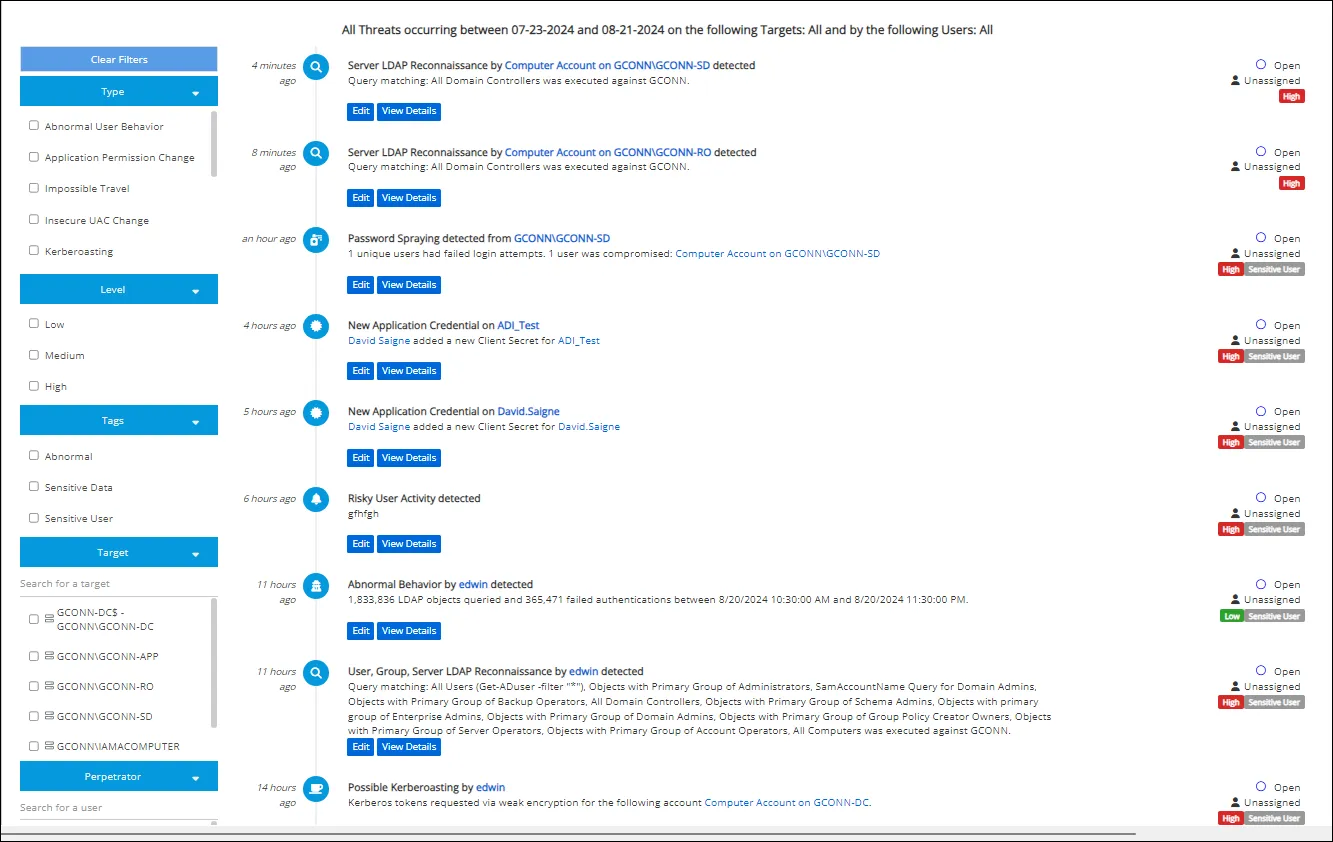
The Threats Page contains a threats list with hyperlinks which can be clicked to access these pages.
Common Details Page Elements
The User Details, Group Details, Application details and Role details pages contain some common page elements.
Profile Card
The profile card displays information about the selected user, application, group, or role.
- Name
- UPN
- Manager
- Department
- ObjectID
- Object Type
- Tenant
- On-premises synced accounts (will appear if a synced account exists)
- Assigned tags, with an option to add Tags
Tabs
Depending on the selected user, group, application or role, the following tabs may be displayed:
-
Threats Tab – Displays a chart with threats detected for a Microsoft Entra ID object
-
Activity Summary Tab – Depending on the selected object, the page may display the following information:
- Activity Overview Chart (Past 12 Months)
- Average Activity by Hour Chart
- Average Activity by Day Chart
- Events by Type Chart
- Activity by Host Table
- Activity by Client Table
-
Group Membership Tab – For a:
- user - displays a table that lists the groups of which the user is a member
- group - displays a table that lists the users that belong to that group
-
Roles - roles assigned to the group or user
Add Tag Button
The Add Tag button can be used to assign existing tags to a user, group, or host computer. It also provides the option to create new tags.
Add an Existing Tag
Follow the steps to add a tag to a user, group, or computer
Step 1 – Click the Add Tag button.
Step 2 – Click the desired tag to add from the list of existing tags.
The selected tag is added to the user, group, application or role. See the Tag Management Page topic for additional information.
Role Details Page
The Role Details page provides information about a role including its description and role membership.

The top of the page displays a profile card which may contain the following information about the role:
- Description
- Built-in
- Enabled
- Object ID
- Object Type
- Tenant
Members Tab
The members tab displays two tables:
- Eligible Assignments – Lists the roles that the user is eligible for. An eligible assignment refers to a role assignment that a user or group can activate when needed but is not permanently active.
- Active Assignments – Lists roles that are currently active and usable to a user.
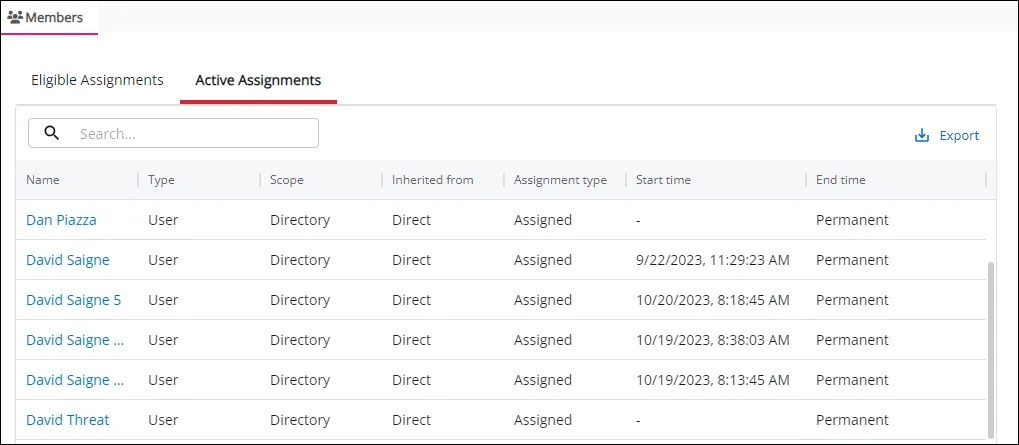
Both tables have the following columns:
- Name – The display name of the member
- Type – The object type
- Scope – Defines the boundary within which the assigned role permissions are valid
- Inherited from – How the eligible assignment was inherited
- Assignment Type – How was the active role assignment assigned
- Start Time – When the member is eligible for the role
- End Time – When the role eligibility expires
User Details Page
The Microsoft Entra ID User Details page provides information about the user including threats generated by the user, user activity, group membership, and role assignments for the user.
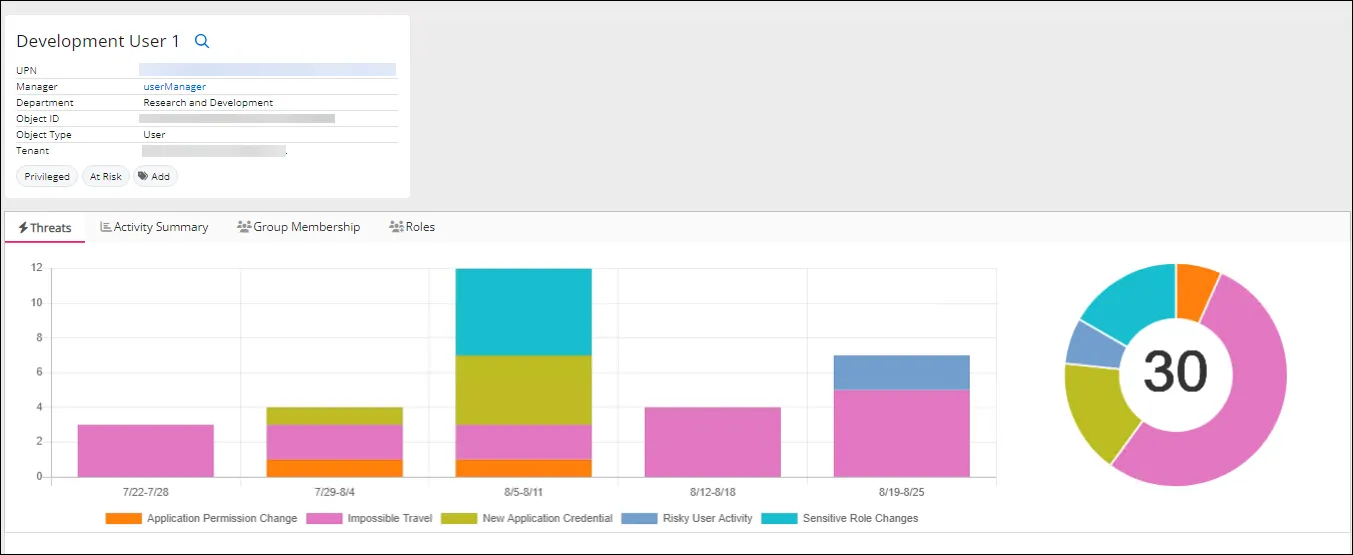
The top of the page displays a user profile card which may contain the following information about the user:
- Name
- UPN
- Manager
- Department
- ObjectID
- Object Type
- Tenant
- On-premises synced accounts (will appear if a synced account exists)
- Tags, with an option to add additional tags
The page has the following tabs:
-
Threats Tab
-
Activity Summary Tab
-
Group Membership Tab
-
Roles Tab
Threats Tab
The Threats tab for a user displays the threats for the user by timeframe.
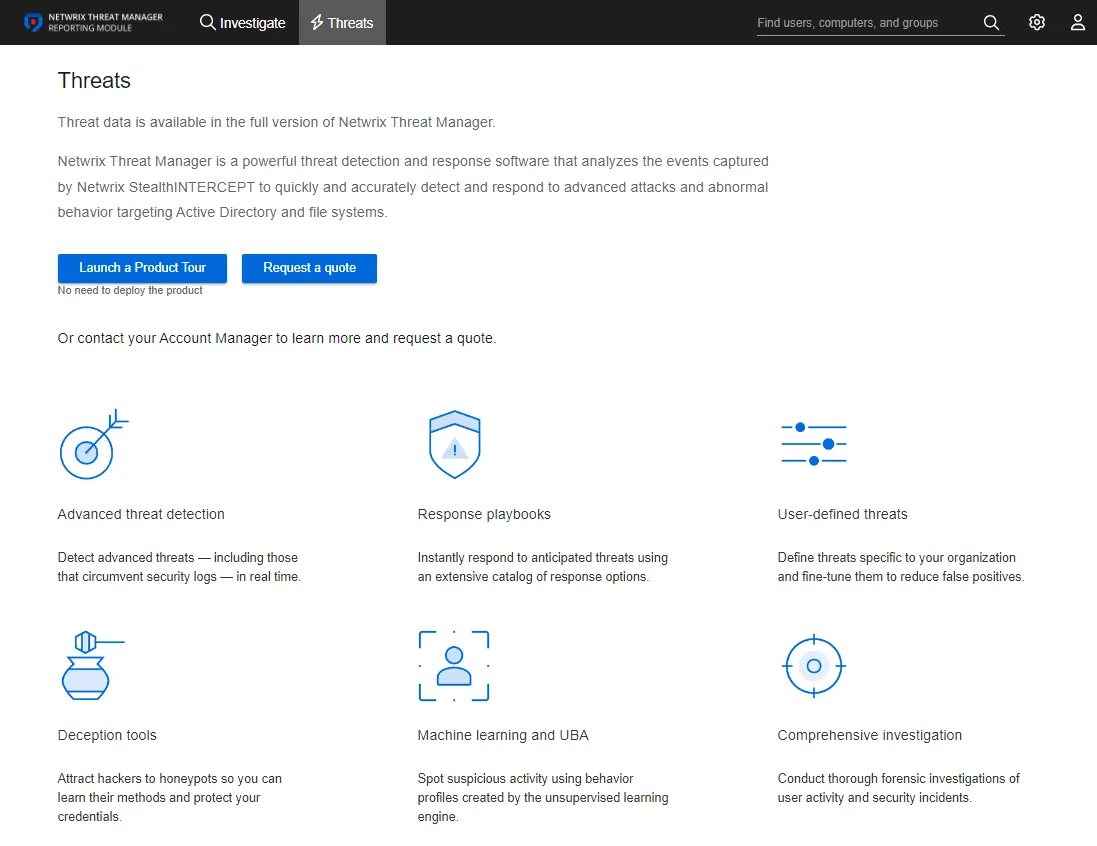
A key for threat types is displayed below the chart.
Activity Summary Tab
The Activity Summary tab displays charts for a user's activity over different time periods.
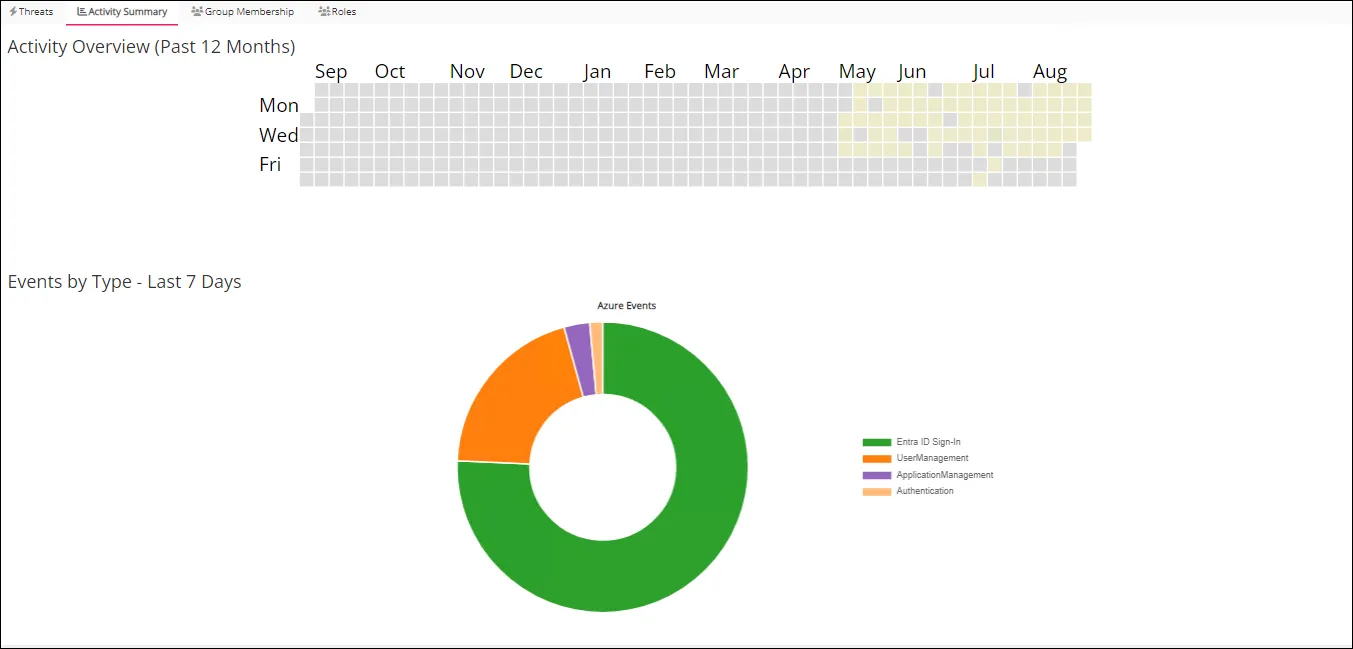
The Activity Overview (Past 12 Months) shows a color-coded heat map of user activity. Other metrics include Average Activity by Day, and Events by Type.
The Activity by Host and Activity by Client tables are displayed below the charts.
Activity by Host Table
The Activity by Host table displays the user's activity by host.
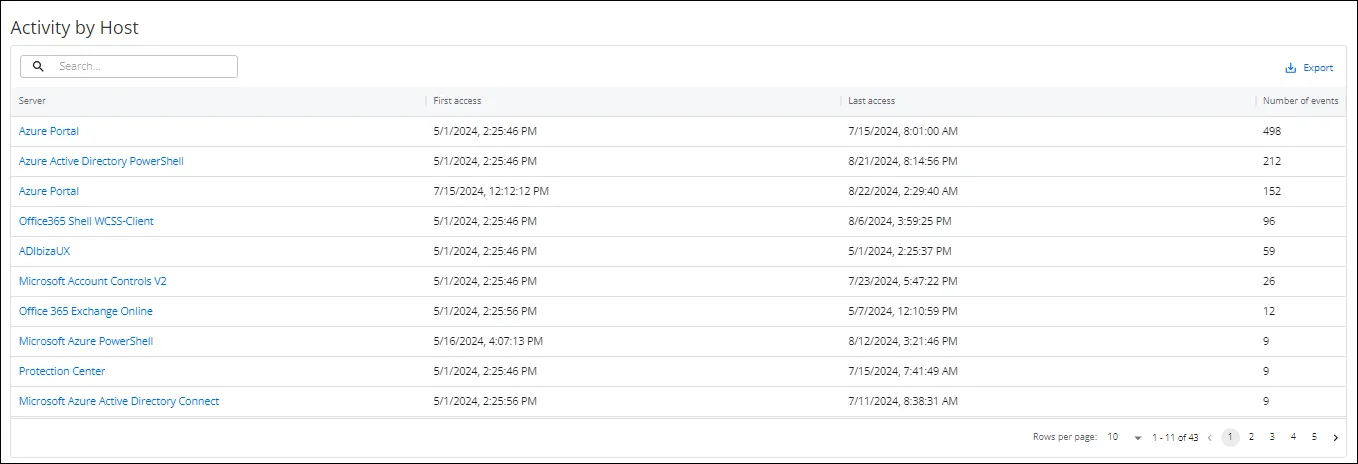
The table has the following columns:
- Server – Server where the activity occurred
- First Access – First date and time that the server was accessed
- Last Access – Last date and time that the server was accessed
- Number of Events – Total number of activity events on the server
Use the Search icon to search for data contained in any column. Click the Export button to export the current rows displayed on the page into a CSV file.
Activity by Client Table
The Activity by Client table displays the user's activity by client.
The table has the following columns:
- Client – Client where the activity occurred
- First Access – First date and time that the client was accessed
- Last Access – Last date and time that the client was accessed
- Number of Events – Total number of activity events on the client
Use the Search icon to search for data contained in any column. Click the Export button to export the current rows displayed on the page into a CSV file.
Group Membership Tab
The Group Membership tab displays groups in which the user is a member.
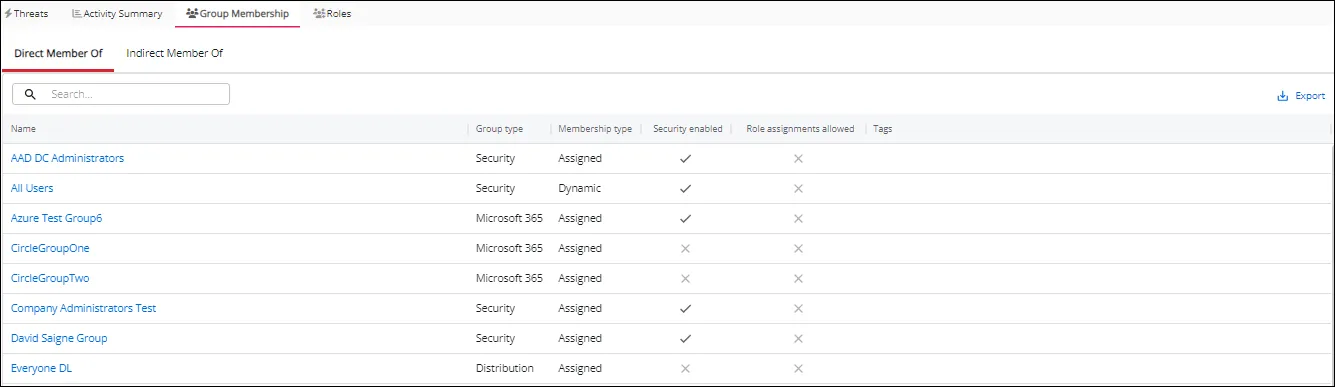
The Group Membership tab displays the groups the user is a member of. It has the following sub-tabs:
- Direct Member Of – Lists groups the user is a direct member of
- Indirect Member Of – Lists groups the user is a member of via membership in a nested group
Each table has the following columns:
-
Name – The name of the group. Click the link to view group details. See the Group Details Page topic for additional information.
-
Group Type – The type of group within Microsoft Entra ID
-
Membership Type - How the group membership was assigned
-
Security Enabled - Shows whether or not the "Security Enabled" flag is enabled within Microsoft Entra ID, if enabled it means that this type of group is used to manage user and computer access to shared resources for a group of users.
-
Role Assignments Allowed - This flag shows whether or not a group can be assigned a role within Microsoft Entra ID
-
Tags - The tags associated with the group Image
Roles Tab
The role assignments tab displays a table that lists the roles that have been assigned to the Microsoft Entra ID user.

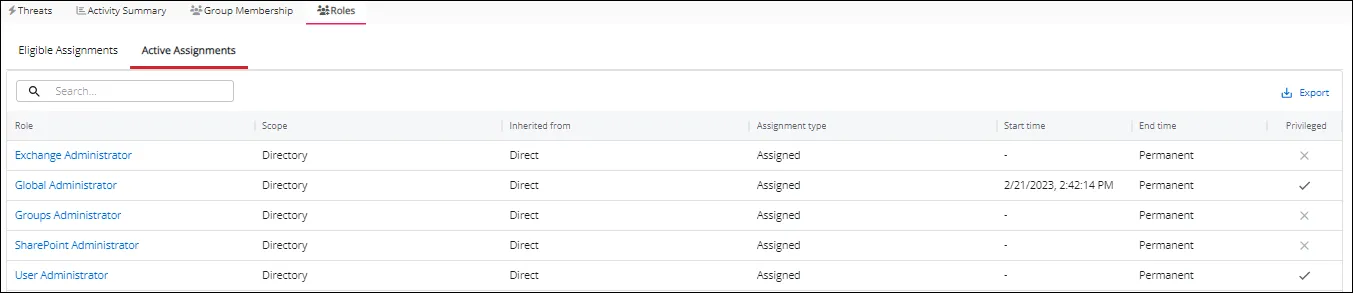
The Roles tab displays two tables:
-
Eligible Assignments – Lists the roles that the user is eligible for. An eligible assignment refers to a role assignment that a user or group can activate when needed but is not permanently active
-
Active Assignments – Lists roles that are currently active and usable to a user.
The eligible assignments table has the following columns:
- Role - Roles the user is eligible for
- Scope - Defines the boundary within which the assigned role permissions are valid
- Inherited from - How the eligible assignment was inherited
- Start Time - When the member is eligible for the role
- End Time - When the role eligibility expires
- Privileged - If the role is privileged or not. A privileged role in Microsoft Entra ID grants elevated permissions for high-level administrative tasks
The active assignments table has the following columns:
- Role - Roles that are currently active
- Scope - Defines the boundary within which the assigned role permissions are valid
- Inherited from - How the eligible assignment was inherited
- Assignment Type - How was the active role assignment assigned
- Start Time - When the member is eligible for the role
- End Time - When the role eligibility expires
- Privileged - If the role is privileged or not. A privileged role in Microsoft Entra ID grants elevated permissions for high-level administrative tasks
Group Details Page
The Group Details page provides information about the selected Active Directory group, threats generated by the group, and group membership.
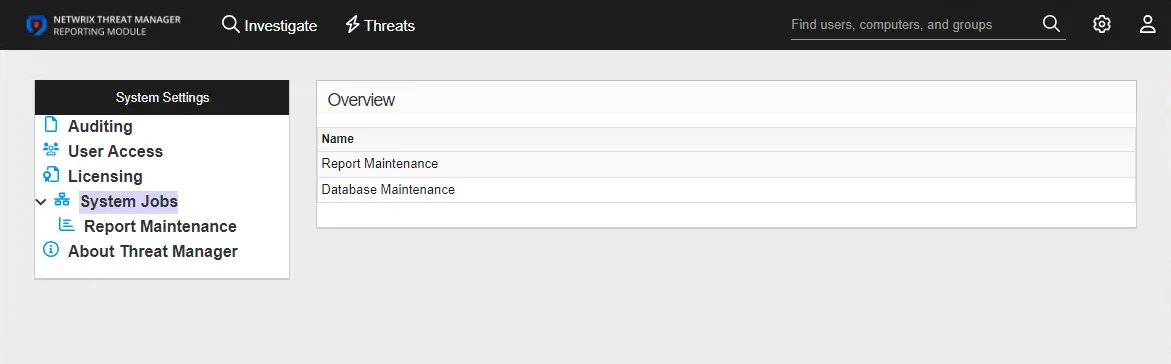
The top of the page displays a group profile card which may contain the following information about the group:
- Name
- DN
- Sam Account Name
- Object GUID
- Object Type
- Domain
- Tags, with an option to add additional tags
The Group Details page has the following tabs:
- Threats Tab
- Members Tab
- Group Membership Tab
Threats Tab
The Threats tab for a group displays the threats detected for the group by timeframe.
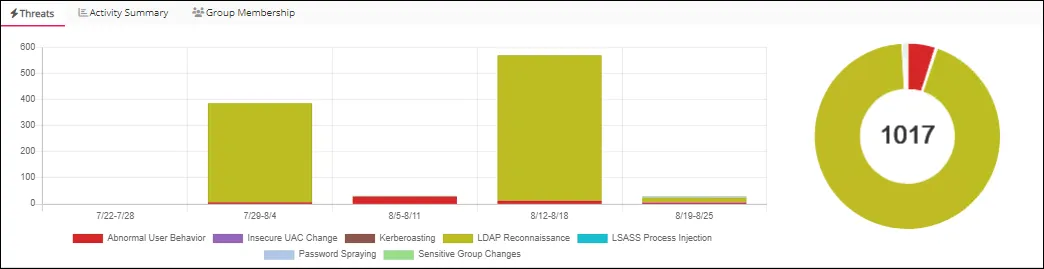
A key for threat types is displayed below the chart.
Members Tab
The Members tab displays information about its members.
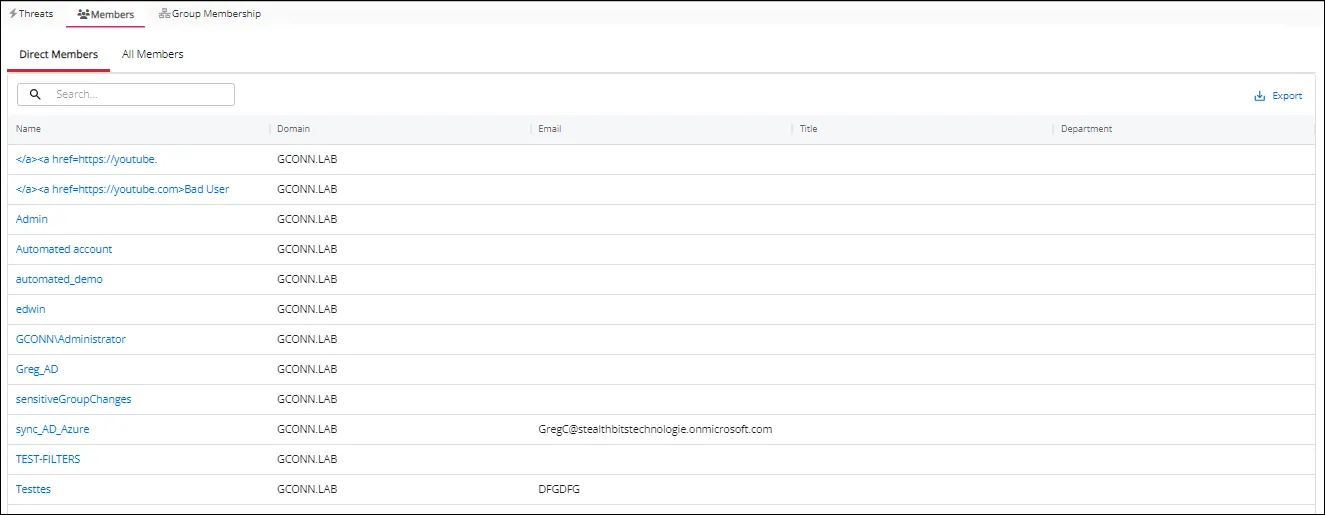
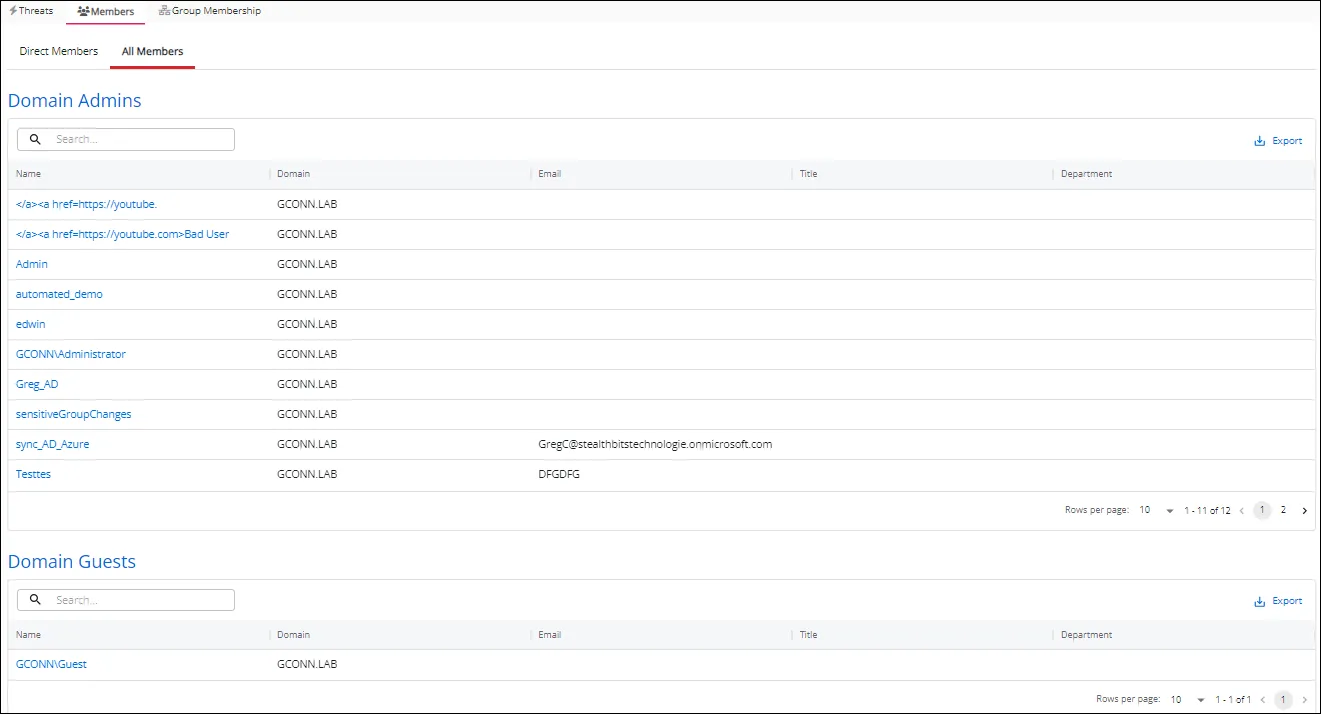
The Membership tab displays two tables:
-
Direct Member – Lists users who are direct members of the group
-
All Members – has the following two tables:
- Domain Admins – Users responsible for managing and controlling settings within the domain
- Domain Guests – Temporary accounts who need limited access to the domain
Each table has the following columns:
- Name – The display name of the member
- Domain – The domain name of the member
- Email – The email address of the member
- Title – The member's job title
- Department – The member's department
Group Membership Tab
The Group Membership tab displays a table that lists the users who are members of the group.
The Group Membership tab displays the groups that the group is a member of. Here, 'the group' refers to the group whose details you are viewing.
The tab has two sub-tabs:
- Direct Member Of – Lists groups the group is a direct member of
- Indirect Member Of – Lists groups the group is a member of via membership in a nested group
Each sub-tab displays a table with the following columns:
- Name - The name of the group. Click the link to view group details.
- Domain - Name of the domain. This may be either the domain DNS name or domain controller hostname.
- Tags - The tag present on the perpetrator, file, or host associated with the event
Host Details Page
The Host Details page displays all threats on the selected host.
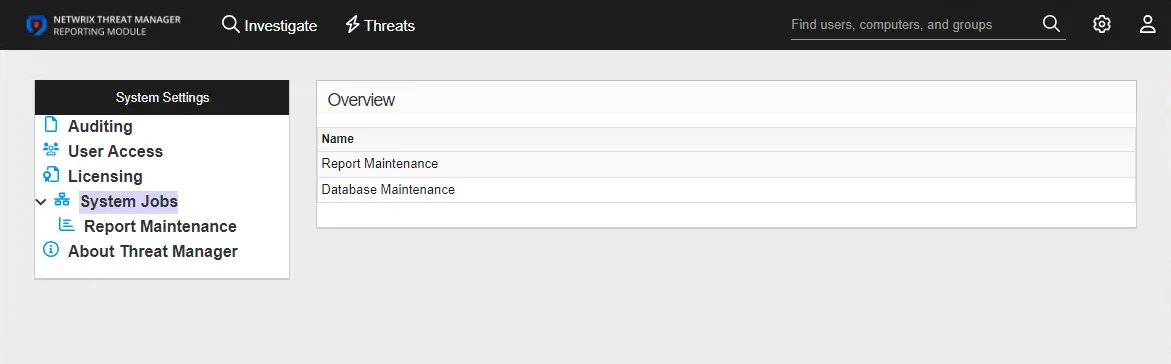
The top of the page displays a host profile card which may contain the following information about the host:
- Host Name
- Distinguished Name (DN)
- NT Name (SAM Account Name)
- DNG Host Name
- Operating System
- Operating System Version
- Object GUID
- Object Type
- Domain
- Tags, with an option to add additional tags
The page has the following tabs:
- Threats Tab
- Activity Summary Tab
- Group Membership Tab
Threats Tab
The Threats tab for a host displays the threats for the host by timeframe.
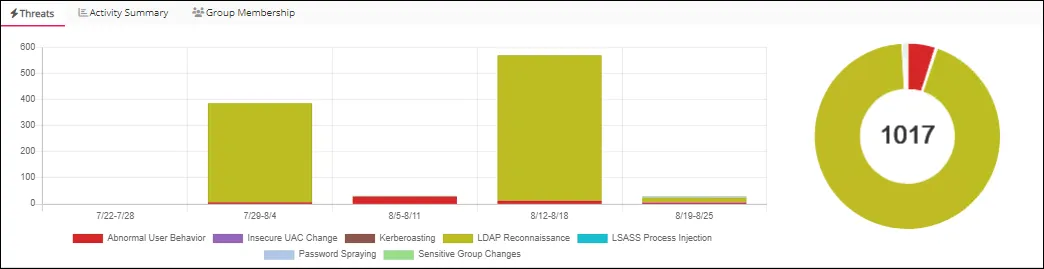
The Threats tab contains a bar chart that displays each type of threat on the host and a pie chart that shows the total number of threats on the host. The Threats List displayed below the Historical Events section displays all threats that occurred on the host for the selected timeframe.
Activity Summary Tab
The Activity Summary tab displays charts for host activity over different time periods.
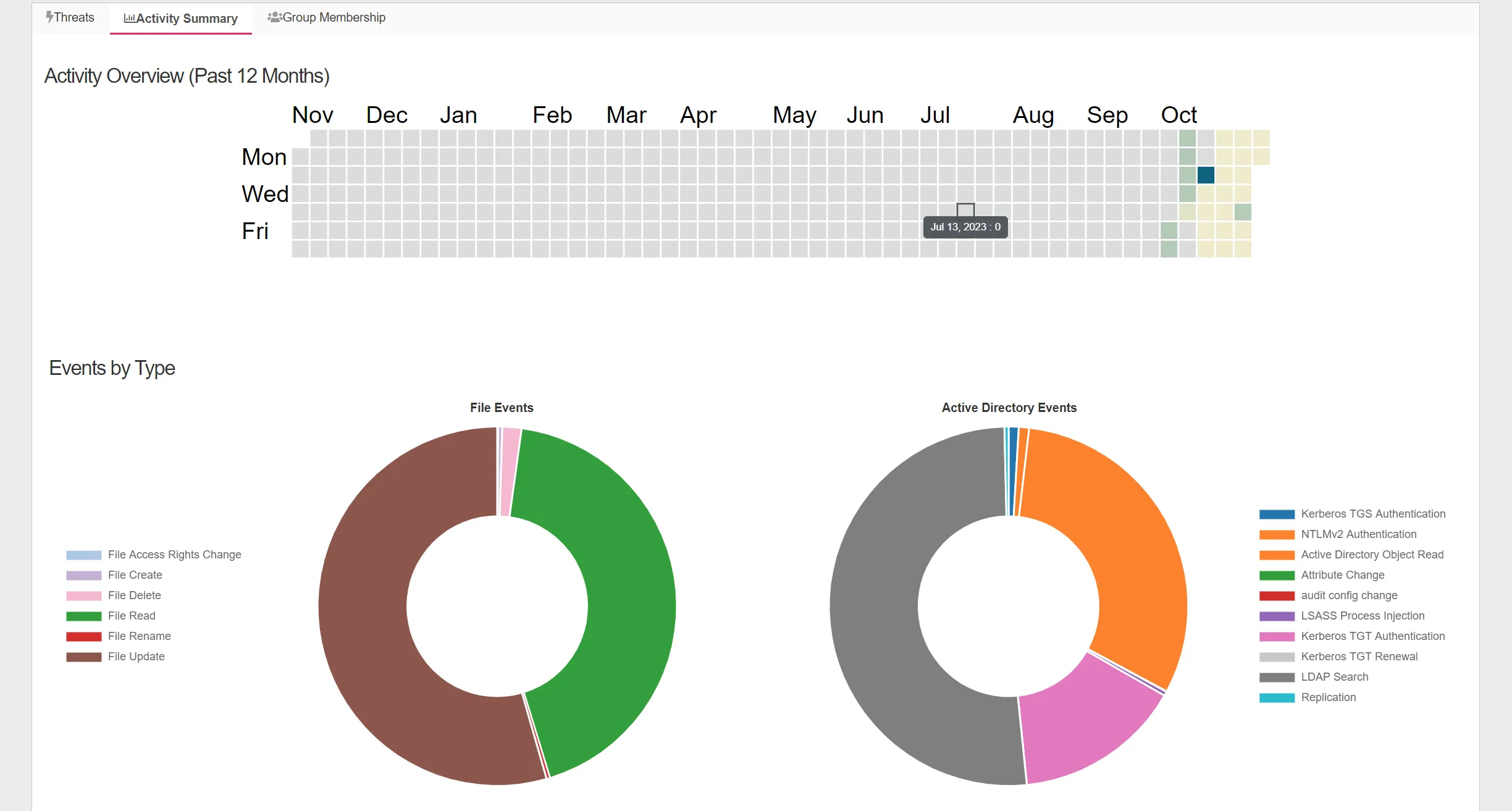
The Activity Overview (Past 12 Months) shows a color-coded heat map of host activity. Other metrics include Average Activity by Hour, and Average Activity by Day, and Events by Type.
Group Membership Tab
The Group Membership tab displays the groups the host is a member of. It has the following sub-tabs:
- Direct Member Of – Lists groups the host is a direct member of
- Indirect Member Of – Lists groups the host is a member of via membership in a nested group
Each table has the following columns:
- Name – The name of the group. Click the link to view group details. See the Group Details Page topic for additional information.
- Domain – Name of the domain. This may be either the domain DNS name or domain controller hostname.
- Tags – The tag present on the perpetrator, file, or host associated with the event
User Details Page
The Active Directory User Details page provides information about the user including threats generated by the user, user activity, and group membership for the user.
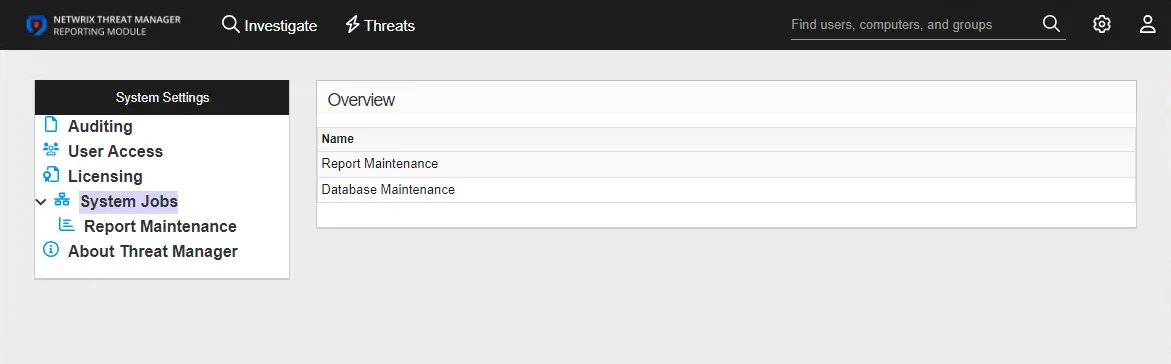
The top of the page displays a user profile card which may contain the following information about the user:
- Name
- DN
- NT Name (SAM Account Name)
- Object GUID
- Object Type
- Domain
- Tags, with an option to add additional tags
The page has the following tabs:
- Threats Tab
- Activity Summary Tab
- Group Membership Tab
Threats Tab
The Threats tab for a user displays the threats for the user by timeframe.
A key for threat types is displayed below the chart.
Activity Summary Tab
The Activity Summary tab displays charts for a user's activity over different time periods.
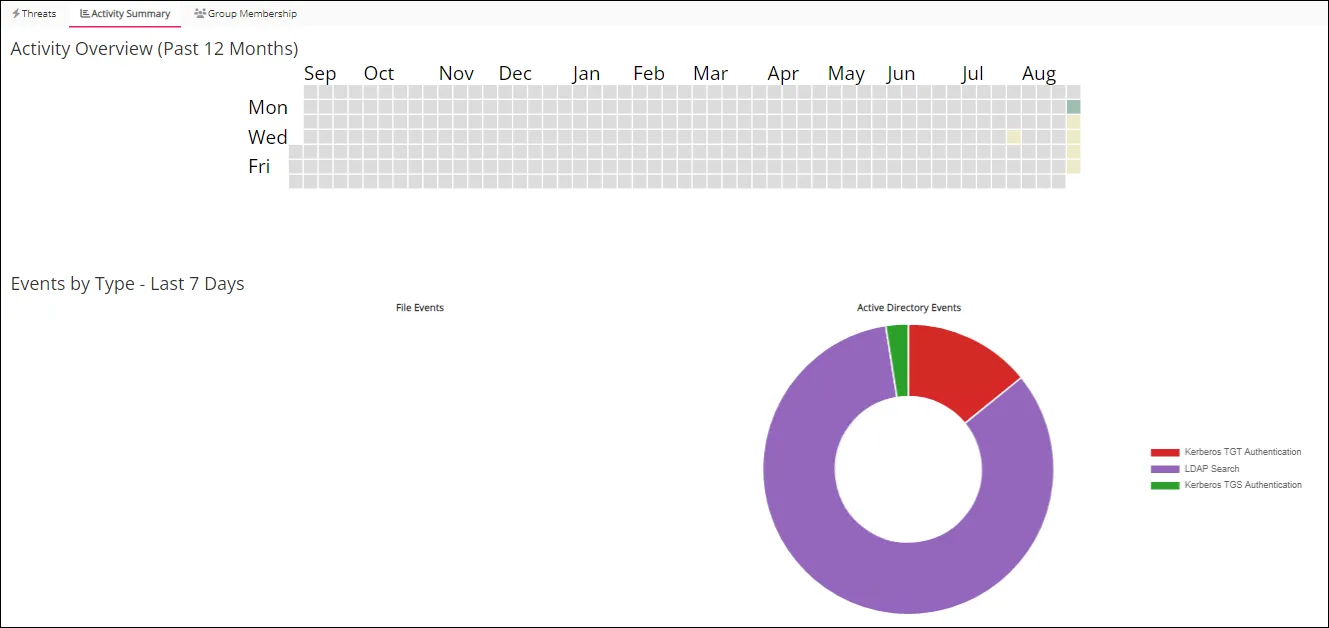
The Activity Overview (Past 12 Months) shows a color-coded heat map of user activity. Other metrics include, Average Activity by Day, and Events by Type.
The Activity by Host, Activity by Client, and Activity Details tables are displayed below the charts.
Activity by Host Table
The Activity by Host table displays the user's activity by host.
- Server – Server where the activity occurred
- First Access – First date and time that the server was accessed
- Last Access – Last date and time that the server was accessed
- Number of Events – Total number of activity events on the server
Use the Search icon to search for data contained in any column. Click the Export CSV button to export the current rows displayed on the page into a CSV file.
Activity by Client Table
The Activity by Client table displays the user's activity by host.

- Client IP – IP address for the client
- Client Name– Client where the activity occurred
- First Access – First date and time that the client was accessed
- Last Access – Last date and time that the client was accessed
- Number of Events – Total number of activity events on the client
Use the Search icon to search for data contained in any column. Click the Export CSV button to export the current rows displayed on the page into a CSV file.
Group Membership Tab
The Group Membership tab displays groups in which the user is a member.
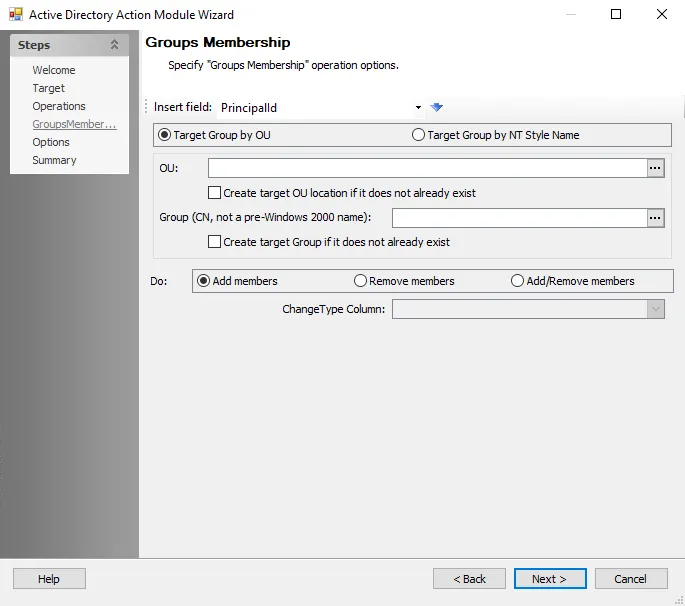
The Group Membership tab displays the groups the user is a member of. It has the following sub-tabs:
- Direct Member Of – Lists groups the user is a direct member of
- Indirect Member Of – Lists groups the user is a member of via membership in a nested group
Each table has the following columns:
- Name – The name of the group. Click the link to view group details. See the Group Details Page topic for additional information.
- Domain – Name of the domain. This may be either the domain DNS name or domain controller hostname.
- Tags – The tag present on the perpetrator, file, or host associated with the event