Threat Detection Page
The Threat Detection page provides an interface to view and configure threats detected by Threat Manager. This page provides a Threats list and an overview table that provides a status on all threats. Clicking on a threat in the Threats list or the Overview table displays details and configuration options for the threat.
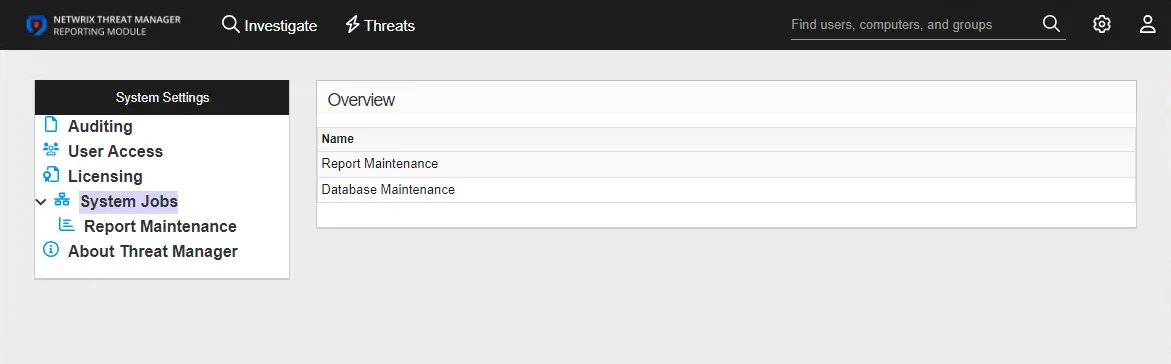
Custom threats can also be created on this page.
Threats Box
The Threats box displays the threats that are pre-configured with Threat Manager and threats created with the Investigation page or through the Custom Threat button. Threats that are crossed out are disabled.
The Threats list divides the threats into sections:
- Active Directory Threats
- Entra ID Threats
- File System Threats
- General Threats
- Threat Detection Page
Select a threat from the list to display the threat's configuration options to the right of the Threats box.
Overview Table
The Overview table provides a high-level status of all threats. The table includes the following information:
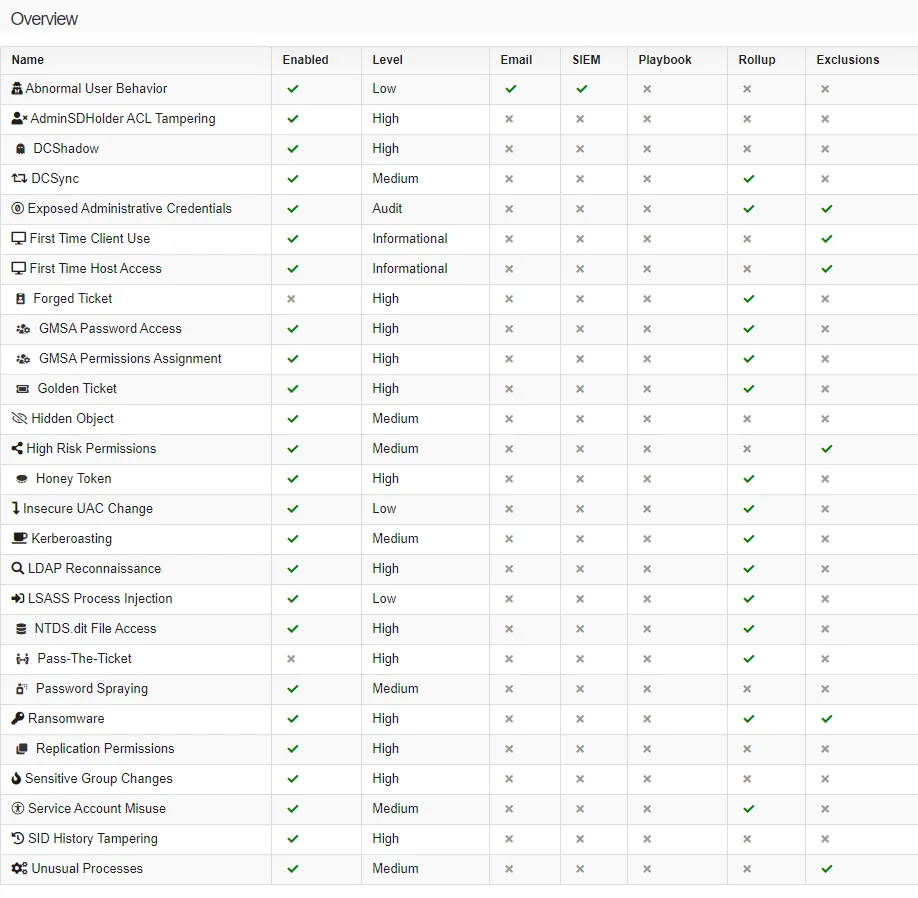
- Name – The threat name
- Enabled – A green check mark indicates that the threat type is enabled for threat detection. A gray x indicates that the threat type is not enabled for threat detection.
- Level – The relative severity level, or risk level, of the threat. See the Fine Tune a Threat topic for additional information.
- Email – A green check mark indicates that email notifications will be sent when the threat is detected. A gray x indicates that emailed notifications are disabled.
- SIEM – A green check mark indicates that threat information will be sent to a SIEM service when the threat is detected. A gray x indicates that forwarding threat information to a SIEM service is disabled.
- Playbook – A green check mark indicates that a Playbook is assigned to the threat. This means that a Playbook will be automatically executed every time a threat of this type is detected.
- Rollup – A green check mark indicates that rollups are enabled. A gray x indicates that rollups are not enabled. See the Fine Tune a Threat topic for additional information.
- Exclusions – A green check mark indicates that one or more exclusions are present for this threat type. A gray x indicates that no exclusions are present for this threat. See the Fine Tune a Threat topic for additional information.