Entra ID Sync Page
The Entra ID Sync page within the Integrations interface lists all the Entra ID tenants for which the application is configured to sync.See the Application Permissions for Entra ID Synctopic for additional information about the permissions required for Microsoft Entra ID syncing.
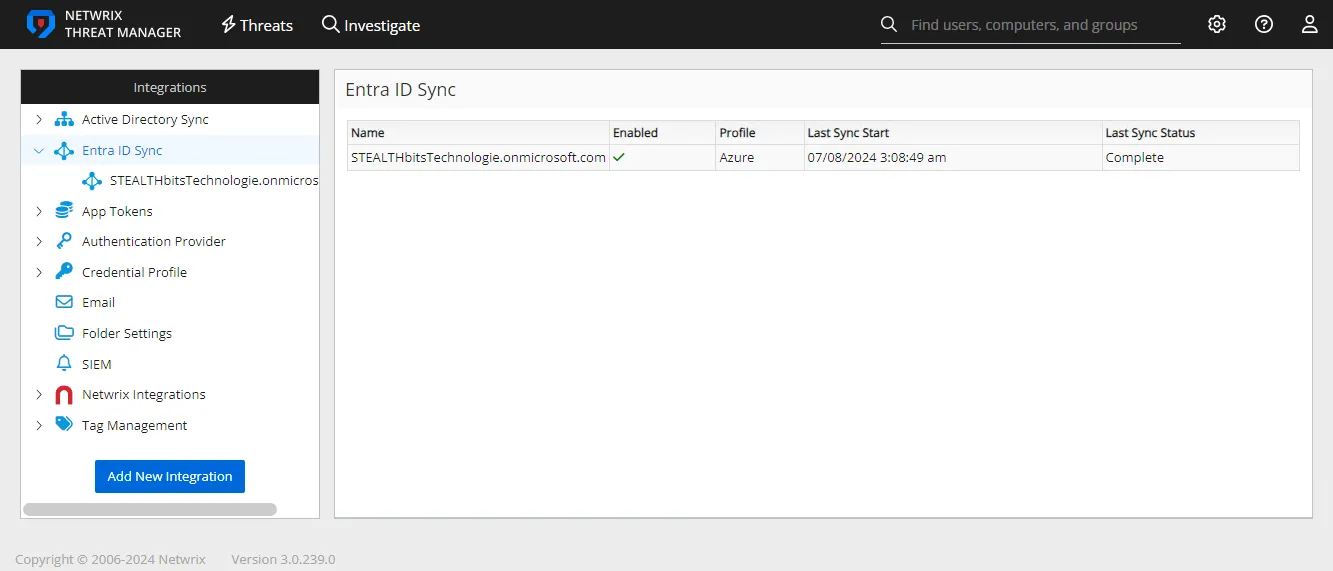
Microsoft Entra ID Sync schedules the Azure service to collect Microsoft Entra ID data for the specified Microsoft Entra ID tenant(s). The Microsoft Entra ID Sync runs continuously, evaluating the USN value of Microsoft Entra ID objects and syncing whenever an object changes.
-
Name – Name of the Microsoft Entra ID tenant.
-
Enabled – icon indicates the enabled state:
- Checkmark icon – Enabled
- X icon – Disabled
-
Profile – Name of the Credential Profile assigned to the policy
-
Last Sync Start – Date timestamp when the task started for the most recent sync
-
Last Sync Status – Event status for the most recent sync task
To view policy details or make modifications, select a tenant from the list or select it in the navigation pane from the Microsoft Entra ID Sync drop-down.
Add an Entra ID Sync Policy
NOTE: Prior to adding a Microsoft Entra ID Sync policy, you must first configure a Credential Profile with a credential properly provisioned for running Microsoft Entra ID Sync within the Microsoft Entra ID tenant. See the Application Server Requirements topic for the permissions. See the Credential Profile Page topic for additional information on creating a profile.
Follow the steps to add a policy Microsoft Entra ID Sync.
Step 1 – On the Integrations interface, click Add New Integration in the navigation pane. The Add New Integration window opens.
Step 2 – In the Type drop-down menu, select Entra ID Sync.
Step 3 – Enter the following information:
- Tenant – Enter the Microsoft Entra ID tenant you want to connect to (ex. domain onmicrosoft.com)
- Azure Cloud – Enter the specified cloud instance of Microsoft Entra ID tenant
- Credential Profile – Select the Credential Profile by name from the drop-down menu. This was pre-created in the Credential Profiles page.
- Enabled / Disabled – Toggle indicates if the policy is enabled to run the sync service. By default it is set to Enabled.
Step 4 – Click Test Connection to ensure connection to the tenant. This will take a moment. Then a message will appear in the upper right corner of the console indicating a successful or failed connection.If successful, move on to the next step. If failed, recheck your entries for error and repeat this step until a successful connection is established.
Step 5 – Click Add. The Add New Integration window closes.
The tenant is listed in the Integrations navigation pane. Repeat the process to add additional tenants.
Entra ID Sync Policy Details
The Microsoft Entra ID Sync policy details can be viewed by selecting the tenant from the table or the navigation pane.
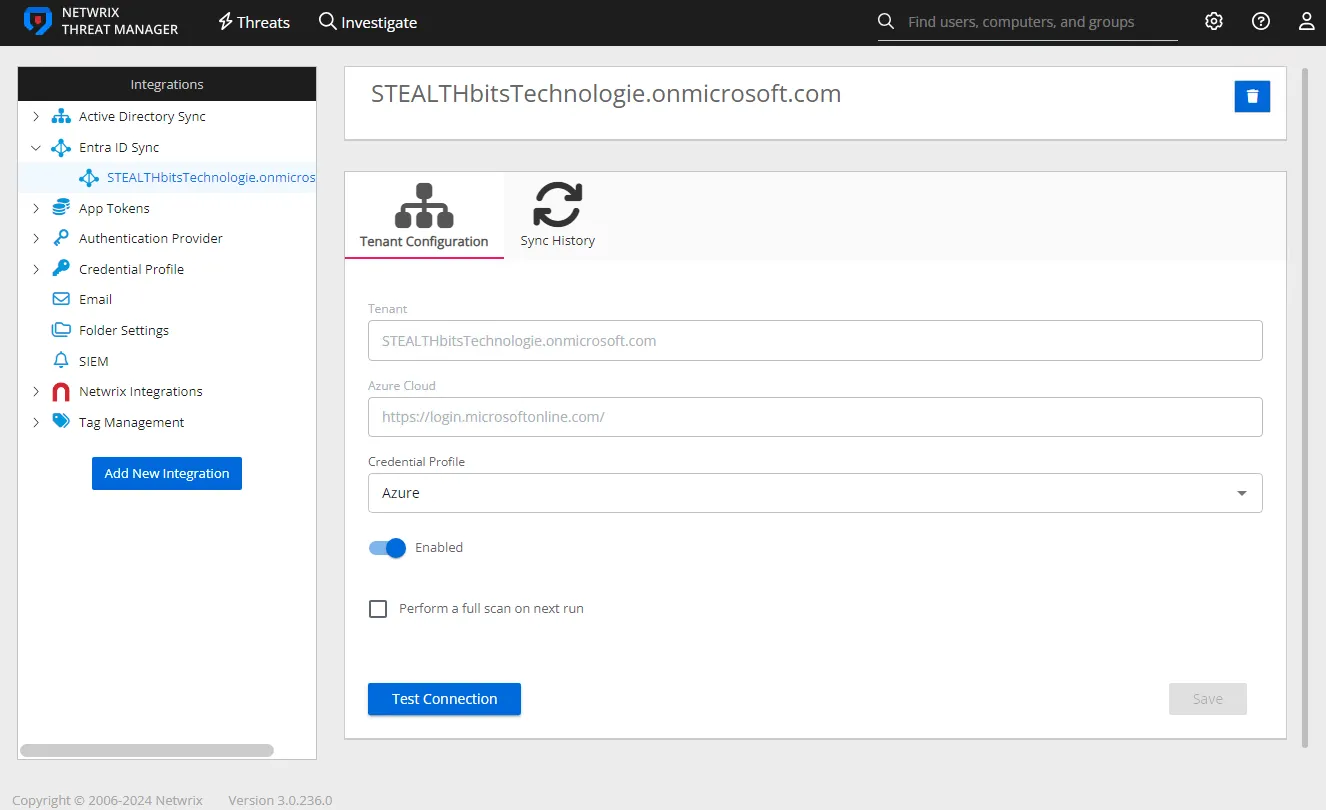
Select the tenant from the list to see modification options:
-
Name – The box at the top displays the name of the tenant.
- Delete – The delete button in the upper right corner of the box opensthe Delete Domain window to confirm the action
-
Tenant Configuration – Displays the sync policy settings entered for the selected tenant. These settings can be modified on this tab. See the Tenant Configuration Tab topic for additional information.
-
Sync History – Displays the information on each synchronization event. See the Sync History Tab topic for additional information.
Tenant Configuration Tab
The Tenant Configuration tab displays the sync policy settings entered for the selected tenant. With the exception of the Tenant and Azure Cloud fields, these settings can be updated as needed.
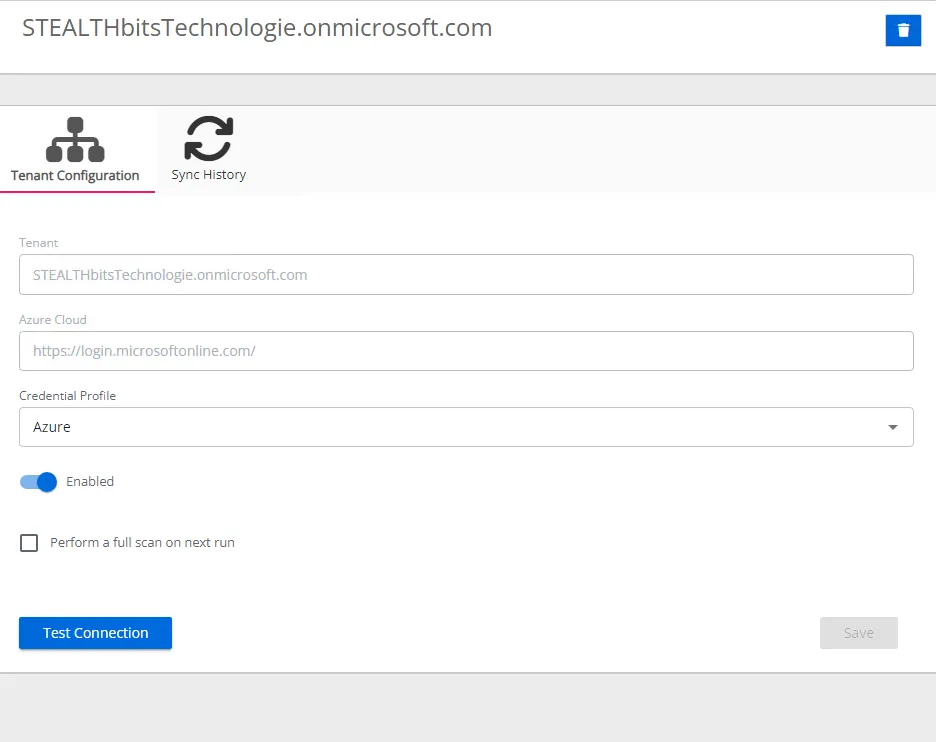
The Tenant Configuration tab displays the following settings:
- Tenant – Displays the Microsoft Entra ID tenant you want to connect to (ex. domain onmicrosoft.com)
- Azure Cloud – the specified cloud instance of Microsoft Entra ID tenant
- Select the Credential Profile by name from the drop-down menu. This was pre-created in the Credential Profiles page.
- Enabled/Disabled – Toggle indicates if the policy is enabled to run the sync service
- Perform a full scan on next run – Indicates whether the next sync will only look for tenant changes or run a full scan of the tenant. By default, this option is enabled for the first sync executed when a new tenant is added; however, it is disabled automatically after the first sync. This can be used to fully refresh tenant information, but is typically not needed for normal operation.
- Test Connection – Click Test Connection to ensure connection to the tenant. This will take a moment. Then a message will appear in the upper right corner of the console indicating a successful or failed connection.
The Save button is enabled when any settings are modified. Click it to commit the changes before leaving the page.
Sync History Tab
The Sync History tab displays the information on each synchronization event. This includes general information about user, group, and computer objects within the Entra ID tenant.
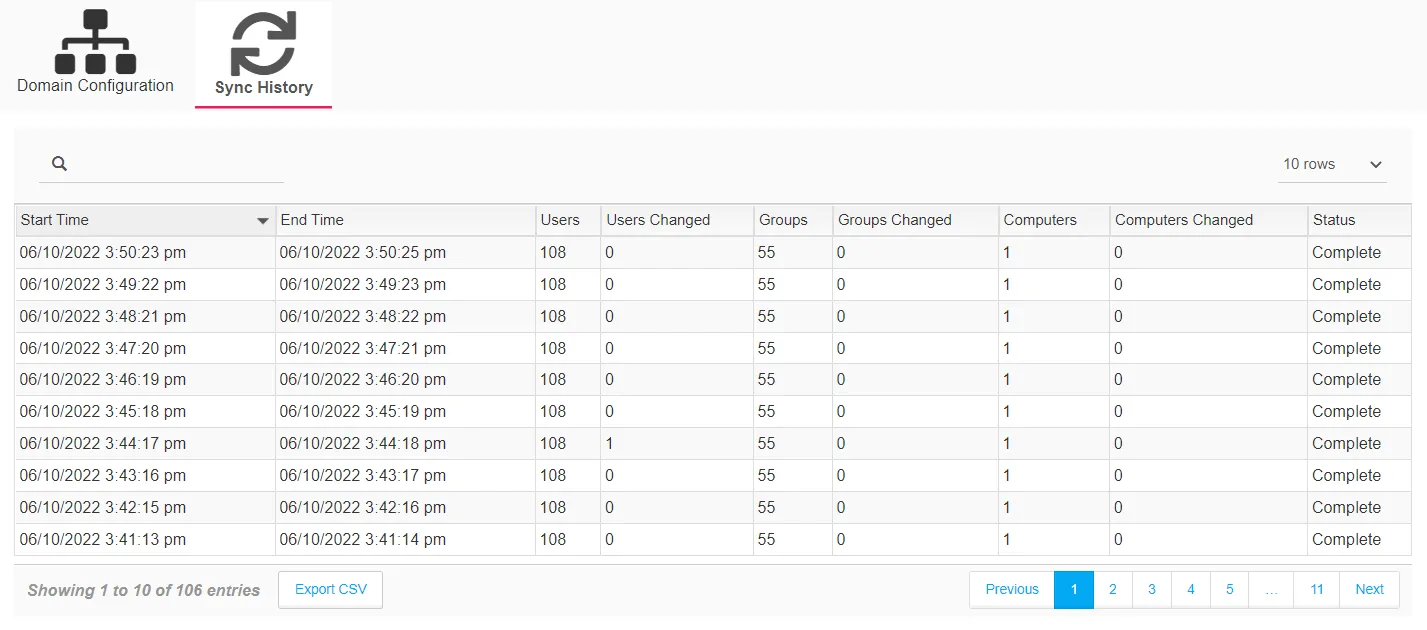
The table provides the following information:
- Start Time – Date timestamp when the task started
- End Time – Date timestamp when the task completed
- Type – The object class that was being synced
- Total Objects – The total number of objects synced
- Objects Changed – The total number of objects modified since the last sync
- Objects Deleted – The total number of objects that were deleted since the last sync
- Objects Filtered – The total number of objects that were filtered
- Status – Event status for the sync task
The table is designed to display 50 records at a time, by default. However, you can change it to 100 or 1,000 rows per page from the Rows per page option given below the right corner of the table. Page navigation buttons are next to this option. There is a search box above the left corner of the table. You can also export the data using the Export to CSV button above the table.
Modify Entra ID Sync Policy
Follow the steps to modify the Entra ID Sync policy for the selected Microsoft Entra ID tenant.
Step 1 – On the Integrations interface, select the desired Microsoft Entra ID tenant.
Step 2 – On the Tenant Configuration tab, make the desired modification.
Remember, the Tenant and Azure Cloud fields cannot be modified.
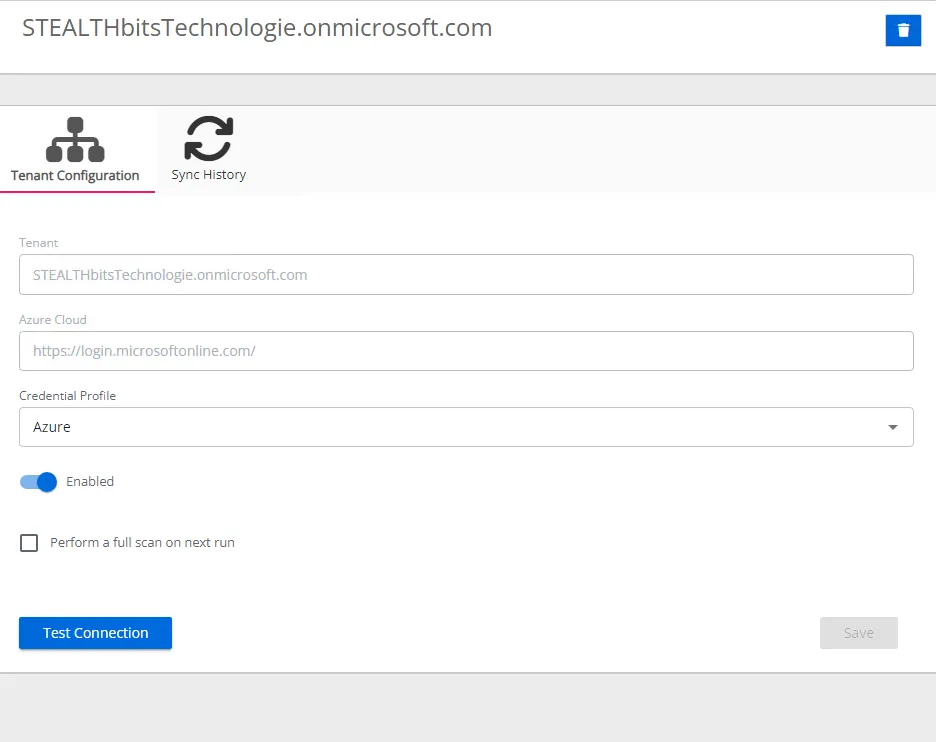
Step 3 – To modify the Credential Profile, select the Credential Profile by name from the drop-down menu. This was pre-created in the Credential Profiles page.
NOTE: If you modify the Credential Profile for a Microsoft Entra ID tenant, click Test Connection to ensure connection to the tenant. This will take a moment. Then a message will appear in the upper right corner of the console indicating a successful or failed connection.
Step 4 – Click the toggle to change the Enabled/Disabled state of the policy.
Step 5 – Select the Perform a full scan on next run checkbox to force the next sync to run a full scan of the domain.
Step 6 – The Save button is enabled when any settings are modified. Click it to commit the changes before leaving the page.
The changes to the Tenant Configuration have been saved.