title: Update Backup Account Passwords sidebar_label: Backup Accounts description: Update passwords for domain controller backup accounts including changing account credentials and specifying different backup accounts.
Update Domain Controller Backup Account Password
While adding backup configurations for a domain controller on the Forest page, an account is provided for performing domain controller backups. You can update the password for this account or even specify a different account.
Follow the steps to update the backup account password for a domain controller.
Step 1 – Click Forest in the left pane to open the Forest page.
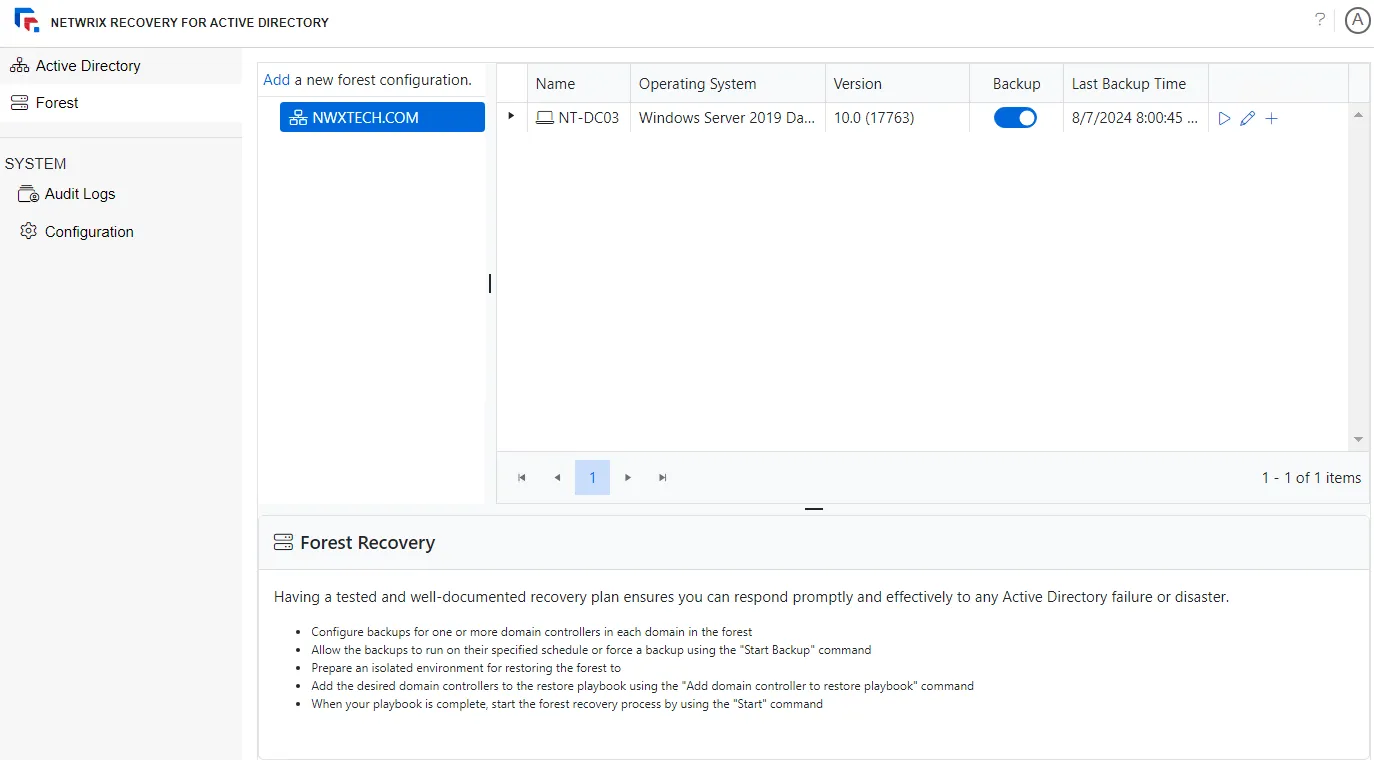
Step 2 – On the Forest page, select a forest to view the domain controllers in it. To locate a domain controller in a specific domain, expand the forest in the left pane and select a domain. The adjacent pane displays the domain controllers in that domain.
Step 3 – Click the Edit button for a domain controller, which is available in the far right of the domain controller row. The Server Backup Configuration wizard opens.
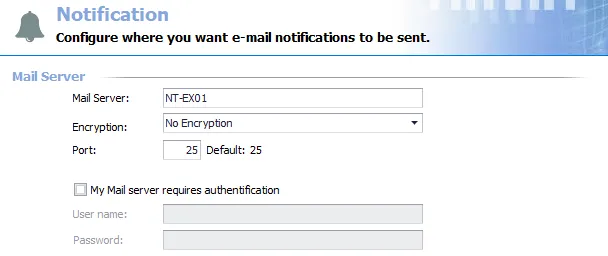
Step 4 – On the Server page, the fields are populated with the information you provided when configuring the domain controller backup. See the Add Backup Configurations for a Domain Controller topic for additional information.
Enter the new password in the Password field and click Next. The next server backup will take into account the new password.

Step 5 – Modify the schedule if needed, then click Next.
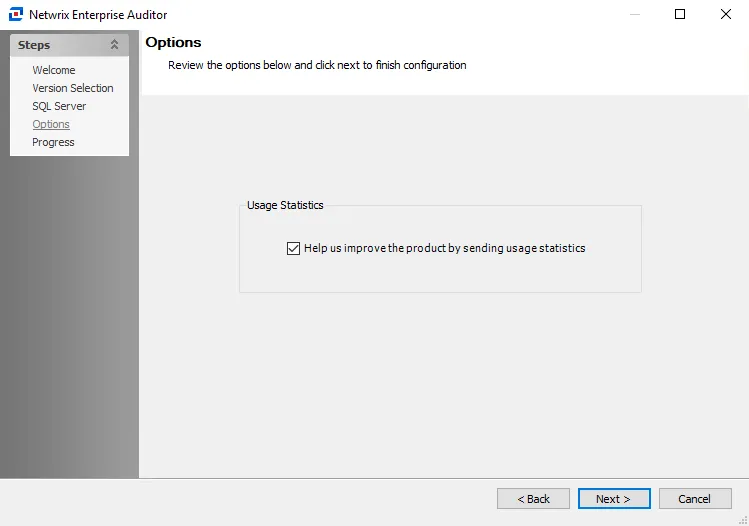
Step 6 – Modify the options if needed, then click Next.
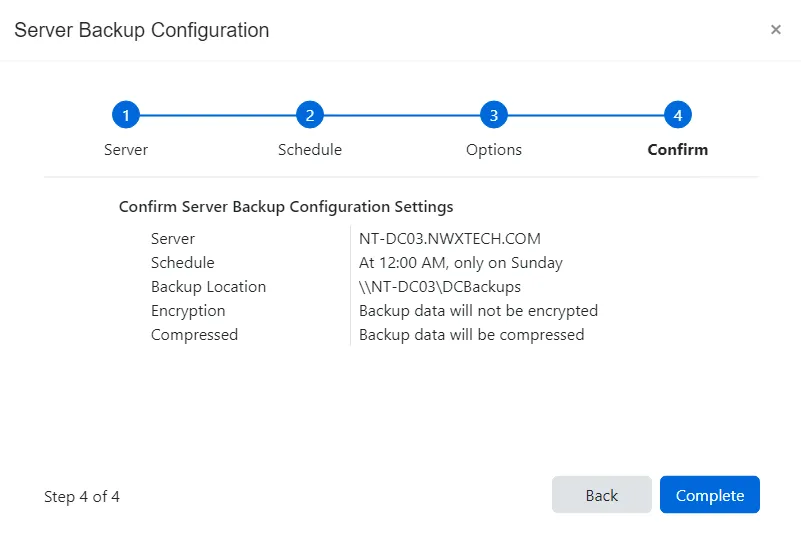
Step 7 – The Confirm page displays a summary of the settings you provided on the pages of the wizard. Use the Back button to return to a previous page and change any setting. Click Complete to finish the wizard.
Step 8 – Click OK.
The backup account password for the domain controller has been updated and saved.