title: Troubleshooting Guide sidebar_label: Troubleshooting description: Comprehensive troubleshooting steps for Recovery for Active Directory components including RSAT Extension and server diagnostics.
Troubleshooting
This topic provides steps for troubleshooting common issues for the following Recovery for Active Directory components:
- RSAT Extension Recovery Diagnostics
- RSAT Extension Rollback Diagnostics
- RSAT Extension Registration Diagnostics
- Recovery Application Server Diagnostics
RSAT Extension Recovery
The RSAT Extension Recovery Diagnostics flow chart helps diagnose issues when the Recycle Bin is missing or empty in Active Directory Users and Computers (ADUC).
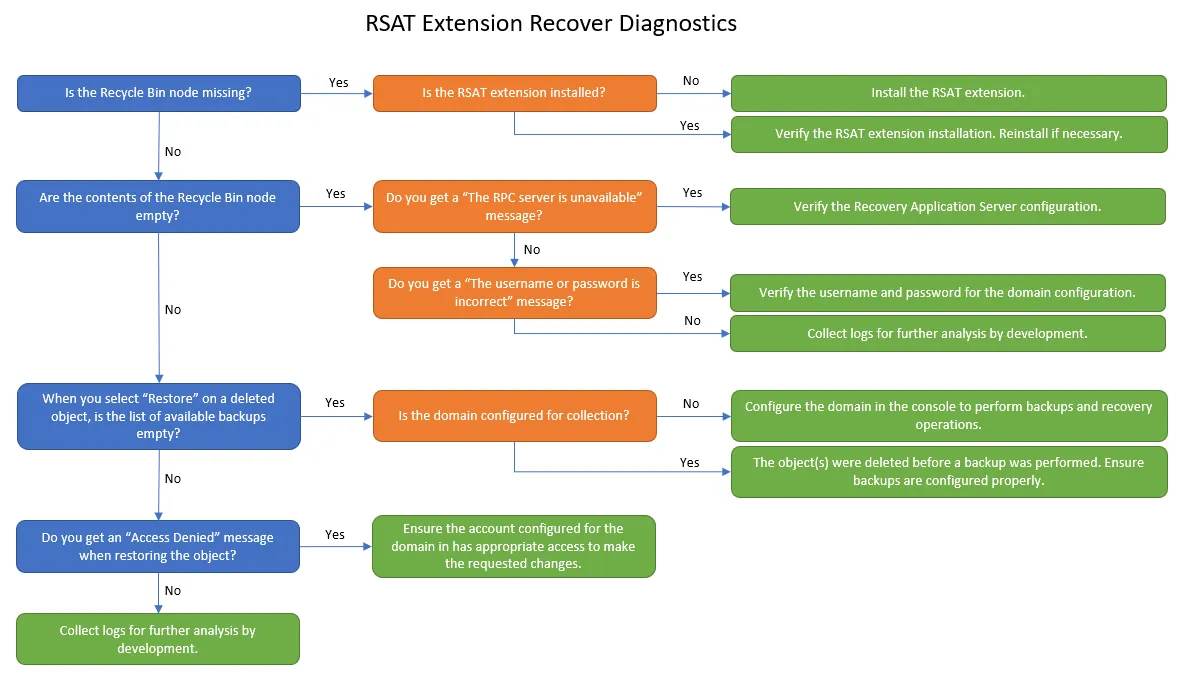
RSAT Extension Rollback
The RSAT Extension Rollback Diagnostics flow chart helps diagnose issues when the rollback right-click menu option is missing in ADUC.
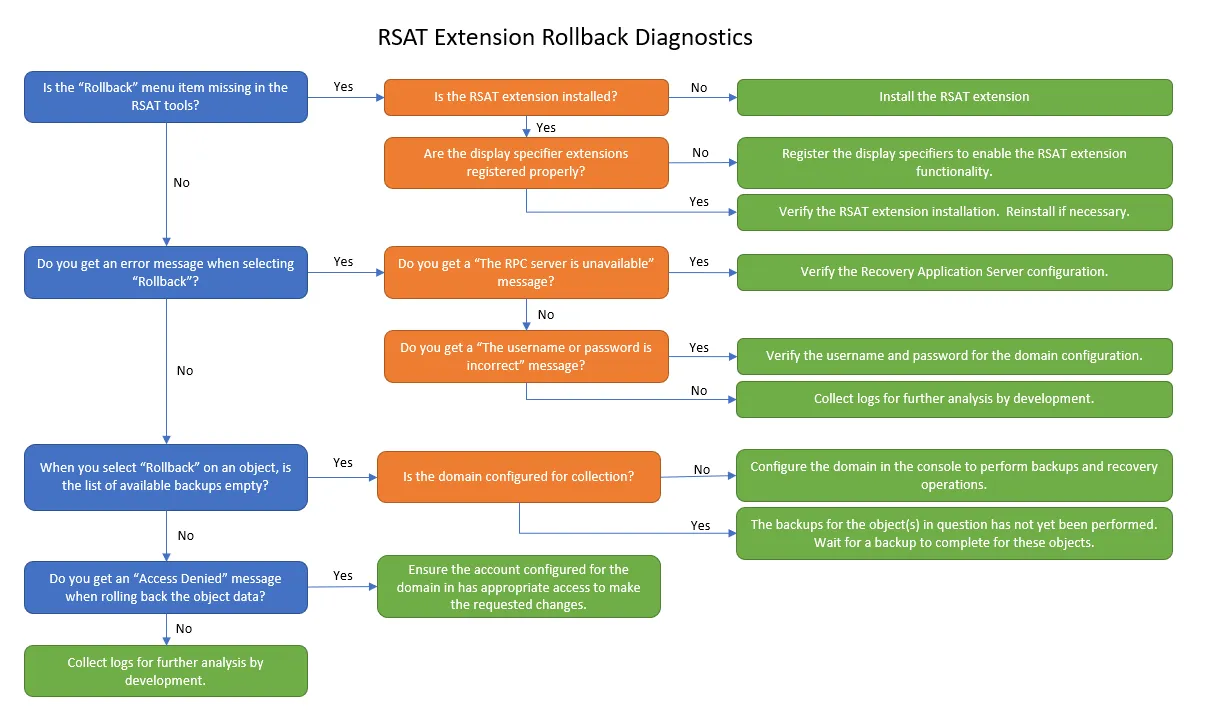
RSAT Extension Registration Validation
In the Recovery Configuration Utility, the RSAT Extension Register/Unregister button is used to activate the new right-click menu options in ADUC. This is done once per domain. The registration status is displayed as either Registered or Unregistered.
Follow the steps to validate the registration status of the RSAT Extension by finding the presence of a specific GUID in ADSI Edit.
Step 1 – On the domain joined machine or domain controller, ensure the user is logged in as a Domain Administrator.
Step 2 – Open ADSI (Active Directory Services Interfaces Editor) by navigating to C:\ProgramData\Microsoft\Windows\Start Menu\Programs\Administrative Tools. The ADSI Edit window opens.
Step 3 – If the Configuration naming context does not display automatically, navigate to Action > Connect to... and the Connection Settings window opens.
Step 4 – On the Connection Settings window, select Configuration under the Select a well known Naming Context radio button. Click OK. The Connection Settings window closes and the AD Configuration Partition (also called naming context) opens on the left hand pane.
Step 5 – Navigate from the AD Configuration Partition folder until CN=DisplaySpecifiers is selected. In this folder, select either CN=409 which is the code for US English or another code for the active locale of the operating system if not using US English.
Step 6 – Double-click on the proper locale (such as CN=409). A list is displayed in the middle pane. Right click on any of the Display Specifiers and select Properties from the menu. The Properties window is displayed. Select the adminContextMenu attribute or click Edit to show the Multi-valued String Editor listing known GUIDs. In the list, the RSAT Extension GUID entry is:
{50fb3a3c-5700-4232-ae3b-c6d49a6a97ab}
NOTE: The adminContextMenu attribute of every object in the active locale (i.e. CN=409 for US English), should have the GUID above.
Step 7 – Verify the GUID.
If the GUID matches the number above, the RSAT Extension is successfully registered.
Recovery Application Server
The Recovery Application Server Diagnostics flow chart helps diagnose issues when the Netwrix Recovery Server service is not running.
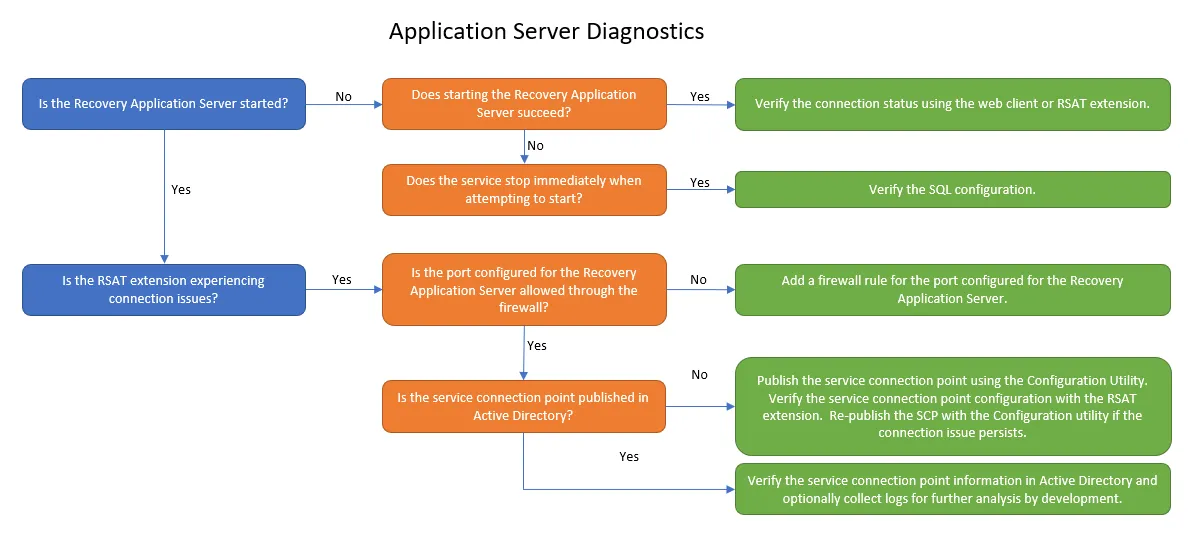
Log Files
Log files are available at the following locations:
On the Recovery for Active Directory server
- ...\Netwrix\Recovery for Active Directory\Logs
- ...\Netwrix\Recovery for Active Directory\ModuleEngine.exe.log
- ...\Netwrix\Recovery for Active Directory\TaskServer.exe.log
On the domain controllers for backups
- ...\Netwrix\Recovery for Active Directory\Logs