title: RSAT Extension Object Restoration sidebar_label: Recovery Operations description: Restore deleted Active Directory objects using the RSAT Extension Recycle Bin feature within Active Directory Users and Computers.
Restore an Object
The Restore feature recovers deleted objects (users, computers, groups, OUs, etc.) from the Recycle Bin in Active Directory Users and Computers (ADUC).
Prerequisites
The following prerequisites must be met before you can rollback or recover an object using ADUC:
- You must register the RSAT Extension on the Recovery Application Server to add the Rollback and Restore options to the ADUC console. See the Register/Unregister the RSAT Extension topic for additional information.
- At least one backup of the domain must be available in the Recovery for Active Directory Console. See the Domains Page topic for additional information.
Restore an Object Using ADUC
Follow the steps to restore a deleted object.
Step 1 – Open ADUC and select the Recycle Bin.
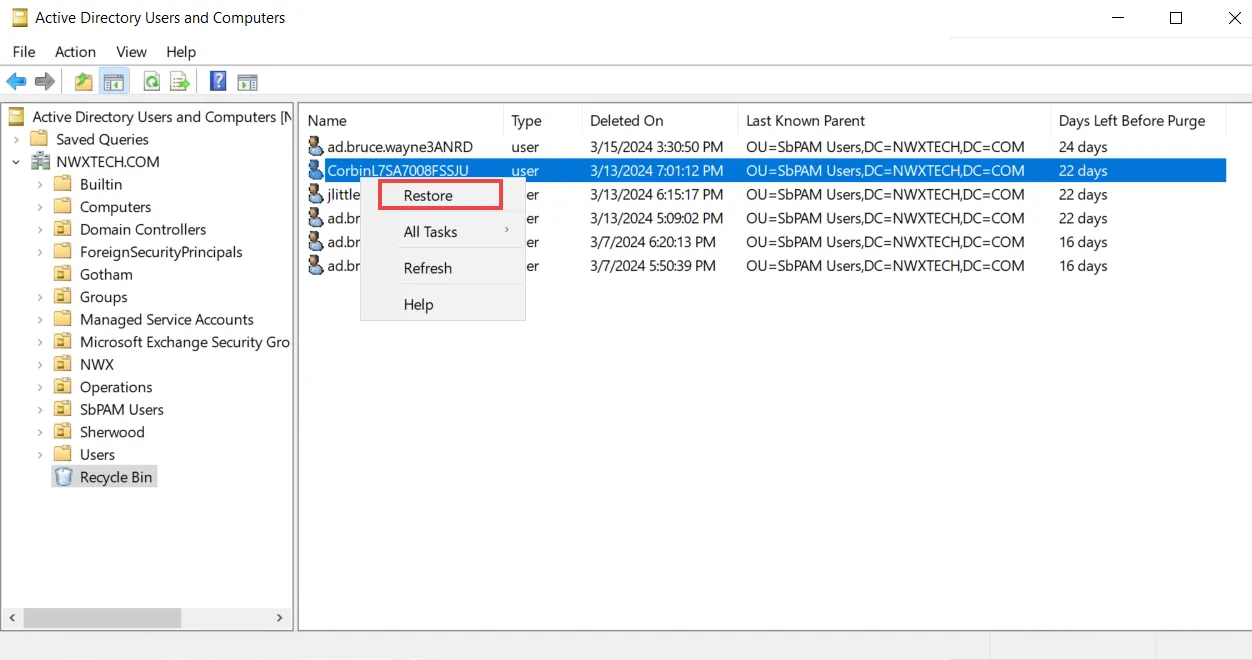
Step 2 – In the Recycle Bin, right-click on the object to be restored and select Restore on the menu. The Object Recovery wizard opens.
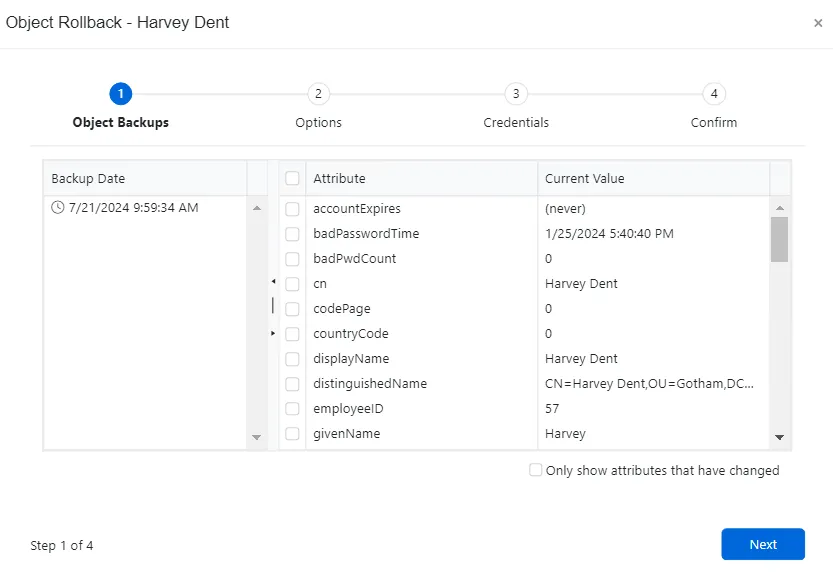
Step 3 – On the Object Backups page, select the desired date timestamp to identify the backup for recovery. Multiple backups may be available for a single day depending on the configured schedule. Click Next to continue.
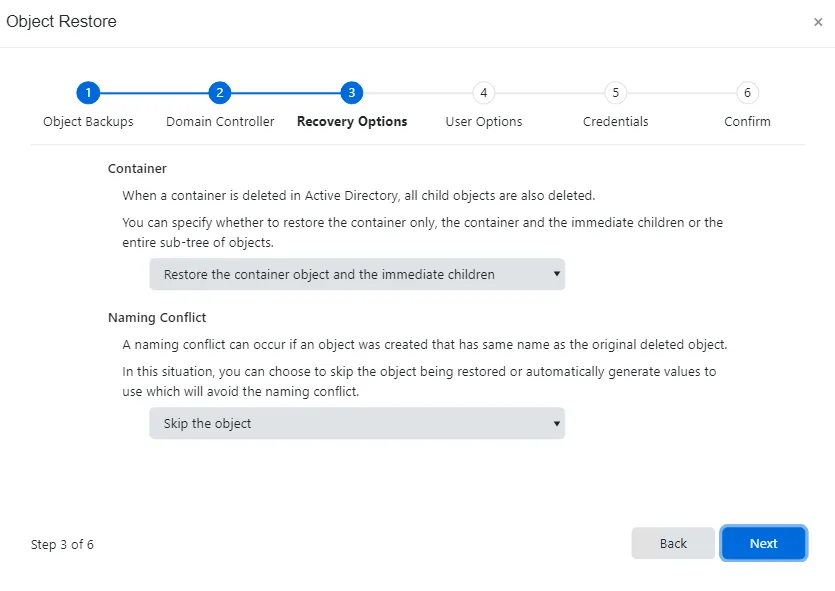
Step 4 – On the Recovery Options page, select the Container and Naming Conflict actions for the recovery process.
-
Container – When a container is deleted in Active Directory, all child objects are also deleted. Select a container restore option from the drop-down menu:
- Only restore the container object – Restores the container object but no children
- Restore the container object and the immediate children – Restores the container object and its immediate children
- Restore the entire sub-tree – Restores the container object and all children
NOTE: Selecting the Restore the container object and the immediate children or the Restore the entire sub-tree option enables the User Options page.
-
Naming Conflict – A naming conflict can occur if an object was created post-deletion that has identical values to the original object. From the drop-down menu, select an option to implement if a naming conflict occurs:
- Skip the object – If there is a conflict with naming, do not restore and skip the object
- Automatically use alternative values – If there is a conflict with naming, a numeric value will be appended to the name of the object being restored to create a unique name
Click Next.
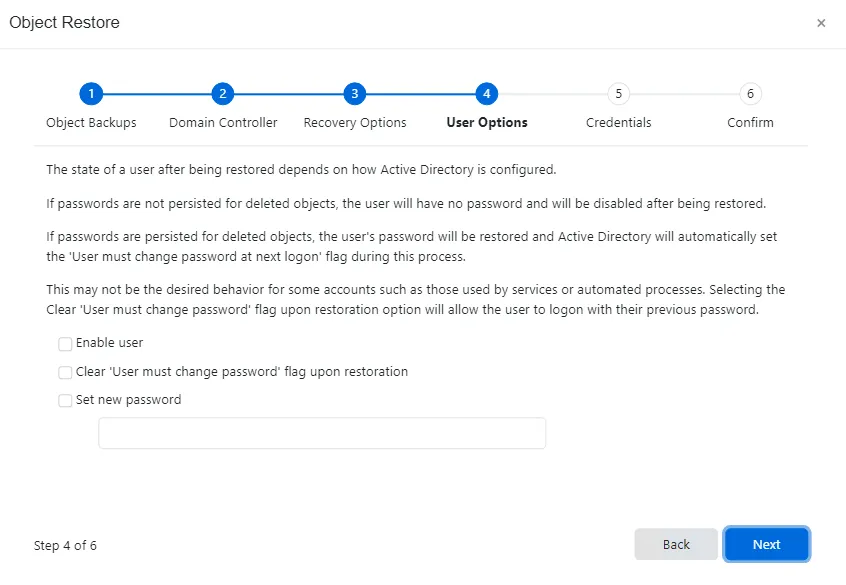
Step 5 – The User Options page is displayed when user objects are being restored. When a user object is included as a child object being restored, this page is also displayed. Consider the following configurations in ADUC before choosing the options for deleted user objects:
- Passwords are not persisted – User account is disabled and will have no password, and be disabled after restoration
- Passwords are persisted – User password is restored and ADUC automatically sets the User must change password at next logon flag
Select the desired checkboxes relating to the state of a user password upon restoration:
-
Enable user – Enables the user in Active Directory
-
Clear 'User must change password' flag upon restoration – Restored users do not receive an alert to change their password upon first login after a recovery. Instead, their old password prior to deletion is still active.
-
Set new password – Implement a new password upon recovery. Type the new password in the text box.
Remember, when a new password is created, the user needs it to login the first time. The password should be copied and given to the restored user.
Click Next.
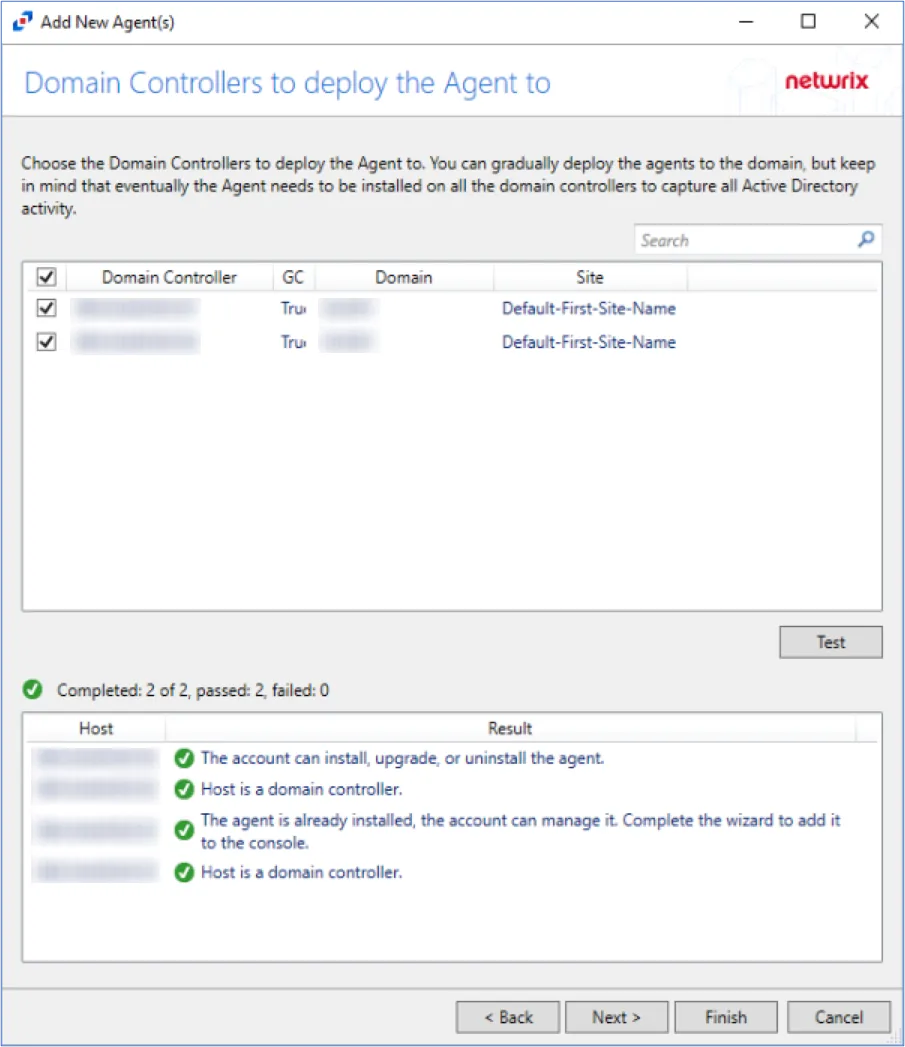
Step 6 – On the Domain Controller page, select the Domain Controller to run the restoration action. This page consists of two sections:
-
Domain Controller
- Use the current domain controller
- Use any writable domain controller
- Use the selected domain controller – Select a domain controller from the drop-down menu
-
Details – Provides information about the selected domain controller
Click Next.
Step 7 – The account preforming the operation must have Domain Admin privileges to access the domain tree area where the object resides. On the Alternate Credentials page:
- If the account specified during domain configuration has Domain Admin privileges, click Next.
- If the domain account does not have Domain Admin privileges, select the Use alternate credentials for the recovery operation checkbox and enter an account with Domain Admin privileges, then click Next.
For a Least Privilege Access Model to provision an Active Directory security group with the permissions that are necessary to perform backups, rollbacks and recovery, see the Least Privilege Access Model topic.
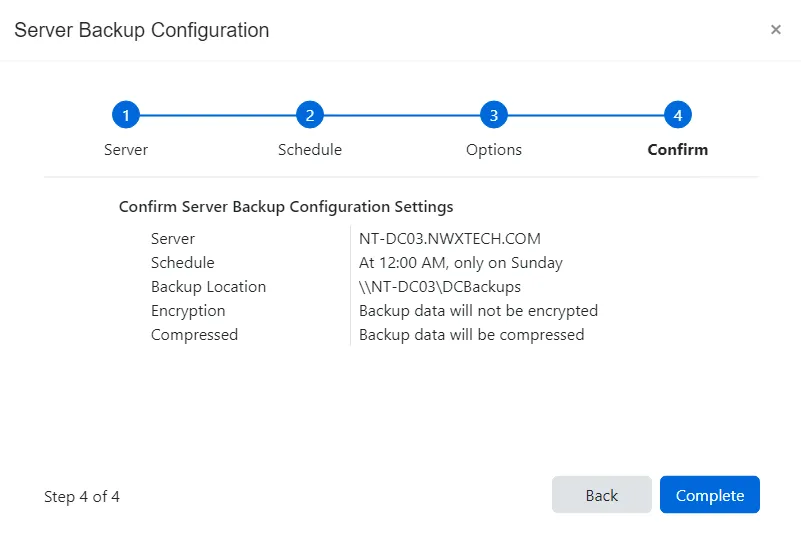
Step 8 – On the Confirm page, review the summarized object restore settings. Click Finish to start the recovery.
Step 9 – The Recovery window displays the action status. Click Close to exit.
The ADUC object has been successfully recovered from the Recycle Bin.