title: Multi-Factor Authentication Configuration sidebar_label: MFA description: Configure multi-factor authentication for Recovery for Active Directory accounts using authenticator apps for enhanced security access.
Configure Multi-Factor Authentication
You can configure multi-factor authentication (MFA) for your Recovery for Active Directory account to add an additional layer of security when signing into the application.
NOTE: At present, only authenticator apps are supported for MFA. As a prerequisite to enabling MFA, install an authenticator app, such as Google Authenticator or Microsoft Authenticator, on your phone.
Enable Authenticator for MFA
Follow the steps to enable the authenticator option for MFA.
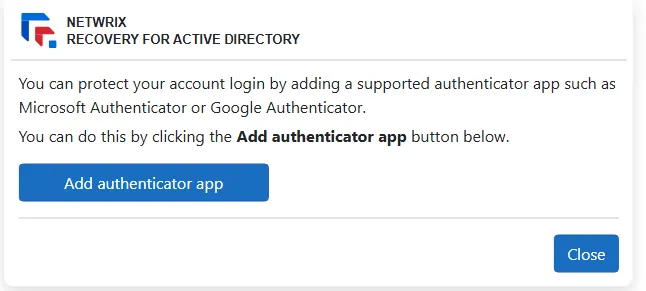
Step 1 – In the Recovery Console, click your profile icon in the top right corner of the page and select Manage. The MFA page opens.
Step 2 – Click the Add authenticator app button. The Configure authenticator app page is displayed, showing the instructions for setting up the app.
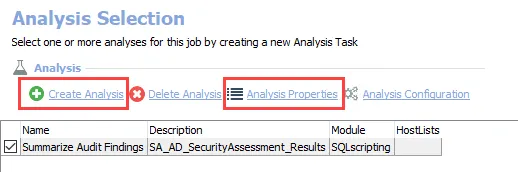
Step 3 – Open the authenticator app on your phone and scan the QR code with it. A new account is created in the app for the Recovery application and a verification code is displayed under the account name.
Step 4 – Enter this code in the Verification Code field on the Configure authenticator app page and click Verify. A confirmation message is displayed on success.
The authenticator app generates a new code every 30 seconds, with each code expiring after 30 seconds.
Step 5 – Click Close.
MFA has been enabled for your account. Now you must authenticate your account using the Authenticator app every time you sign into Recovery for Active Directory. See the Sign In topic for additional information.
Disable Authenticator for MFA
Follow the steps to disable MFA for your Recovery for Active Directory account.
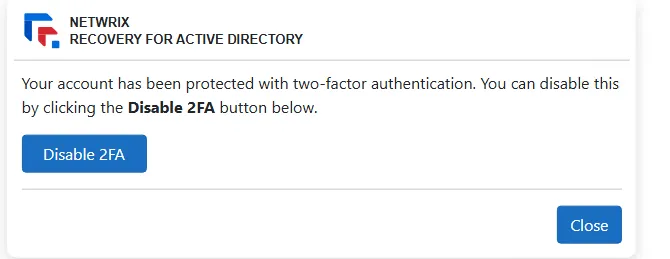
Step 1 – In the Recovery Console, click your profile icon in the top right corner of the page and select Manage. The MFA page opens.
Step 2 – Click Disable 2FA. A confirmation message is displayed. Click Disable 2FA to disable multi-factor authentication or Cancel to leave it enabled.
On disabling MFA, the page displays a confirmation message and there is an option to enable it again.