Navigation
At the top of the Privilege Secure Console lists available in interfaces and provides access to the Help link and the User Menu:
-
Interfaces:
- Access — Grants access to the My Activities page. Activities are be displayed as individual cards, organized alphabetically or by Access Policy. See the Access > My Activities Page topic for additional. information.
- Dashboard — View summaries of recent activity logs and user sessions. See the Dashboard Interface topic for additional information.
- Policy — Contains several pages to create and configure policies to enable access, to onboard and manage users, groups, resources, and credentials, and to create and configure activities. See the Policy Interface topic for additional information.
- Configuration — Contains several pages to configure and manage authentication, integration connectors, service accounts, services, and other settings. See the Configuration Interface topic for additional information.
- Audit & Reporting Interface — Audit user access entitlement (Access Certification) and view activity statistics and reports. See the Audit & Reporting Interface topic for additional information.
-
Help — Opens the Netwrix Privilege Secure documentation in the in another browser tab
-
User Menu — Click to open the drop-down menu:
- Dark Mode — Toggle “Dark Mode” for the console. Hover over the toggle switch to see a preview of Dark Mode.
- Product Tour — Re-starts walk-through of Privilege Secure features. See the Product Tour topic for additional information.
- Settings — Opens the settings page to allow the user to register services
- Logout — Signs the user out of the current session and opens the Login screen
- About — Shows version and license information for the console. See the Import the License File topic for additional information.
On the left side of the console is a Navigation pane where the pages for the selected interface display. Use the Menu button to the left of the logo to collapse / expand the Navigation pane.
Console Icons
The Privilege Secure Console makes it easy to gather detailed information at a glance. The following tables show the main icons:
Interface Icons
| Icon | Interface |
|---|---|
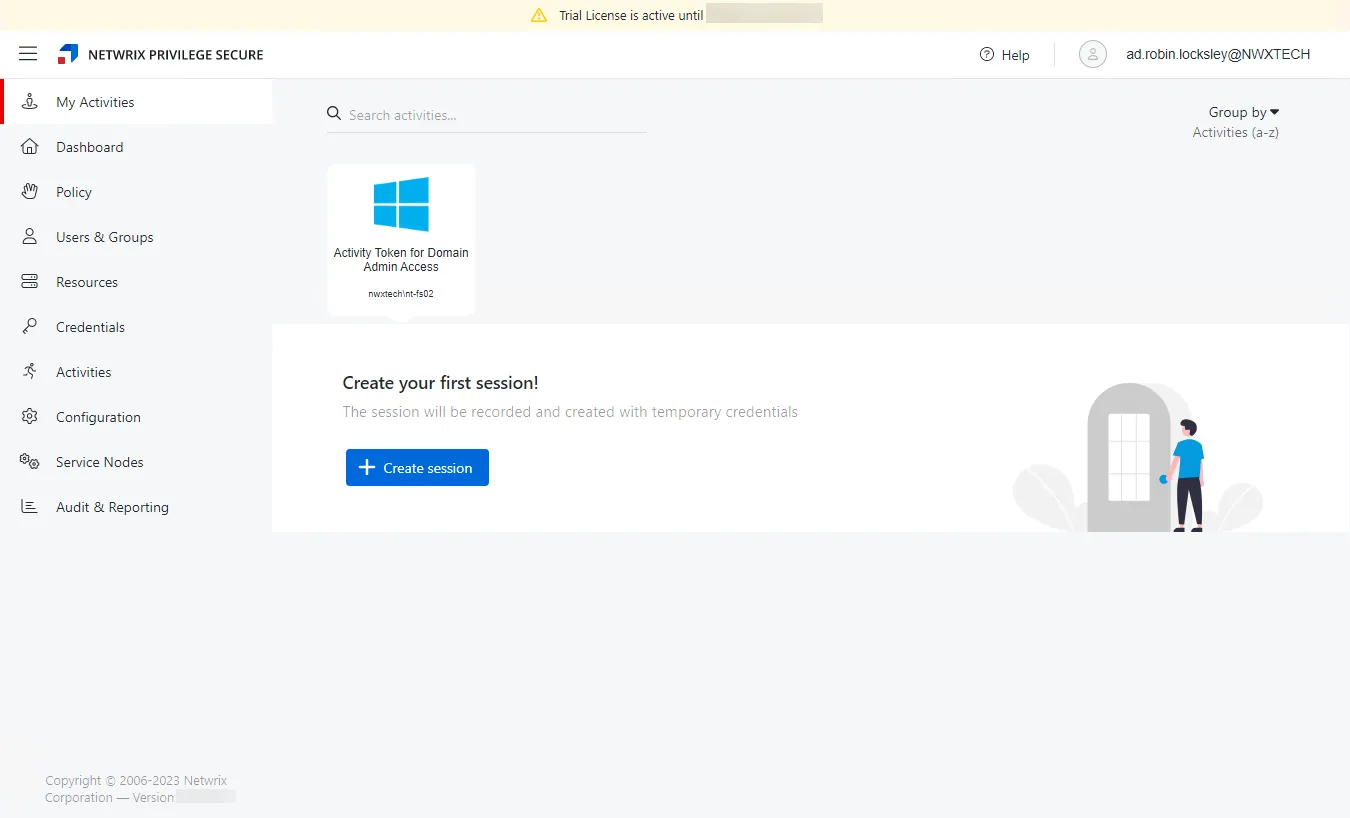 | My Activities |
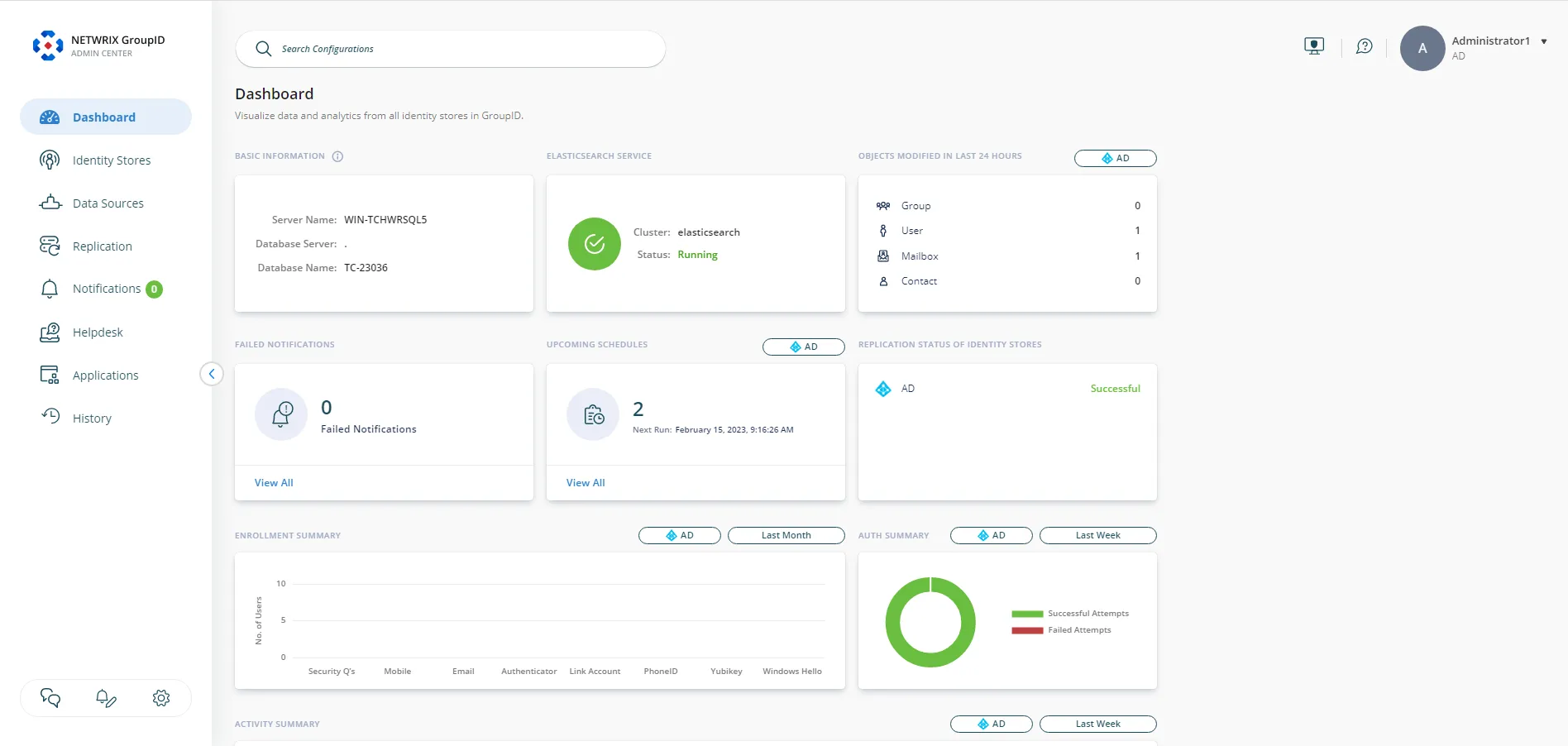 | Dashboard |
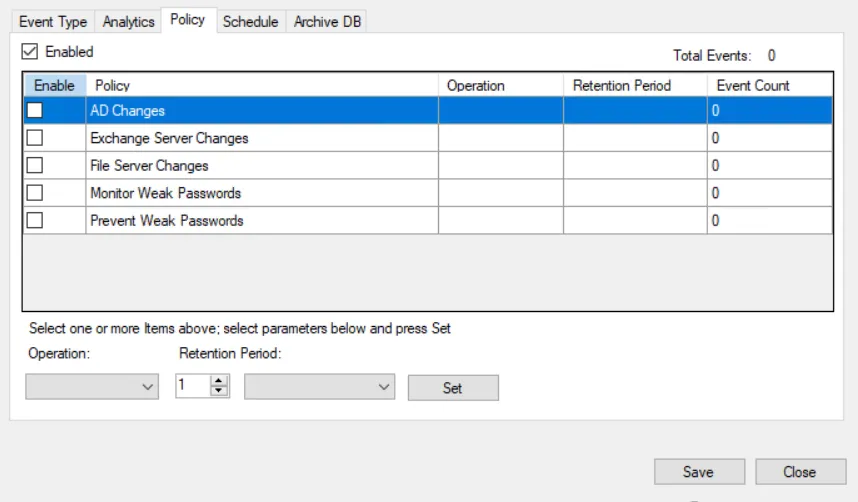 | Policy |
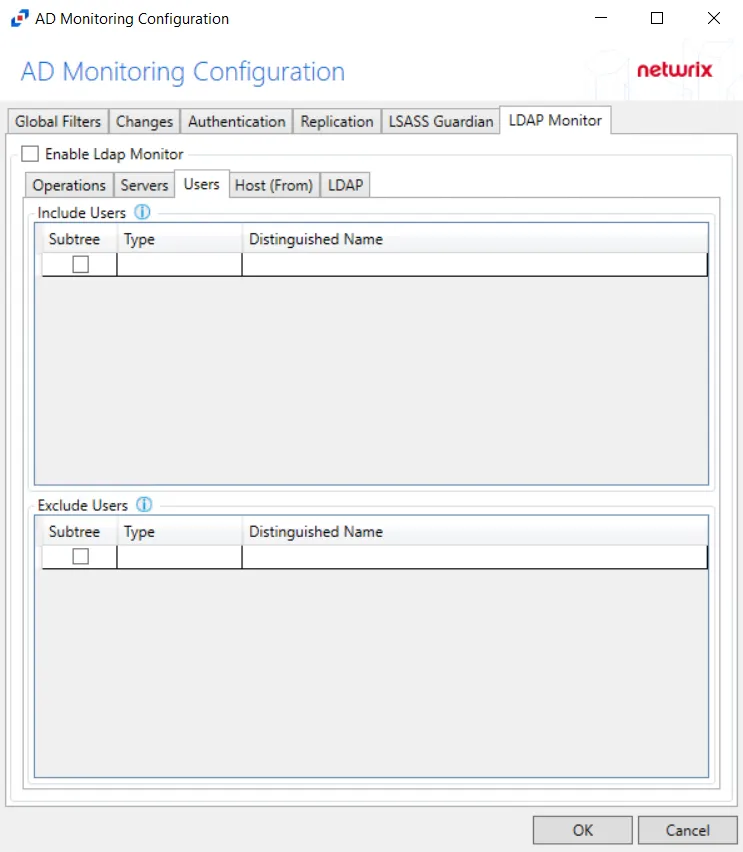 | Users & Groups |
| Resources | |
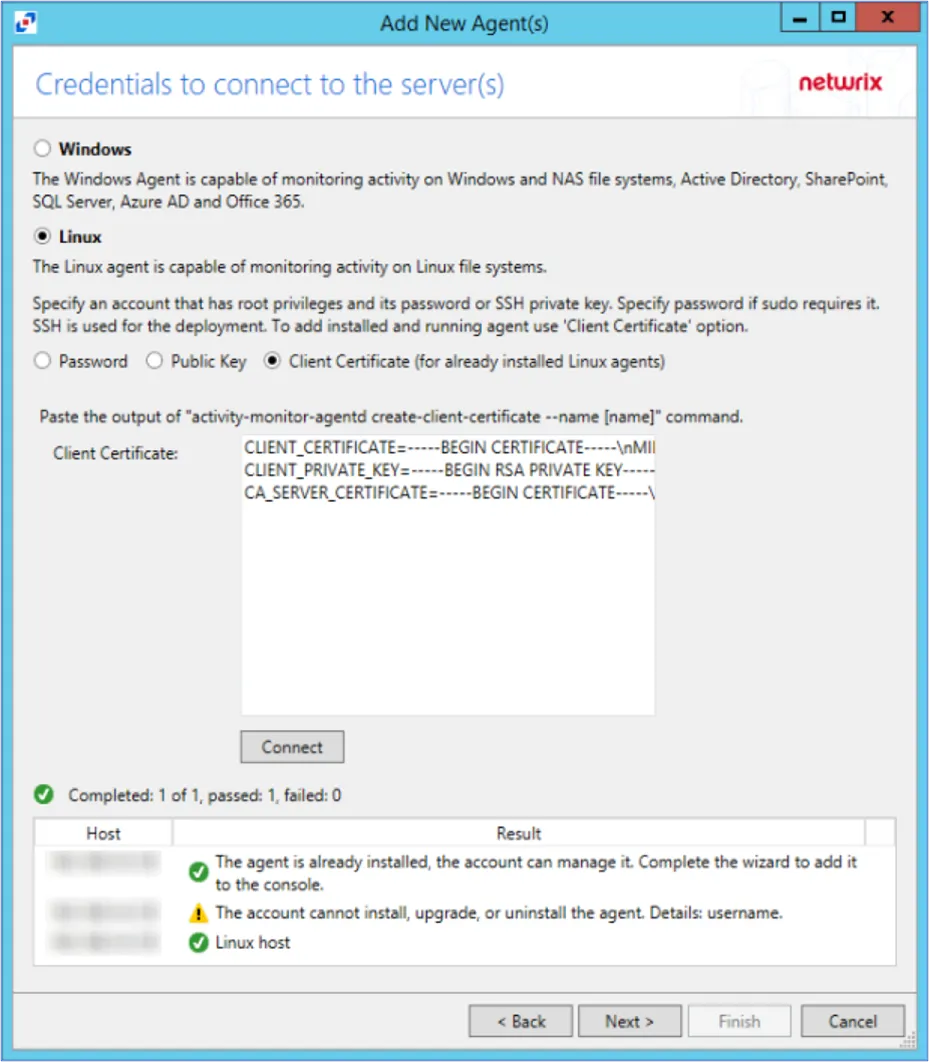 | Credentials |
| Activities | |
| Configuration | |
| Service Nodes | |
| Audit and Reporting |
Dashboard Icons
| Icon | Session Data |
|---|---|
| Active Sessions | |
| Scheduled Sessions | |
| Approvals | |
| Historical Sessions | |
| User Activity | |
| Resources | |
| Credentials |
Active Directory Icons
| Icon | Object |
|---|---|
| User | |
| Group | |
| Application | |
| Collection | |
| Custom Role | |
| Computer / Resource | |
| Domain | |
| Website | |
| Azure AD | |
| Secret Vault | |
| Cisco | |
| Windows |
Action Icons
| Icon | Action |
|---|---|
| Add | |
| Edit | |
| Delete | |
| Save | |
| Cancel | |
| Copy | |
| Search |
Information Icons
| Icon | Information |
|---|---|
| Complete / Information | |
| Warning | |
| Failed / Error | |
| Active Sessions | |
| Scheduled Sessions |
Hover over an icon anywhere within the console for its description.
Navigation
At the top of the Privilege Secure Console lists available in interfaces and provides access to the Help link and the User Menu:
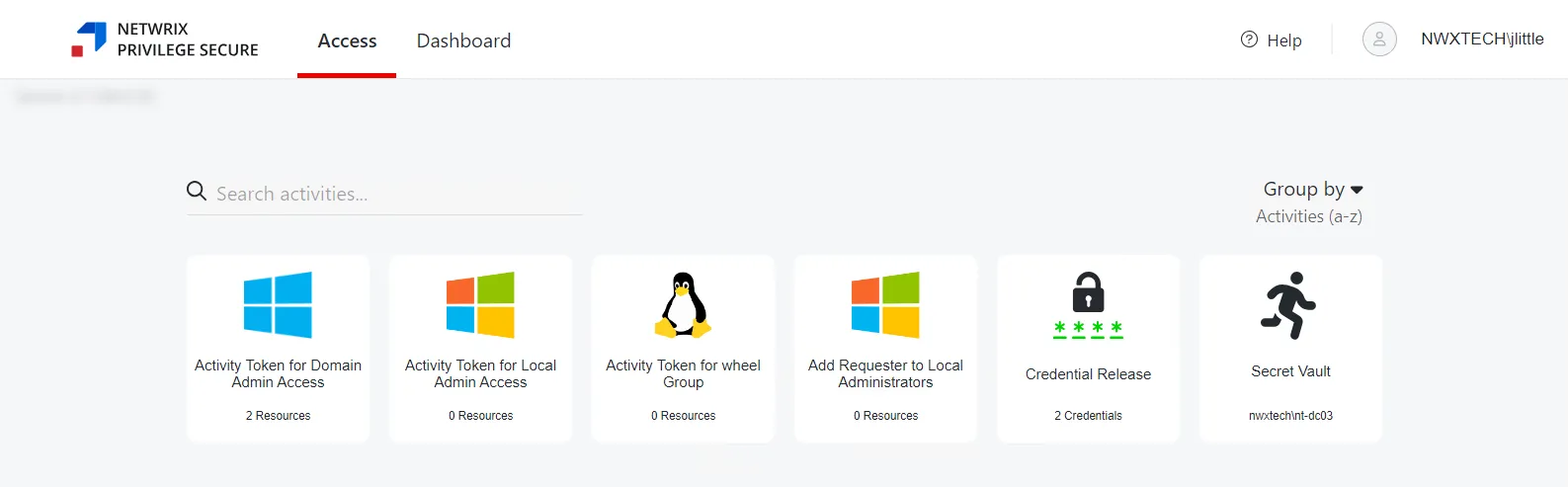
The buttons have these functions:
-
Interfaces:
- Access — Grants access to the My Activities page. Activities are be displayed as individual cards, organized alphabetically or by Access Policy. See the My Activities Page topic for additional. information.
- Dashboard — View summaries of recent activity logs and user sessions. See the Dashboard Interface topic for additional information.
-
Help — Opens the Netwrix Privilege Secure Documentation in the in another browser tab
-
User Name — Click to open the drop-down menu:
- Dark Mode — Toggle “Dark Mode” for the console. Hover over the toggle switch to see a preview of Dark Mode.
- Product Tour — Re-starts walk-through of Privilege Secure features. See the Product Tour topic for additional information.
- Logout — Signs the user out of the current session and opens the Login screen
- About — Shows version and license information for the console
For reviewers there is a Navigation pane where the pages for the selected interface display. Use the Menu button to the left of the logo to collapse / expand the Navigation pane.
Console Icons
The Privilege Secure Console makes it easy to gather detailed information at a glance. The following tables show the main icons:
Interface Icons
| Icon | Interface |
|---|---|
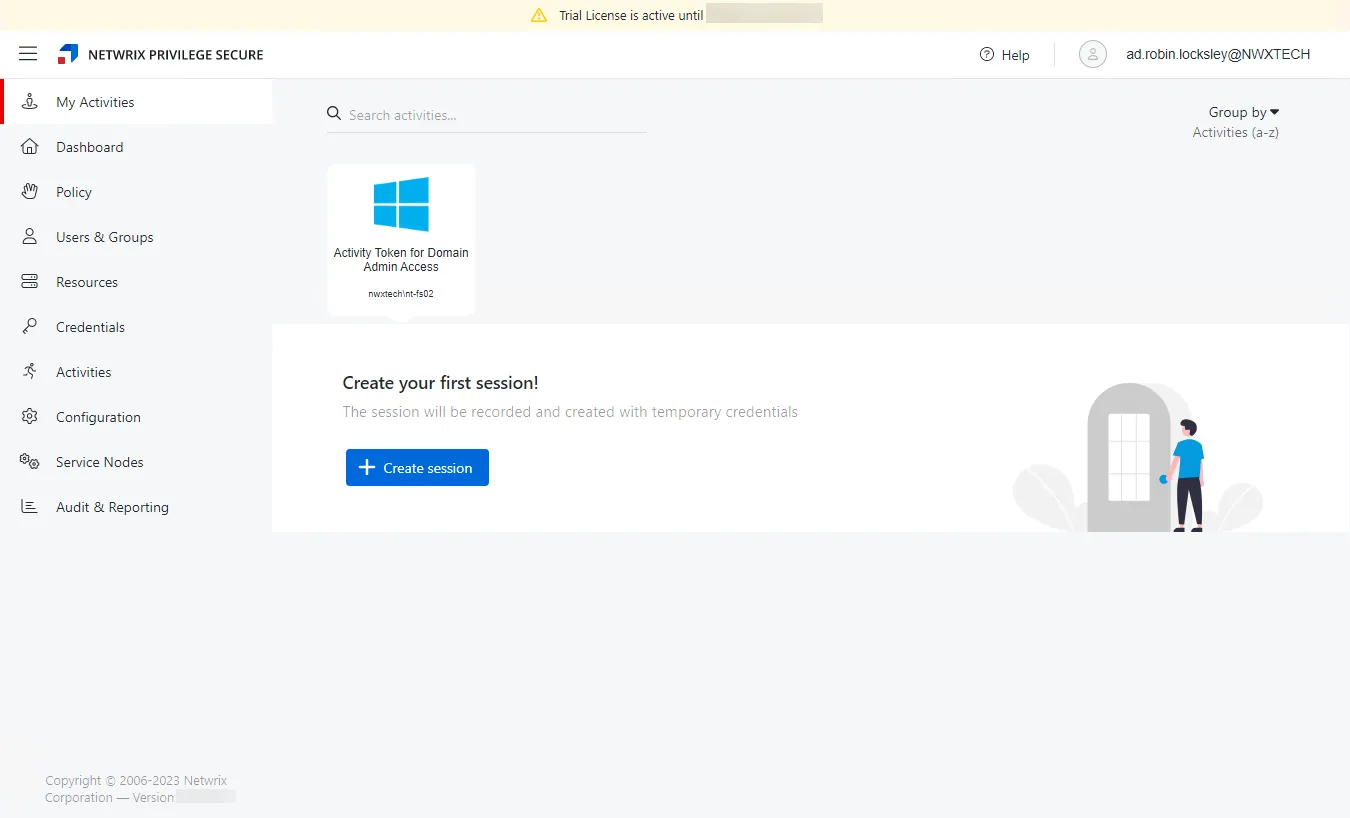 | My Activities |
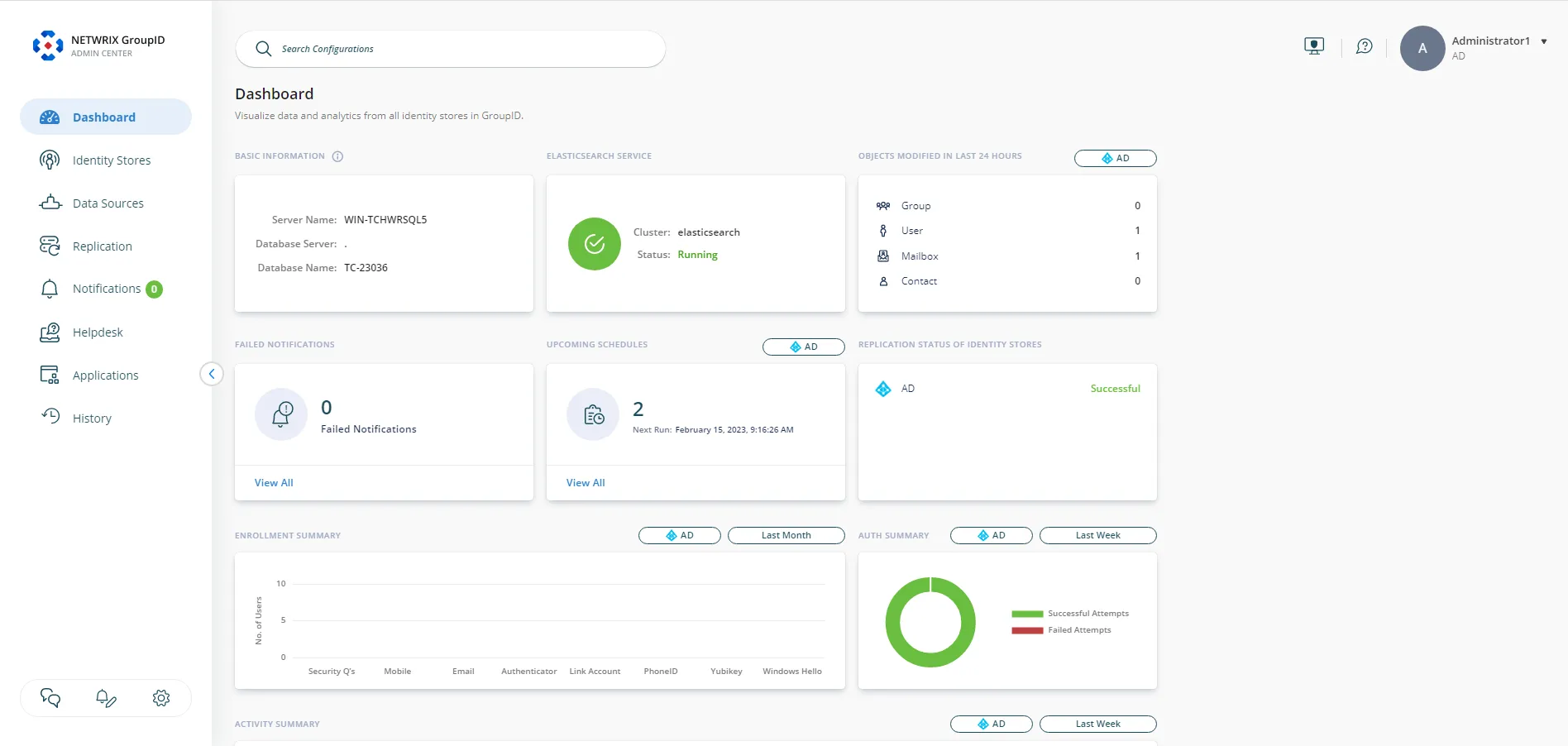 | Dashboard |
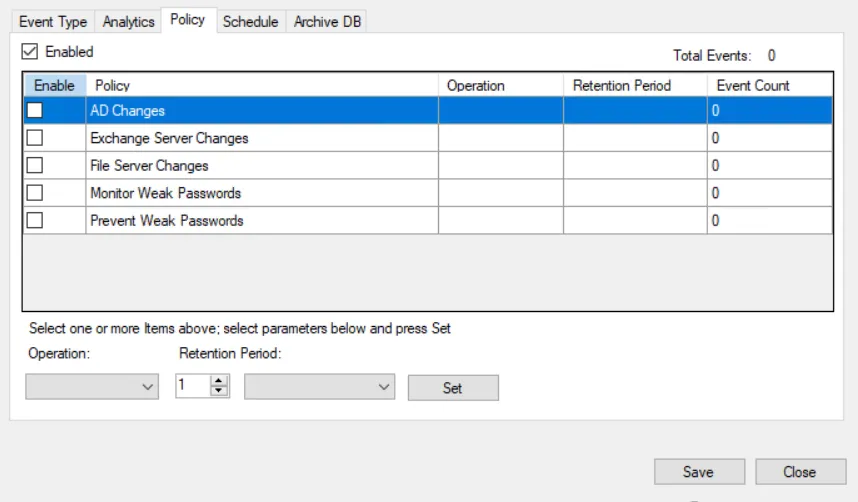 | Policy |
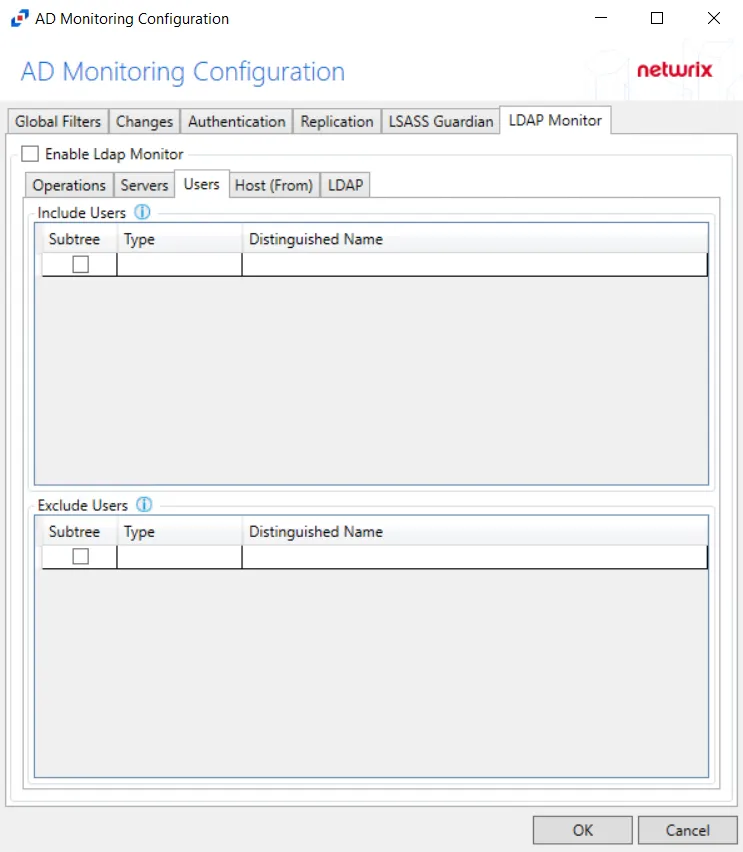 | Users & Groups |
| Resources | |
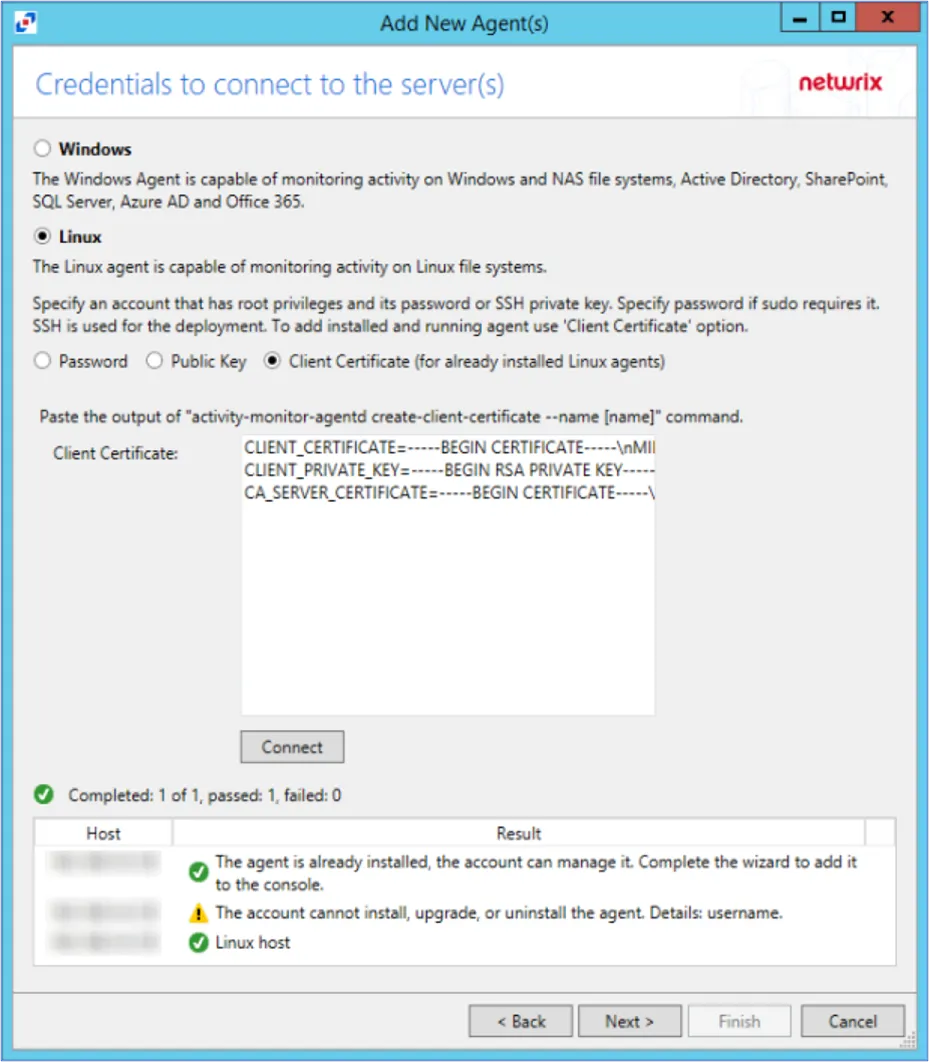 | Credentials |
| Activities | |
| Configuration | |
| Service Nodes | |
| Audit and Reporting |
Dashboard Icons
| Icon | Session Data |
|---|---|
| Active Sessions | |
| Scheduled Sessions | |
| Approvals | |
| Historical Sessions | |
| User Activity | |
| Resources | |
| Credentials |
Active Directory Icons
| Icon | Object |
|---|---|
| User | |
| Group | |
| Application | |
| Collection | |
| Custom Role | |
| Computer / Resource | |
| Domain | |
| Website | |
| Azure AD | |
| Secret Vault | |
| Cisco | |
| Windows |
Information Icons
| Icon | Information |
|---|---|
| Complete / Information | |
| Warning | |
| Failed / Error | |
| Active Sessions | |
| Scheduled Sessions |
Hover over an icon anywhere within the console for its description.
Navigation
At the top of the Privilege Secure Console lists available in interfaces and provides access to the Help link and the User Menu:
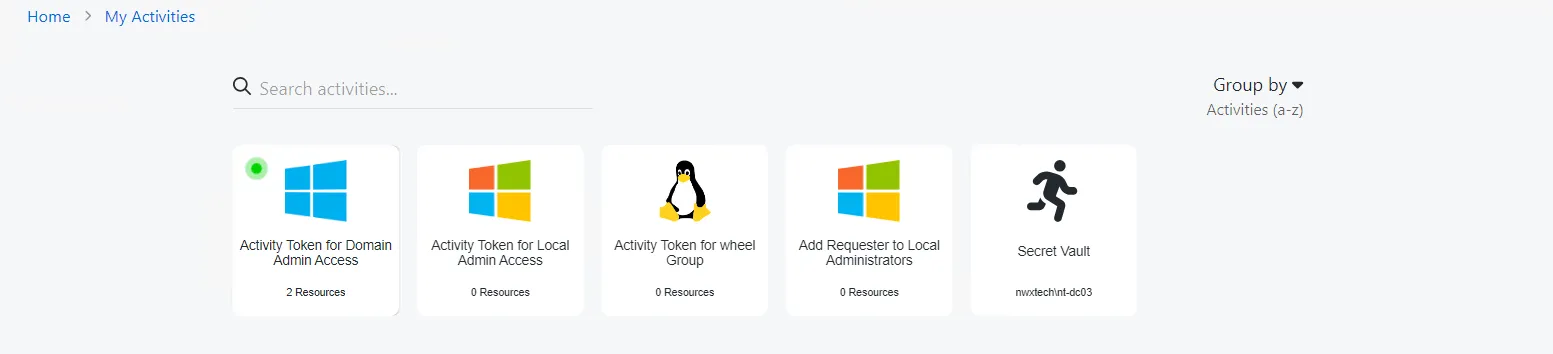
The buttons have these functions:
-
Interfaces:
- Access — Grants access to the My Activities page. Activities are be displayed as individual cards, organized alphabetically or by Access Policy. See the My Activities Page topic for additional. information.
- Dashboard — View summaries of recent activity logs and user sessions. See the Dashboard Interface topic for additional information.
- Audit & Reporting Interface — Audit user access entitlement (Access Certification). This interface is limited to Reviewers. See the Audit and Reporting Page topic for additional information.
-
Help — Opens the Netwrix Privilege Secure Documentation in the in another browser tab
-
User Name — Click to open the drop-down menu:
- Dark Mode — Toggle “Dark Mode” for the console. Hover over the toggle switch to see a preview of Dark Mode.
- Product Tour — Re-starts walk-through of Privilege Secure features. See the Product Tour topic for additional information.
- Logout — Signs the user out of the current session and opens the Login screen
- About — Shows version and license information for the console
For reviewers there is a Navigation pane where the pages for the selected interface display. Use the Menu button to the left of the logo to collapse / expand the Navigation pane.
Console Icons
The Privilege Secure Console makes it easy to gather detailed information at a glance. The following tables show the main icons:
Interface Icons
| Icon | Interface |
|---|---|
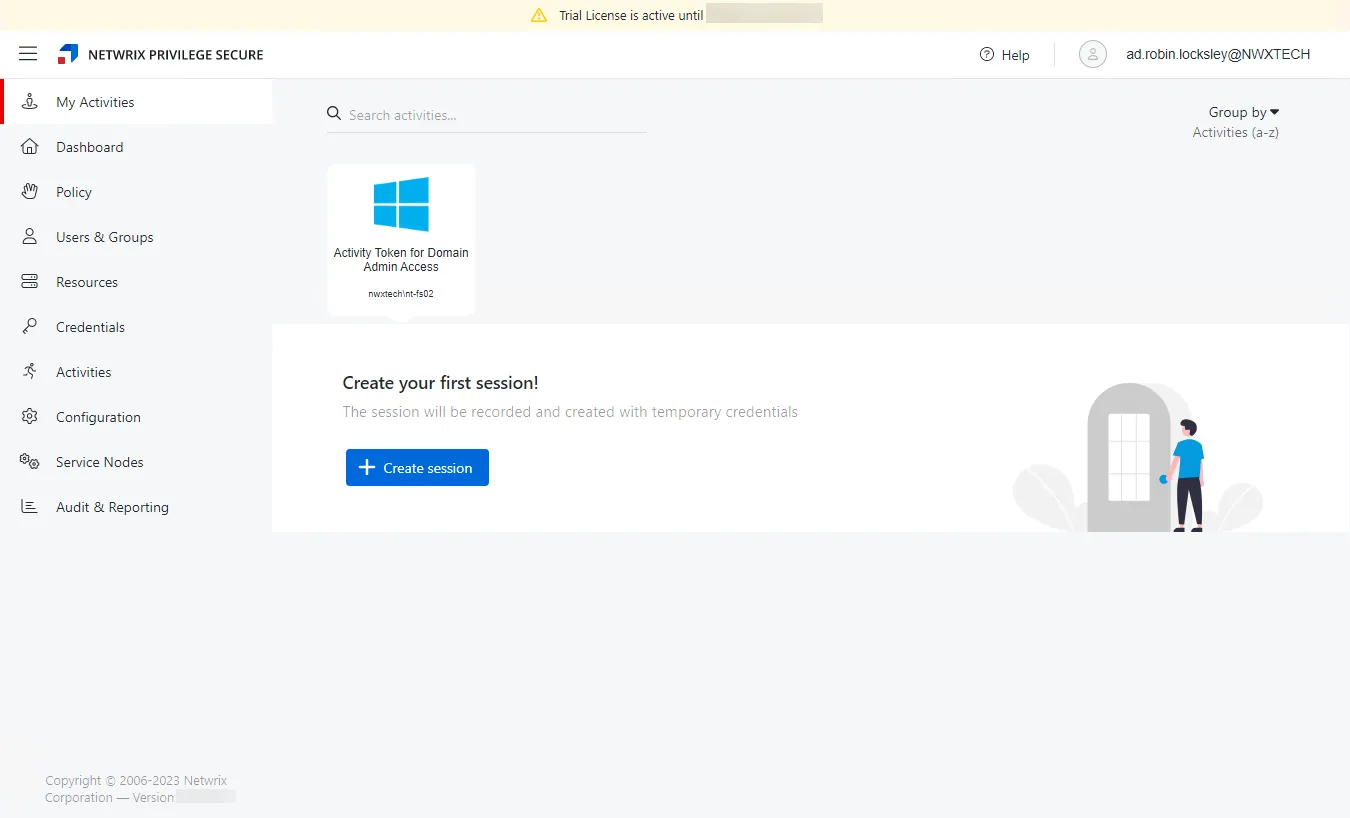 | My Activities |
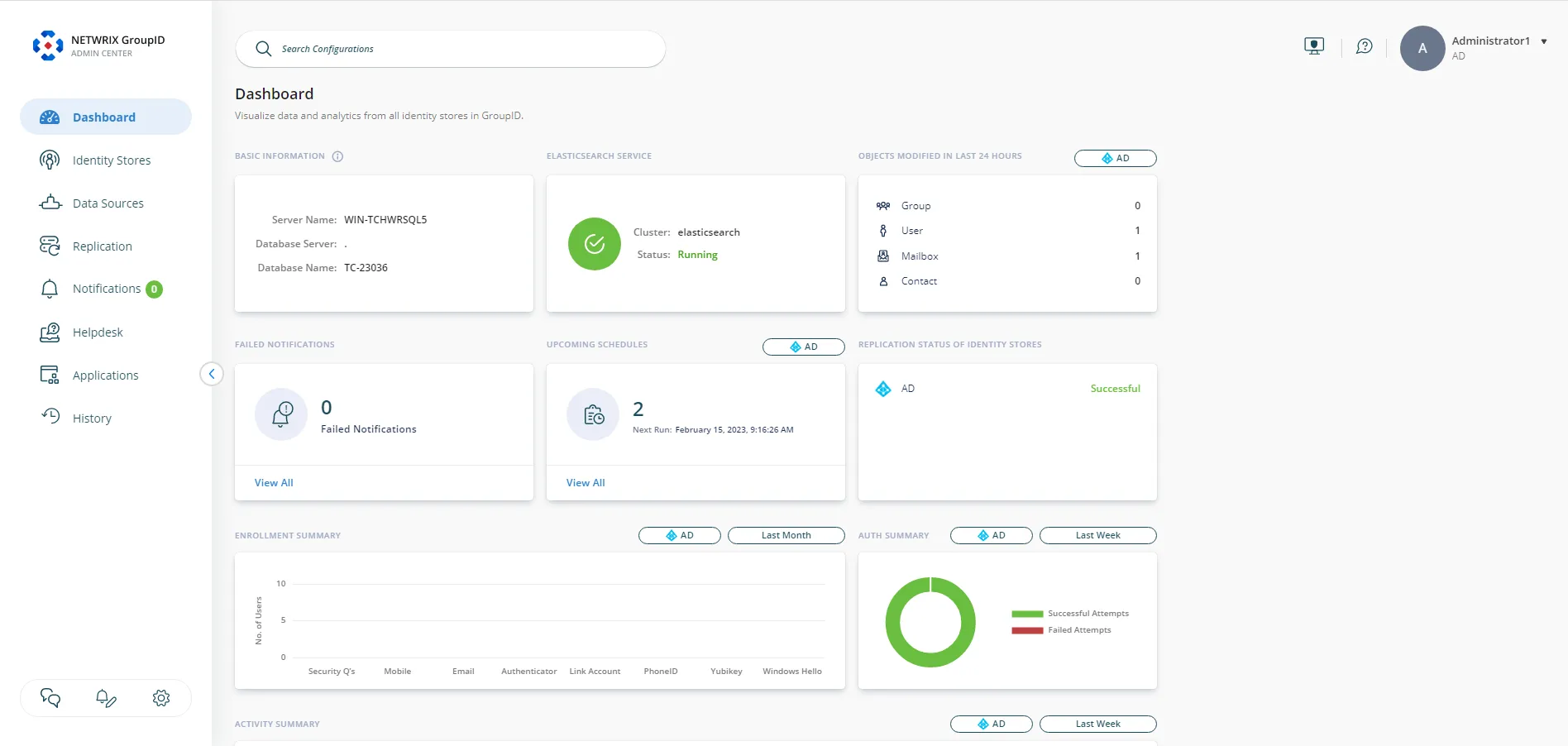 | Dashboard |
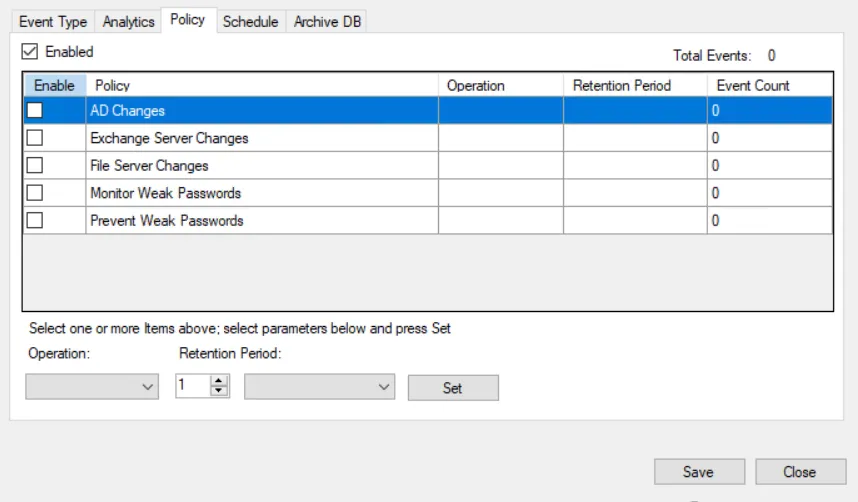 | Policy |
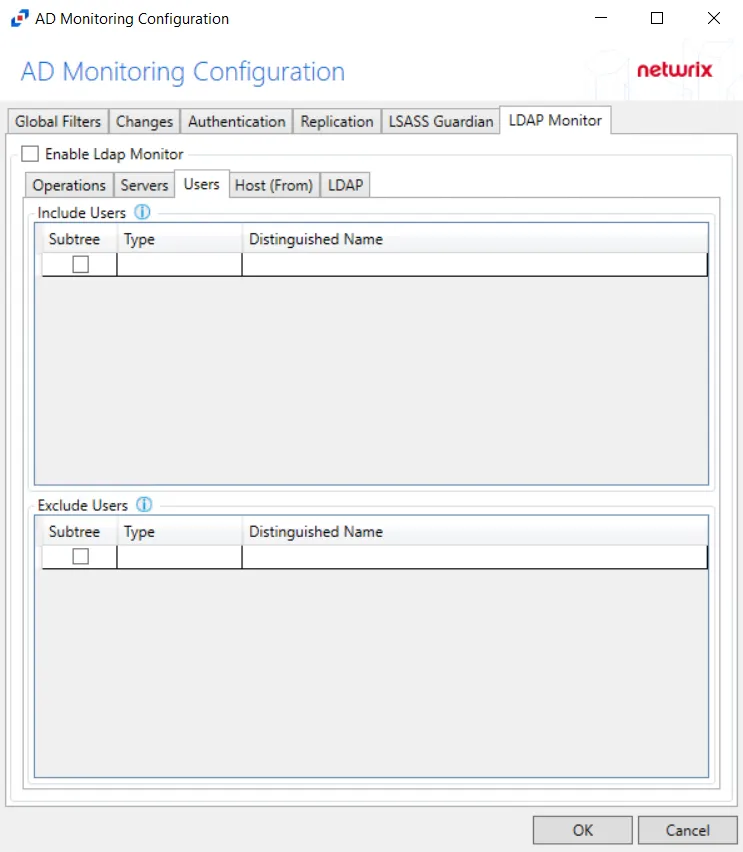 | Users & Groups |
| Resources | |
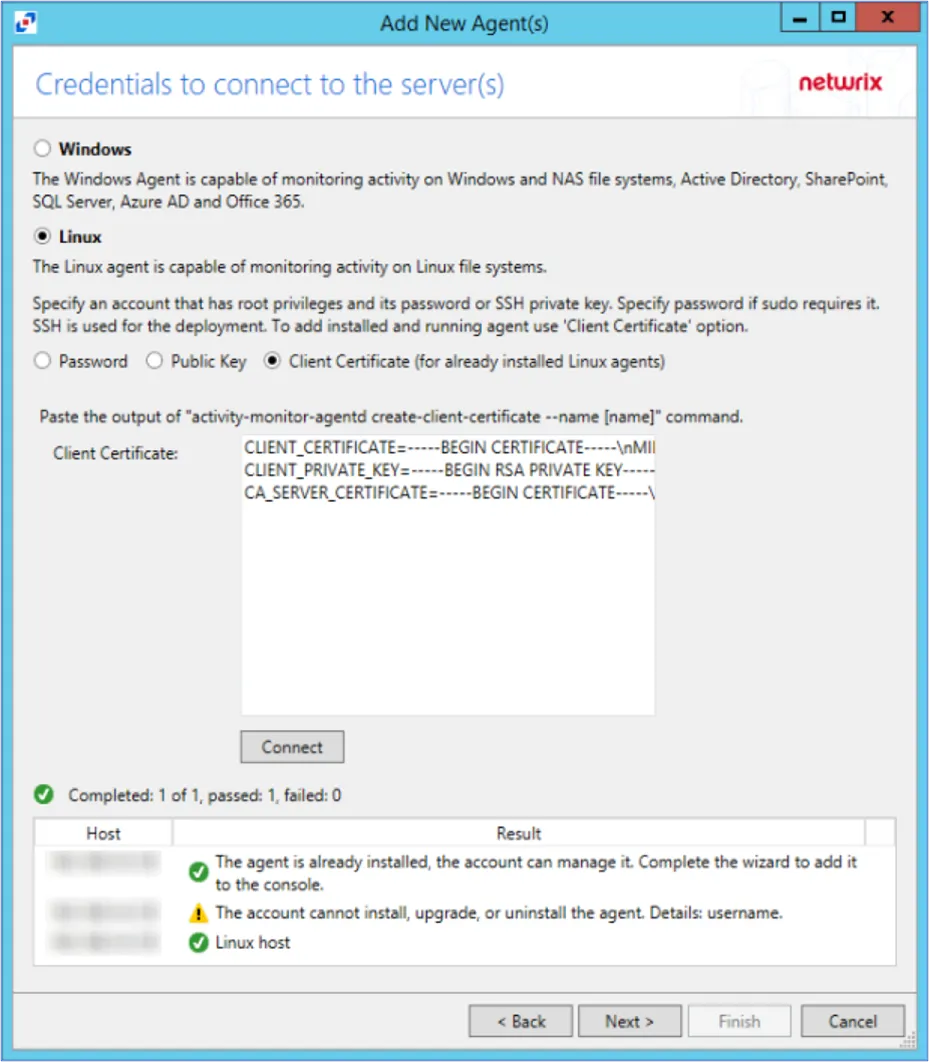 | Credentials |
| Activities | |
| Configuration | |
| Service Nodes | |
| Audit and Reporting |
Dashboard Icons
| Icon | Session Data |
|---|---|
| Active Sessions | |
| Scheduled Sessions | |
| Approvals | |
| Historical Sessions | |
| User Activity | |
| Resources | |
| Credentials |
Active Directory Icons
| Icon | Object |
|---|---|
| User | |
| Group | |
| Application | |
| Collection | |
| Custom Role | |
| Computer / Resource | |
| Domain | |
| Website | |
| Azure AD | |
| Secret Vault | |
| Cisco | |
| Windows |
Information Icons
| Icon | Information |
|---|---|
| Complete / Information | |
| Warning | |
| Failed / Error | |
| Active Sessions | |
| Scheduled Sessions |
Hover over an icon anywhere within the console for its description.