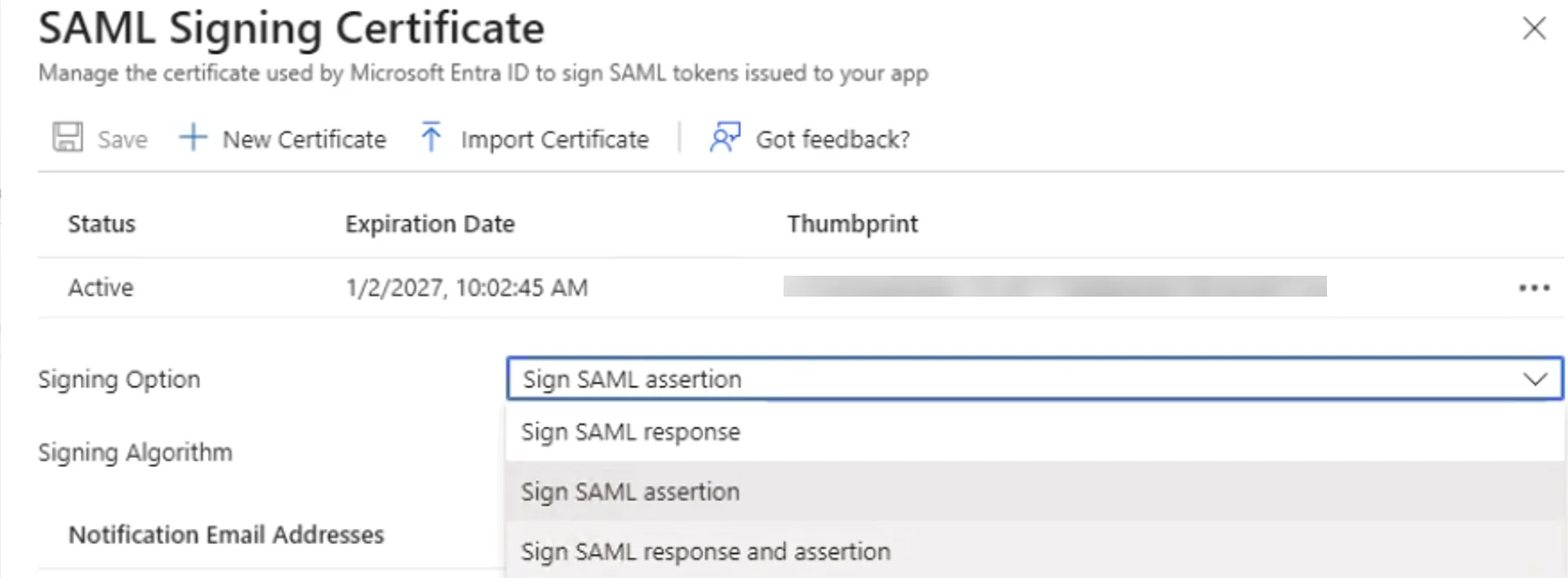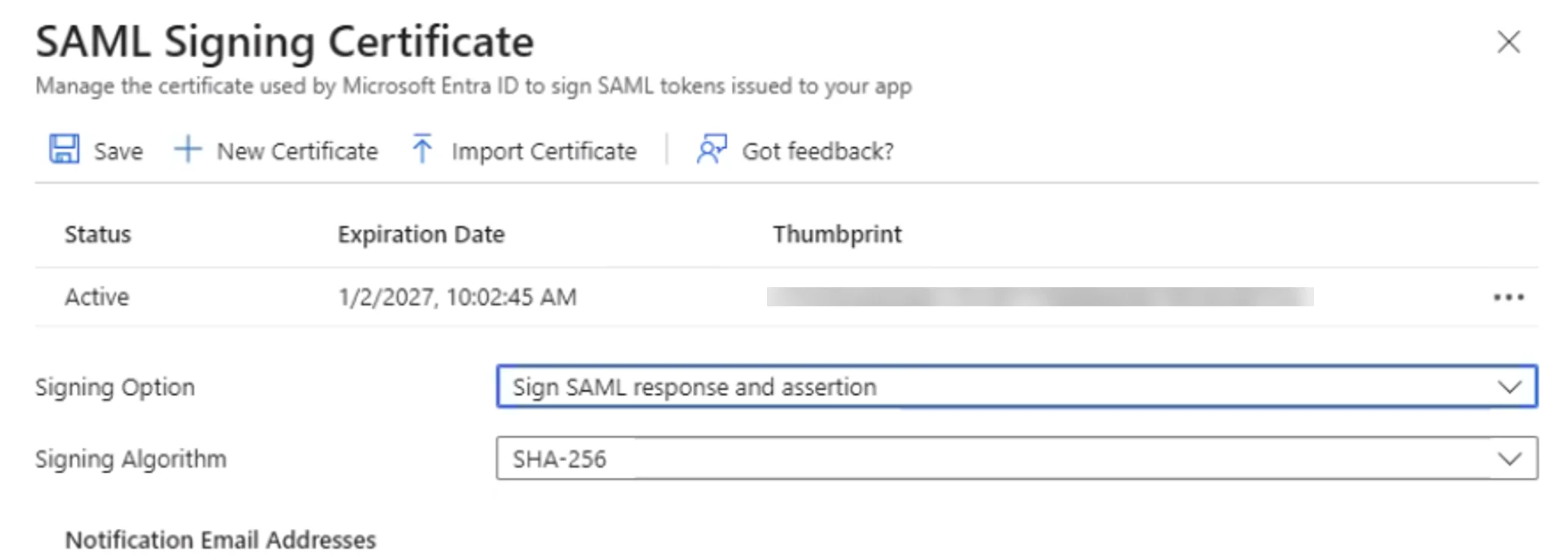Azure SSO
Azure SSO
Azure SSO
This topic discusses the integration of Privilege Secure for Discovery (formerly SecureONE) with Azure using Azure-hosted Single Sign-On (SSO) through either IdP or SP-initiated configurations.
References
Tutorial: Manage certificates for federated single sign-on
Claim Attributes
Within the claim for the single sign-on application, the attribute dn must be mapped to user.onpremisesdistinguishedname to ensure it is included in the SAML assertion.
Manage Claim Example
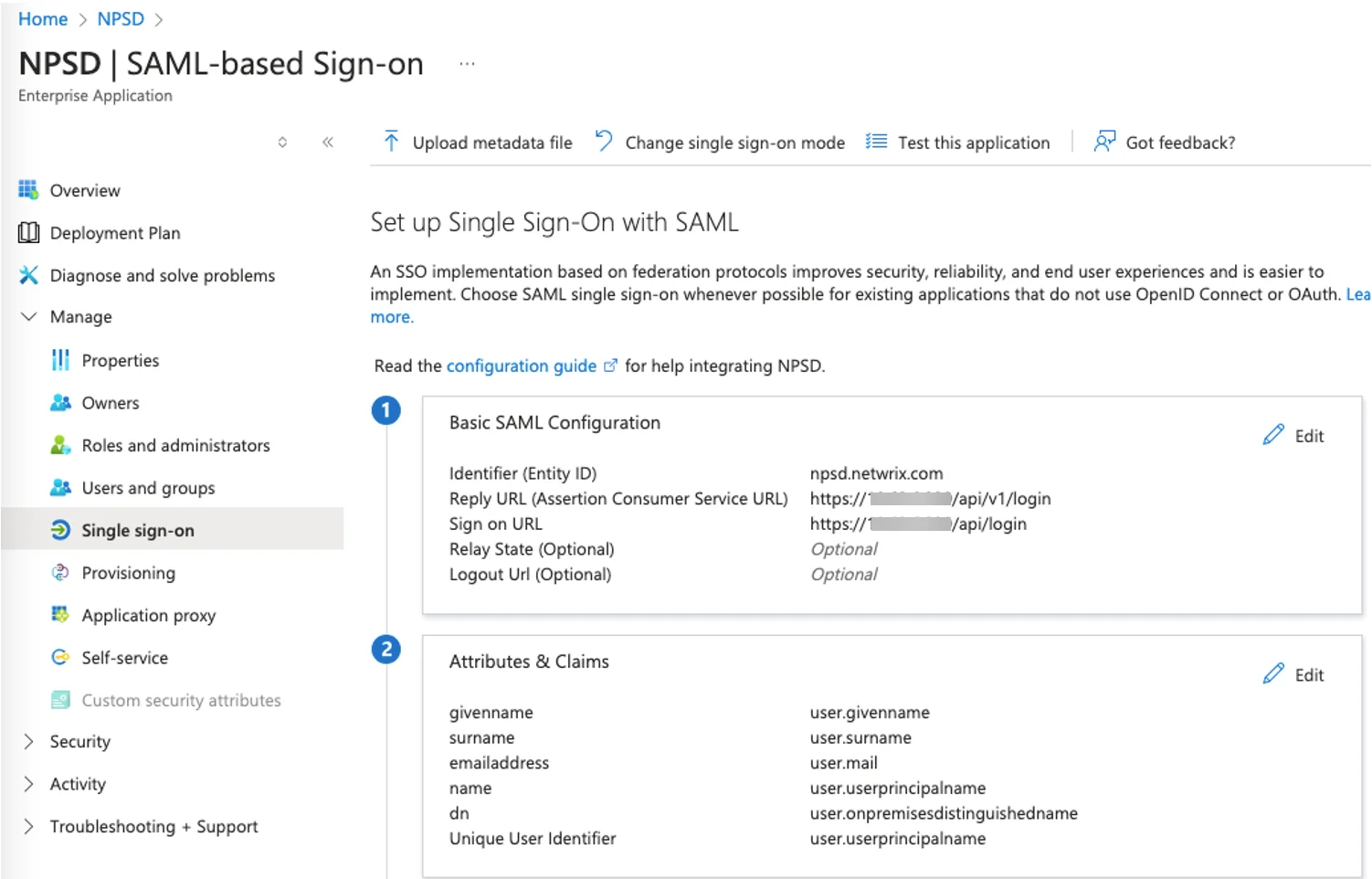
- Name – dn
- Namespace (Optional) – Enter a namespace URI
- Source – Select the Attributeradio button
- Source attribute – Select user.onpremisesdistinguedname from the drop-down list
NOTE: Refer to the "Attributes & Claims" area in the screenshot example within the Azure SSO configuration.
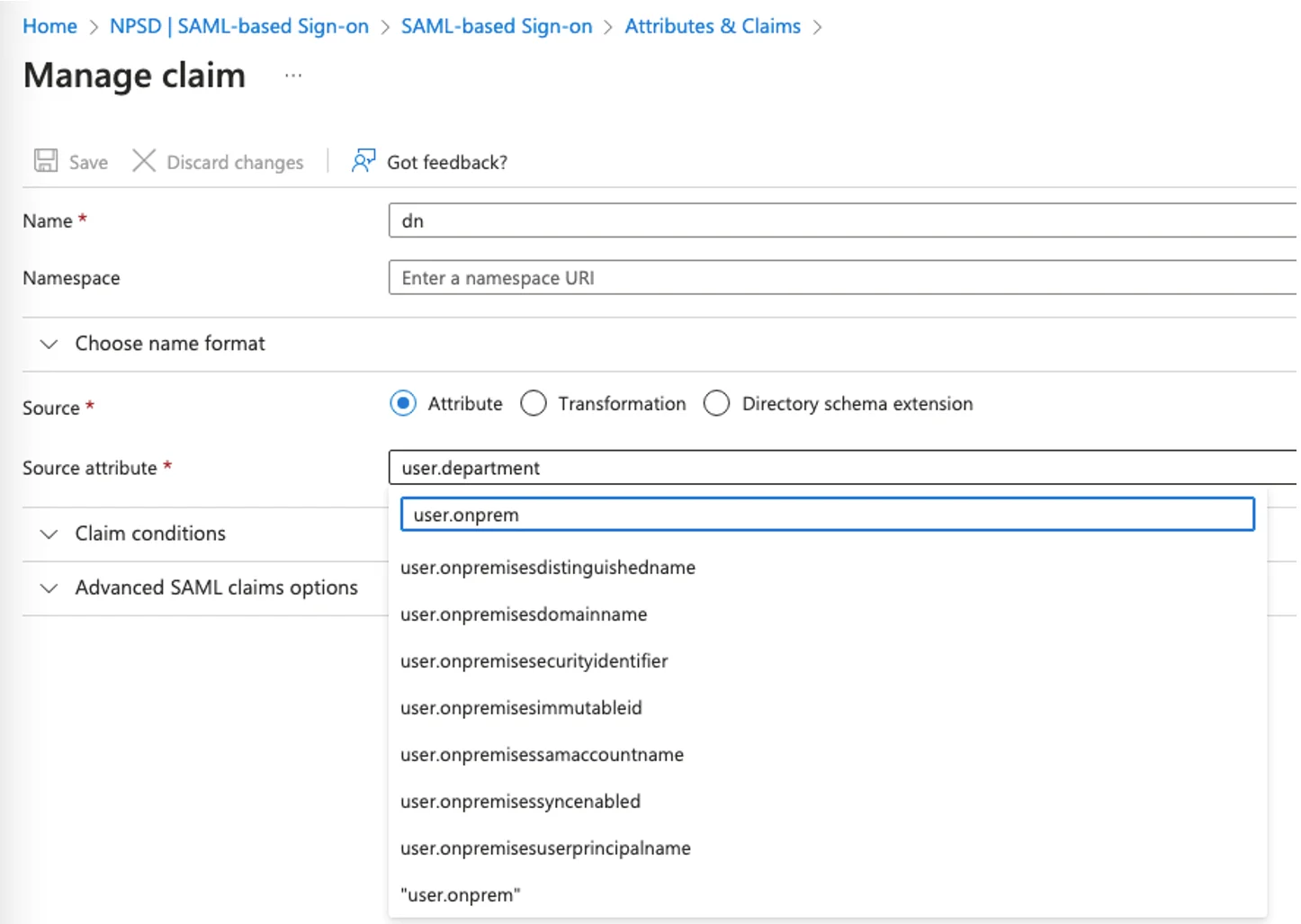
NOTE: Do not manually enter or copy/paste the attribute. Select it from the drop-down list in the Source Attribute field. Typing part of the name will narrow down the search options.
NPS-D SAML SSO Configuration Fields
Depending on whether your organization intends to use IdP or SP-initiated SSO flows, there are small variations in the values to be added to the SAML configuration within NPS-D and the Azure SSO application.
IdP-Initiated SSO
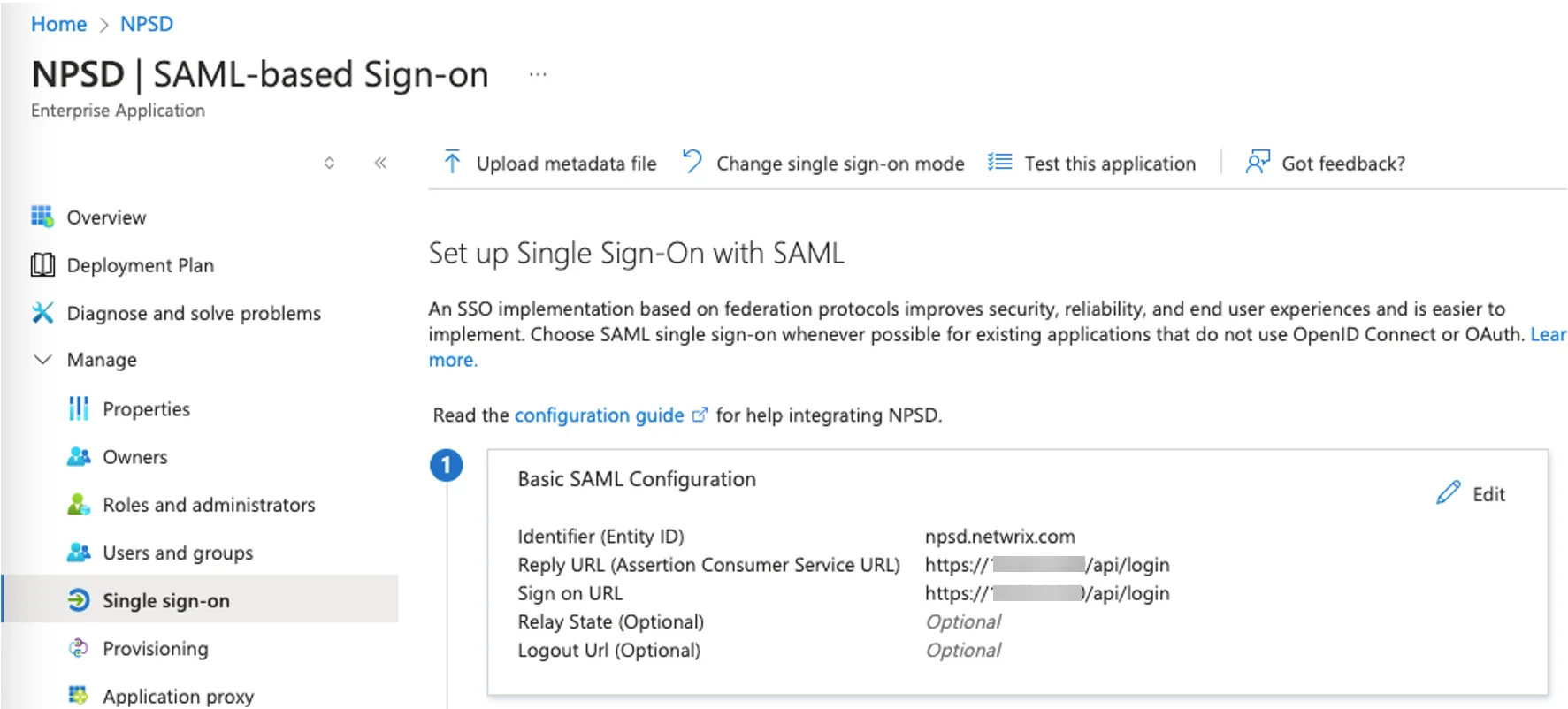
The Reply URL (Assertion Consumer Service URL) in Azure must follow the following format:
https://<address>/api/login
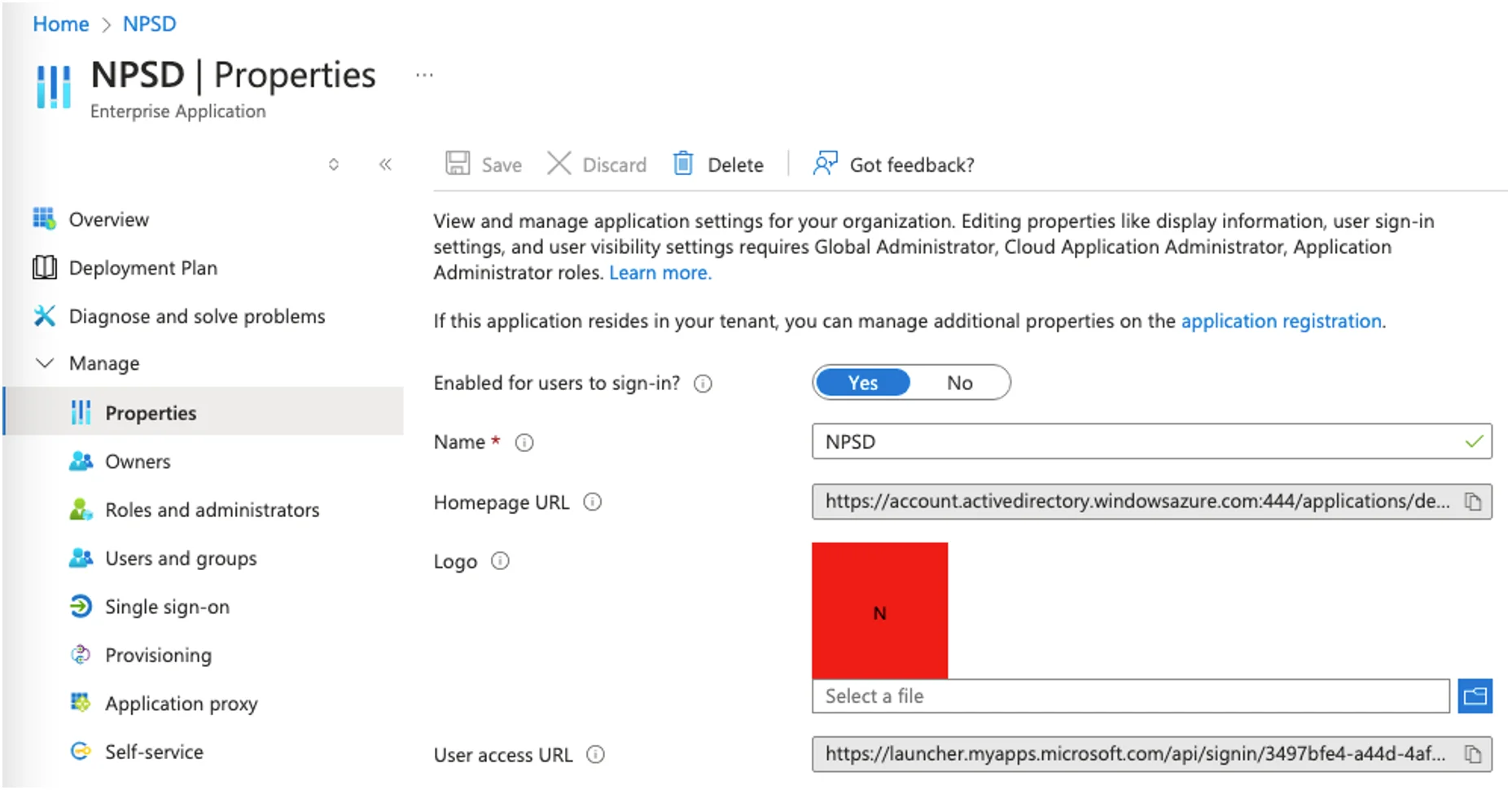
The Entrypoint value in NPS-D must match the User Access URL in Azure SSO under Manage > Properties.
SP-Initiated SSO
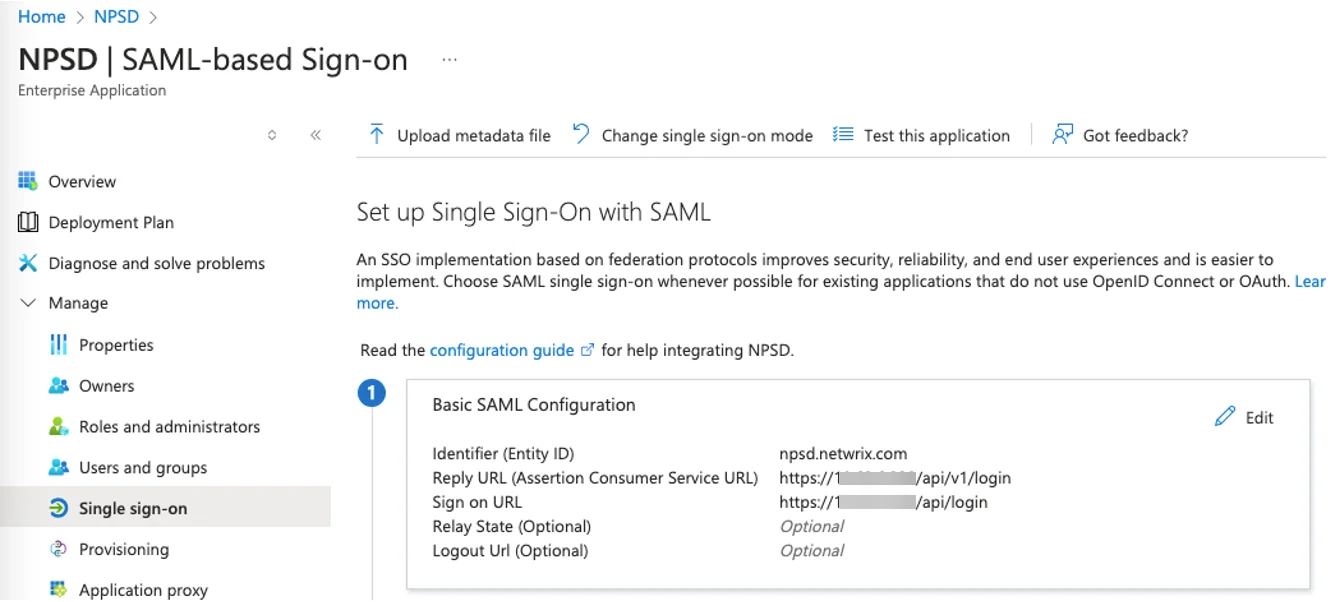
The Reply URL (Assertion Consumer Service URL) must follow the following format:
https://<address>/api/v1/login
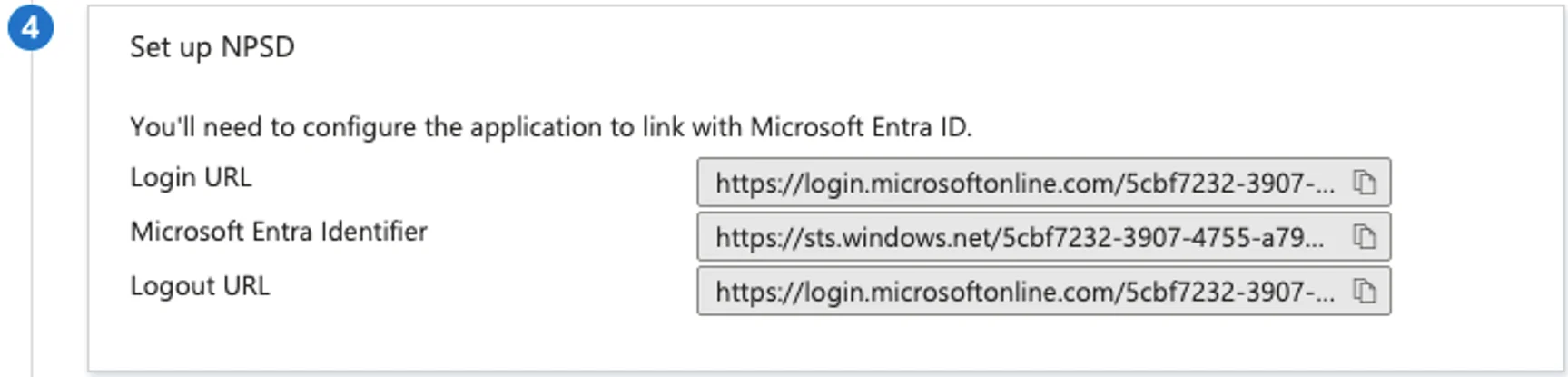
The Entrypoint value in NPS-D must match the Login URL in the Azure SSO Application.
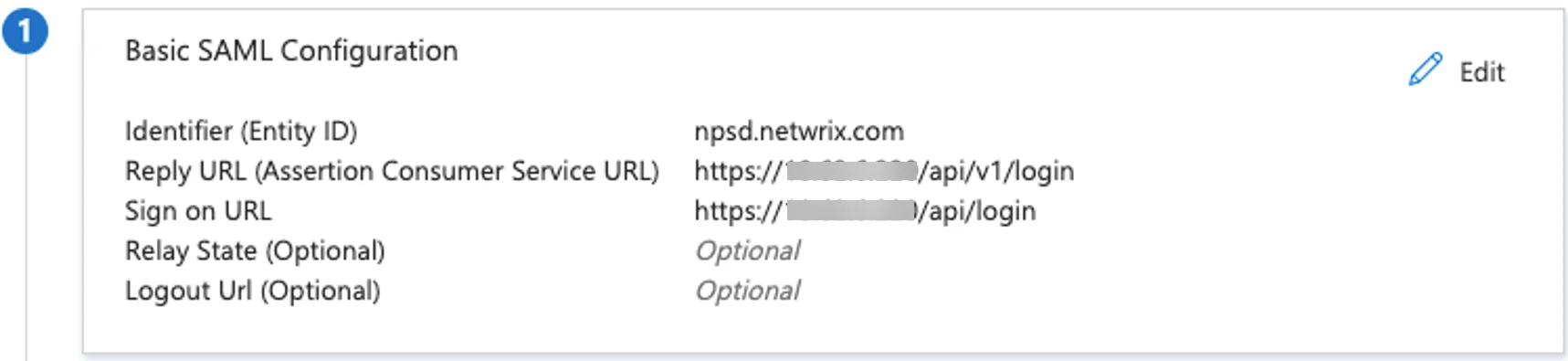
The Sign-on URL in the Azure SSO Application must follow this format:
https://<address>/api/login
NOTE: While the "Sign-on URL" is required for SP-initiated SSO, it can still be included in an IdP-initiated configuration if your organization may switch to SP in the future or uses both IdP and SP.
Shared Configuration
For both IdP and SP-initiated configurations:
-
The Issuer field in NPS-D must match the "Identifier (Entity ID)" configured in the Azure SSO Application.
Example: npsd.netwrix.com .
-
The Issuer Cert can be downloaded from the "SAML Certificates" section in Azure. Download the Base64 version, and copy the certificate text (excluding the ----BEGIN CERTIFICATE---- and ----END CERTIFICATE---- lines). Paste this into the relevant field in the NPS-D application.
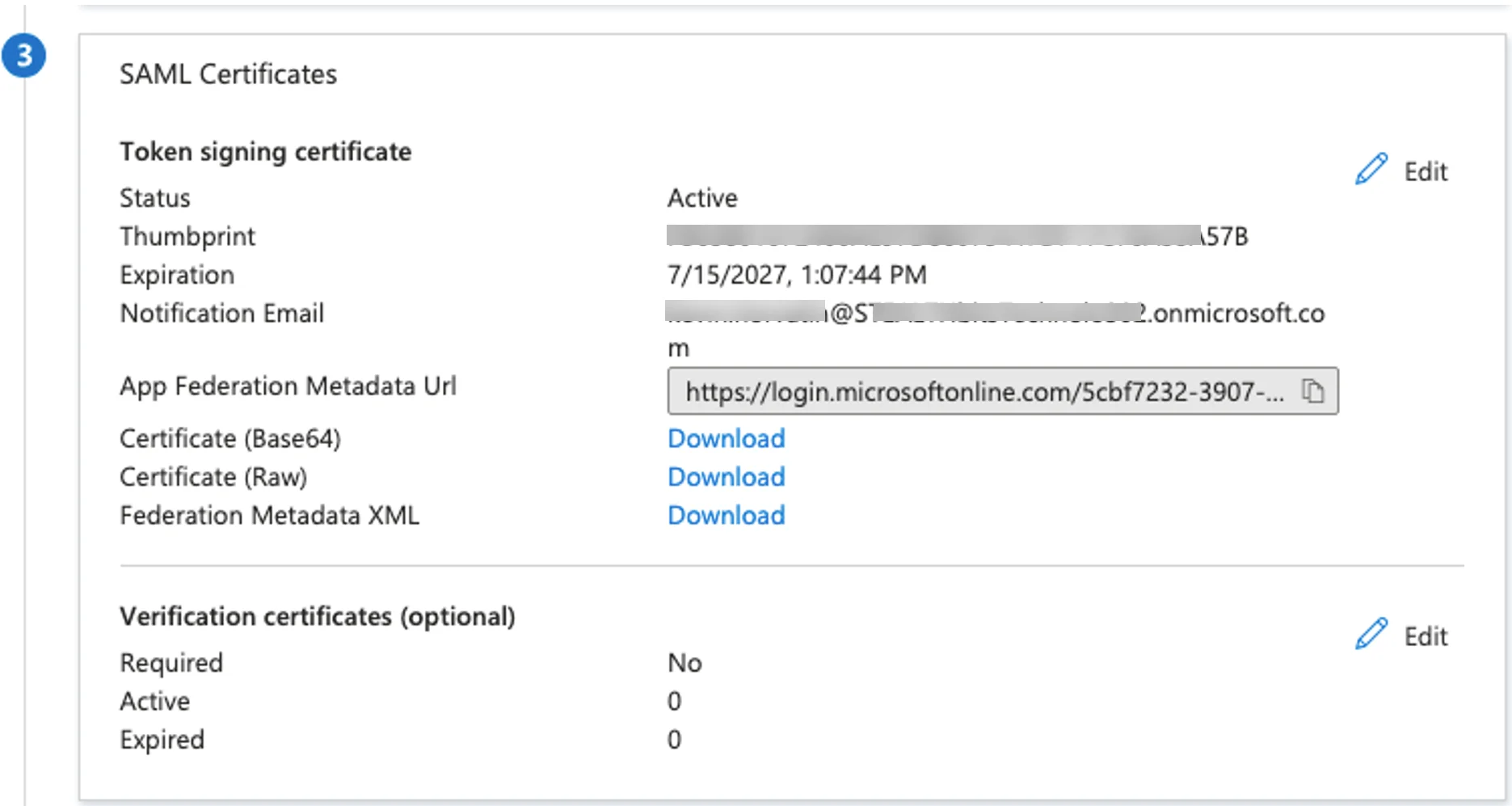
Troubleshooting
Versions 2.22 and later – For SSO to work as expected, both signed SAML assertion and response options must be enabled. Failure to do so will result in an "Invalid signature" error in the UI during login attempts.