Configure ADFS (Active Directory Federation Services) SSO
Configure ADFS (Active Directory Federation Services) SSO
Configure ADFS (Active Directory Federation Services) SSO
ADFS
- On the “Identifiers” section, add Identifier to match the URL of your website (Ex:
https://s1.<company>.com)
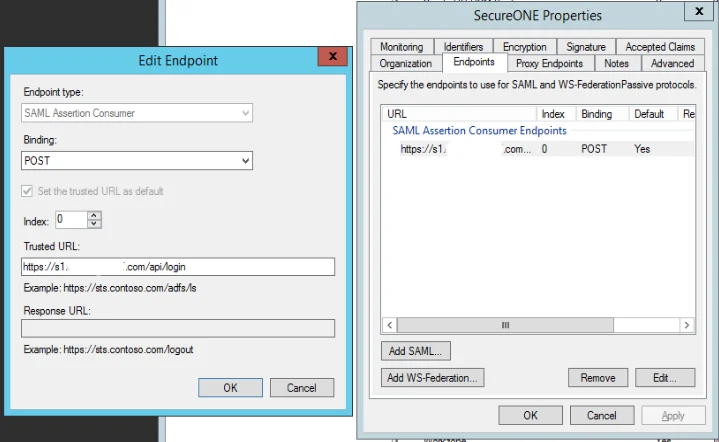
- On the “Endpoints” tab, create a SAML POST binding pointing towards the login URL (Ex:
https://s1.<company>.com/api/login)
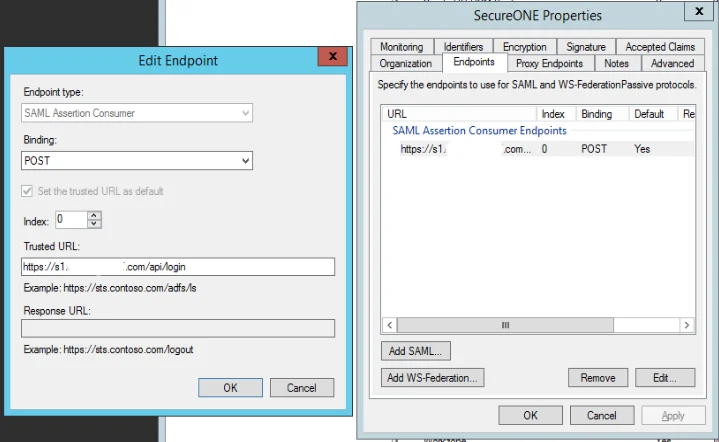
In the Claim rules, you have to type in the entries as the required values are not built-in/default to ADFS. Set the Attribute Store to Active Directory, and manually type in distinguishedName in the LDAP Attribute field. In the Outgoing Claim Type field, annually type in dn
NOTE: On saving, distinguishedName will be changed to DistinguishedName (starts with capital D), as see in the example below. It should be entered as a lower case d.
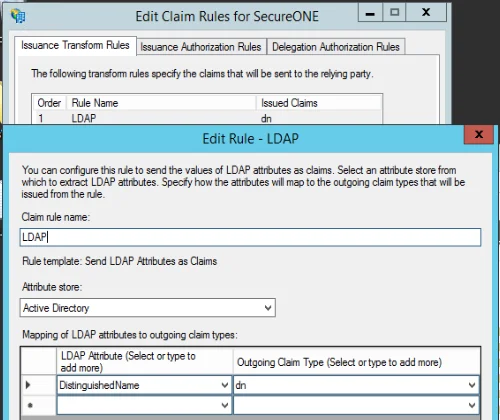
Privilege Secure
Step 1 – Navigate to Configure > Server.
Step 2 – As Privilege Secure is unable to perform Service Provider initiated (SP-initiated) logon, you must specified an Identity Provider initiated (IdP-intiatied) URL.
- Entrypoint:
https://<ADFS_URL>/adfs/ls/idpinitiatedsignon.aspx?LoginToRP=https://SecureONE_URL - Issuer:
http://ADFS_URL/adfs/services/trust - Issuer Cert: This is the Signing Certificate of your ADFS environment, excluding the headers (---BEGIN CERTIFICATE--- and ---END CERTIFICATE---)
- SSO Enabled: Enabled
F5 Load Balancing
In order for F5 to work with ADFS a certificate trust must be configured between the the ADFS server and the BIG-IP load balancer, details are listed below:
Troubleshooting
If you are using ADFS as an authentication source and receive a "SAML Assertion Not Yet Valid" while trying to log in, please see: the ADFS configuration steps above