Add Activities and Groups Window
The Add Activities and Groups window provides a list of Activities that have been created. Activities are created in the Activities Page.
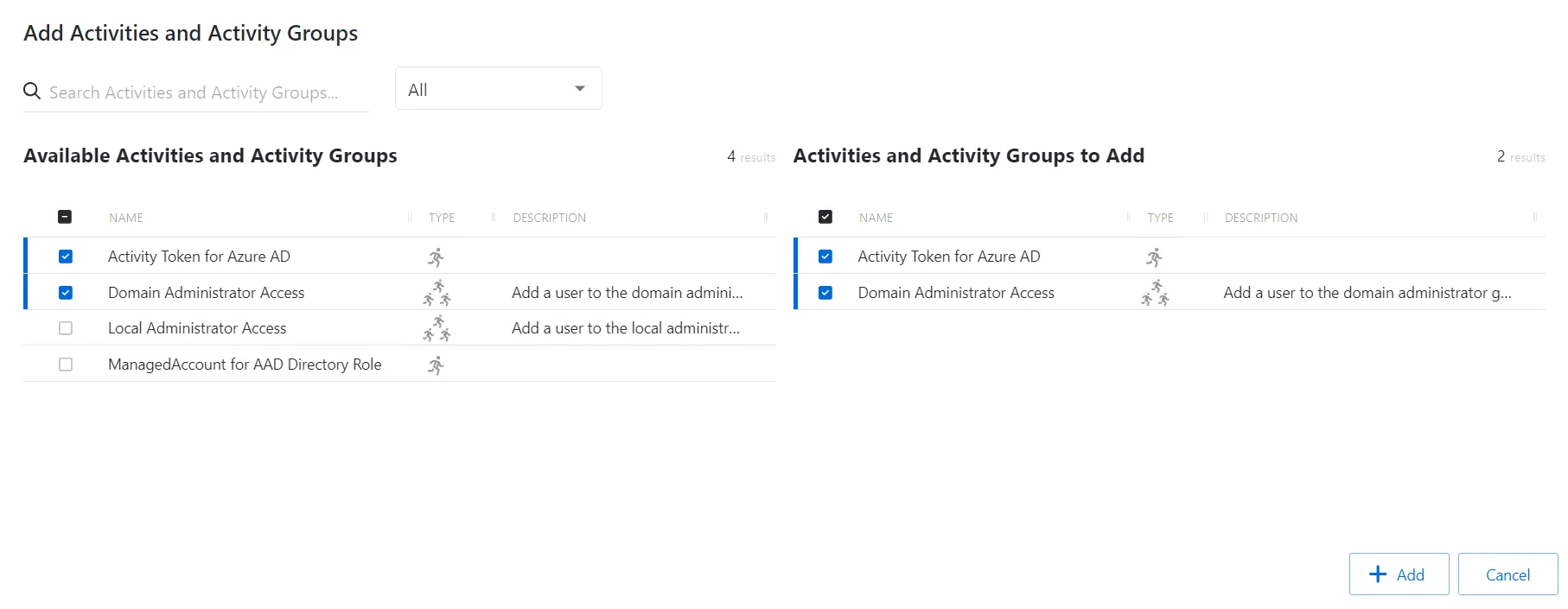
The window has the following features:
- Search — (missing or bad snippet)
- Filter — (missing or bad snippet) Activity or Activity Group
- Available Activities — (missing or bad snippet)
- Activities & Activity Groups to Add — (missing or bad snippet)
- Add button — (missing or bad snippet)
Both tables have the following columns:
- Type — (missing or bad snippet)
- Name — (missing or bad snippet)
- Description — (missing or bad snippet)
Add Activities
Follow the steps to add activities to the selected access policy.
Step 1 – Navigate to the Policy > Access Policies page.
Step 2 – In the Access Policy list, select the name of the access policy and select the Activities tab.
Step 3 – Click Add to open the Add Activities and Activity Groups window.
The Add Activities and Activity Groups window has the following features:
-
Search – Searches the Name and Operating System columns to match the search string. When matches are found, both tables are filtered to the matching results.
-
Available Credentials and Groups– Shows all Credentials and Groups that have been added to the console
-
Credentials and Groups to Add – Shows the Credentials and Groups to be added to the protection policy
-
Column headers can be sorted in ascending or descending order
- Name – The name of the activity
- Type – The type of activity, individual or group
- Description – Additional details for the activity
Step 4 – To add an activity to the access policy, click a row in the Available Activities list and it is immediately moved to the Activities & Groups to Add list.
Step 5 – (Optional) Click a row in the Activities & Groups to Add list to move it back to the Available Activities list.
Step 6 – Click Add to add the activities and activity groups to the access policy.
The new activities and activity groups are added to the access policy and are shown in the Activities Tab for Resource Based Access Policies.
Add Resources and Groups Window
The Add Resources And Groups window provides a list of resources that have been onboarded. Resources are onboarded in the Resources Page.
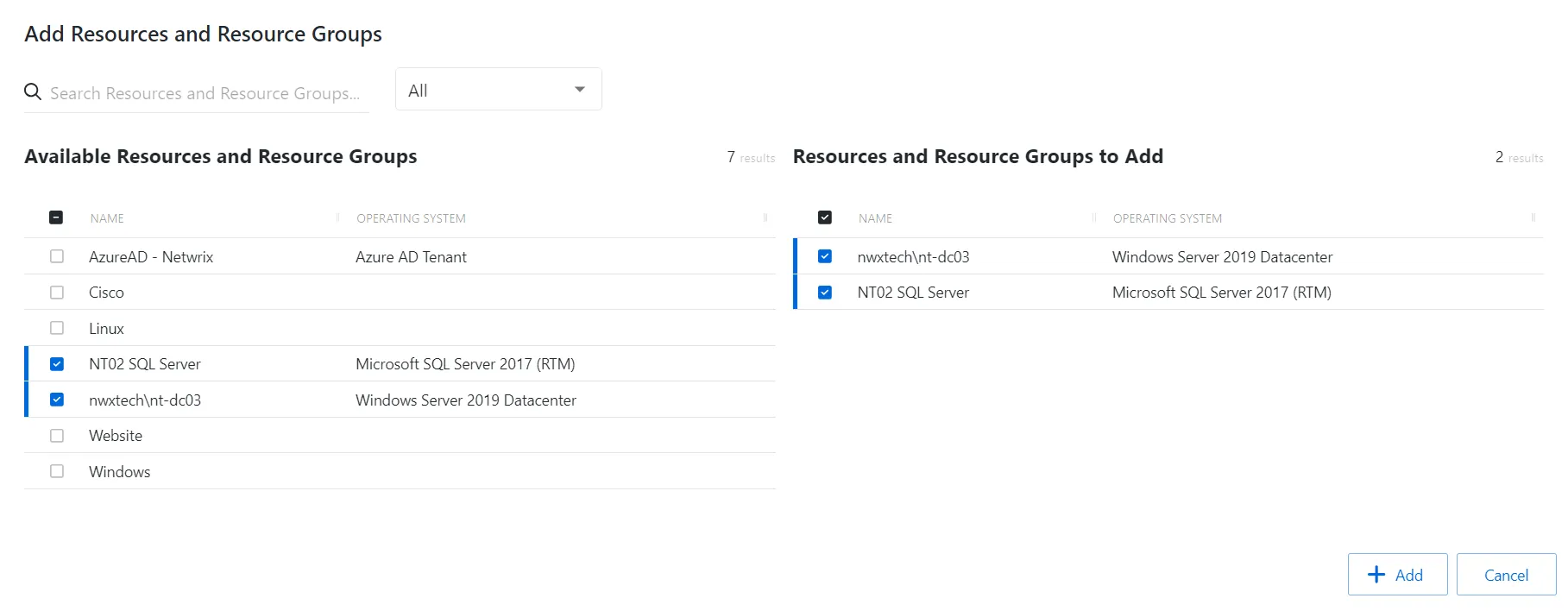
The window has the following features:
- Search — Searches the table or list for matches to the search string. When matches are found, the table or list is filtered to the matching results.
- Filter — Provides options to filter results based on a chosen criterion: Resource or Resource Group
- Available Resources And Resource Groups— Shows all available resources and resource groups that have been onboarded
- Resources And Resource Groups to Add — Shows selected resources and resource groups
- Add button — Adds modifications and closes window
- Cancel — Closes the window
Both tables have the following columns:
- Checkbox — Check to select one or more items
- Type — Classification of the activity
- Name — Displays the name of the resource. Click the link to view additional details. See the Resources Page topic for addition information.
- Operating System— Displays the operating system of the resource
Add Resources
Follow the steps to add resources and resource groups to the selected access policy or custom role.
Step 1 – Navigate to the Policy > Access Policies page or Users & Groups > Role Management page.
Step 2 – Select the name of the access policy or custom role and select the Resources tab.
Step 3 – Click Add to open the Add Resources window.
Step 4 – Select the checkbox for the desired resources in the Available Resources And Resource Groups table.
Step 5 – Click Add to add one or more Resources or Resource Groups.
The new resource(s) and resource group(s) are added to the custom role.
Add Users & Groups Window
The Add Users & Groups window allows you to select users. From the Users & Groups Page, this window is used to onboard users. From other interfaces, this window is used to select onboarded users.
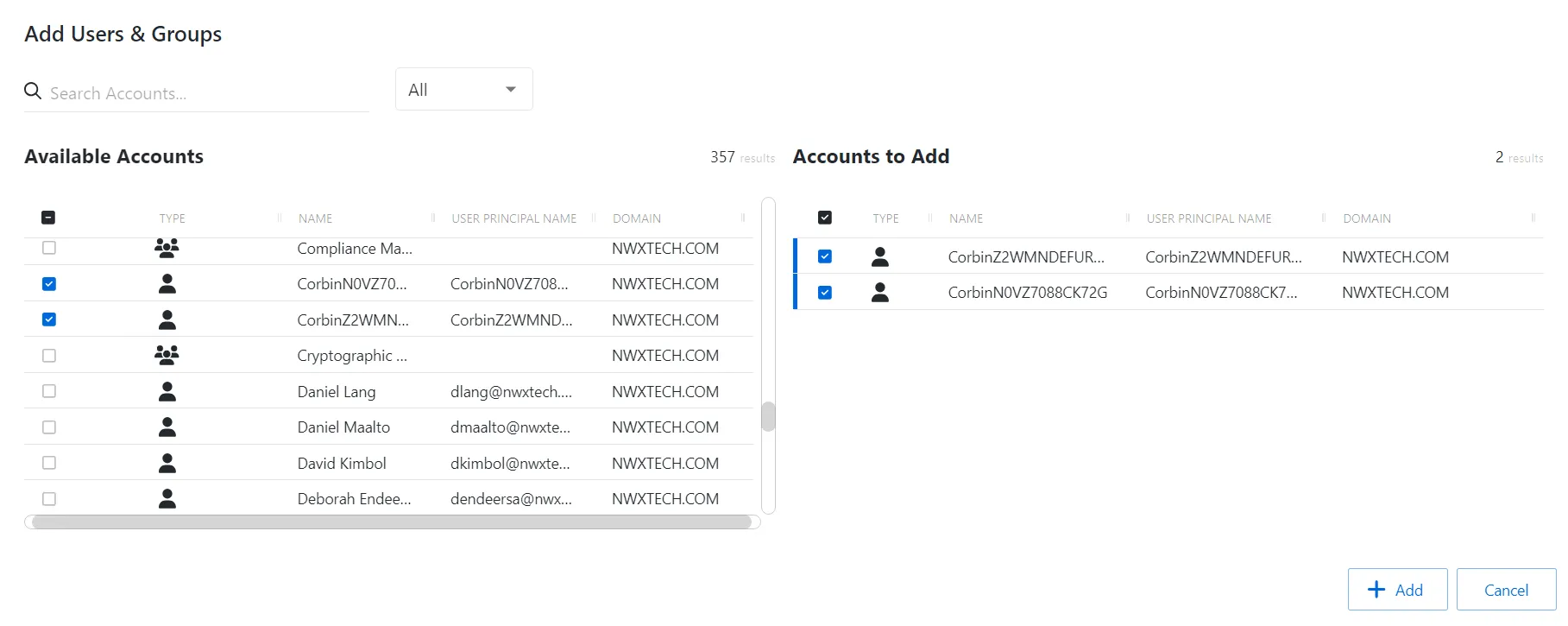
The window has the following features:
-
Search — Searches the table or list for matches to the search string. When matches are found, the table or list is filtered to the matching results.
-
Filter — Provides options to filter results based on a chosen criterion:
- For Onboarding — User and Group,
- For All Other Reasons — User, Group, Application, Collection, and Local User
-
Available Accounts:
- For Onboarding — Shows all available users and groups from the Active Directory sync
- For All Other Reasons — Shows all available users, groups, applications, collections, and local users that have been onboarded
-
Accounts to Add:
- For Onboarding — Shows selected users and groups
- For All Other Reasons — Shows selected users, groups, applications, collections, and local users
-
Add button — Adds modifications and closes window
-
Cancel — Closes the window
The tables in both sections have the following columns:
- Checkbox — Check to select one or more items
- Type — Icon indicates the type of object
- Name — Displays the name of the account
- User Name — Not included for onboarding Displays the sAMAccountName for the account
- User Principal Name — Only included for onboarding Displays the UPN value for the account
- Email — Not included for onboarding Displays the associated email address, if available
- Domain — Displays the domain name for the account
Add Users and Groups
Follow the steps to add users and groups to the console from AD.
Step 1 – Navigate to the Policy > Users and Groups page.
Step 2 – Click Add to open the Add Users and Groups window.
Step 3 – Filter by Users or Groups, or use the Search feature.
Step 4 – Select the checkbox for the desired users in the Available Accounts table.
Step 5 – Click Add to add one or more accounts.
The selected accounts are now added to the Privilege Secure console.