Resources Tab for Resource Based Access Policies
The Resources tab shows the resources associated with the selected access policy.
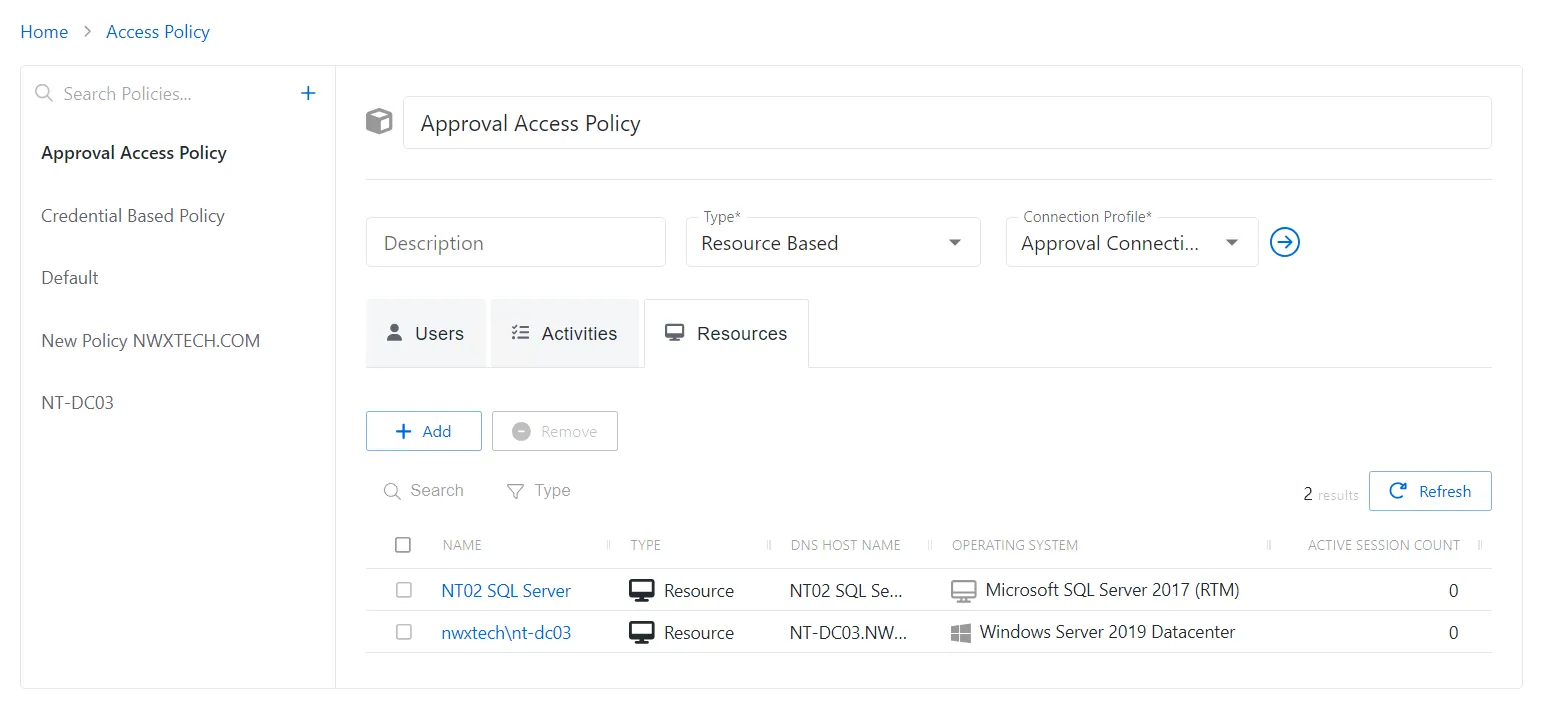
The Resources table has the following features:
-
Add — Opens the Add Resources and Resource Groups window. See the Add Resources and Resource Groups Window topic for additional information.
-
Remove — Removes the selected item from being associated with the policy
-
Search — Searches the table or list for matches to the search string. When matches are found, the table or list is filtered to the matching results.
-
Filter — Provides options to filter results based on a chosen criterion:
- All — Displays all individual and group types
- Resource — Displays individual types
- Resource Group — Displays group types
-
Refresh — Reload the information displayed
The table has the following columns:
- Checkbox — Check to select one or more items
- Name — Displays the name of the resource. Click the link to view additional details. The details vary based on the type of resource. See the Resources Page topic for additional information.
- Type — Icon indicates the type of object
- DNS Host Name — Displays the DNS host name for a host resource or the FQDN for a domain resource
- Operating System — Displays the operating system of the resource
- Active Session Count — Displays the number of active sessions on the resource
The table columns can be resized and sorted in ascending or descending order.
Add Resources and Resource Groups Window
The Add Resources and Resource Groups window provides a list of resources that have been onboarded. Resources are onboarded in the Resources Page.
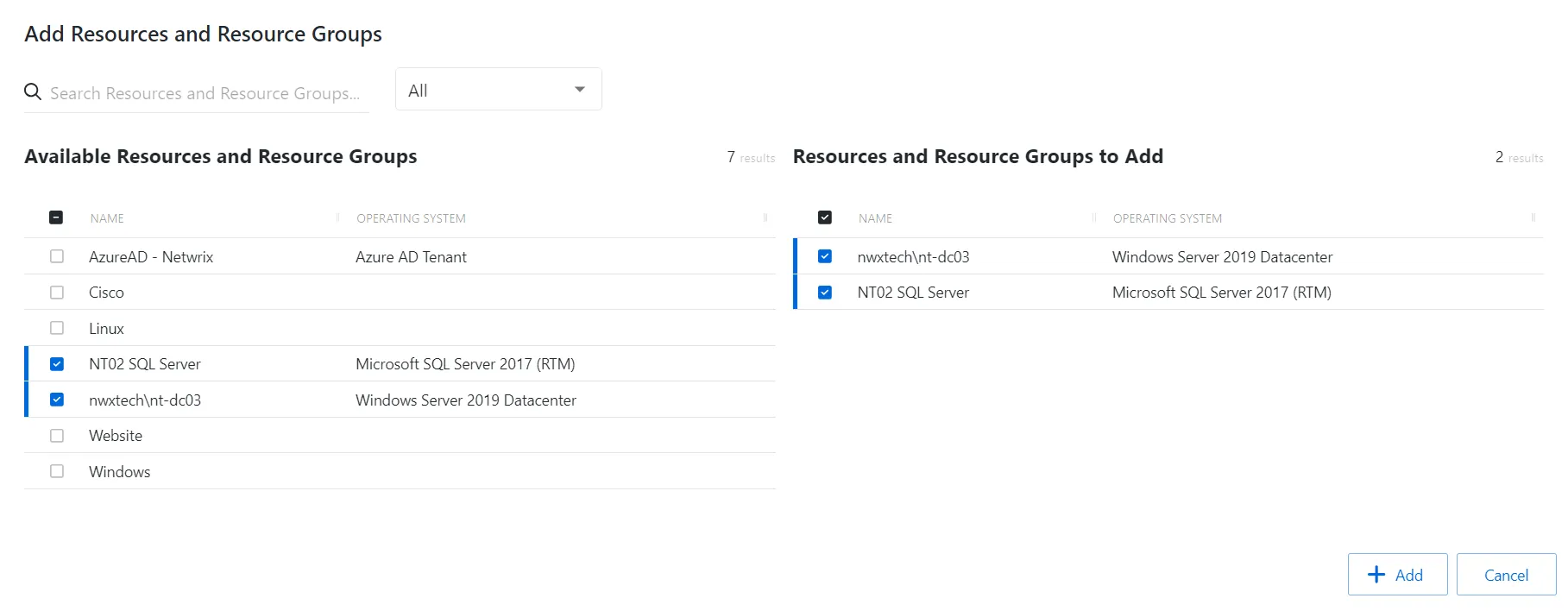
The window has the following features:
- Search — Searches the table or list for matches to the search string. When matches are found, the table or list is filtered to the matching results.
- Filter — Provides options to filter results based on a chosen criterion: All, Resource or Resource Group
- Available Resources and Resource Groups — Shows all available resources and resource groups that have been onboarded
- Resources and Resource Groups to Add — Shows selected resources and resource groups
- Add — Adds modifications and closes window
- Cancel — Discards modifications and closes the window
Both tables have the following columns:
- Name — Displays the name of the resource
- Operating System— Displays the operating system of the resource
Add Resources
Follow the steps to add resources and resource groups to the selected access policy.
Step 1 – Navigate to the Policy > Access Policies page.
Step 2 – In the Access Policy list, select the name of the access policy and select the Resources tab
Step 3 – Click Add to open the Add Resources and Resource Groups window.
The Add Resources and Resource Groups window has the following features:
-
Search – Searches the table or list for matches to the search string. When matches are found, the table or list is filtered to the matching results.
-
Available Resources and Resource Groups – Shows all resources that have been added to the console
-
Resources and Resource Groups to Add – Shows the resources to be added to the protection policy
-
Column headers can be sorted in ascending or descending order
- Name – The name of the resource
- Operating System – Operating System of resource
Step 4 – Filter by Resources or Resource Groups, and use the search feature.
Step 5 – To add a resource or resource group to the access policy, click a row in the Available Resources / Resource Groups table and it is immediately moved to the Resources and Resource Groups to Add table.
Step 6 – (Optional) Click a row in the Resources and Resource Groups to Add table to move it back to the Available Resources / Resource Groups table.
Step 7 – Click Add to add the resource(s) and resource group(s) to the access policy.
The new resource(s) and resource group(s) are added to the access policy and are shown in the Resources Tab for Resource Based Access Policies.