Add Credential Policy Override
Follow the steps to add Credential Policy Override to the Privilege Secure Console.
Step 1 – Navigate to the Policy > Credentials > Credential Policy Overrides page.
Step 2 – In the Credential Policy Overrides list, click the Plus icon.
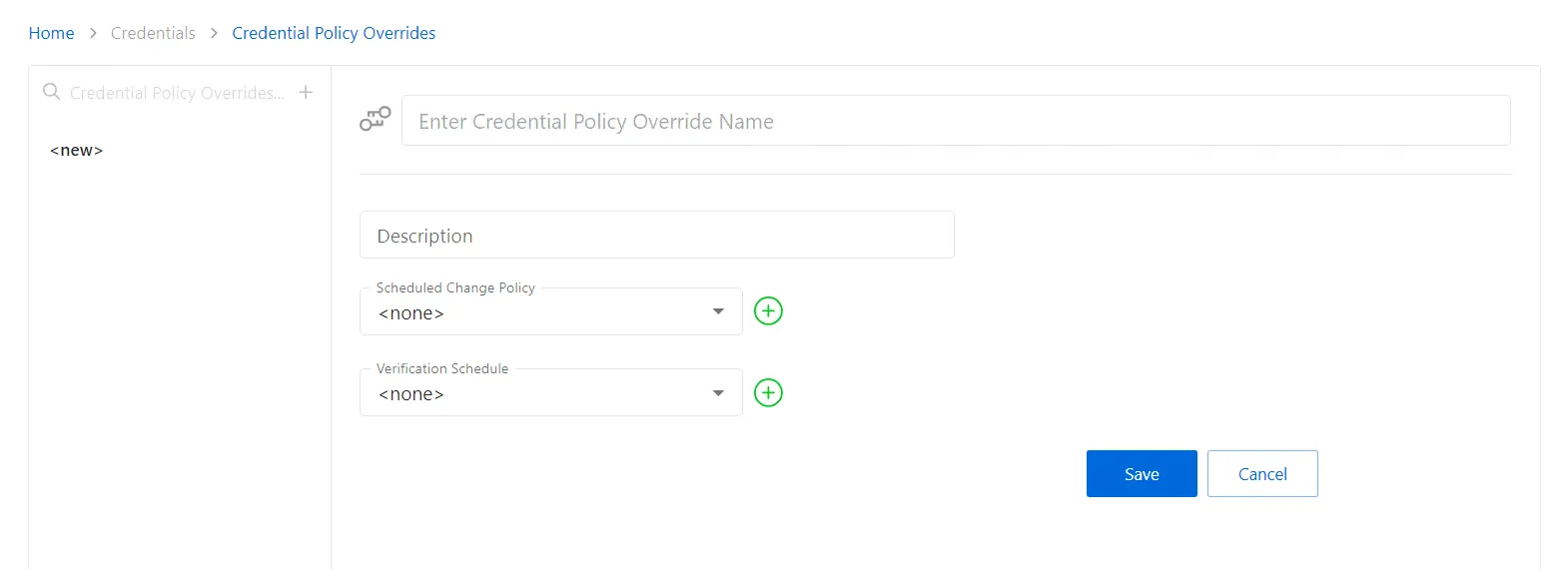
Step 3 – Enter or select the following information:
- Name — Displays the name of the credential
- Description — Description of the policy
- Scheduled Change Policy — Select a previously added schedule policy from the drop-down list. How often the credentials for a managed account are changed (credential rotation). See the Credentials Dashboard and Schedule Policies Page topic for additional information.
- Verification Schedule — How often to verify the credentials for managed accounts on the resources defined by the selected platform. See the Credentials Dashboard topic for additional information on managed accounts.
Step 4 – Click Save to create the new credential policy override.
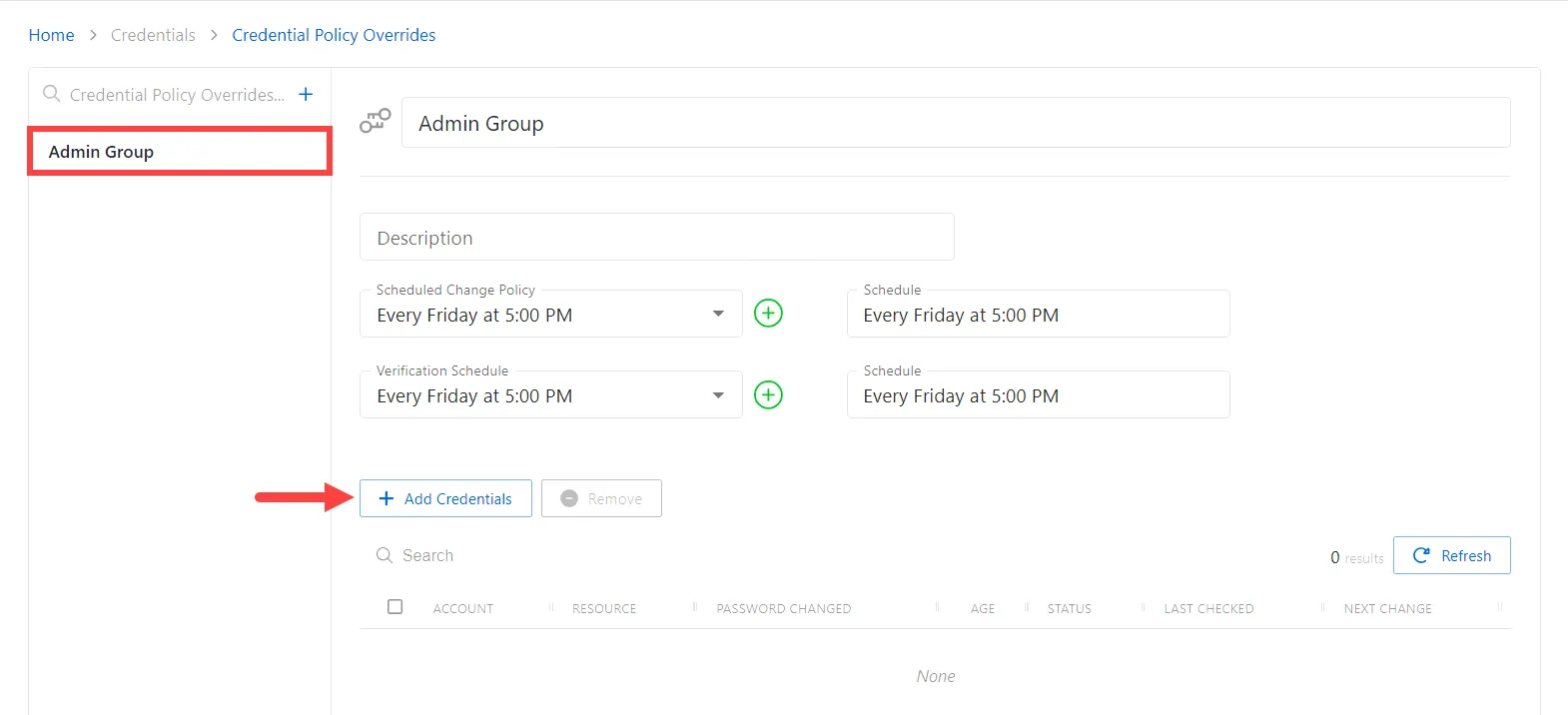
Step 5 – With the new Credential Policy Override selected, click the Add Credentials button to open the Add Credentials window. See the Add Credentials to a Policy Override topic for additional information.
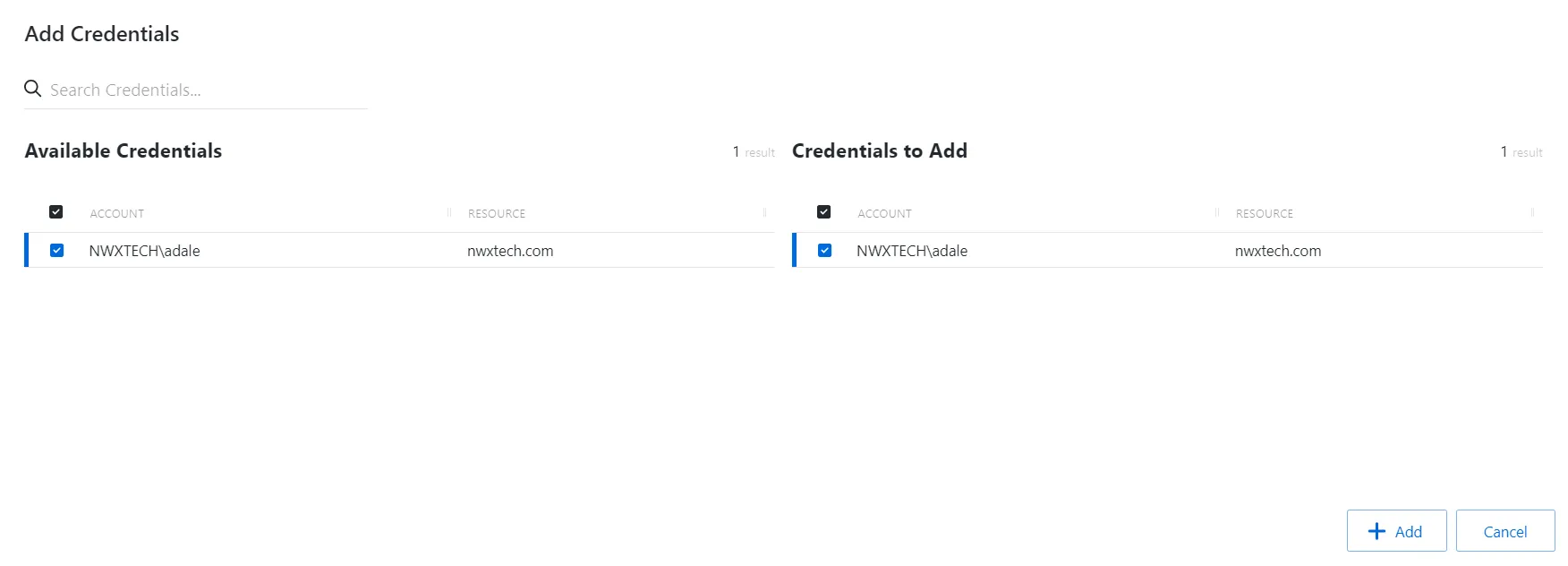
Step 6 – Select the checkbox for the credential and click Add to save the credential to the Credential Policy Override.
NOTE: In order for an account to be added to add credentials window, a credential must be managed with a method of Automatic. Only one account can be added to a Credential Policy Override at a time. See the Manage Internal Service Accounts topic for additional information.
The account is added to the console and is shown in the Credential Policy Overrides list.
Credential Policy Overrides Page
The Credential Policy Overrides page is accessible from the Policy Navigation pane under Credentials and displays the configured Credential Policy Overrides. If a credential is added to a Credential Policy Override, that credential's scheduled change policy and verification schedule will be inherited from the Credential Policy Override, rather than being inherited from the credential's platform.
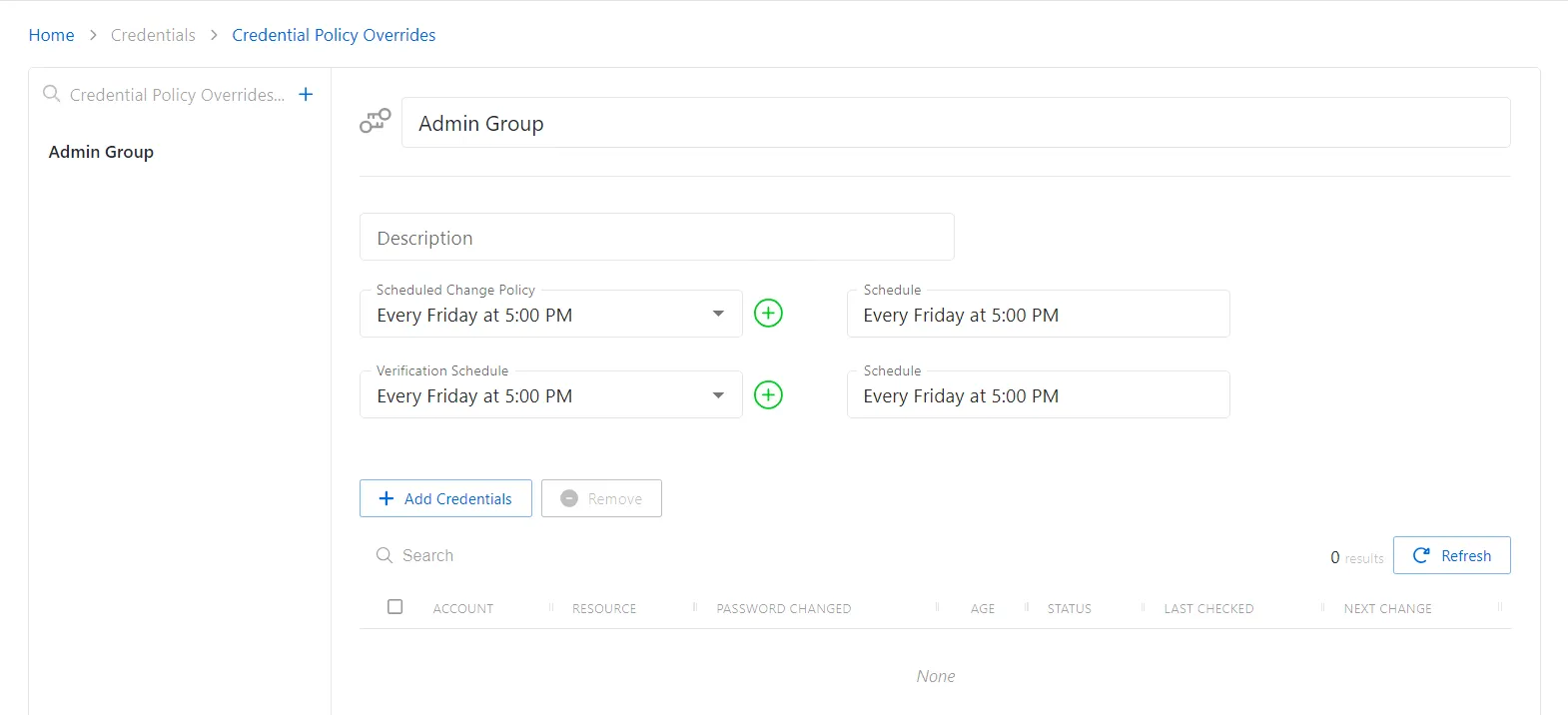
The pane on the left side of the page displays a list of the configured Credential Policy Overrides. This pane has the following features:
- Search — Searches the table or list for matches to the search string. When matches are found, the table or list is filtered to the matching results.
- Blue + button — Create a new credential group. See the Add Credential Policy Override topic for additional information.
- Trashcan icon — Deletes the policy. Icon appears when policy is hovered over. A confirmation window will display.
The selected access policy details display at the top of the main pane:
- Name — Displays the name of the policy
- Description — Description of the policy
If any of these settings are modified, Save and Cancel buttons are displayed. Click Save to commit the modifications. Click Cancel to discard the modifications.
The table has the following features:
- Search — Searches the table or list for matches to the search string. When matches are found, the table or list is filtered to the matching results.
- Add Credentials — Opens the Add Credentials window. See the Add Credentials Window topic for additional information.
- Remove — Removes the selected item
- Refresh — Reload the information displayed
The table has the following columns:
-
Checkbox — Check to select one or more items
-
Account — Name of the account. The following icons may also appear in this column:
- Clipboard icon — Copies the password for the selected account
- Information icon — Opens the View Password window to view the password and copy it to the clipboard. The window stays open for 20 seconds.
-
Resource — Name of the resource that the account is on
-
Password Changed — Date timestamp for the last time the password was rotated
-
Age — Number of days since the last credential rotation or from when the password was first created
-
Status — Indicates if the account credentials have been verified by Privilege Secure. See the Platforms Page topic for additional information on configuring a verification schedule.
- Unspecified — Verification check has not run
- Verified — Confirmed the credentials match the value stored in Privilege Secure
- Mismatch — Credentials do not match the value stored in Privilege Secure. This status only appears when the Reset on Mismatch option is not enabled.
- Changed — Credentials were successfully updated to match the value stored in Privilege Secure. This status only appears when the Reset on Mismatch option is enabled.
- Failed — Attempt to update the credentials to match the value stored in Privilege Secure was unsuccessful. This status only appears when the Reset on Mismatch option is enabled.
-
Last Checked — Date timestamp of the last verification check
-
Next Change — Date timestamp for the next credential password rotation
The table columns can be resized and sorted in ascending or descending order.