Manage Internal Service Accounts
An internal service account is a type of service account used by Privilege Secure with no dependencies (windows services or scheduled tasks). When an internal service account (Managed Type Internal) is selected and set to be managed by Privilege Secure, a pop up window will display and Privilege Secure searches for a matching user.
If a matching user is found, there are three options to manage the selected account.
- Automatic — Manages the account and password automatically
- Manual — Manages the account and password manually
- Cancel — Closes the window with no changes to the account
If the message “No matching user found” is displayed, Privilege Secure is unable to find a matching user in Active Directory.
Try the following possible solutions to resolve:
- Perform an AD Sync to collect the latest AD data from the domain. See the Domain Details Page topic for additional information.
- Check the user is added to the Privilege Secure console. See the Users & Groups Page topic for additional information.
- Check the spelling of the Username associated with the service account. See the Service Accounts Page topic for additional information.
- Make sure the user is in Active Directory in the expected domain
Manually Manage an Internal Service Account
If the manual option is selected, a new window will open to set the password for the credential.
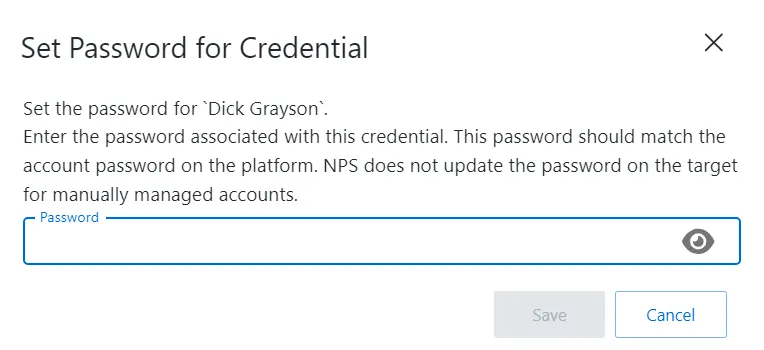
After the password is created, click Save to update the password. The account password has been updated and the service account can be manually managed.
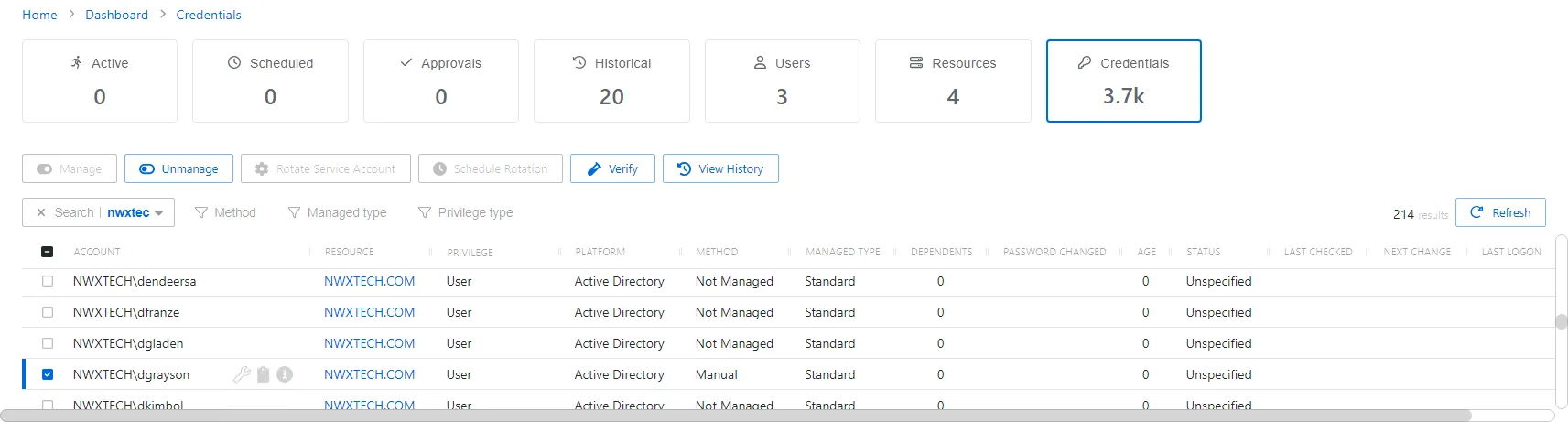
The selected account will now display the following options.
- Set Password icon — Opens the Set Password for Credential window to set a new password for the selected account.
- Clipboard icon — Copies the password for the selected account
- Information icon — Opens the View Password window to view the password and copy it to the clipboard. The window stays open for 20 seconds. See the View Password Window topic for additional information.