Add Credentials Window
The Add Credentials window provides a list of Credentials that have been onboarded and are not already present in the collection. Credentials are onboarded in the Credentials Page.
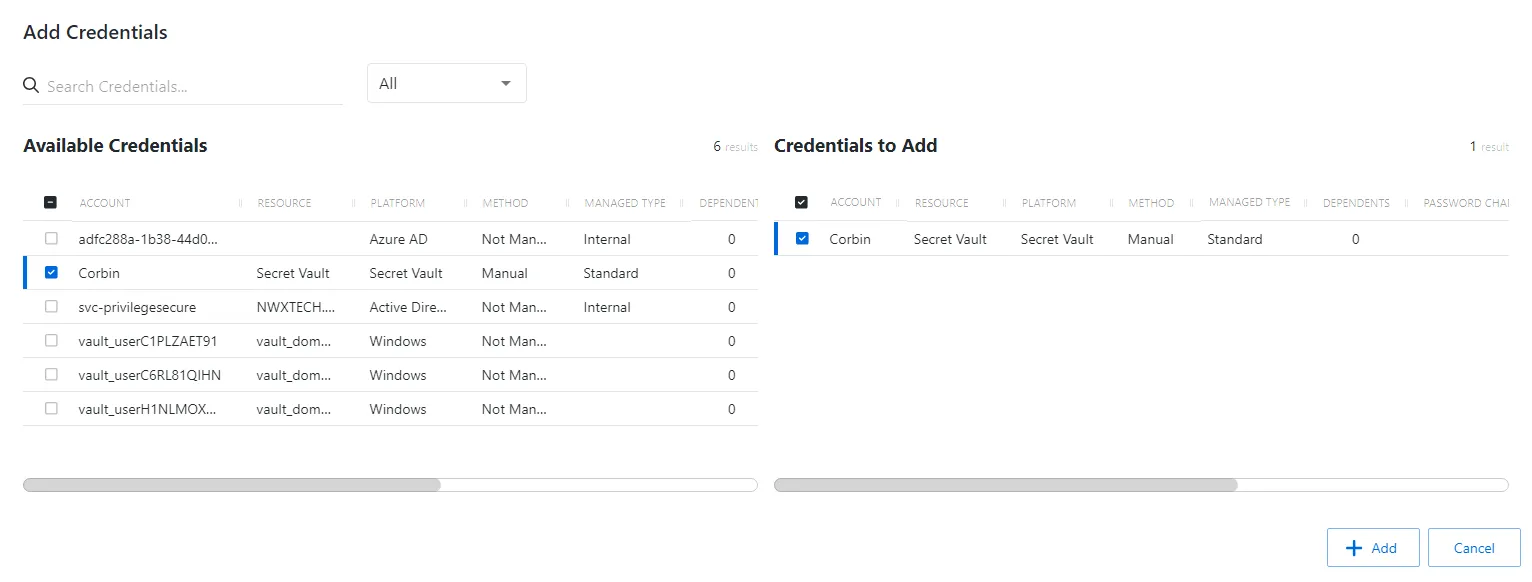
The window has the following features:
- Search — Searches the table or list for matches to the search string. When matches are found, the table or list is filtered to the matching results.
- Filter — Provides options to filter results based on a chosen criterion: Internal, Standard, and Service
- Available Credentials — Shows all accounts available for credential management
- Credentials to Add — Shows selected credentials
- Add button — Closes the window
Both tables have the following columns:
-
Checkbox — Check to select one or more items
-
Account — Name of the account
-
Resource — Name of the resource that the account is on
-
Platform — Displays the type of platform, which defines the resource
-
Method — Indicates how the account is managed:
- Automatic — Credential rotation is managed by Privilege Secure according to the change policy for that platform type. See the Platforms Page topic for additional information.
- Manual — Credential rotation must be initiated manually with the Rotate Service Account button, or the credential must be manually updated on both the resource and in Privilege Secure. See the Service Accounts Page section for information on updating credentials for Internal service accounts.
- Not Managed — Not currently managed by Privilege Secure and no credentials have ever been stored
NOTE: See the Rotation Methods topic for additional information.
-
Managed Type — Type of managed account:
- Standard — Local or domain user account, including managed users created by activity sessions
- Internal — Internal service account used by Privilege Secure with no dependencies. See the Service Accounts Page topic for additional information.
- Service — Local or domain service account with one or more dependencies. Includes Internal service accounts with one or more dependencies.
-
Dependents — Number of scheduled tasks or Windows services using this account
-
Password Changed — Date timestamp for the last time the password was rotated
-
Age — Number of days since the last credential rotation or from when the password was first created
-
Status — Indicates if the account credentials have been verified by Privilege Secure. See the Platforms Page topic for additional information on configuring a verification schedule.
- Unspecified — Verification check has not run
- Verified — Confirmed the credentials match the value stored in Privilege Secure
- Mismatch — Credentials do not match the value stored in Privilege Secure. This status only appears when the Reset on Mismatch option is not enabled.
- Changed — Credentials were successfully updated to match the value stored in Privilege Secure. This status only appears when the Reset on Mismatch option is enabled.
- Failed — Attempt to update the credentials to match the value stored in Privilege Secure was unsuccessful. This status only appears when the Reset on Mismatch option is enabled.
-
Last Checked — Date timestamp of the last verification check
-
Next Change — Date timestamp for the next credential password rotation
Add Credentials to a Credential Group
Follow the steps to add credentials to a credential group.
Step 1 – Navigate to the Policy > Credentials > Credential Groups page.
Step 2 – In the Credential Groups list, select the name of the credential group.
Step 3 – In the Credential Groups table, click Add Credentials.
Step 4 – Filter by Internal, Standard, or Service, and use the Search feature.
Step 5 – To add a credential to the group, click the checkbox in the Available Credentials table.
Step 6 – (Optional) Click the checkbox in the Credentials to Add table to move it back to the Available Credentials table.
Step 7 – Click Add to add the credential(s) to the group.
The new credentials are added to the applicable group.
Add Credentials to a Policy Override
Follow the steps to add credentials to a Credential Policy Override. In order for an account to be added to add credentials window, a credential must be managed with a method of Automatic. Only one account can be added to a Credential Policy Override at a time. See the Manage Internal Service Accounts topic for additional information.
Step 1 – Navigate to the Policy > Credentials > Credential Groups page.
Step 2 – In the Credential Groups list, select the name of the credential policy override.
Step 3 – In the Credential Policy Override table, click Add Credentials.
Step 4 – To add a credential to the policy override, click the checkbox in the Available Credentials table.
Step 5 – (Optional) Click the checkbox in the Credentials to Add table to move it back to the Available Credentials table.
Step 6 – Click Add to add the credential(s) to the policy override.
The new credentials are added to the applicable Credential Policy Override.