History Tab
The History tab shows information about the session history of the selected user, group, or application.
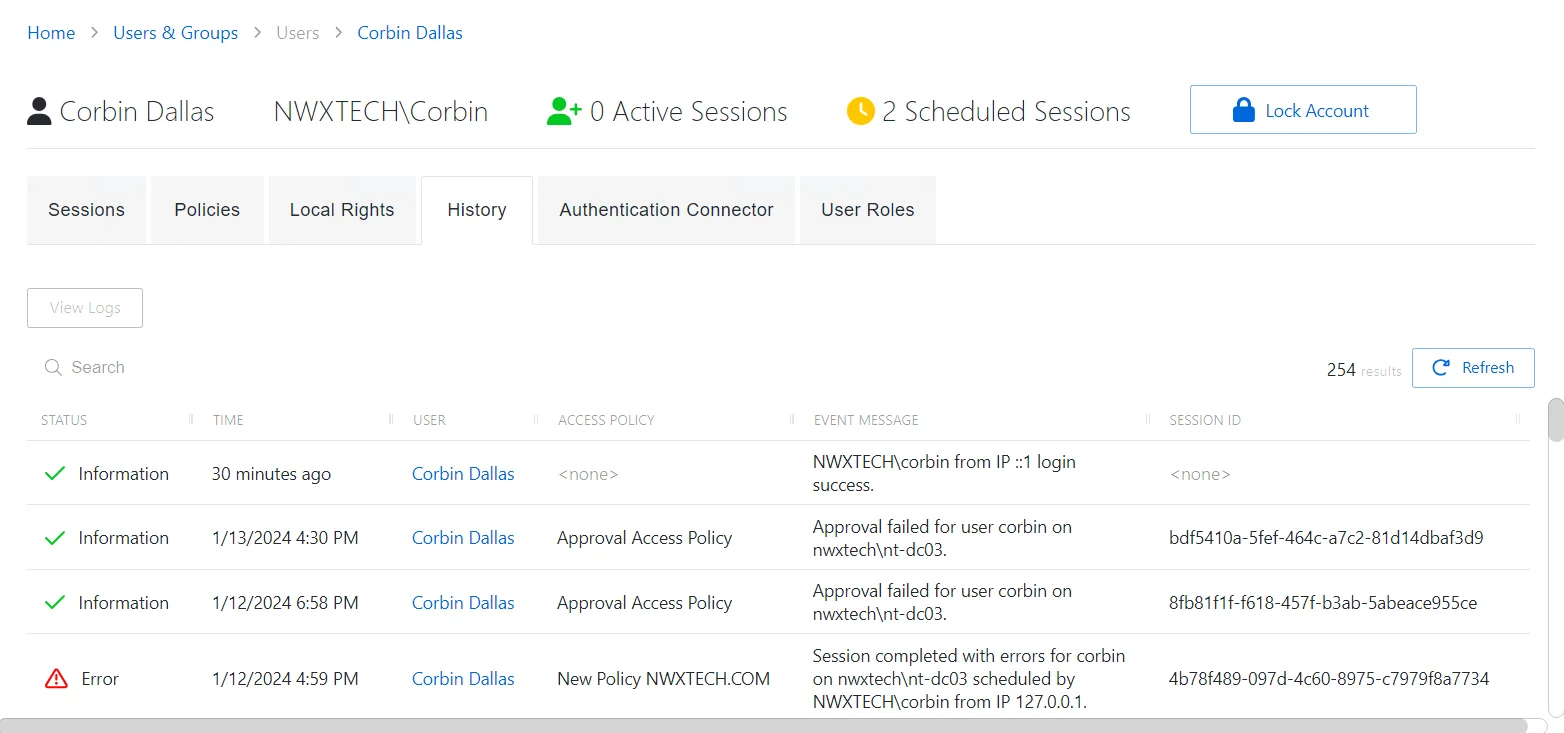
The History tab has the following features:
- Search — Searches the table or list for matches to the search string. When matches are found, the table or list is filtered to the matching results.
- View Logs — Opens the Session Logs window to view the action log for the selected session. See the Session Logs Window topic for additional information.
- Refresh — Reload the information displayed
The table has the following columns:
-
Status — Shows status information for the session:
- Information — Session was successful and row contains details
- Error — Session had an error and row contains details
-
Time — Date timestamp for when the event occurred
-
User— Displays the name of the account. Click the link to view additional details. See the User, Group, & Application Details Page topic for additional information.
-
Access Policy — Displays the number of access policies associated
-
Event Message — Description of the event
-
Session ID — Unique identifier for the session
The table columns can be resized and sorted in ascending or descending order.
Properties Tab
The Properties Tab enables Privilege Secure administrators to provide additional metadata for the application according to the use case.
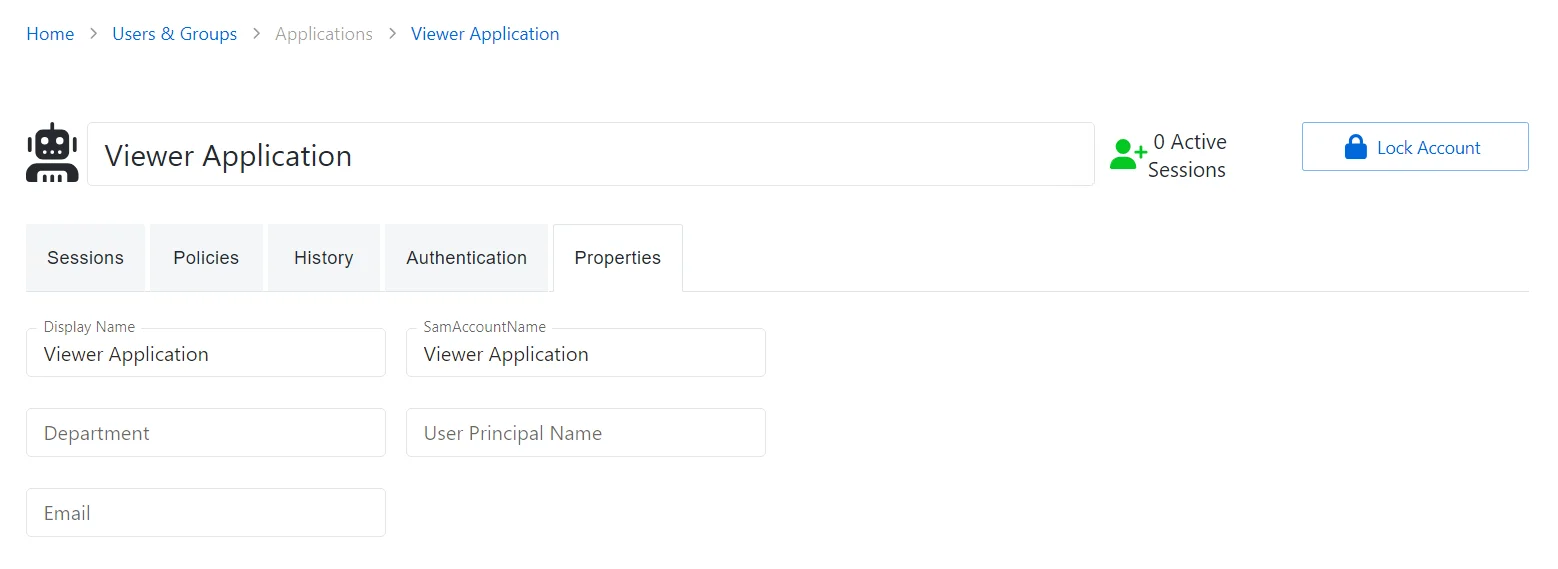
The Properties tab has the following fields:
- Display Name — Displays the name of the application
- Department — Displays the associated department, if available
- Email — Displays the associated email address, if available
- SamAccountName — Displays the sAMAccountName for the account
- User Principal Name — Displays the UPN value for the account
Sessions Tab
The Sessions tab shows information about the sessions of the selected user, group, or application.
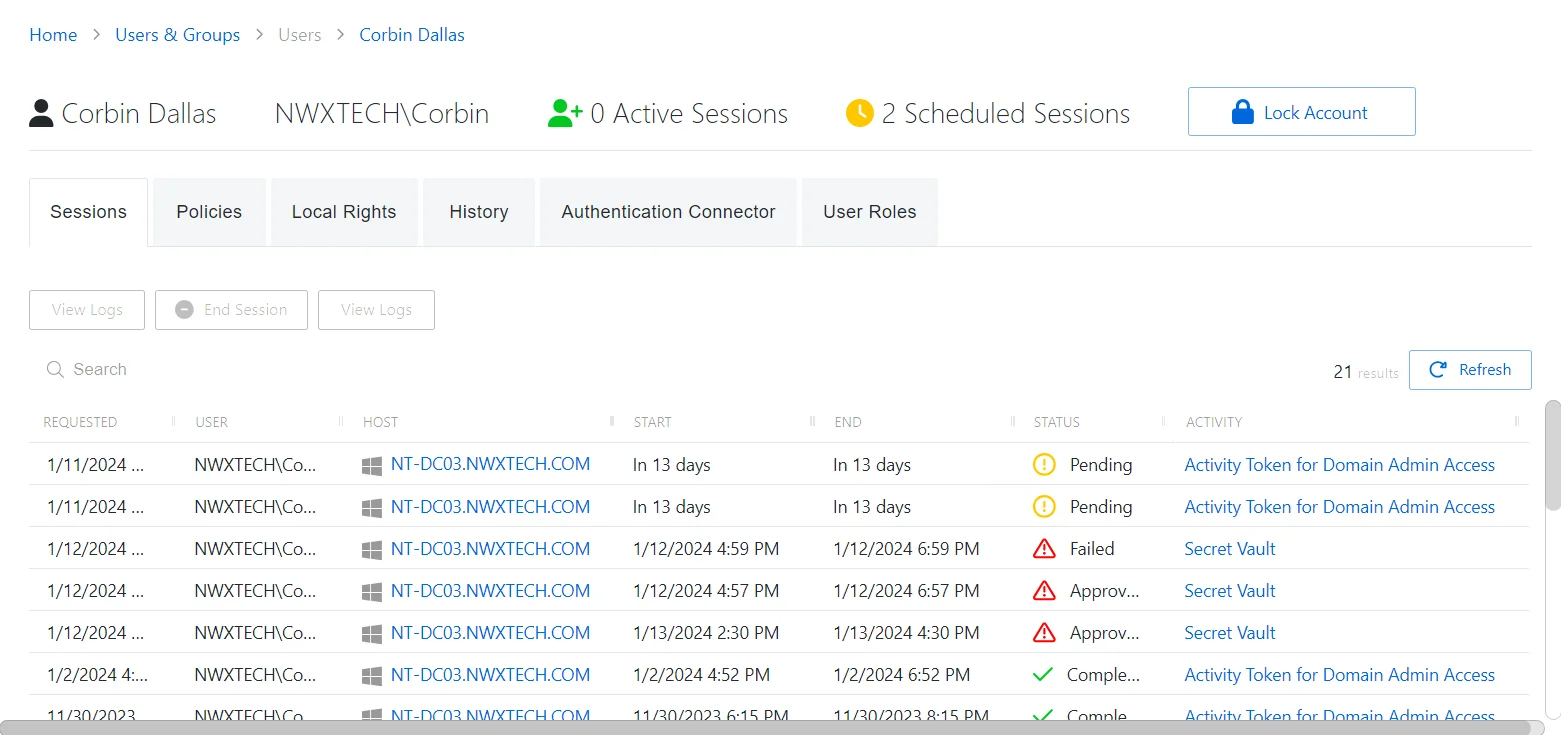
The Sessions tab has the following features:
-
Search — Searches the table or list for matches to the search string. When matches are found, the table or list is filtered to the matching results.
-
End Session — Cancel the selected session(s)
-
View Log — View a detailed event log of the session. A new window opens that shows an event log for the session.
NOTE: If a session is associated with a Secret Vault, the activity log displays access to secrets but does not record the secret content.
-
Lock/Unlock — Locks/Unlocks the user session. See the Lock Session topic for additional information.
-
Terminate Session — Ends a selected session
-
Refresh — Reload the information displayed
The table has the following columns:
-
Requested — Date and time of when the session was created
-
User — Displays the account used to log onto the resource
-
Host — Resource that the user will run the activity on. The details vary based on the type of resource. See the Resources Page topic for additional information.
-
Start — Indicates when the activity started. This refers to when the activity's actions were executed and not when the user was logged on to the resource.
-
End — Indicates when the session is scheduled to end the activity, which is determined by the start time plus the maximum session duration set by the access policy Connection Profile
-
Status — Shows status information for the session:
- Provisioning — Pre-Session stage of the Activity is processing and assigning permissions to the login account
- Complete — Activity either reached the end of its scheduled end time or was canceled early by the requestor
- Waiting for Approval — The session requires approval to begin. See the Approvals Dashboard topic for additional information.
- Available — The activity session is ready. Click the icon to begin the session, or log in through a client. See the Start Activity Session topic for additional information.
- Failed — Pre-Session stage of the Activity has encountered an error
- Approval Failed — Approval request has encountered an error
- Logged In — User is successfully logged in to the Resource either directly or via the Proxy. Direct log-in is detected by polling the Resource at regular intervals and may not update immediately.
- Canceling — The session is either expired or was canceled manually by the user or an Privilege Secure administrator.
- Locked — The session has been locked by an Privilege Secure administrator. See the Lock Session topic for additional information.
-
Activity — Displays the name of the activity. Click the link to view additional details. See the Activities Page topic for additional information.
The table columns can be resized and sorted in ascending or descending order.