Add New Database
Follow the steps to add a database to the Privilege SecureConsole. Supported database platforms include:
- Microsoft SQL
- Oracle
Step 1 – Navigate to the Resources page.
Step 2 – Click Add > New Database.
Step 3 – In the Enter Database Name box, enter a unique name to identify the database.
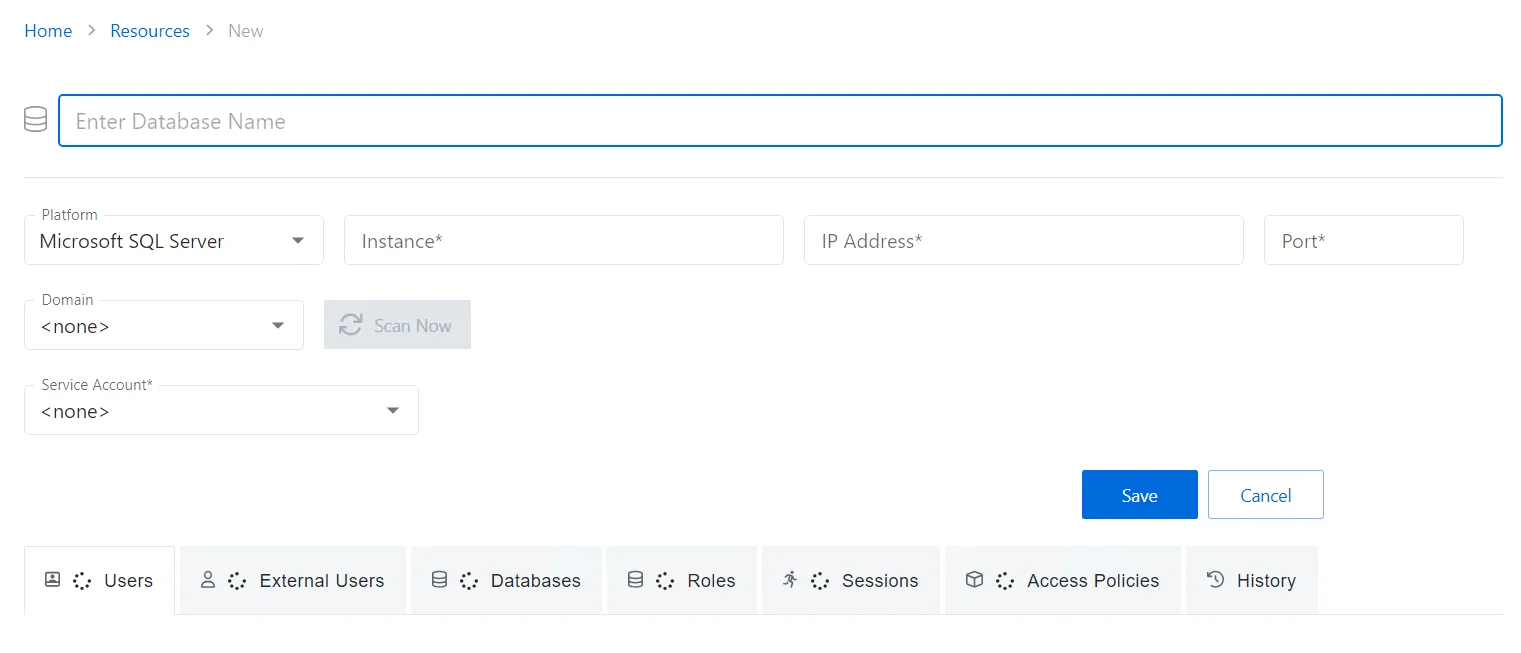
Step 4 – Select Microsoft SQL Server or Oracle from the Platform drop-down list.
Step 5 – Enter the instance name for the server.
Step 6 – Enter the IP address for the server.
Step 7 – Enter the port for the server. The default ports for each database platform are:
- Microsoft SQL: 1433
- Oracle: 1521
Step 8 – Enter the fully qualified domain name (FDQN) for the server.
NOTE: The domain is used as the default domain for database activities.
Step 9 – From the drop-down menu, select a previously added service account with credentials for the database.
-
See the Service Accounts Page topic for additional information.
- Visit icon – Go to the Service Account page to view details of the selected service account.
- Add New Service Account icon – Open the Add New Service Account window. The fields are identical to those on the Service Accounts page.
Step 10 – Click Save to save the configuration options and enable the Scan Now button.
Step 11 – Click Scan Now to begin scanning the database.
The new database is now added. See the Database Details Page for additional details.
Database Details Page
The Database Details page displays information for the selected database resource. This page is opened from any linked resource within the various interfaces.
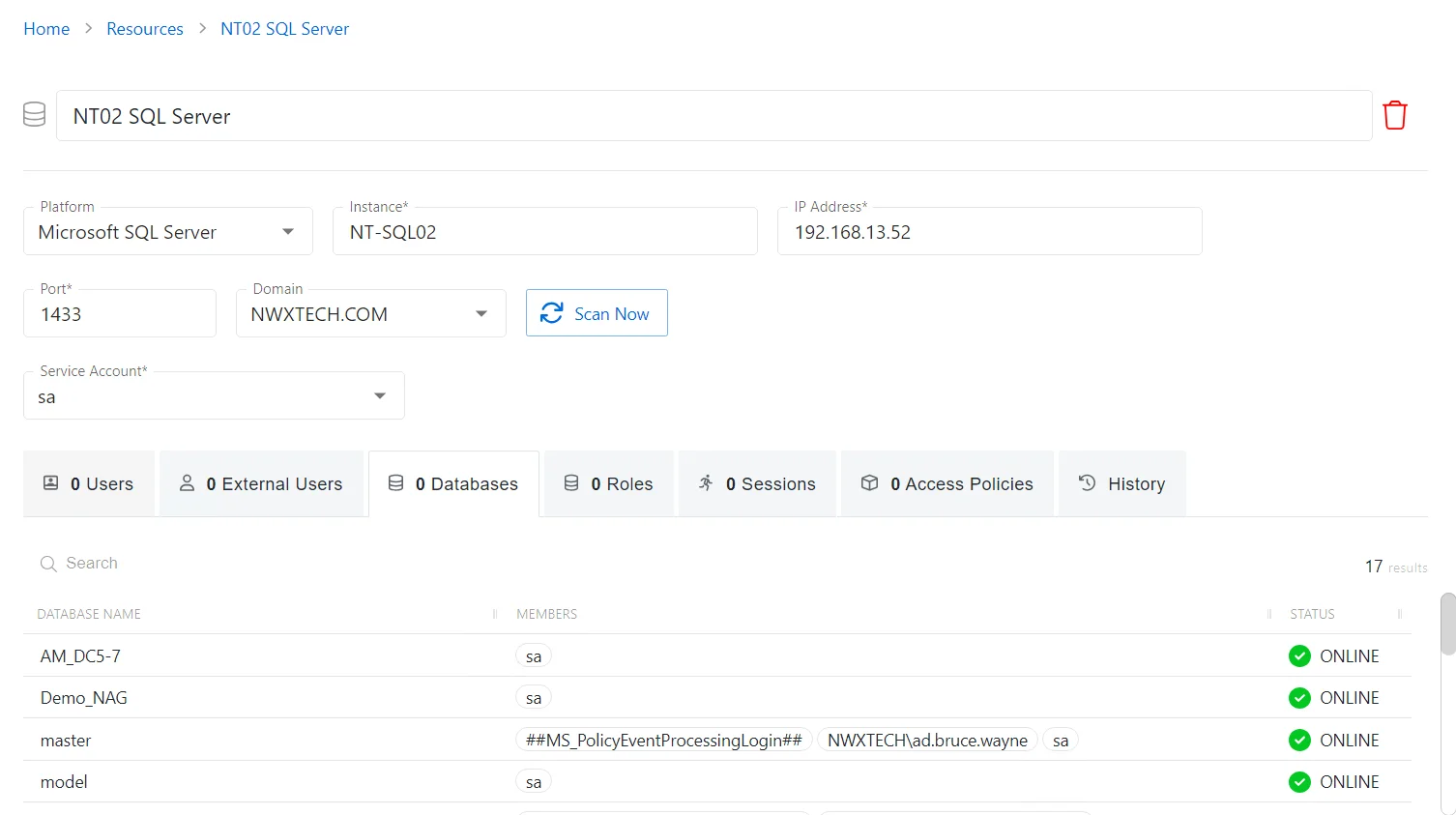
The Database Details page shows the following information:
-
Name — Displays the name of the resource
-
Trashcan icon — Removes the selected resource from being managed by the application. A confirmation window will display.
-
Platform — Displays the type of platform, which defines the resource
-
Server — The instance name for the server
-
IP Address — Displays the IP address for the resource
-
Port — The port for the server
-
Domain — Displays the fully qualified domain name (FQDN)
NOTE: The domain is used as the default domain for database activities.
-
Service Account — Displays the service account associated with the resource. See the Service Accounts Page topic for additional information.
-
Scan Now button — Scans the domain for users, groups, members, and computers. The Cancel button, which is only visible when scanning can be used to stop the resource scan. This scan can also be scheduled from the Platforms Page.
- Status — During synchronization, the button displays as spinning
If any of these settings are modified, Save and Cancel buttons are displayed. Click Save to commit the modifications. Click Cancel to discard the modifications.
The database details page has the following tabs:
- Users – Displays database login accounts that are not domain users or local computer users
- Groups – Displays login accounts that are domain users or local computer accounts
- Databases – Displays a list of discovered databases See the Databases Tab topic for additional information.
- Roles – Displays roles and who has those roles on the database and at the server level
- Sessions – Displays previous sessions that have used this resource as a target
- Access Policies – Displays a list of access policies that this resource belongs to
- History – Displays previous sessions with events that are related to this resource
Databases Tab
The Databases tab shows information about the server database on the selected resource.
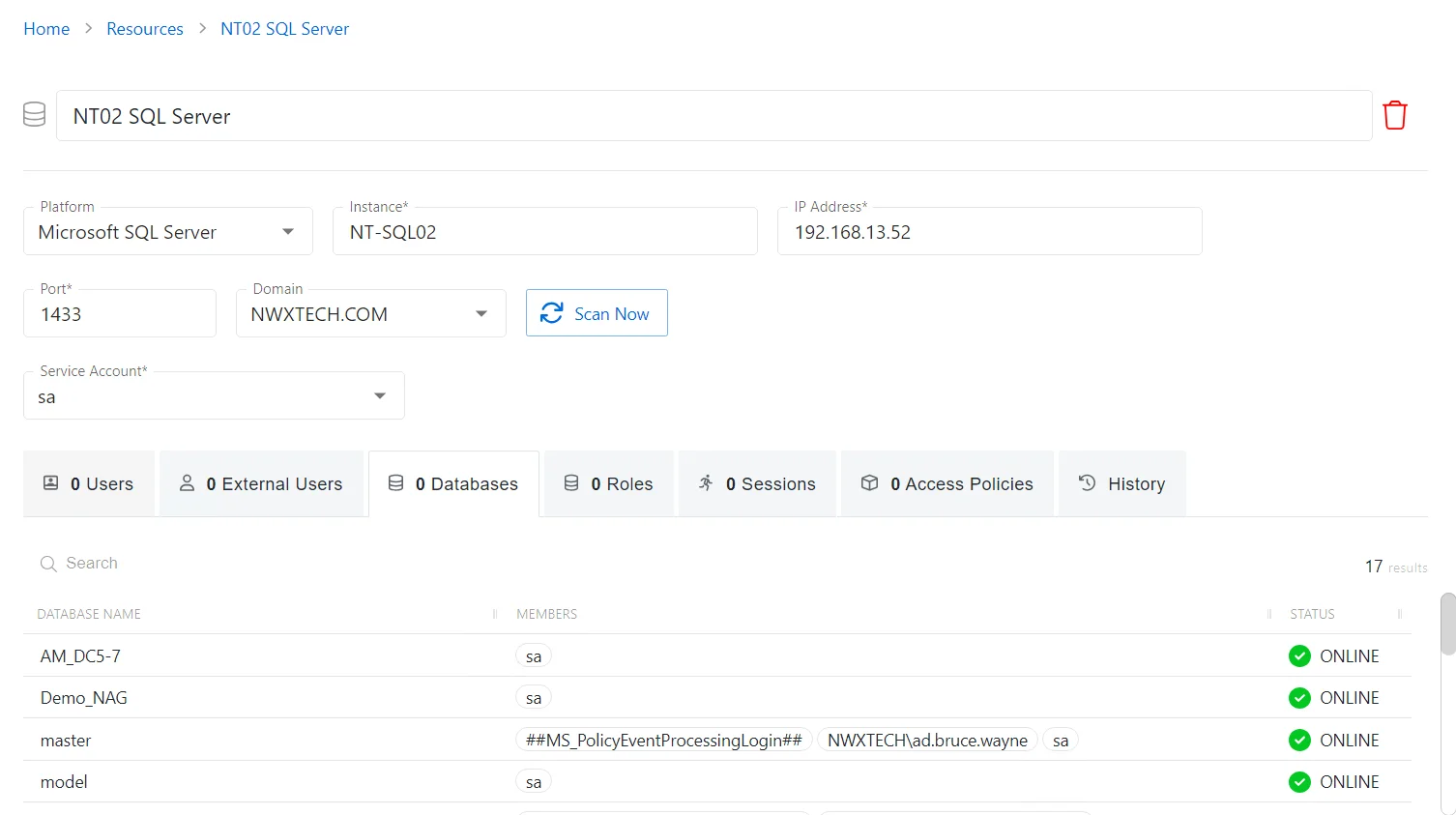
The Databases tab has the following features:
- Search — Searches the table or list for matches to the search string. When matches are found, the table or list is filtered to the matching results.
The table has the following columns:
- Database Name — Displays the name of the database
- Members — List of accounts with group membership
- Status — Shows status information for the database
The table columns can be resized and sorted in ascending or descending order.