Microsoft Entra ID Platform Policy Configuration
The Microsoft Entra ID (formerly Azure AD) menu displays the configuration options for Microsoft Entra ID platforms.
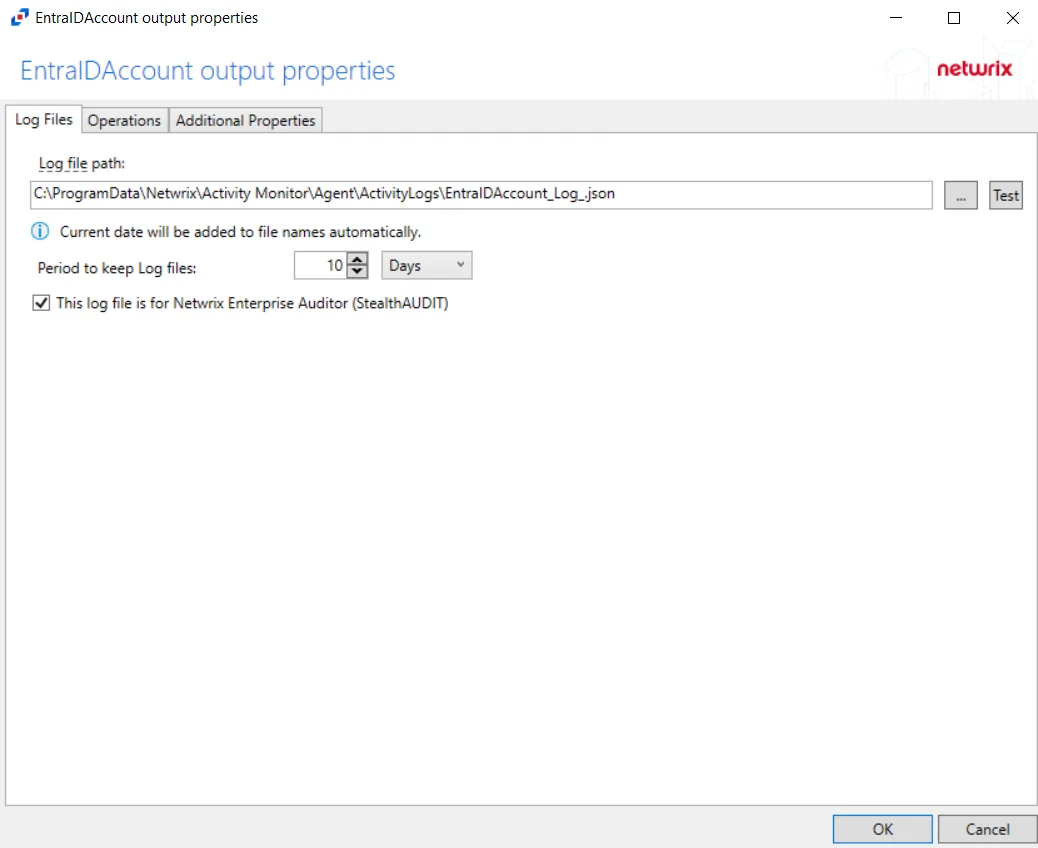
Details for the selected platform are displayed on the right side of the page. Below are the configuration options for an Microsoft Entra ID Platform.
- Name — Displays the name of the policy
- Description — Description of the policy
- Built-in Account — The built-in administrator account for the resources on the selected platform. If multiple built-in administrator accounts are required, create a copy of the platform. For Windows platforms, the built-in account is defined via the well-known SID (S-1-5-21*-500).
- Password Complexity Policy — The password complexity rules for managed accounts created on the resources defined by the selected platform. See the Password Complexity Page topic for additional information.
- Password Length — The number of characters required by the selected password policy
- Arrow icon — Show or Hide password policy details. Click the icon to display the password complexity requirements of the selected password policy.
- Scheduled Change Policy — How often the credentials for a managed account are changed (credential rotation). See the Credentials Dashboard and Schedule Policies Page topic for additional information.
- Scan Schedule — How often to perform a host scan on the resources defined by the selected platform (local users, groups, windows services and scheduled tasks). This scan can also be run ad-hoc from the Resources Page.
- Verification Schedule — How often to verify the credentials for managed accounts on the resources defined by the selected platform. See the Credentials Dashboard topic for additional information on managed accounts.
- Reset on Mismatch — When selected, this option will force a password rotation if the password verification step finds that the existing password for an account does not match what Privilege Secure expects.
If any of these settings are modified, Save and Cancel buttons are displayed. Click Save to commit the modifications. Click Cancel to discard the modifications.
Access Policies Tab for Microsoft Entra ID
The Access Policies tab Sessions Tab for Microsoft Entra ID shows information about the policies associated with the selected resource.
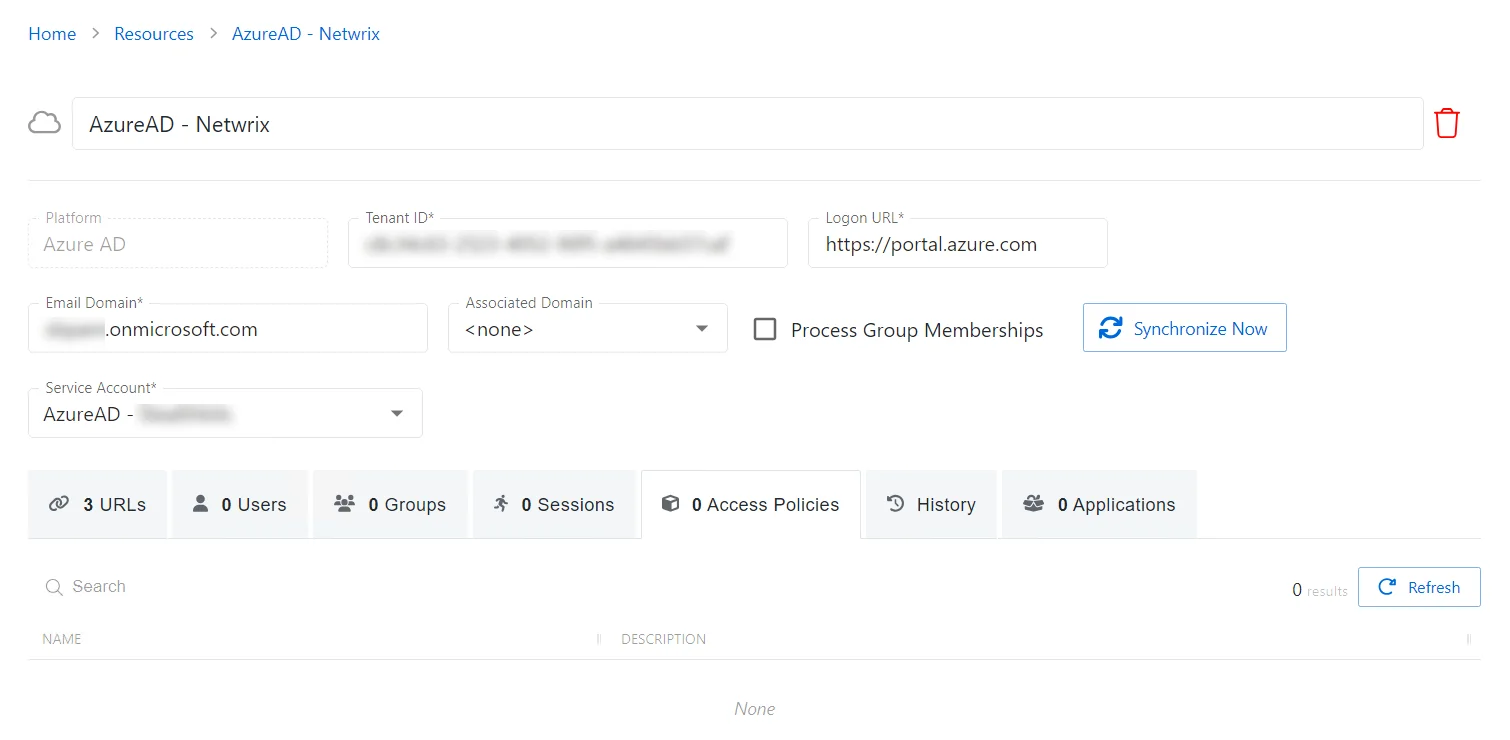
The Access Policies tab has the following features:
- Search — Searches the table or list for matches to the search string. When matches are found, the table or list is filtered to the matching results.
- Refresh — Reload the information displayed
The table has the following columns:
- Name — Displays the name of the policy. Click the link to view additional details. See the Access Policy Page topic for additional information.
- Description — Description of the policy
The table columns can be resized and sorted in ascending or descending order.
Applications Tab for Microsoft Entra ID
The Applications tab for Microsoft Entra ID (formerly Azure AD) shows information about the applications installed on the selected resource.
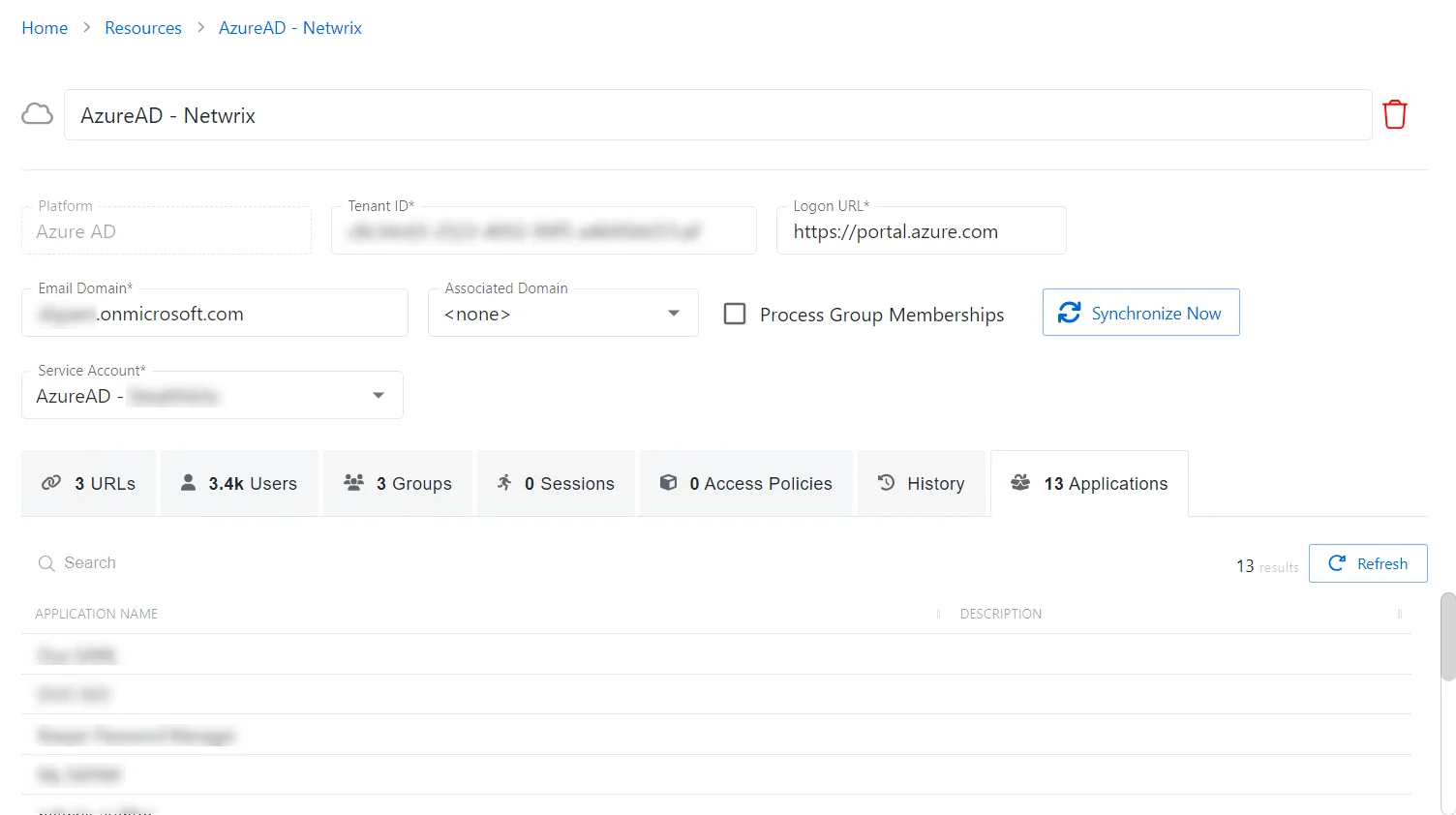
The Applications tab has the following features:
- Search — Searches the table or list for matches to the search string. When matches are found, the table or list is filtered to the matching results.
- Refresh — Reload the information displayed
The table has the following columns:
- Application Name — Displays the name of the application
- Description — Description of the policy
The table columns can be resized and sorted in ascending or descending order.
Groups Tab for Microsoft Entra ID
The Groups tab for Microsoft Entra ID (formerly Azure AD) shows information about the groups on the selected resource.
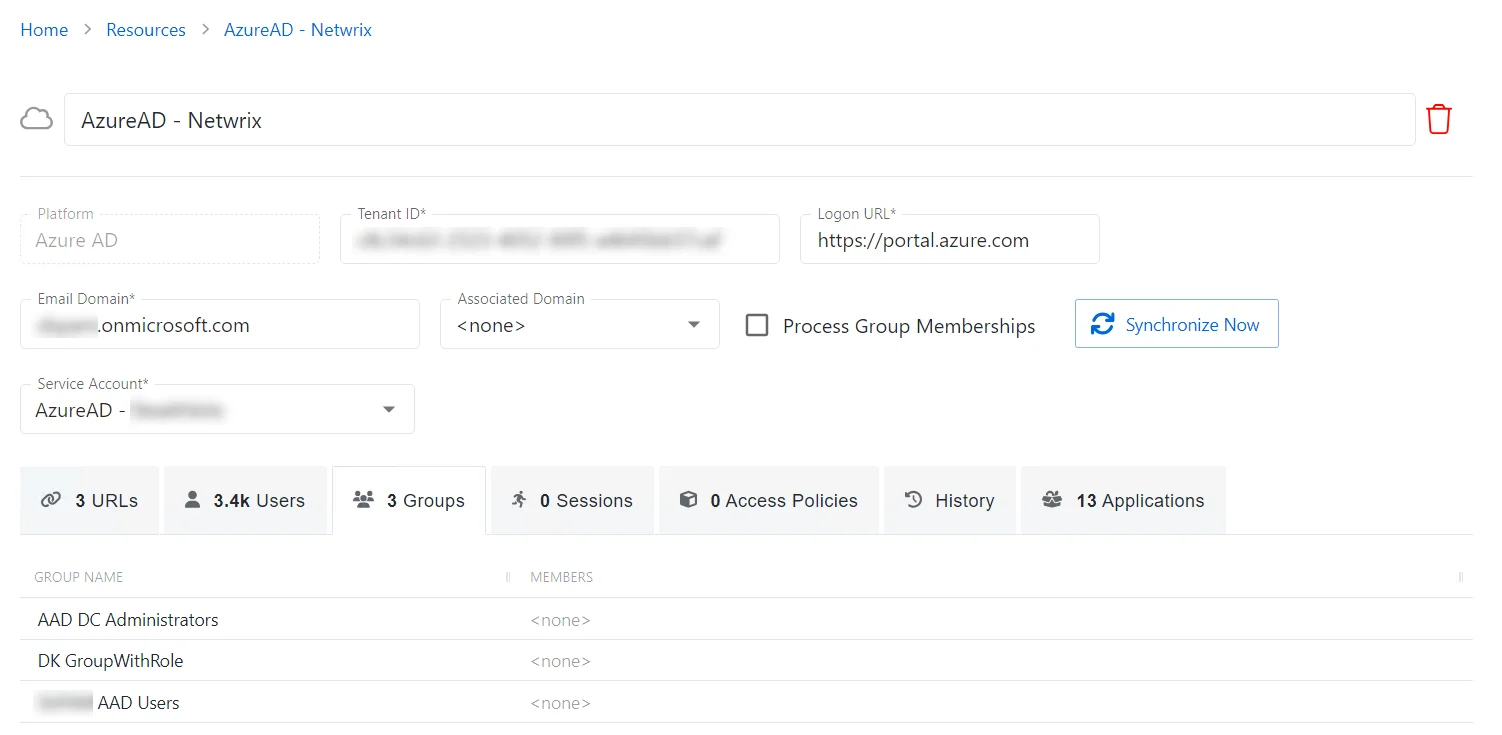
The table has the following columns:
- Group Name — Displays the name of the group
- Members — List of accounts with group membership
The table columns can be resized and sorted in ascending or descending order.
History Tab for Microsoft Entra ID
The History tab Access Policies tab for Microsoft Entra ID (formerly Azure AD) shows information about the session history of the selected resource.
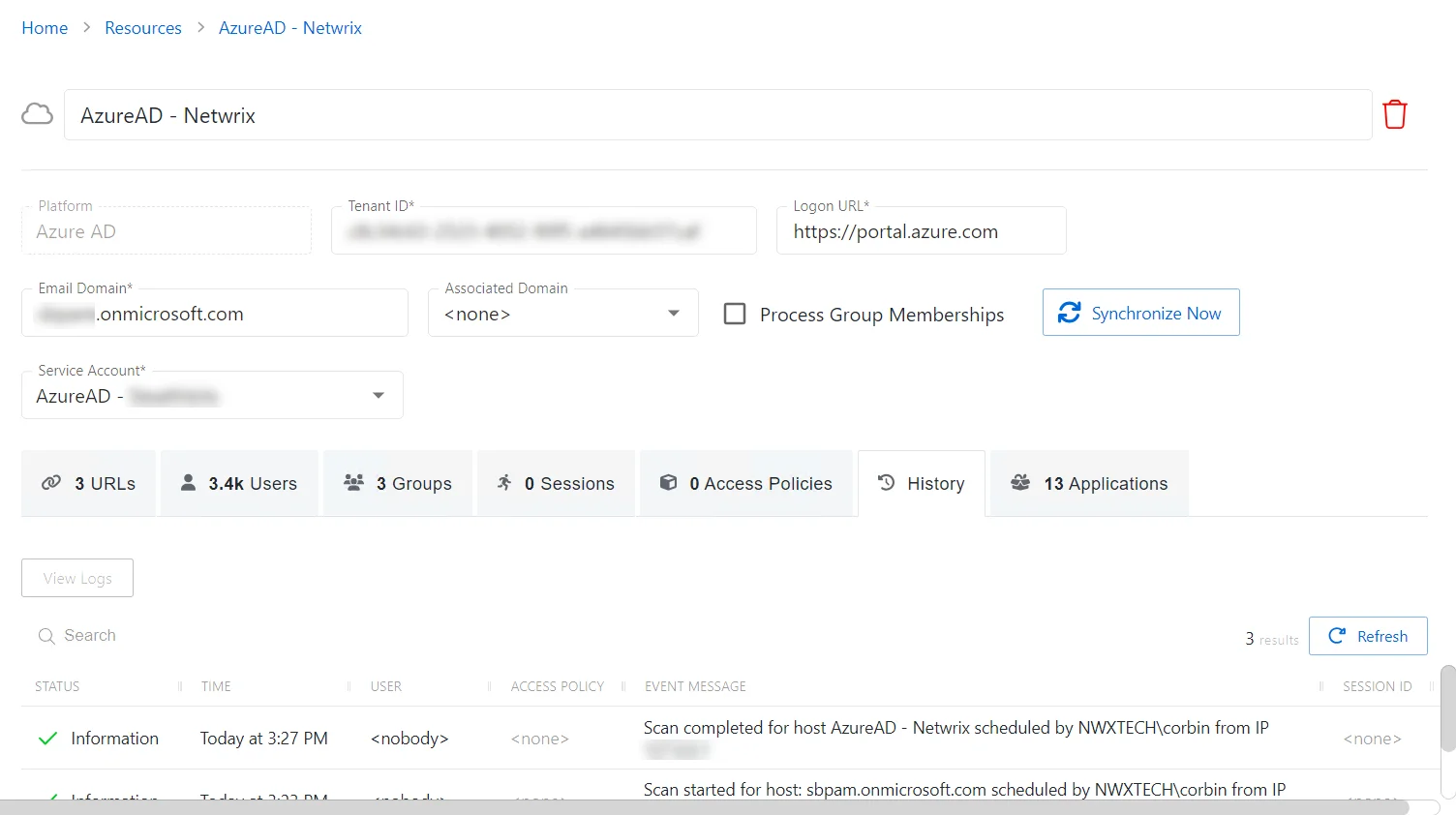
The History tab has the following features:
- Search — Searches the table or list for matches to the search string. When matches are found, the table or list is filtered to the matching results.
- View Logs — Opens the Session Logs window to view the action log for the selected session. See the Session Logs Window topic for additional information.
- Refresh — Reload the information displayed
The table has the following columns:
-
Status — Shows status information for the session:
- Information — Session was successful and row contains details
- Warning — Session was successful but there were non-critical issues detected
- Error — Session had an error and row contains details
-
Time — Date timestamp for when the event occurred
-
User — User who requested the session. Click the link to view additional details. See the User, Group, & Application Details Page topic for additional information.
-
Access Policy — Displays the name of the policy
-
Event Message — Description of the event
-
Session ID — Unique identifier for the session
The table columns can be resized and sorted in ascending or descending order.
Sessions Tab for Microsoft Entra ID
The Sessions tab for Microsoft Entra ID (formerly Azure AD) shows information about the sessions of the selected resource.
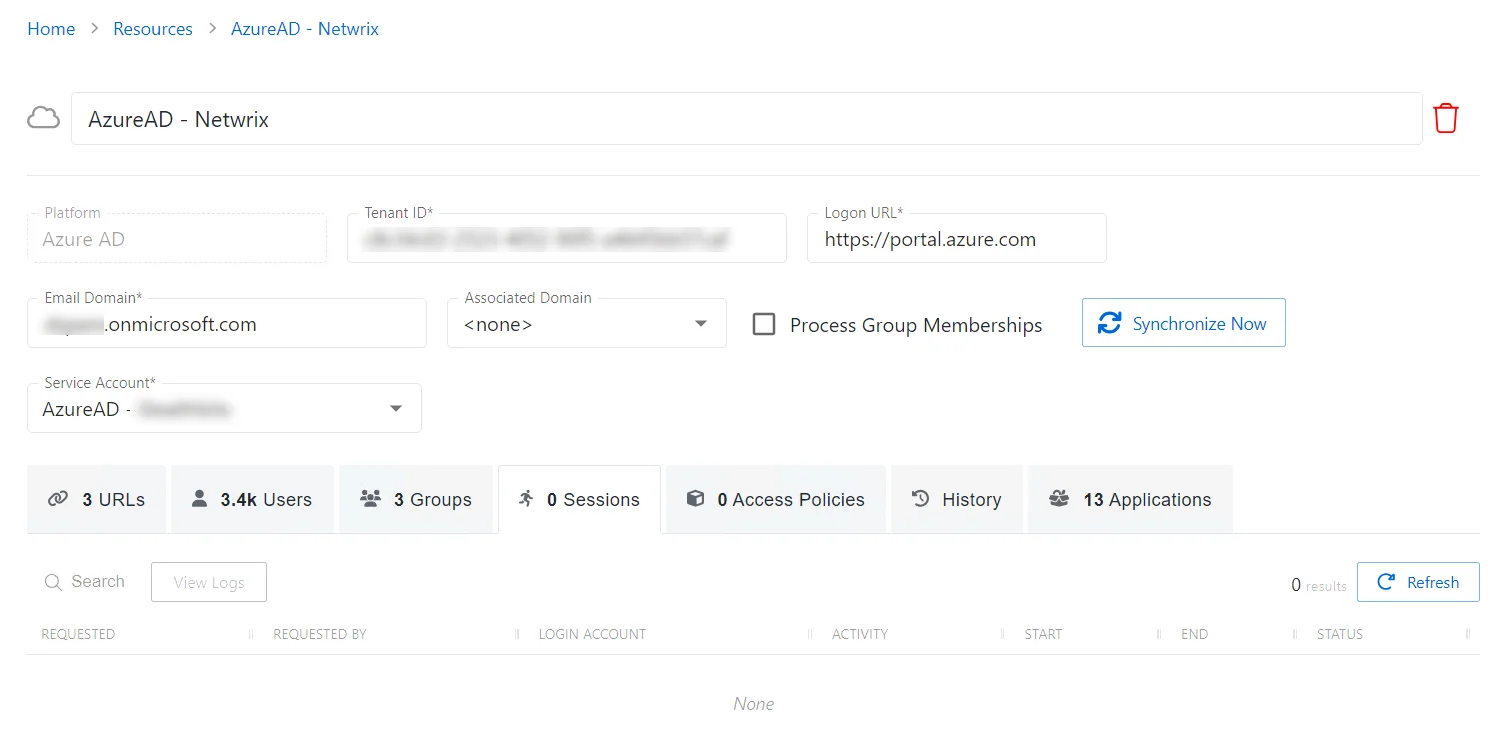
The Sessions tab has the following features:
- Search — Searches the table or list for matches to the search string. When matches are found, the table or list is filtered to the matching results.
- View Logs — Opens the Session Logs window to view the action log for the selected session. See the Session Logs Window topic for additional information.
- Refresh — Reload the information displayed
The table has the following columns:
-
Requested — Date and time of when the session was created
-
Requested By — User who requested the session. Click the link to view additional details. See the User, Group, & Application Details Page topic for additional information.
-
Login Account — Displays the account used to log onto the resource
-
Activity — Displays the name of the activity. Click the link to view additional details. See the Activities Page topic for additional information.
-
Start — Indicates when the activity started. This refers to when the activity's actions were executed and not when the user was logged on to the resource.
-
End — Indicates when the session is scheduled to end the activity, which is determined by the start time plus the maximum session duration set by the access policy Connection Profile
-
Status — Shows status information for the session:
- Waiting for Approval — The session requires approval to begin. See the Approvals Dashboard topic for additional information.
- Approval Denied — Requested session was denied
- Approval Failed — Approval request has encountered an error
- Pending — Session scheduled start time is still in the future, session is waiting to start. See the Scheduled Dashboard topic for additional information.
- Available — The activity session is ready. Click the icon to begin the session, or log in through a client. See the Start Activity Session topic for additional information.
- Completed — Activity either reached the end of its scheduled end time or was canceled early by the requestor
- Canceled — The session is either expired or was canceled manually by the user or an Privilege Secure administrator.
- Failed — Pre-Session stage of the Activity has encountered an error
- Locked — The session has been locked by an Privilege Secure administrator. See the Lock Session topic for additional information.
The table columns can be resized and sorted in ascending or descending order.
URLs Tab for Microsoft Entra ID
The URLs tab for Microsoft Entra ID (formerly Azure AD) shows information about the URLs associated to the selected resource.
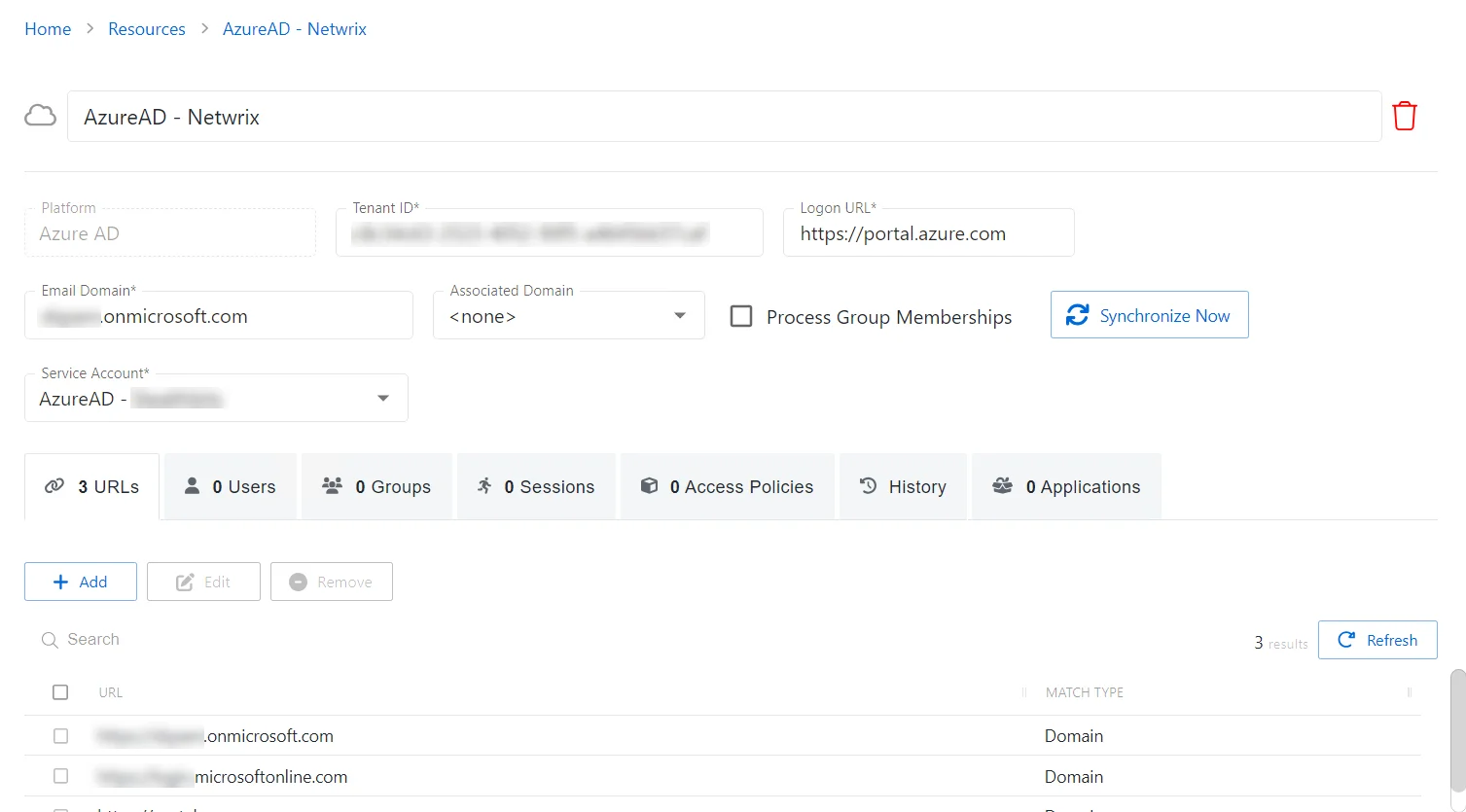
The URLs tab has the following features:
- Add — Opens the Add Website URL window. See the Add Website URL Window topic for additional information.
- Edit — Opens the Edit Website URL window. See Edit Website URL for additional information.
- Remove — Removes the selected item
- Search — Searches the table or list for matches to the search string. When matches are found, the table or list is filtered to the matching results.
- Refresh — Reload the information displayed
The table has the following columns:
-
Checkbox — Check to select one or more items
-
URL — Displays the URL or string
-
Match Type — Indicates the match parameter for the URL:
- Domain — Match will be made on the domain name
- Exact — Match will only be made if the URL is an exact match
- Never — Match will not be made to URL
- Starts With — Match is only made when the URL starts with the value
- Regex — Match will be made on the valid regex string
- Host — Match will be made on the host name (FQDN)
The table columns can be resized and sorted in ascending or descending order.
Users Tab for Microsoft Entra ID
The Users tab for Microsoft Entra ID (formerly Azure AD) shows information about the users on the selected resource.
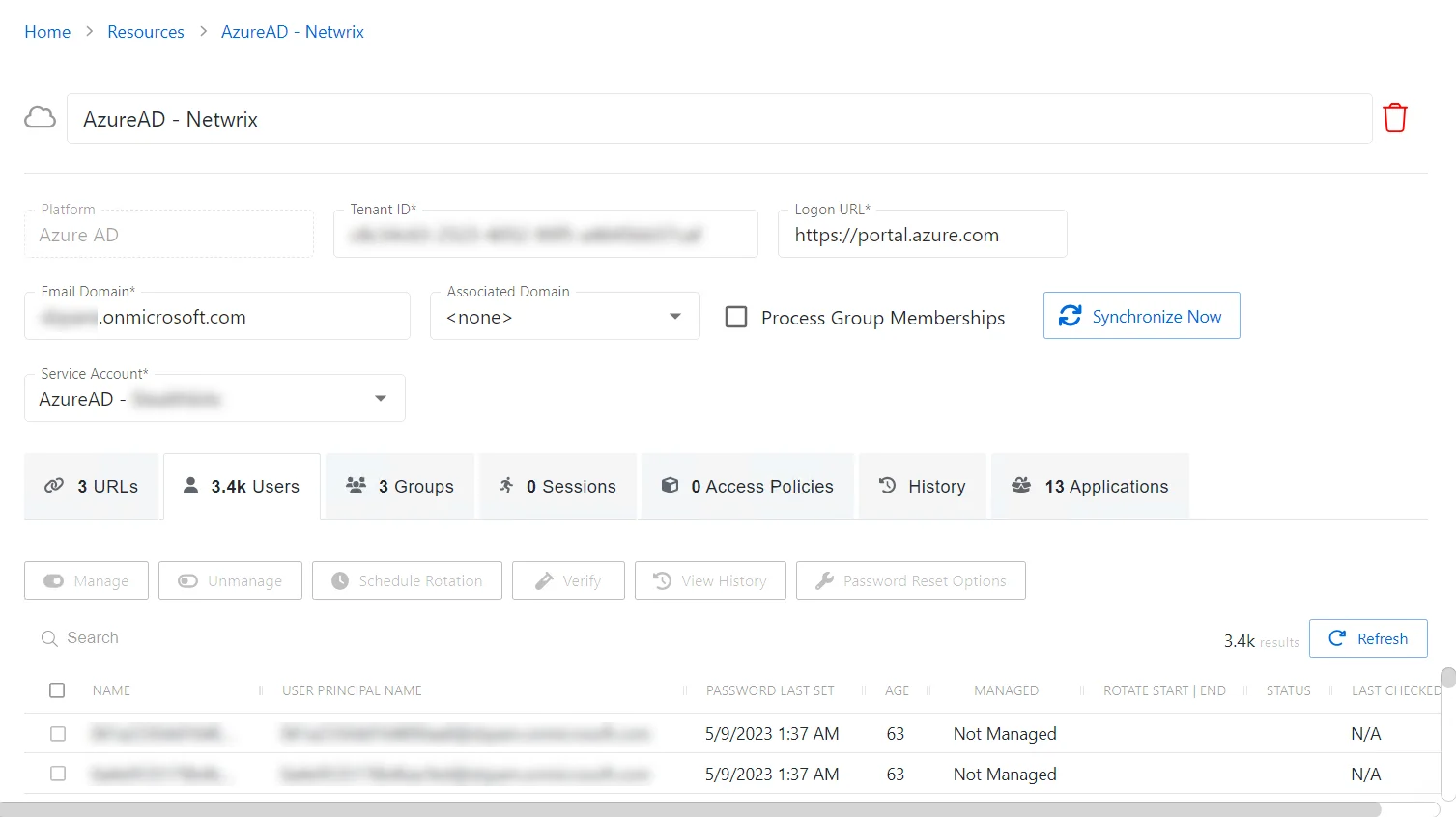
The Users tab has the following features:
- Manage — Set the selected account to be managed by Privilege Secure. This button is only available when the account Managed Type is Standard or Internal. For an Internal account, a pop up window will display.. Password rotation can be set to automatic or manual for managed accounts.
- Unmanage — Remove the account from being managed by Privilege Secure
- Schedule Rotation — Add the credential rotation task to the queue. This button is only available when the Method is Automatic managed.
- Verify — Checks that the credentials for the selected account match the credentials set by Privilege Secure
- View History — Opens the Password History window to displays the password history for the account
- Password Reset Options — Customize password rotation options. This option is only available for managed accounts. See the Password Reset Options Window topic for additional information.
- Search — Searches the table or list for matches to the search string. When matches are found, the table or list is filtered to the matching results.
- Refresh — Reload the information displayed
The table has the following columns:
-
Checkbox — Check to select one or more items
-
Name — Displays the name of the account
-
User Principal Name — Displays the UPN value for the account
-
Last Login — Date timestamp for the last time the user logged into the application
-
Password Last Set — Date timestamp for the last time the password was set
-
Age — Number of days since the last credential rotation or from when the password was first created
-
Managed — Indicates if the account is managed by Privilege Secure. See the Credentials Page topic for additional information.
-
Rotate Start | End — Indicates if the account will have a password rotation on session start, end, both, or neither
-
Status — Indicates if the account credentials have been verified by Privilege Secure. See the Platforms Page topic for additional information on configuring a verification schedule.
- Unspecified — Verification check has not run
- Verified — Confirmed the credentials match the value stored in Privilege Secure
- Mismatch — Credentials do not match the value stored in Privilege Secure. This status only appears when the Reset on Mismatch option is not enabled.
- Changed — Credentials were successfully updated to match the value stored in Privilege Secure. This status only appears when the Reset on Mismatch option is enabled.
- Failed — Attempt to update the credentials to match the value stored in Privilege Secure was unsuccessful. This status only appears when the Reset on Mismatch option is enabled.
-
Last Checked — Date timestamp of the last verification check
The table columns can be resized and sorted in ascending or descending order.