Activities Tab for Credential Based Access Policies
The Activities tab shows the activities associated with the selected access policy. Only the Credential Release activity is associated with a Credential Based Access Policy.
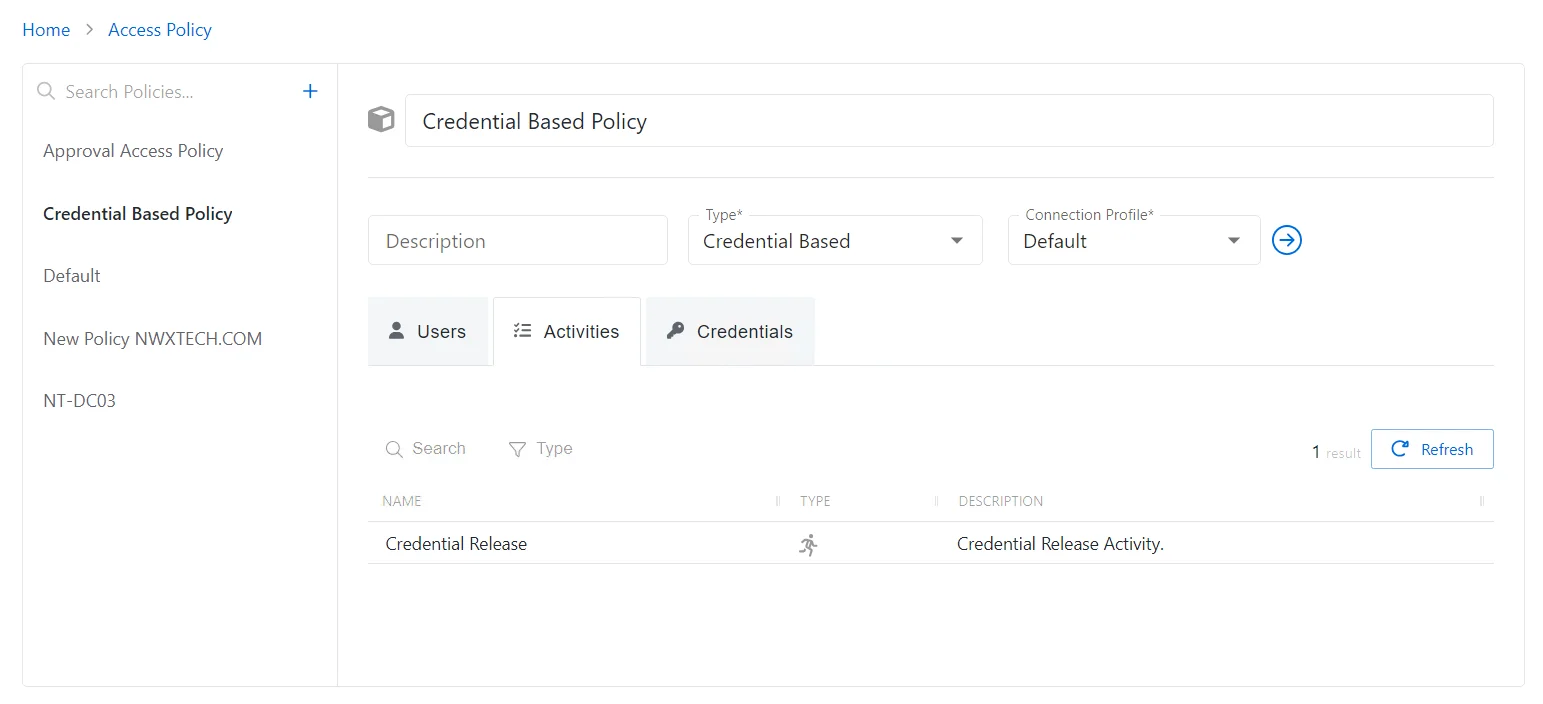
The Activities tab has the following features:
-
Search — Searches the table or list for matches to the search string. When matches are found, the table or list is filtered to the matching results.
-
Type— Provides options to filter results based on a chosen criterion:
- All — Displays all activity for users and groups
- Activity — Displays user activity
- Activity Group — Displays group activity
-
Refresh — Reload the information displayed
The table has the following columns:
- Name — Displays the name of the activity
- Type — Classification of the activity
- Description — Description of the policy
The table columns can be resized and sorted in ascending or descending order.
Credentials Tab for Credential Based Access Policies
The Credentials tab shows credentials associated with the selected Credential Based access policy.
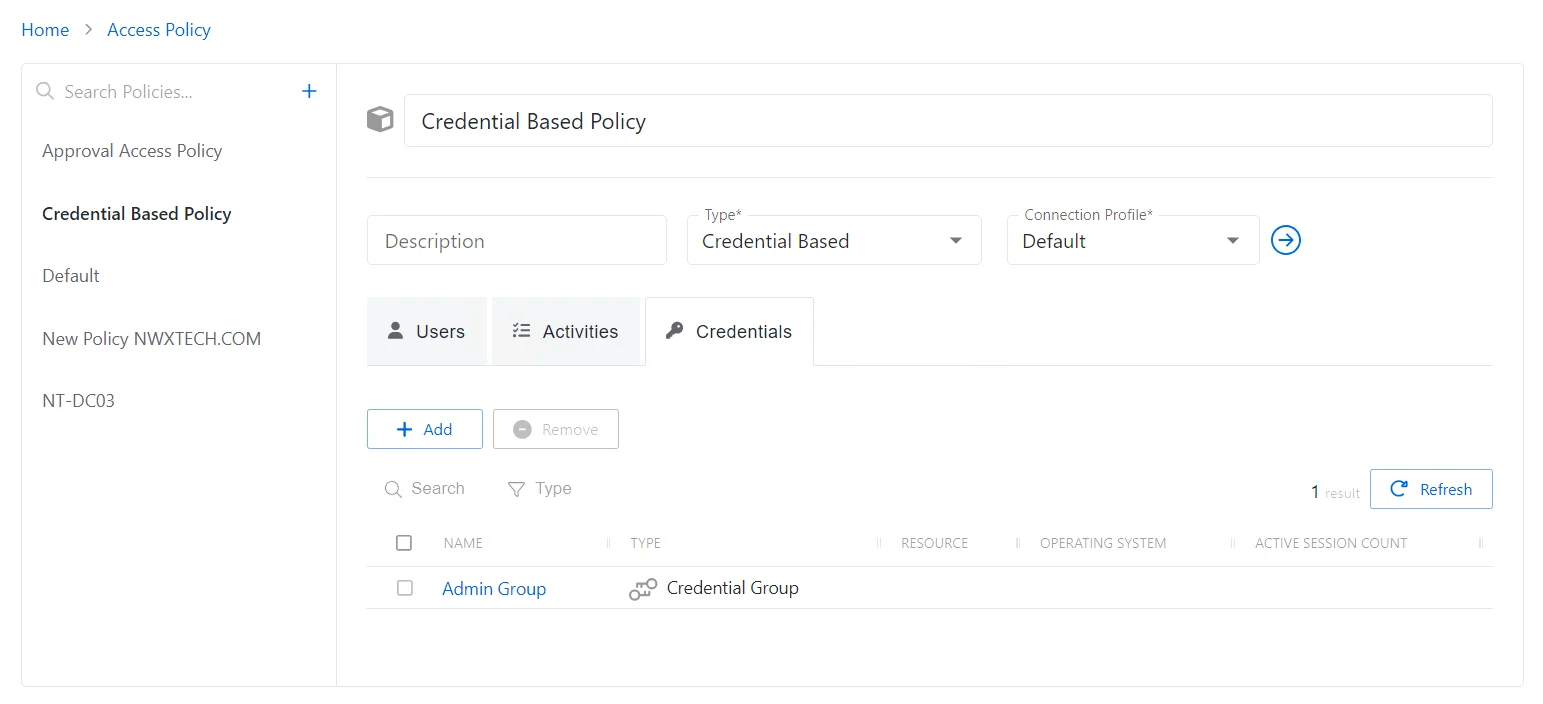
The Credentials table has the following features:
-
Add — Opens the Add Credentials window. See the Add Credentials Window topic for additional information.
-
Remove — Removes the selected item from being associated with the policy
-
Search — Searches the table or list for matches to the search string. When matches are found, the table or list is filtered to the matching results.
-
Type— Provides options to filter results based on a chosen criterion:
- All — Displays all credentials for users and groups
- Credential — Displays user credentials
- Credential Group — Displays group credentials
-
Refresh — Reload the information displayed
The table has the following columns:
- Checkbox — Check to select one or more items
- Name — Name of the account or credential group
- Type — Icon indicates the type of object
- Resource — Name of the resource that the account is on
- Operating System — Displays the operating system of the resource
- Active Session Count — Displays the number of active sessions on the resource
The table columns can be resized and sorted in ascending or descending order.
Users Tab for Credential Based Access Policies
The Users tab shows the users and groups associated with the selected access policy.
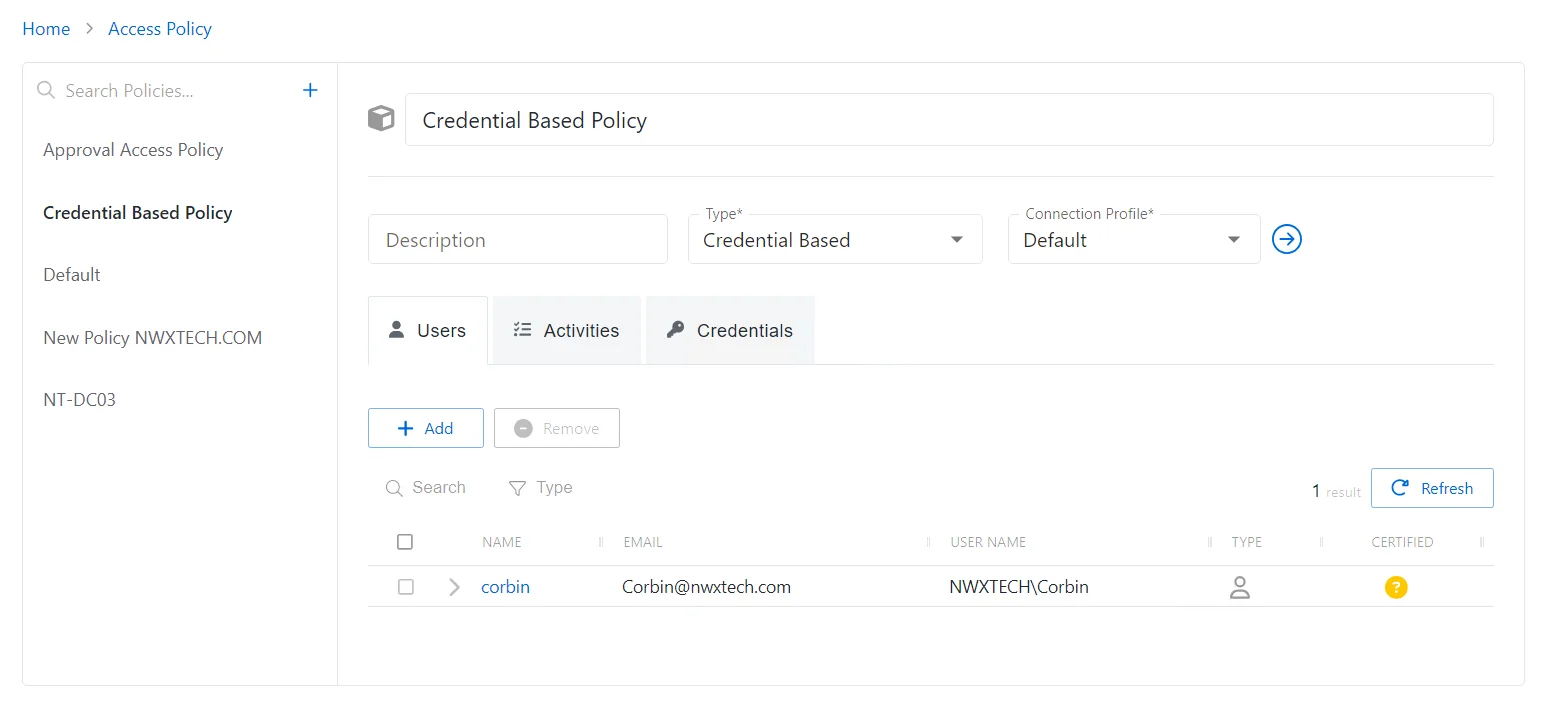
The Users tab has the following features:
-
Add — Opens the Add Users and Groups window. See the Add Users & Groups Window topic for additional information.
-
Remove — Removes the selected item from being associated with the policy
-
Search — Searches the table or list for matches to the search string. When matches are found, the table or list is filtered to the matching results.
-
Type — Provides options to filter results based on a chosen criterion:
- All — Displays all individual and group types
- User — Displays user types
- Group — Displays group types
- Application — Displays application types
- Collection — Displays collection types
- Local User — Displays local user types
-
Refresh — Reload the information displayed
The table has the following columns:
-
Checkbox — Check to select one or more items
-
Expand — Click the expand () icon to show additional information about the activities and resources authorized for the selected user or group
-
Name — Displays the name of the account. Click the link to view additional details.See the User, Group, & Application Details Page topic for additional information.
-
Email — Displays the associated email address, if available
-
User Name — Displays the sAMAccountName for the account
-
Type — Icon indicates the type of object
-
Certified — Indicates the access entitlement for the user or group. See the Access Certification Page topic for additional information.
- Approved — Access entitlements have been approved
- Denied — Access entitlements have been revoked
- Incomplete — No access entitlement review has been completed
The table columns can be resized and sorted in ascending or descending order.
Add Credentials Window for Credential Group
The Add Credentials window provides a list of Credentials that have been onboarded and are not already present in the collection.. Credentials are onboarded in the Credentials Page.
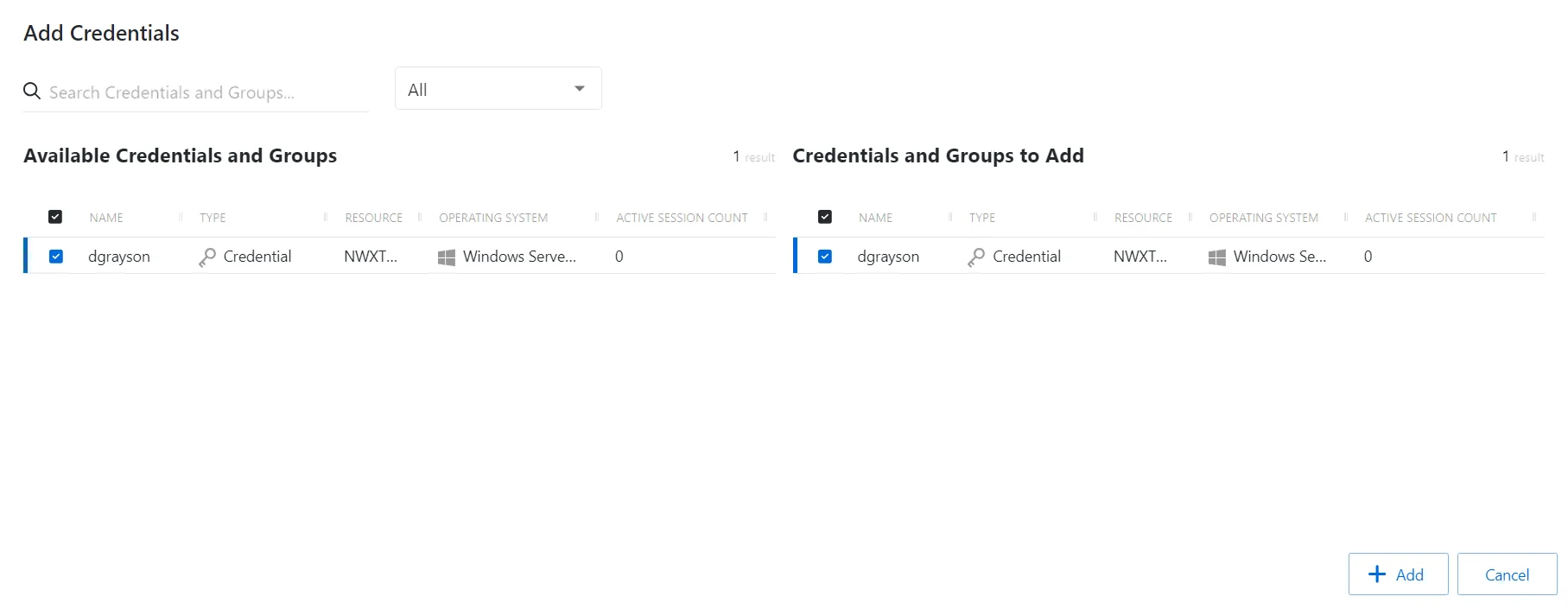
The window has the following features:
- Search — Searches the table or list for matches to the search string. When matches are found, the table or list is filtered to the matching results.
- Filter — Provides options to filter results based on a chosen criterion: Internal, Standard, and Service
- Available Credentials — Shows all accounts available for credential management
- Credentials to Add — Shows selected credentials
- Add button — Closes the window
Both tables have the following columns:
-
Checkbox — Check to select one or more items
-
Account — Name of the account
-
Resource — Name of the resource that the account is on
-
Platform — Displays the type of platform, which defines the resource
-
Method — Indicates how the account is managed:
- Automatic — Credential rotation is managed by Privilege Secure according to the change policy for that platform type. See the Platforms Page topic for additional information.
- Manual — Credential rotation must be initiated manually with the Rotate Service Account button, or the credential must be manually updated on both the resource and in Privilege Secure. See the Service Accounts Page section for information on updating credentials for Internal service accounts.
- Not Managed — Not currently managed by Privilege Secure and no credentials have ever been stored
NOTE: See the Rotation Methods topic for additional information.
-
Managed Type — Type of managed account:
- Standard — Local or domain user account, including managed users created by activity sessions
- Internal — Internal service account used by Privilege Secure with no dependencies. See the Service Accounts Page topic for additional information.
- Service — Local or domain service account with one or more dependencies. Includes Internal service accounts with one or more dependencies.
-
Dependents — Number of scheduled tasks or Windows services using this account
-
Password Changed — Date timestamp for the last time the password was rotated
-
Age — Number of days since the last credential rotation or from when the password was first created
-
Status — Indicates if the account credentials have been verified by Privilege Secure. See the Platforms Page topic for additional information on configuring a verification schedule.
- Unspecified — Verification check has not run
- Verified — Confirmed the credentials match the value stored in Privilege Secure
- Mismatch — Credentials do not match the value stored in Privilege Secure. This status only appears when the Reset on Mismatch option is not enabled.
- Changed — Credentials were successfully updated to match the value stored in Privilege Secure. This status only appears when the Reset on Mismatch option is enabled.
- Failed — Attempt to update the credentials to match the value stored in Privilege Secure was unsuccessful. This status only appears when the Reset on Mismatch option is enabled.
-
Last Checked — Date timestamp of the last verification check
-
Next Change — Date timestamp for the next credential password rotation
Add Credentials to a Credential Group
Follow the steps to add credentials to a credential group.
Step 1 – Navigate to the Credentials > Credentials Groups page.
Step 2 – In the Credential Groups list, select the name of the credential group.
Step 3 – In the Credential Groups table, click Add.
Step 4 – Filter by Internal, Standard, or Service, and use the Search feature.
Step 5 – To add a credential to the group, click a row in the Available Credentials table.
Step 6 – Click the green right arrow to move the role user to the Credentials to Add table.
Step 7 – (Optional) Click a row in the Credentials to Add table to move it back to the Available Credentials table.
Step 8 – Click Add to add the credential(s) to the group.
The new credentials are added to the applicable group.
View Password Window
The View Password window shows the current passwords for the selected managed account. This window remains open for only 20 seconds.
The window has the following features:
- Countdown — Indicates time remaining before the window closes automatically
- Eye icon — Reveals the password
- Copy to Clipboard — Copies the value to the clipboard
- Cancel — Closes the View Password window