Viewing the Status Report
The Configuration and Stats report is a live update on the status and results of the Strongpoint Automated Documentation system.
Open Flashlight > Support > Status Report
Click Download PDF to create a PDF file of the current status.
The report is divided into these sections:
Scanner Status Overview
Documentation Stats
Scanner Logs
Scanner Additional Information
Scanner Status Overview
This section displays the current status of the scanners. You can click to manually Start a
scanner or to Stop a running Scanner.
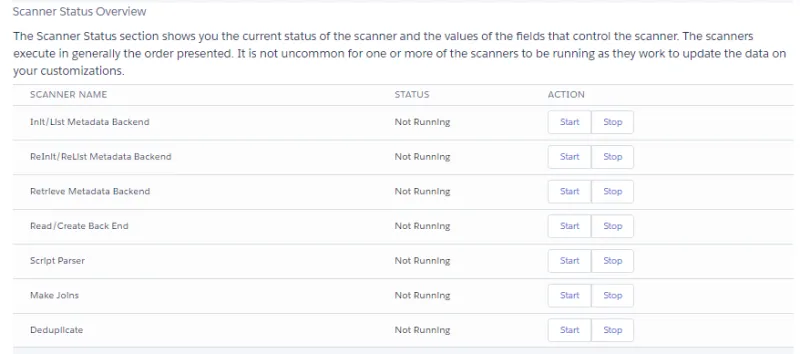
Documentation Stats
This section displays the current status of the documentation Strongpoint has created for your account. The statistics included the total number of customization, and the various joins Strongpoint has created to track the relationships between customizations. Joins represent critical relationship information to help you determine if it is safe to delete or change something, and how it affects other items.
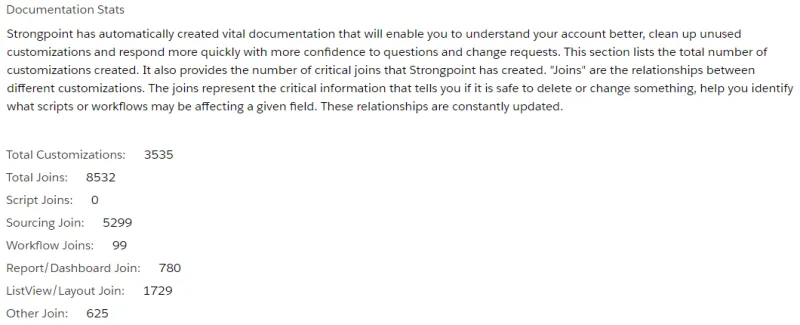
Scanner Logs
The section displays details for each of the scanner logs:
- Scanner Log Name
- Salesforce Type
- Retrieved Stage: this column displays the current status when a scanner is running. For example, DeDuplicate is displayed if the scanner is running the DeDuplicate process during the scan.
- Total Customization: this column shows the number of customizations processed while a scanner is running. When the scan is complete, the column matches the total Scanner Count.
- Scanner Count
Scanner Additional Information
This section displays each scanner function and the status:
- Last Scanner Run Date
- Last Automated Scanner Run Date
- Last Scanner Run Status