Automated Report Clean Up
Reports are powerful tools used throughout Salesforce and interconnected to other customizations. As user-created Reports proliferate, Salesforce accounts become inefficient and overall performance degrades. This rules-based tool provides administrators the ability to identify and archive Reports and keep Salesforce accounts organized, easy to understand, and improve efficiency and performance. Archived reports can be restored.
The Automated Report Clean Up tool has two operating modes:
- Automatic - scheduled automated report clean up that runs continuously using all rules marked Automatic.
- Run Now - starts report clean up that runs once and completes within seven days using current clean up rule.
Menu options are available to access the rules and lists:
- Report Clean Up Rules
- Report Clean Up Status
- Archived Reports
- Retained Reports
- Reports To Be Archived
Report Clean Up Rules
Report Clean Up rules are created by the administrator and used to locate Reports matching the rule criteria. Report Clean Up rules are used for both Automatic and Run Now.
To create or edit rules, access Netwrix Dashboard> Tools > Automated Report Clean Up Tool
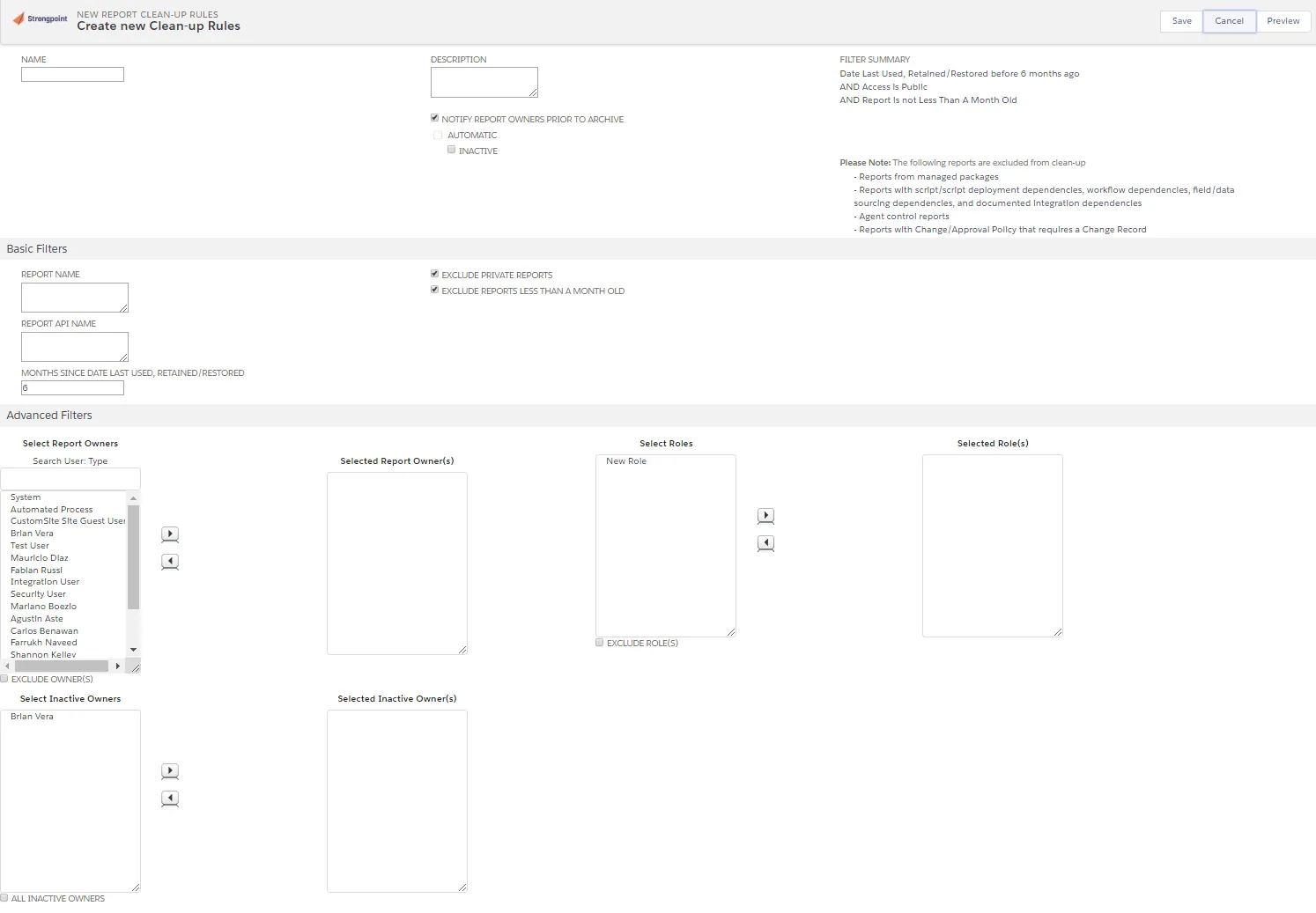
- Name is the assigned name for the Report Clean Up Rule Record.
- Description is the purpose of the rule record. An informative description helps administrators easily maintain and identify rules.
- Notify Report Owners Prior to Archive check to send email to report owners prior to archive. Default is checked.
- Automatic is used to include the rule in the automated report. This option is not available until the Preview function has been used.
- Inactive check to exclude this Report Clean Up Rule from the automated report.
- Filter Summary displays all of the current filters for the rule. If default filters such as Exclude Private Reports are turned off, they are displayed in red as Included.
- Notes displays information about the Report Clean Up for this rule.
Basic Filters
- Report Name filters reports to clean-up by name. Filter operator is startswith and the
wildcard % may be used. Default is blank.
Example: Custom % Report% returns all reports with a name starting with 'Custom ' followed by any character and the name must contain 'Report' such as Custom Inventory Detail Report. - Report API Name filters reports to clean-up by API Name. Filter operator is startswith and
the wildcard % may be used. Default is blank.
Example: %testing returns all reports with an API Name containing the word 'testing' such as customreport_testing_1. - Months Since Date Last Used, Retained/Restored filters reports by the last run date of the report or the restore/retain date, whichever is the most recent. Reports that have been used, restored, or retained within the specified timeframe are excluded from the report. Default is 6 months.
- Exclude Private Reports excludes reports set as Private by report owners. Default is checked.
- Exclude Reports Less Than A Month Old excludes new reports that have not been run. Default is checked.
Advanced Filters
- Select/Selected Report Owner(s) filters reports by matching selected owners for the rule or if Exclude Owner(s) is checked, to exclude matching owners for the rule. Scroll or use the Search User box for Select Report Owners. Multiple owners can be selected. Click the right arrow to add to the Selected Report Owner(s). Remove owners by selecting them in the Selected Report Owner(s) field and clicking the left arrow. Default is blank.
- Select/Selected Role(s) filters reports by matching selected roles for the rule or if Exclude Role(s) is checked, to exclude matching roles for the rule. Select one or more roles in the Select Roles field. Click the right arrow to add to the Selected Role(s). Remove roles by selecting them in the Selected Role(s) field and clicking the left arrow. Default is blank.
- Select/Selected Inactive Owner(s) filters reports by matching selected owners for the rule or if Exclude Inactive Owner(s) is checked, to exclude matching owners for the rule.Select one or more inactive owners in the Select Inactive Owners field. Click the right arrow to add to the Selected Inactive Owner(s). Remove owners by selecting them in the Selected Inactive Owner(s) field and clicking the left arrow. Default is blank.
Excluded Reports From Preview
Lists any reports excluded after the Preview function is used.
Rule Preview
The Preview function provides a quick method to mark reports to be retained or to included for clean up. The Run Now feature begins an immediate run for the rule.
- Administrators can click Preview on an Report Clean Up Rule. Preview displays the rule, filters and conditions.
- Review the Report List.
Click Include All or Exclude All to mark all the reports. Include triggers a final notification email to be sent to the report owners. Unchecked retains the report. - Click Run Now to begin a Report Clean Up for the rule.
- After previewing, you can click Automatic on the Report Clean Up Rule to include the rule for automatic reports.
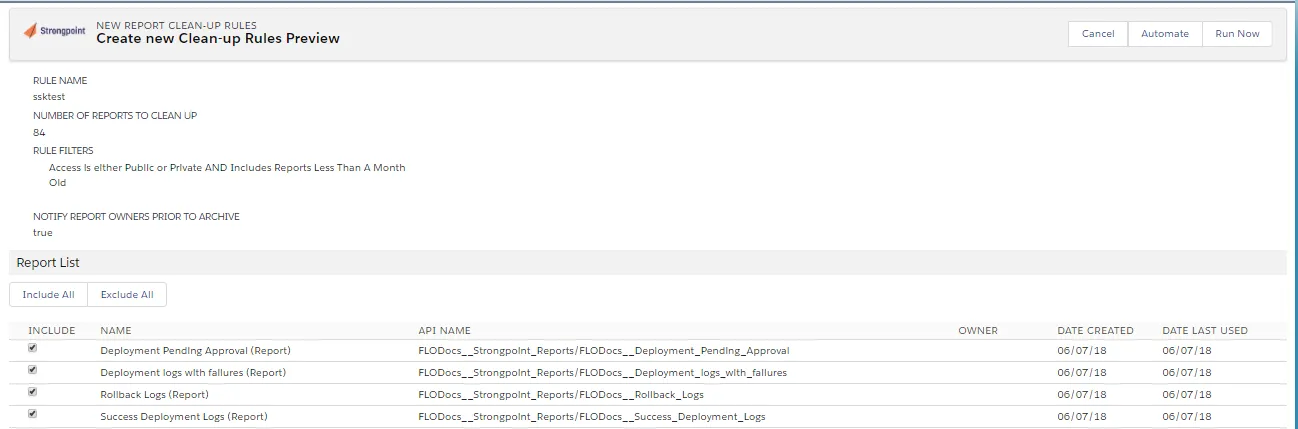
Run Now
This option immediately begins an Report Clean Up using the current rule.
If a Report matches the Clean Up Rule:
-
Summary notification of all the matching reports is sent to the rule owner.
-
Immediate notice to all report owners with their reports that are about to be archived. Notifications include a Retain this Report link. A Preview link is available for the user to view the Report.
-
If the Retain Report link is not used and the Report has not been used, final notifications are sent to all report owners seven calendar days after the Run Now option was used. The notification includes the date the report is to be archived.
-
If the Retain Report link is not used and the Report has not been used by the archive date:
- Report is archived.
- Archive notifications are sent to rule owner and all report owners.
- Report is added to administrator's Archived Reports list.
- Summary notification of all auto-archived reports are sent to the rule owner.
Automated Run Workflow
Automated Report Clean Up runs continuously comparing reports to all rules marked Automatic. Administrators receive weekly summary information containing: identified reports, retained reports, scheduled to be archived reports and archived reports.
-
When a Report matches a Clean Up Rule:
- Notification is emailed to the rule owner. The Report is also included in the summary notification to the rule owner.
- Notifications are sent the first closest Sunday since the rule was marked Automatic.
- Notification is emailed to the report owners unless Notify Report Owners Prior to Archive is turned off for the rule.
- All email notifications include a Retain this Report link. A Preview link is available for the user to view the Report.
- Report is added to the Automated Report Clean Up > Reports To Be Archived (Auto) list.
-
If the Retain Report link is not used and the Report has not been used, second notifications are sent the following Sunday after the first notification date. The notification includes the date the report is to be archived.
-
If the Retain Report link is not used and the Report has not been used by the archive date:
- Report is archived.
- Archive notifications are sent to rule owner and all report owners.
- Report is added to administrator's Archived Reports list.
Report Clean Up Status
Open Netwrix Dashboard> Tools > Automated Report Clean Up Tool > Report Clean Up Status to view current status.
- Status:
Pending - initial status for the run.
Pending Notification - reports have been identified, no notifications sent.
In Notice Period - at least one notification has been sent.
Processing - report is being auto-archived.
Completed - all identified reports have been archived, and email sent to rule owner and administrator.
Canceled - Automatic checkbox was turned off for the rule. - Automatic: rule is set to Automatic if checked.
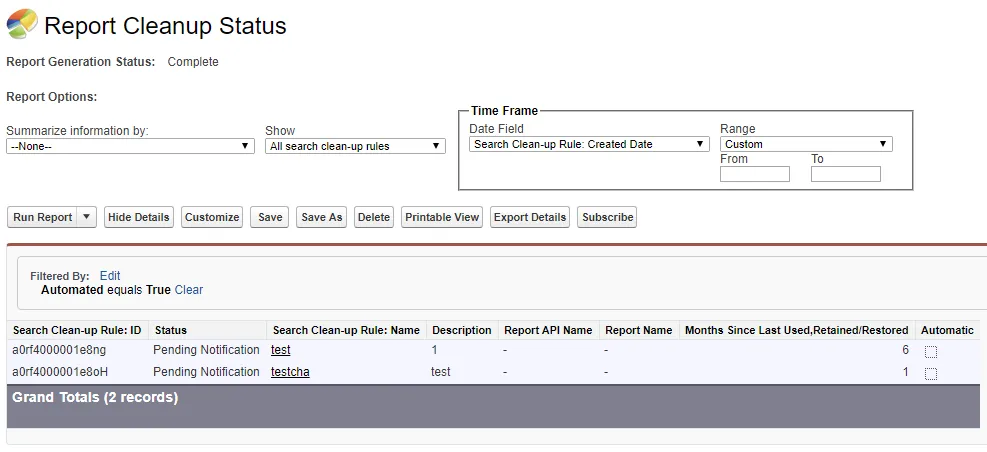
Retaining a Report
Notification emails contain a link to Retain this report for each identified report.
Users can click on Retain this report to prevent archiving the report. Use Preview link to view the Report. The Retain process:
- Updates the Date Last Used, Retained/Restored to the current date.
- Adds the report to the Automated Report Clean Up > Retained Reports report.
- Notifies the owners the report will be retained.
Auto Archiving a Report
If report owners or users do not click on Retain this report in the email notifications, the report is archived. The Archive process:
- Archives the report.
- Adds the report to the Automated Report Clean Up > Archived Reports report.
- Marks Customization record for the report Inactive.
- A Restore button is added to the Clean Up tab on the customization record for the report.
- Auto Archive notifications are sent to the rule owner and administrators. A Restore link is included in the email.
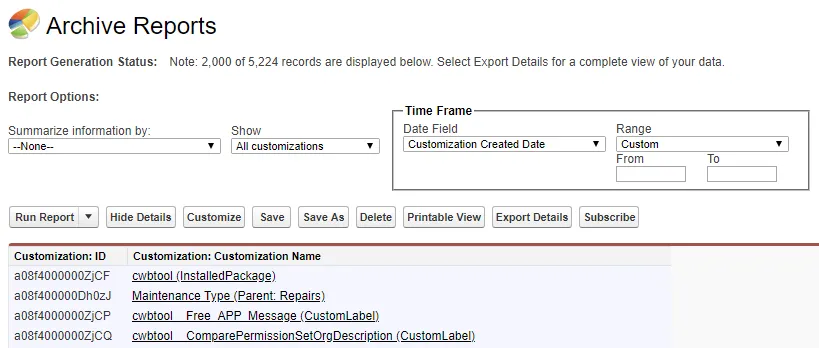
Restoring an Auto Archived Report
A Salesforce Administrator can restore an auto archived report. Open the Clean Up tab of the Customization record for the report or the report Automated Report Clean Up > Archived Reports. Click Restore. Or use the Restore link in the email sent to the rule owner and administrators.
- Report is restored. Restored reports have a different internal ID from their original version.
- Updates the Date Last Used, Retained/Restored to the current date.
- Adds the report to the Automated Report Clean Up > Retained Reports list.
Cleaning Up Change Logs
The Change Logs Clean Up tool enables you to schedule an automatic clean up of old Change Logs. Cleaning up these old logs helps keep your orgs efficient and organized.
Netwrix recommends this clean up process be used as part of your Salesforce data backup and recovery plan. You should discuss with your compliance team how many months/years of Change Logs you need to retain and how this should be split between live and archived data.
-
Open Netwrix Dashboard > Tools > Change Logs Clean Up
-
Set up the schedule to run the tool:
- Frequency can be set to Daily or Weekly.
- Day specifies the day to run the Clean Up if a Weekly Frequency is selected.
- Time specifies the time to run the Clean Up. Format is hh:mm AM/PM
- Months to Retain specifies the number of months before a Change Log becomes a Clean Up candidate.
-
Enable the schedule using the toggler.