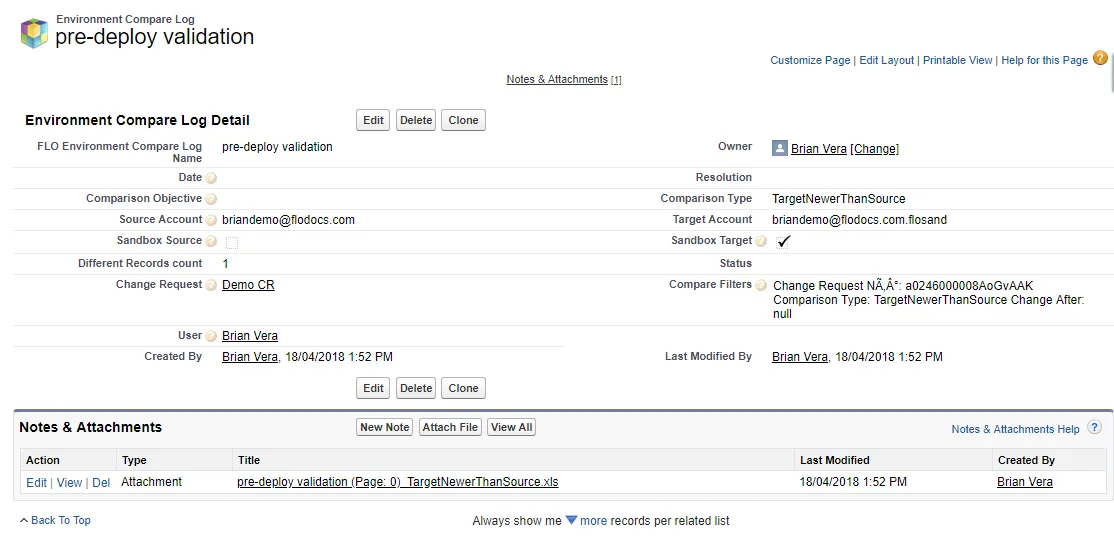Success Deployments
This built-in report is available from Reports > Release and Deployment > Success Deployments
The Report Generation Status should be Complete. If not, run the report again.
Click on any of the report columns to change the sort order. The á or â arrow in the column heading indicates the current column and sort order being used for the results.
Report Options
Summarize information by: Select a criteria from the list to have the results summarized and grouped. Default is # of Test Errors.
Show: Select the criteria for the deployment logs to show. Default is All deployment logs.
Time Frame: Select the Date Field to be used for the report, the Range, and adjust the From and To fields as needed. The default Date Field is Completed Date, Range is Custom and From/To is blank. Date format is dd/mm/yyyy.
Run Report: Runs (Run Report Now) the report using the selected report options. Or, click on the arrow to open the Schedule Future Runs option.
Hide Details/Show Details: Hide Details hides the report body and Show Details restores the report view.
Customize: Opens the Report Options. You can change the table format, details, and included columns.
Save: Opens the Save dialog with the current file name options.
Save As: Opens the Save As dialog with blank fields.
Delete: Prompts you to confirm deleting the report. Click OK to delete or Cancel to keep the report.
Printable View: Creates the file report###.xls.
Export Details: Opens the Export Report options. Select the encoding and format (xls or csv) for the exported file. Click Export to generate the report### file. Click Done to return to the report.
Subscribe: Opens the Report Subscription dialog. Select the subscription options.
Filtered By: Shows the current filters for the report. You can Edit or Clear the filters.
Report Results
Deployment Log Name: Link to the deployment log.
Owner Name: Link to the deployment log owner information.
Start Date ; The date and time of the deployment. Format is dd/mm/yyyy hh:mm
Retrieve Status: Green flag indicates success, red flag indicates failure.
Deployment Status: Green flag indicates success, red flag indicates failure.
Change Request: Link to the change request for the deployment.
Components Total: Total number of components.
Components Deployed: Number of components deployed.
Customizations: Customizations for the deployment.
Tests Selected: Number of selected tests.
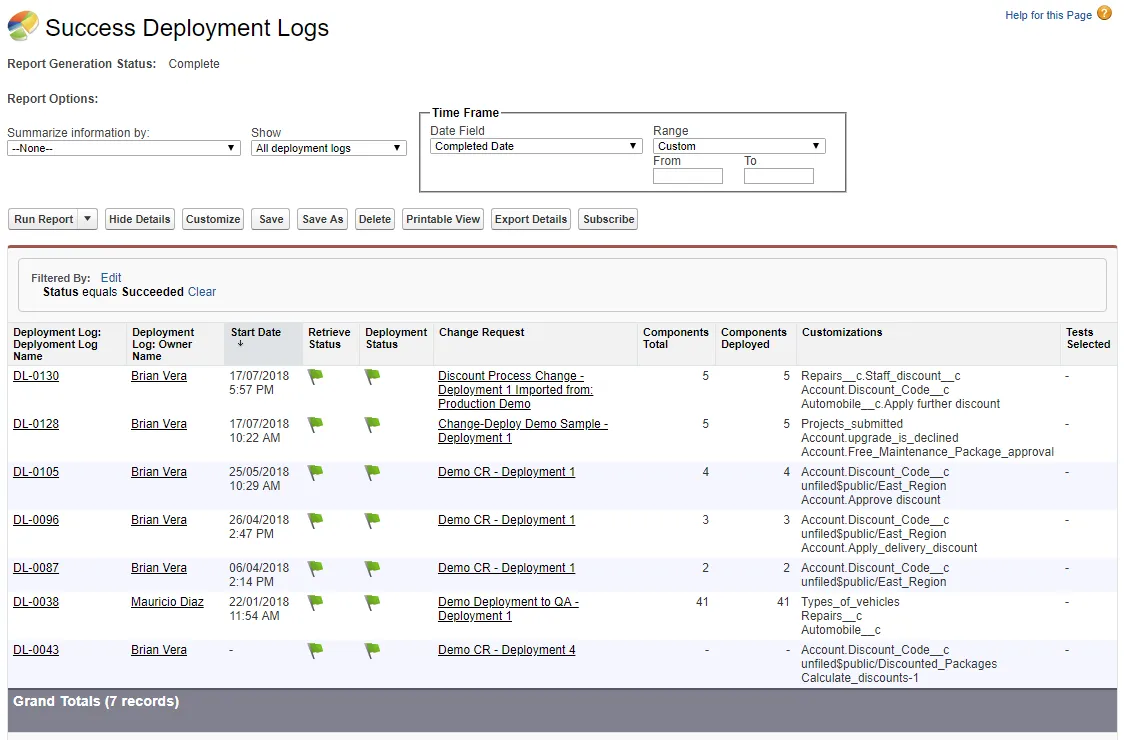
Deployments with Failures
This built-in report is available from Reports > Release and Deployment > Deployments with Failures
The Report Generation Status should be Complete. If not, run the report again.
Click on any of the report columns to change the sort order. The á or â arrow in the column heading indicates the current column and sort order being used for the results.
Report Options
Summarize information by: Select a criteria from the list to have the results summarized and grouped. Default is # of Test Errors.
Show: Select the criteria for the deployment logs to show. Default is All deployment logs.
Time Frame: Select the Date Field to be used for the report, the Range, and adjust the From and To fields as needed. The default Date Field is Completed Date, Range is Custom and From/To is blank. Date format is dd/mm/yyyy.
Run Report: Runs (Run Report Now) the report using the selected report options. Or, click on the arrow to open the Schedule Future Runs option.
Hide Details/Show Details: Hide Details hides the report body and Show Details restores the report view.
Customize: Opens the Report Options. You can change the table format, details, and included columns.
Save: Opens the Save dialog with the current file name options.
Save As: Opens the Save As dialog with blank fields.
Delete: Prompts you to confirm deleting the report. Click OK to delete or Cancel to keep the report.
Printable View: Creates the file report###.xls.
Export Details: Opens the Export Report options. Select the encoding and format (xls or csv) for the exported file. Click Export to generate the report### file. Click Done to return to the report.
Subscribe: Opens the Report Subscription dialog. Select the subscription options.
Filtered By: Shows the current filters for the report. You can Edit or Clear the filters.
Report Results
Deployment Log Name: Link to the deployment log.
Start Date ; The date and time of the deployment. Format is dd/mm/yyyy hh:mm
Change Request: Link to the change request for the deployment.
Retrieve Status: Green flag indicates success, red flag indicates failure.
Deployment Status: Green flag indicates success, red flag indicates failure.
Owner Name: Link to the deployment log owner information.
Customizations: Customizations for the deployment.
Component Errors: Number of components with errors.
Components Total: Number of components deployed.
Deploy Error Messages: Deploy error messages if available.
Retrieve Error Message: Retrieve error message if available.
Tests Error Message: Test error message if available.
# of Test Errors: Total number of errors.
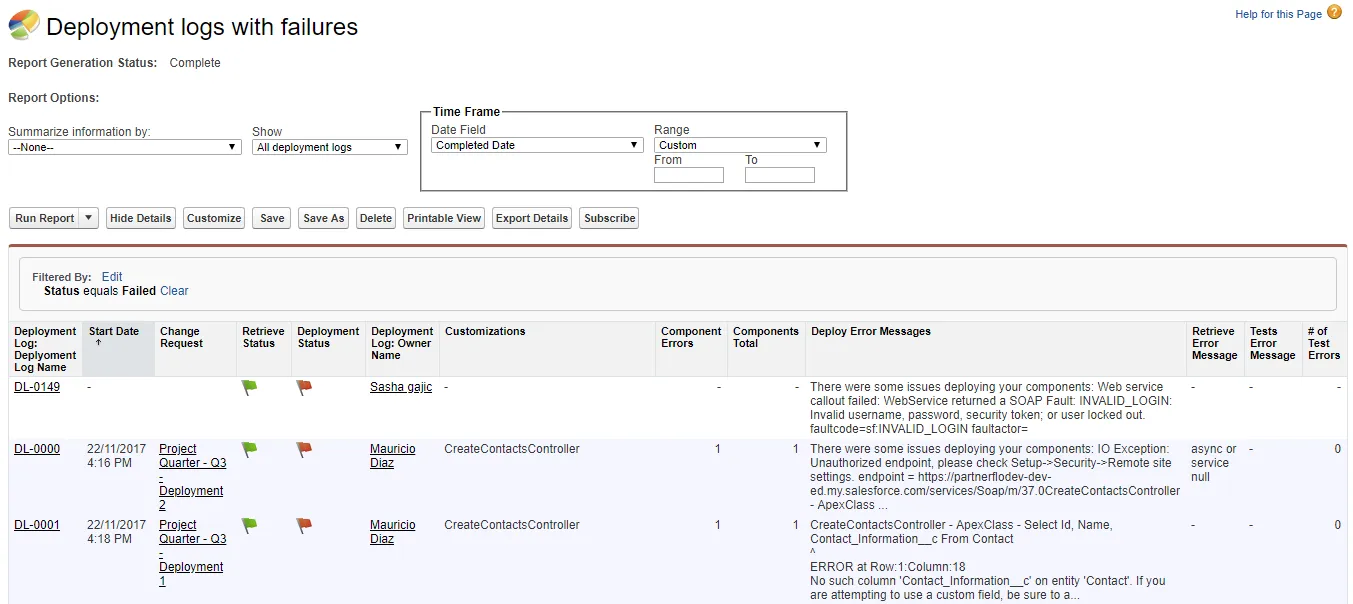
Deployments Pending Approval Report
This built-in report is available from Reports > Release and Deployment > Deployments pending approval
The Report Generation Status should be Complete. If not, run the report again.
Click on any of the report columns to change the sort order. The á or â arrow in the column heading indicates the current column and sort order being used for the results.
Report Options
Summarize information by: Select a criteria from the list to have the results summarized and grouped. Default is None.
Show: Select the criteria for the deployment logs to show. Default is All change requests.
Time Frame: Select the Date Field to be used for the report, the Range, and adjust the From and To fields as needed. The default Date Field is Deployment Date, Range is Custom and From/To is blank. Date format is dd/mm/yyyy.
Run Report: Runs (Run Report Now) the report using the selected report options. Or, click on the arrow to open the Schedule Future Runs option.
Hide Details/Show Details: Hide Details hides the report body and Show Details restores the report view.
Customize: Opens the Report Options. You can change the table format, details, and included columns.
Save: Opens the Save dialog with the current file name options.
Save As: Opens the Save As dialog with blank fields.
Delete: Prompts you to confirm deleting the report. Click OK to delete or Cancel to keep the report.
Printable View: Creates the file report###.xls.
Export Details: Opens the Export Report options. Select the encoding and format (xls or csv) for the exported file. Click Export to generate the report### file. Click Done to return to the report.
Subscribe: Opens the Report Subscription dialog. Select the subscription options.
Filtered By: Shows the current filters for the report. You can Edit or Clear the filters.
Report Results
Change Request Name: Link to the change request for the deployment.
Change Request: Created Date: The created date of the change request. Format is dd/mm/yyyy
Change Request: Owner Name: Link to the change request owner information.
Customizations: Customizations for the deployment.
Change Stage
Change level required and stage for the deployment.
Change Policy: Link to the change policy.
Completion Status: Current status.
Target Environment: Target environment for the deployment.
Source Environment: Source environment for the deployment.
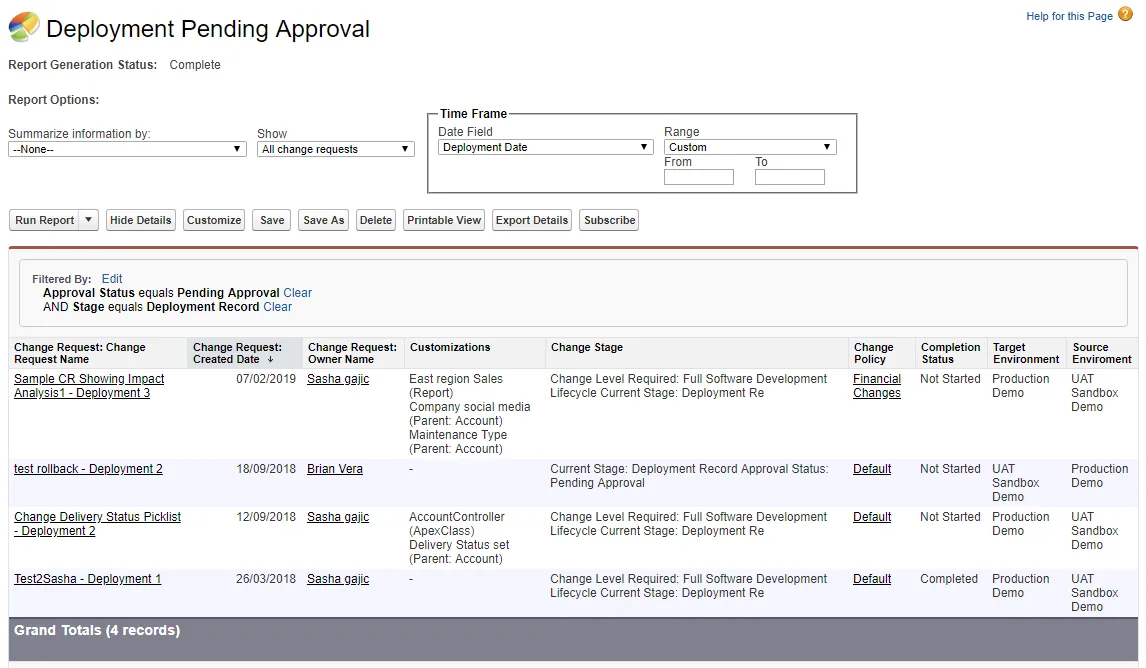
Rollback Logs
This built-in report is available from Reports > Release and Deployment > Rollback Logs
The Report Generation Status should be Complete. If not, run the report again.
Click on any of the report columns to change the sort order. The á or â arrow in the column heading indicates the current column and sort order being used for the results.
Report Options
Summarize information by: Select a criteria from the list to have the results summarized and grouped. Default is # of Test Errors.
Show: Select the criteria for the deployment logs to show. Default is All deployment logs.
Time Frame: Select the Date Field to be used for the report, the Range, and adjust the From and To fields as needed. The default Date Field is Completed Date, Range is Custom and From/To is blank. Date format is dd/mm/yyyy.
Run Report: Runs (Run Report Now) the report using the selected report options. Or, click on the arrow to open the Schedule Future Runs option.
Hide Details/Show Details: Hide Details hides the report body and Show Details restores the report view.
Customize: Opens the Report Options. You can change the table format, details, and included columns.
Save: Opens the Save dialog with the current file name options.
Save As: Opens the Save As dialog with blank fields.
Delete: Prompts you to confirm deleting the report. Click OK to delete or Cancel to keep the report.
Printable View: Creates the file report###.xls.
Export Details: Opens the Export Report options. Select the encoding and format (xls or csv) for the exported file. Click Export to generate the report### file. Click Done to return to the report.
Subscribe: Opens the Report Subscription dialog. Select the subscription options.
Filtered By: Shows the current filters for the report. You can Edit or Clear the filters.
Report Results
Deployment Log Name: Link to the deployment log.
Owner Name: Link to the deployment log owner information.
Start Date ; The date and time of the deployment. Format is dd/mm/yyyy hh:mm
Change Request: Link to the change request for the deployment.
Customizations: Customizations for the deployment.
Components Deployed: Number of components deployed.
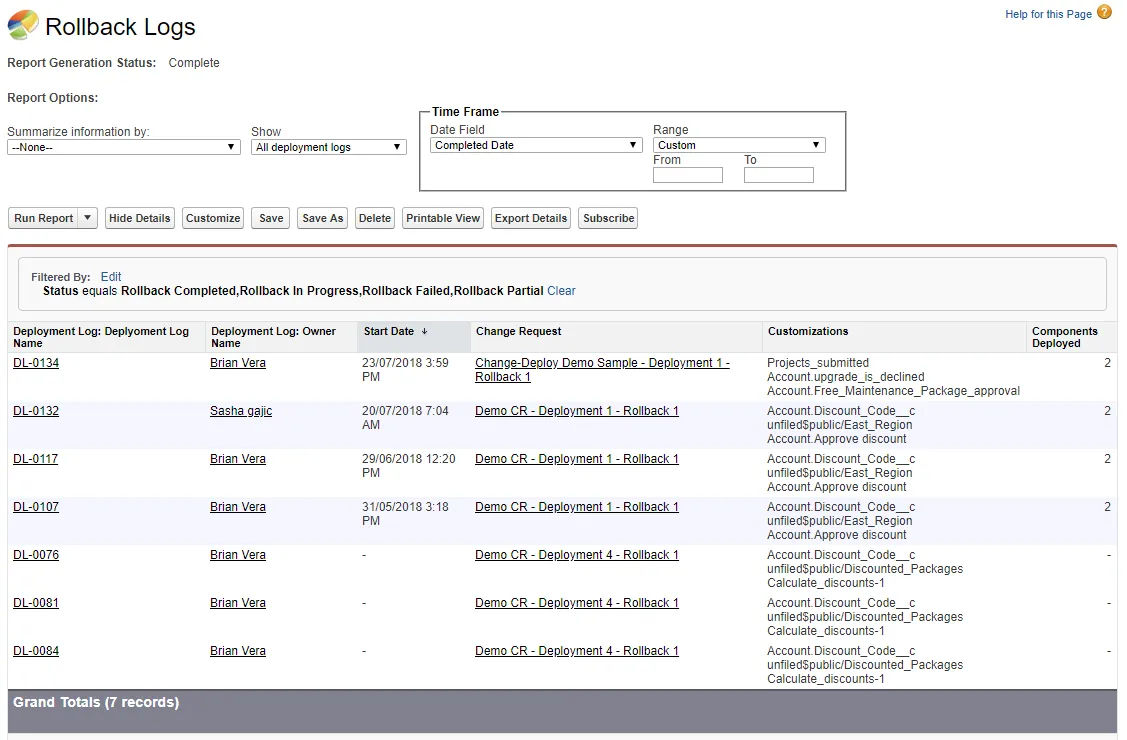
Environment Compare Logs
This built-in report is available from Reports > Release and Deployment > Environment Compare Logs
The Report Generation Status should be Complete. If not, run the report again.
Click on any of the report columns to change the sort order. The á or â arrow in the column heading indicates the current column and sort order being used for the results.
Report Options
Summarize information by: Select a criteria from the list to have the results summarized and grouped. Default is # of Test Errors.
Show: Select the criteria for the deployment logs to show. Default is All deployment logs.
Time Frame: Select the Date Field to be used for the report, the Range, and adjust the From and To fields as needed. The default Date Field is Completed Date, Range is Custom and From/To is blank. Date format is dd/mm/yyyy.
Run Report: Runs (Run Report Now) the report using the selected report options. Or, click on the arrow to open the Schedule Future Runs option.
Hide Details/Show Details: Hide Details hides the report body and Show Details restores the report view.
Customize: Opens the Report Options. You can change the table format, details, and included columns.
Save: Opens the Save dialog with the current file name options.
Save As: Opens the Save As dialog with blank fields.
Delete: Prompts you to confirm deleting the report. Click OK to delete or Cancel to keep the report.
Printable View: Creates the file report###.xls.
Export Details: Opens the Export Report options. Select the encoding and format (xls or csv) for the exported file. Click Export to generate the report### file. Click Done to return to the report.
Subscribe: Opens the Report Subscription dialog. Select the subscription options.
Report Results
FLO Environment Compare Log Name: Link to the environment compare log.
Different Records Count: Number of different records between the compared environments.
User: Link to the requesting user's information.
Change Request: Link to the change request.
Compare Filters: Filters used to run the comparison.
Created Date: Date of the environment compare. Format is dd/mm/yyyy
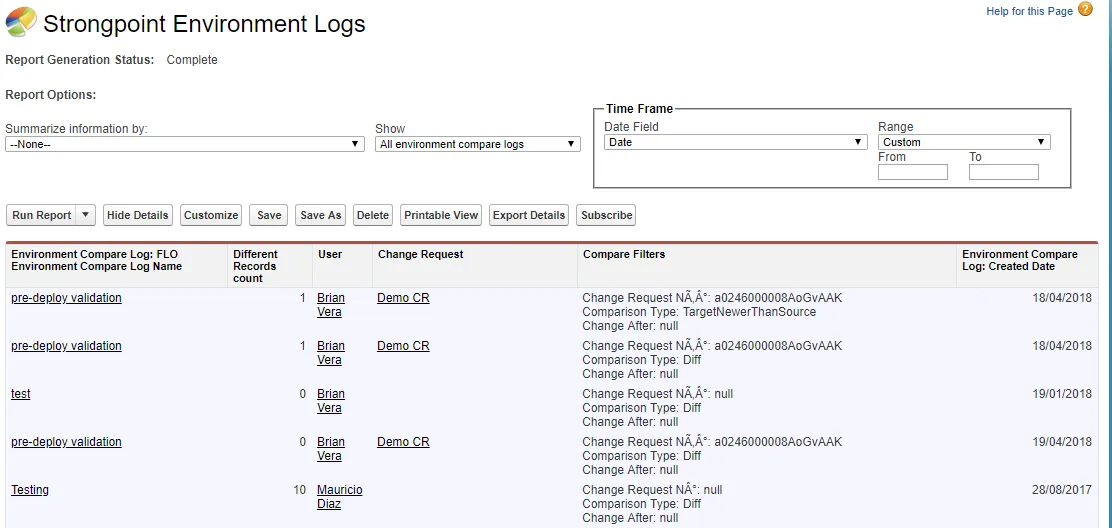
Sample Environment Compare Log
Click on a Log Name link to open the log.