Multiple Environment Deployments
Multiple Environment Deployment Tracking helps you manage changes between your Production and Development/Testing .
With multiple environment deployment tracking, you can push, pull and access your change requests in all your environments that have Platform Governance for Salesforce installed. This alleviates the risk of breaking your production account. By documenting and validating the change process through change requests, deployment records and environment comparison, multiple environment deployment tracking enables you to access change requests in any environment where Platform Governance for Salesforce is installed, and to deploy changes and promote code from one environment to another.
Push/Pull Change Requests
-
Open Change Requests and locate the completed change request to push/pull.
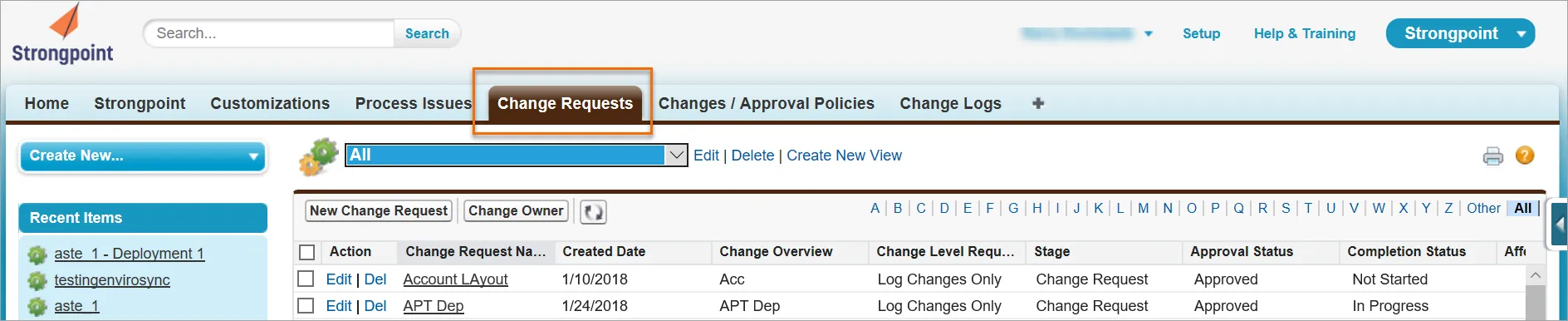
-
Edit the change request and add all necessary details.
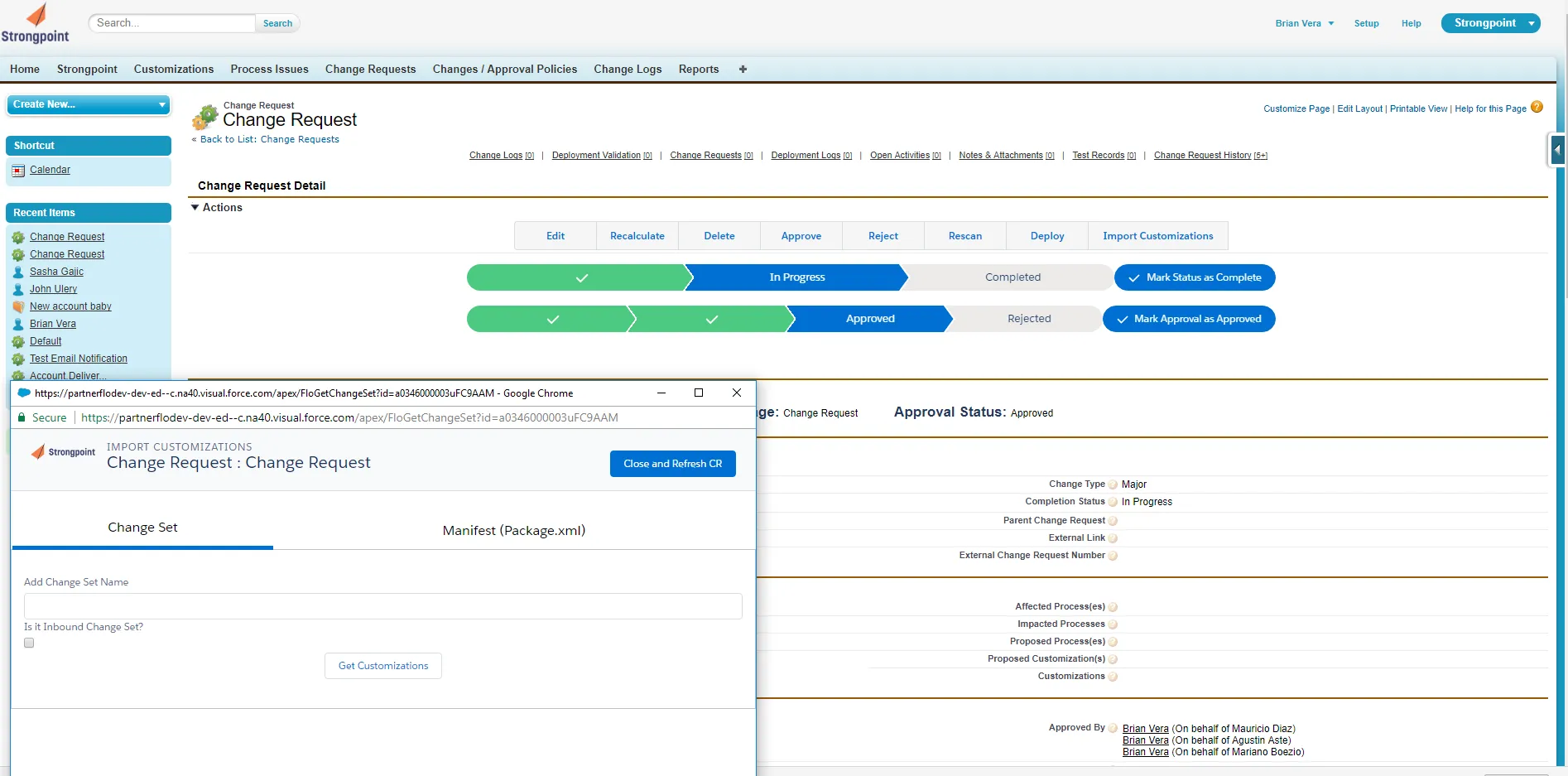
-
Click on Sync CR.

-
Choose a Saved Environment, where you are planning to push or pull the Change Request.
-
Add your Credentials.
-
Click on Test Connection to make sure your credentials are correct. If your credentials are not correct, you can click on Save Credentials and edit.
Push the Change Request
To push a change request into another environment:
-
Click Push.
-
Click Push CR.
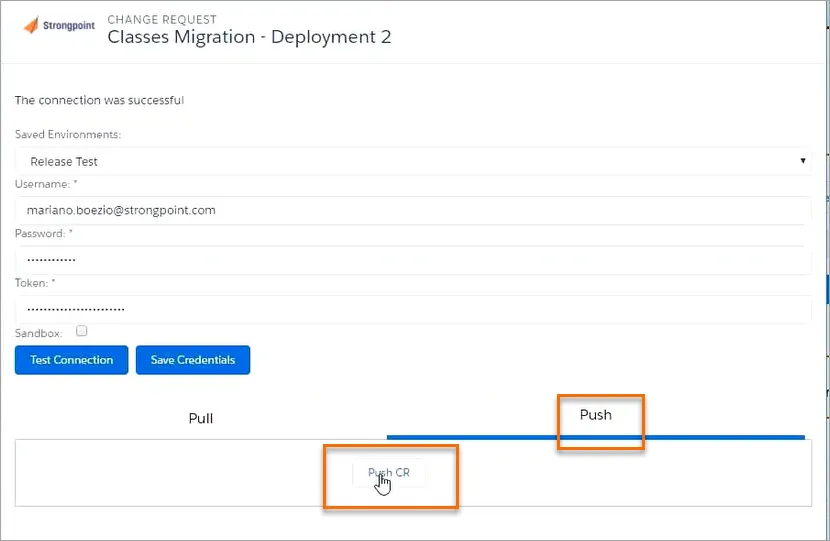
Your Change Request is pushed to your selected environment.
Pull the Change Request
To pull a change request from the selected environment:
-
Select Pull
-
Click on Get Change Requests
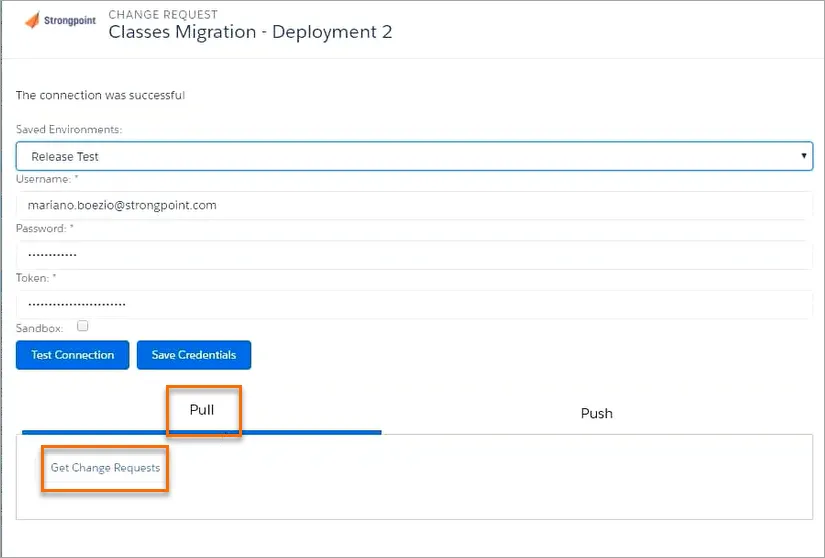
-
Add the change requests you want to pull from the selected environment.
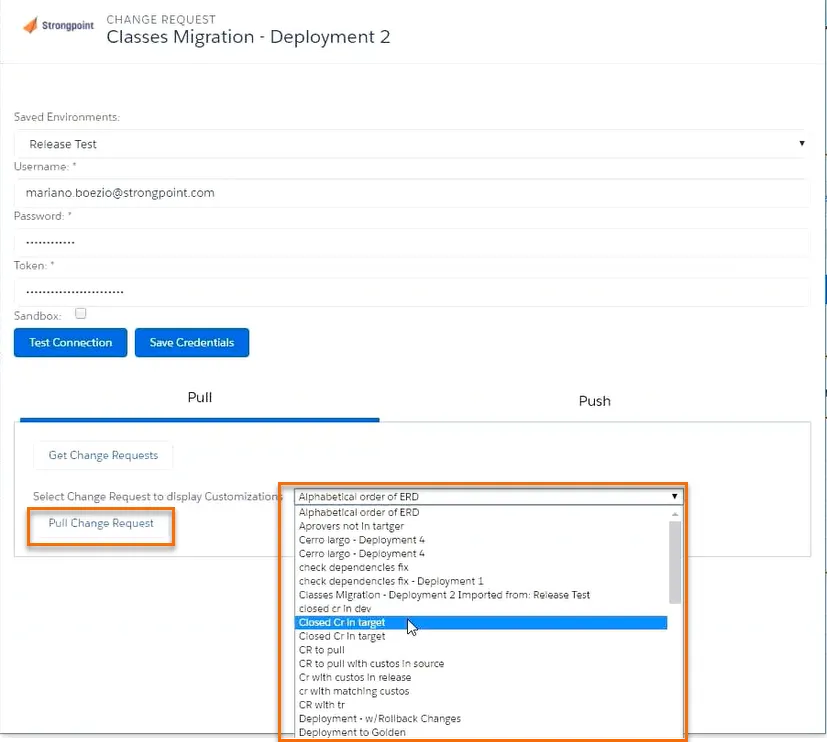
-
Click Pull Change Request.
The parent change request is the one you pull from and when the change request is pulled, it becomes a child of the original change request.
Multiple Environment Deployment Tracking
A best practice is to create change requests in your production account so that they are not lost, they have an audit trail and approvals can be shown.
Here is the overall process flow for multiple deployment tracking:
Create the Change Request
Push the Change Request
Push the Updated Change Back into Production
Create the Deployment Record
Create the Deployment Record
Deploy the Changes
Complete the Process
Create the Change Request
-
In your Production environment, open Change Requests > New Change Request
-
Enter the relevant fields, including:
- Change Request Name: Enter a meaningful name.
- Select the Change Type.
- Change Overview: Enter a meaningful description.
- Add Customizations. If you add Proposed Customizations they do not show up on the change log as they do not exist in both environments.
- Add Additional Approver(s).
-
Save the change request.
-
Click Submit for Approval
Push the Change Request
Once the change request is approved:
-
Click on Sync CR.

-
Choose a Saved Environment. (Where you plan on developing/testing solutions and/or customizations.)
-
Add your Credentials.
-
Click on Test Connection to make sure your credentials are correct. If your credentials are not correct,click on Save Credentials and edit.
-
Make the necessary changes on your change request in your development/testing environment and Save.
Push the Updated Change Back into Production
- On the updated change request, click Sync CR.
- Choose a Production environment.
- Add your Credentials.
- Click Test Connection to make sure your credentials are correct. If your credentials are not correct, click on Save Credentials and edit.
- Click Push.
- Click Push CR.
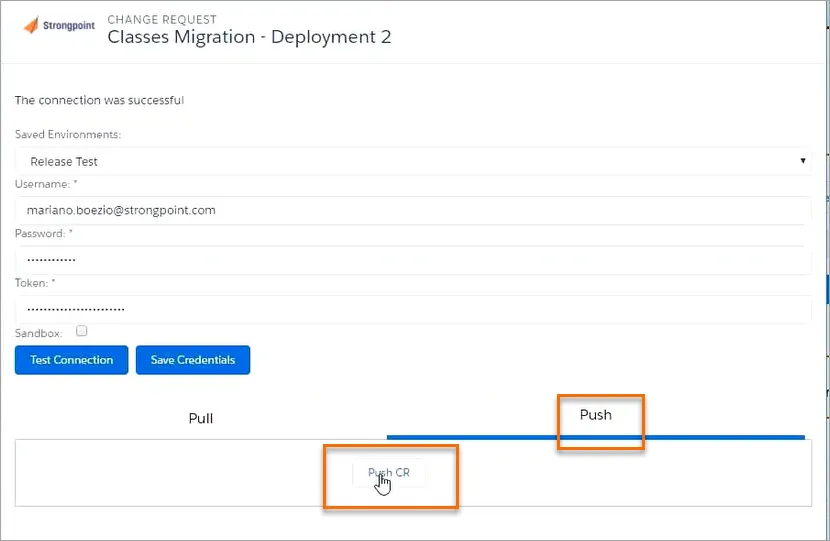
After the push, the Change Request in Production has a related deployment record.
Create the Deployment Record
-
Open the Related Lists tab on your change request.
-
Click on Run Compare Tool. Refer to Compare Environments for more information.
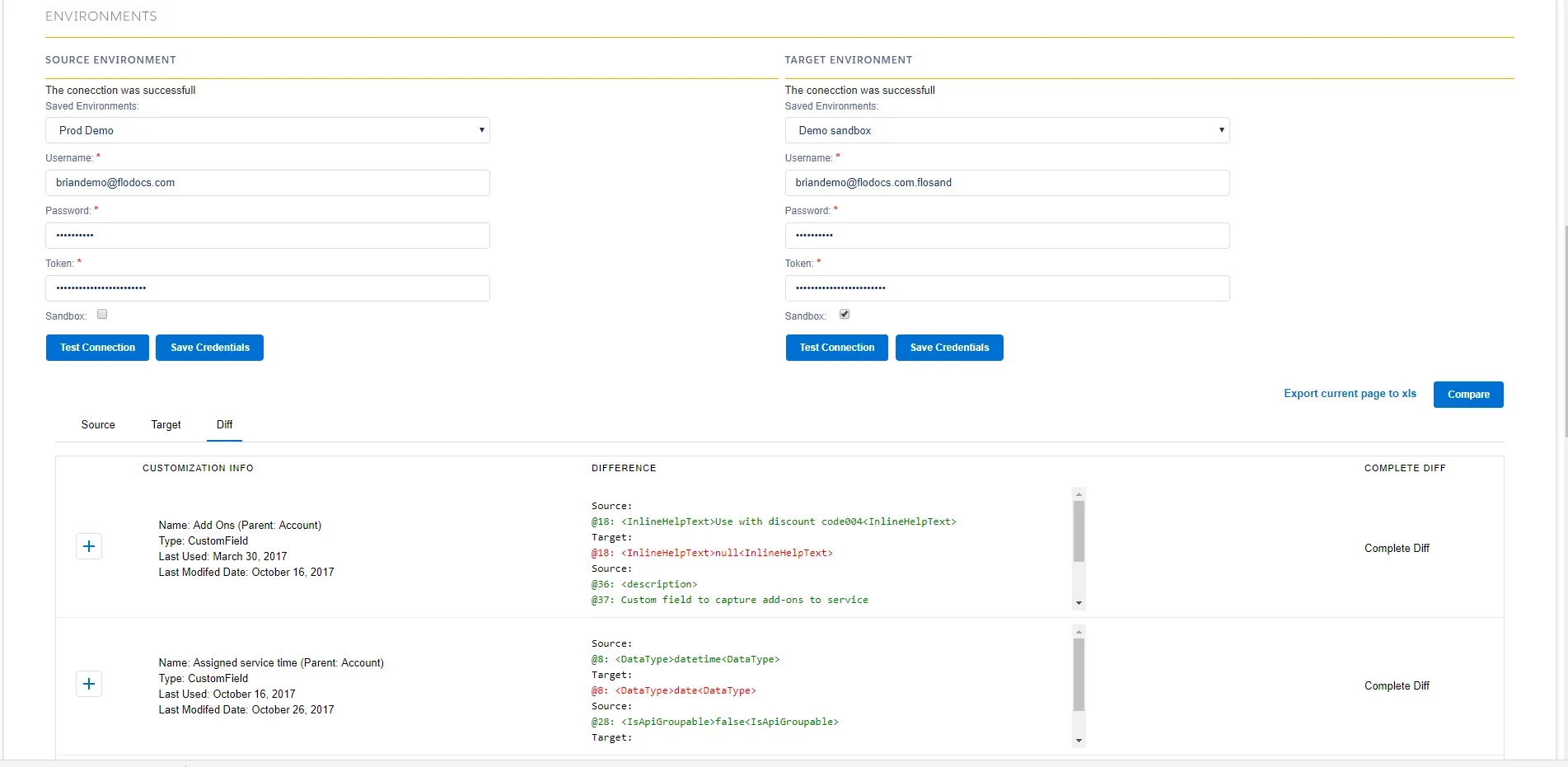
-
Click Deploy in the change request tool bar. Deploy is only available for approved change requests.
-
Enter your environments and credentials and Test Connections.
-
Save the deployment record.
-
Click Submit for Approval.
Deploy the Changes
These steps can be completed after the deployment record is approved.
-
Open Change Requests and select the approved deployment record.
-
Click Deploy Changes
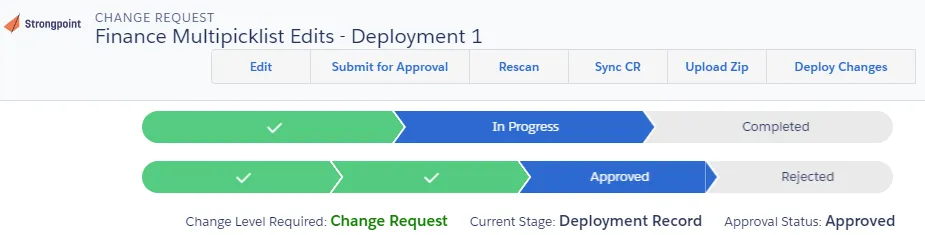
-
Click Retrieve Selected Customizations
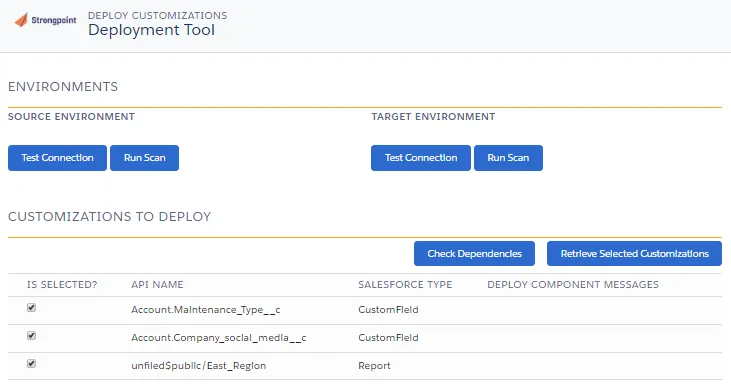
This creates a package to:
- Check Dependencies: Use to check what has been referenced.
- Validate Customizations: Use to check the deployment is going to work. It simulates your deployment.
- Deploy Retrieved Customizations: Use to deploy your customizations when you are ready to proceed.
-
Check your dependencies and validate your customizations.
-
Click Deploy Retrieved Customizations to start the deployment. This may take some time, since it runs the test cases into the target environment.
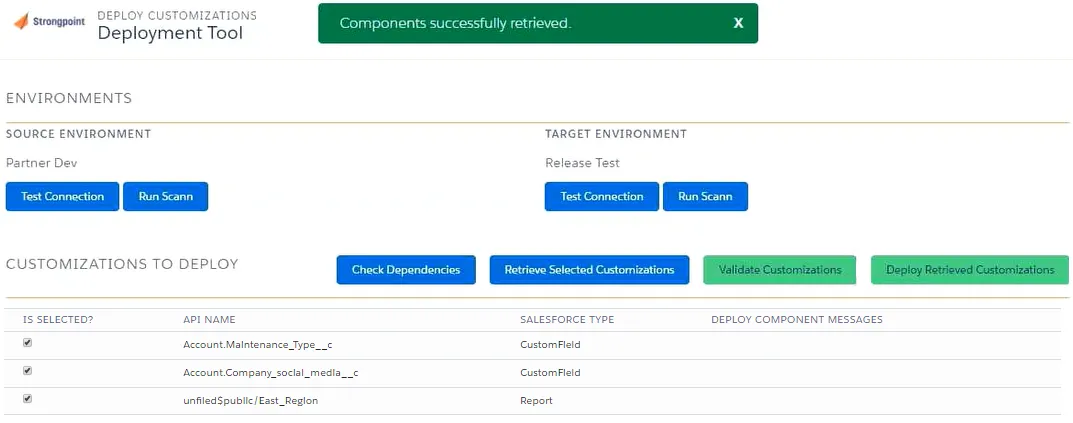
-
Run the Compare Tool to verify all changes moved correctly.
Complete the Process
When the deployment process is finished:
-
Check the Deployment Logs.
-
Fix any errors and repeat the deployment if needed.
-
Once the deployment is successful, open the change request and set the status to Completed.