Customizations Overview
Customization records are documentation about each customization. They are automatically built and maintained by the Scanners. They enable you to search customizations and attach them to processes.
Click on the Customizations tab to display all the customizations found by the scanner. You can change the view to focus the results. Click the Customization Name to open the customization record.
Customization records contain the following information:
- What customizations exist (or used to exist) in an account.
- Who is using the customizations.
- Which customizations are being used.
- What the junctions are between customizations.
- What detailed automated documentation exists, including search filters and formulas, related fields, scripts, searches and records.
For Change Management and Compliance, the joins between customizations are critical to determine the IT risk of making changes to the system. For example, they warn you if changing a search could break a workflow or a script.

Understanding the Customization Record
This topic discusses the new Platform Governance for Salesforce Lightning customization record. It is only available with the Platform Governance for Salesforce Lightning app. Refer to the topic Old Customization Record for the old style customization record.
NOTE: For installed orgs, users must load the Strongpoint Home Page first before opening the Customization tab for the first time after the 6.0 update. The new form assignment happens in the background for the Strongpoint Home page.
The customization detail contains general information about the customization record. The customization name appears in the banner with function buttons:
- Rescan: runs the scanner on the record. You are prompted to refresh the page.
- Go To Record: loads the customization record for editing or to view additional details.
- Set Policy: accesses the inherit policy form for the customization.
Customization record fields include:
- Owner ID: Link to the current owner.
- Description: Details added to the record. Click Update Description and Help Text to update.
- Salesforce Type: Customization type.
- API Name: APIs associated with the record.
- Help Text: Helpful information detailing function and use of each customization. Click Update Description and Help Text to update.
- Related Objects: Links to related objects.
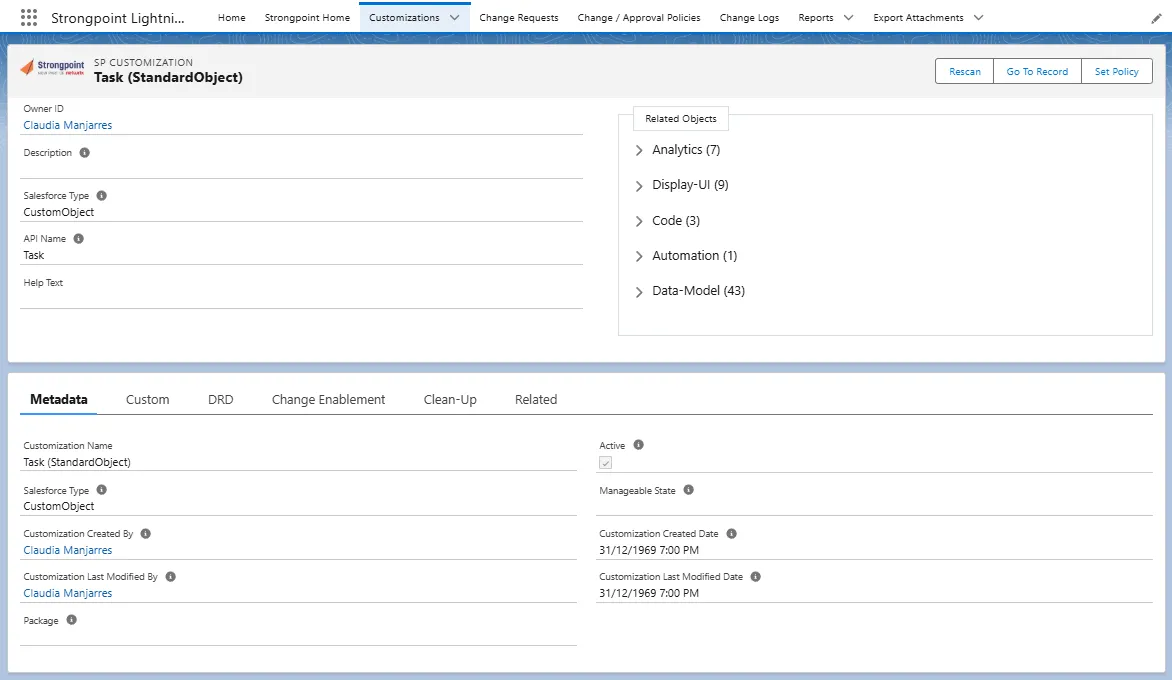
Customization Record Tabs
These are the tabs inside a customization record:
Metadata
Custom
DRD
Change Enablement
Clean Up
Related Lists
Metadata
The Metadata tab provides the metadata information about the customization, including:
- Customization Name: name of the customization.
- Salesforce Type: Salesforce type of the custom field.
- Customization Created By: user who created the customization.
- Customization Last Modified By: user who last modified the customization.
- Package: indicates the package (if any) of the customization.
- Active: indicates whether the customization is a active.
- Manageable State: the current state if it is from a managed/unmanaged package.
- Customization Created Date: date the customization was created.
- Customization Last Modified Date: last date the customization was modified.
Custom
The Custom tab shows the join, scanner and DLU dates.
- Last Scanner Date: last date in which the scanner ran and evaluated the current customization.
- Make Join Date: date customization was last passed to Make Join script.
- Date Last Used: date the customization was last used. Refer to DLU for more information.
DRD
The Dependency Relationship Diagram (DRD) displays objects, customizations and their relationships and dependencies.

Change Enablement
The Change Enablement tab accesses the policy and data tacking settings, and the add to change request feature.
- Change/Approval Policy: This field designates the approval policy related to a customization.
- Add to Change Request: Lookup tool to associate the clean up to an existing change request.
- Data Change Tracking: tracking status.
Not Tracked: changes in data records are not tracked.
Tracked, Blocking: changes in data records are blocked if there is no approved Change Request.
Tracked, Non-Blocking: changes in data records are logged.
Clean Up
The Clean Up tab provides information customization clean up:
- Clean Up Status: This is the clean-up status of customizations that are to be deleted.
- Clean-up Classification: This field shows an overview of the clean-up classification.
Related Lists
Links to related lists: Change Logs, Notes & Attachments and Customization History.
Old Customization Record
This topic details the old-style customization record. Refer to Understanding the Customization Record for the updated Platform Governance for Salesforce Lightning customization record.
The customization detail contains general information about the customization record. The customization name appears in the banner with function buttons:
- Save: saves the customization record.
- Rescan: runs the scanner on the record. You are prompted to refresh the page.
- Go To Record: brings up the customization record for editing or to view additional details.
- Update Description and Help Text: editor to add or modify the Description and Help Text fields.
Customization record fields include:
- Base Record: Link to the base record for the customization.
- Owner ID: Link to the current owner.
- Description: Details added to the record. Click Update Description and Help Text to update.
- Salesforce Type: Customization type.
- API Name: APIs associated with the record.
- Help Text: Helpful information detailing function and use of each customization. Click Update Description and Help Text to update.
- Related Objects: Links to related objects.
- Details: Tabs to access details about the customization. Tabs include Metadata, Improvement, Permissions, Control, DRD, Raw Data and Related Lists.
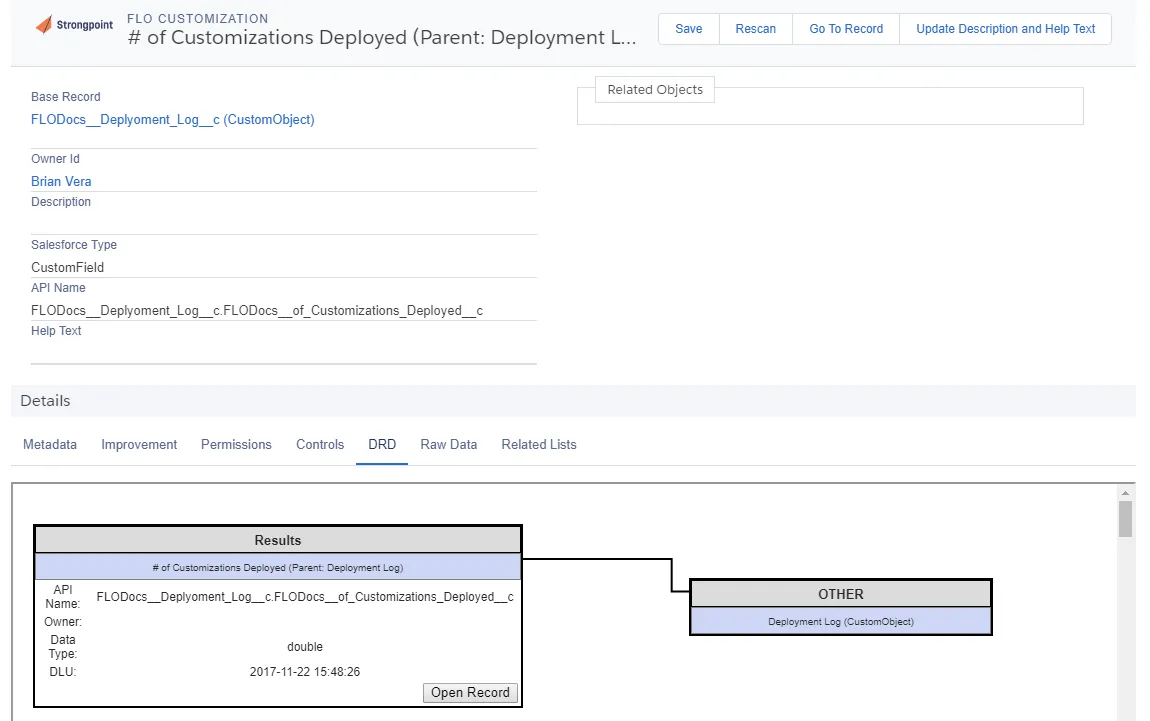
Customization Record Tabs
These are the tabs inside a customization record:
Metadata
Improvement
Permissions
Health Settings
Data Classification
Control
DRD
Raw Data
Related Lists
Metadata
The metadata tab provides the metadata information about the customization, including:
- Date Last Used: date the customization was last used. Refer to DLU for more information.
- Data type: data type of the custom field.
- Last Modified Date: last date the customization was modified.
- Active: indicates whether the customization is a active.
- Package: indicates the package (if any) of the customization.
- List: Custom/Standard list used as a data source by the customization.
- Last Modified File Date: last date the file was modified
- Customization Created By: user who created the customization.
- Customization Created Date: date the customization was created.
- Customization Last Modified By: user who last modified the customization.
- Script File Date: date the script file was last modified.
- Script File: primary script file for a script customization.
- Functions: functions used in the script.
- Script Fields: fields used in the script file.
- Attempt #: number of times the script has tried to execute.
- # of Lines: number of lines in the script.
- Manageable State: the current state if it is from a managed/unmanaged package.
Improvement
The improvement tab provides information about improvements that can be made on a customization such as clean up:
- Clean Up Status: This is the clean-up status of customizations that are to be deleted.
- Change/Approval Policy: This field designates the approval policy related to a customization.
- Clean-up Classification: This field shows an overview of the clean-up classification.
- Add to Change Request: Lookup tool to associate the clean up to an existing change request.
Permissions
The permissions tabs displays the Read and Edit status for the roles.
Health Settings
The Salesforce Security Health Check is available in almost all versions of Salesforce. If you are not already using it to monitor critical permissions and security settings, our blog Maintaining Org Security with the Salesforce Health Check walks you through how it works and why it’s important.
There are new customization records for each Health Check group (session settings, file upload and security settings), so you can track and report on current settings. Based on your policy, Platform Governance for Salesforce can require advance approval for changes to these settings, effectively closing a potential security loophole and building more transparency (and auditability) into the system.
The Health Settings tab is located on the customization pages for the Salesforce Health Check, such as Session Settings, Password Policies and Certificates. This example shows the Health Settings tab for the PasswordPolicies customization.
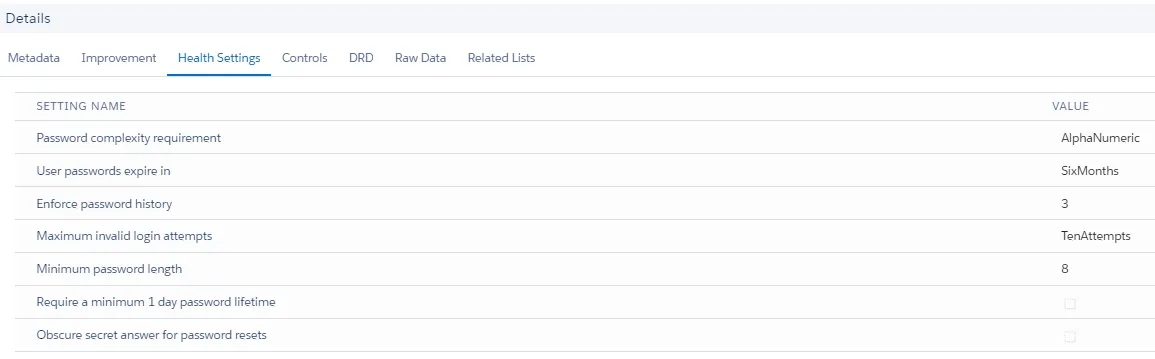
Data Classification
The Data Classification tab in the Custom Field customization record gives you an at-a-glance look at all classified fields in the Object — who owns them, their compliance category, sensitivity level, and other important details. You also have access to custom reports showing you where your classified data can be found.
Control
The control tab describes assigned controls on a customization record for example controls assigned on a financial report.
- Control: determines if the customization is a control.
- Control Frequency: frequency at which a control should be checked.
- Track Duplicates: specifies whether duplicate issues are to be tracked or not.
- Control Type: select count to record numbers, issues, tasks etc.
- Control Assignee: assign tasks, issues or alerts to someone other than the owner, if blank the control alerts the owner of the customization.
- Controlled Process: process this customization controls.
- Control Count: custom field created for the account.
- Alert Control Owner: check box to alert owner of the control.
- Next Control Date Time: notes the date and time when to start monitoring.
- Risk/Requirement: risk associated with the customization.
- Last Control Run Date: This is the last date the control was run.
- Alert Process Owner: check box to alert the process owner whenever an incident is detected.
- Alert/Task Message: The message that will be sent to the assignee on tasks or recipients of alerts.
- Instructions for Resolution: instructions for resolving the issue.
- Control Error/Warning: errors or warnings encountered when control was last run. Blank indicates no errors/warnings.
DRD
Dependency Relationship Diagram (DRD) displays objects, customizations and their relationships and dependencies.
Raw Data
This tab describes and list the XML code contained in a customization.
- Last Scanner Date: Last date in which the scanner ran and evaluated the current customization.
- Rescanner: information for rescanning the customization and evaluating progress of Apex Batches to show In Progress.
- Make Join Date: date customization was last passed to Make Join script.
- Incomplete Object: checked if the object is incomplete.
- Suppress Changelog: prevent changes from being made.
- Script Fields (Raw): fields in the relevant script file.
- Scripts (Raw): scripts used by other customizations.
- Workflow/Approval Fields (Raw): data workflow fields.
- Workflow Scripts (Raw): data workflow scripts.
- Extended Types Fields (Raw): CSV of fields used by a customization.
- Report/Search Fields (Raw): fields used in filter criteria or columns for a search.
- Layout (Raw): custom field to hold custom fields of ListView, visual pages and layouts.
- List (Raw): references related to this field.
- Scanner Read: check box to indicate if the retrieve and the customization was executed and read.
- Folder File Name: name of the folder and file where Salesforce has the Metadata component.
- Encoded API Name: field to note the retrieve with encoded API name.
- XML/Code: XML/code representation of the page for a customization.
Related Lists
Links to related lists: Change Logs, Notes & Attachments and Customization History.