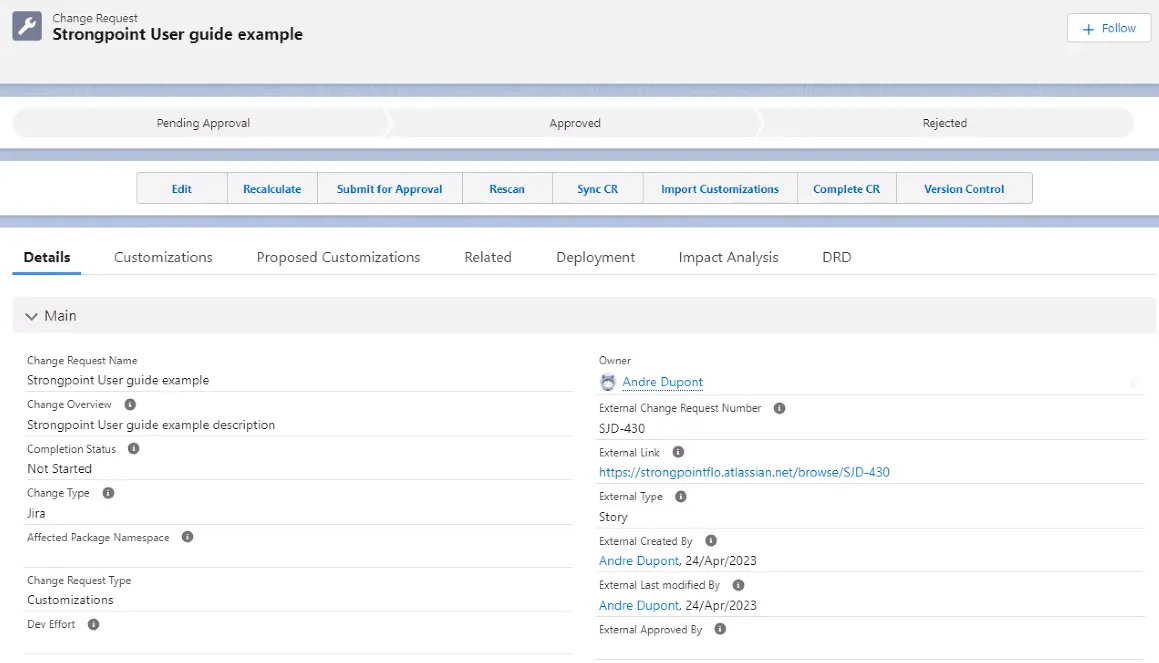Jira Field Mapping
The Jira Field Mapping tool maps a Jira field to a Netwrix Change Request. To access the Field Mapping tool:
- Open Netwrix Dashboard.
- Click Configuration and Stats in the Resources section, or open Settings > Configuration and Stats.
- Open the Jira Configuration tab.
- Select Field Mapping.
Field Mapping Process
- Identify Fields to Map
- Verify Field Creation
- Add Fields to Page Layouts
- Update Values
- Access Mapping Configuration
- Create Mapping Record
- Verify the Change Request
Identify Fields to Map
Determine the fields you want to map from Jira in the current Netwrix change request. Open the form where you added the custom fields to get the field names. This example maps the Strongpoint Version and Salesforce Version Number fields, using the fields from the Details section in Jira.
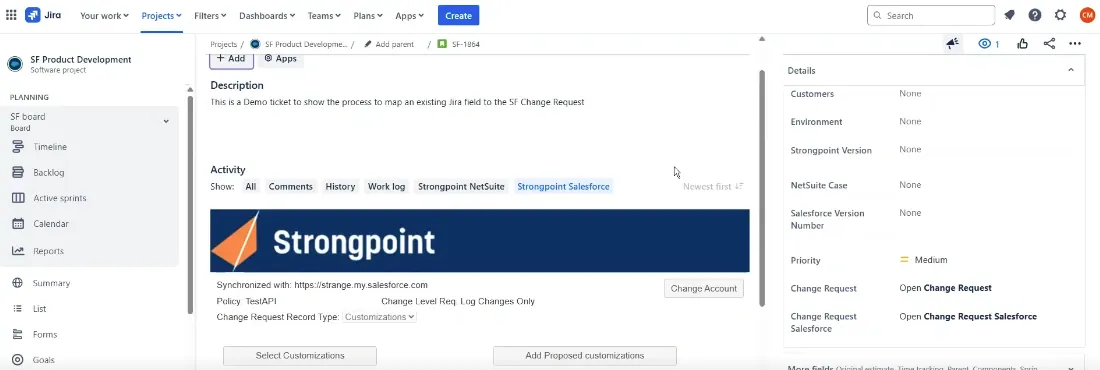
Verify Field Creation
Ensure the fields are created in Salesforce.
- Open Salesforce Setup > Object Manager > Change Request
- Open Fields & Relationships
If your fields are not in the list, use the New button to add them.
For this example, the Strongpoint Version and SF Version Number fields have been added.
NOTE: You need the Salesforce API names when you create the mapping record. For this example, Strongpoint Version is Strongpoint_Versionc** and SF Version Number is Salesforce_Version_Numberc**.
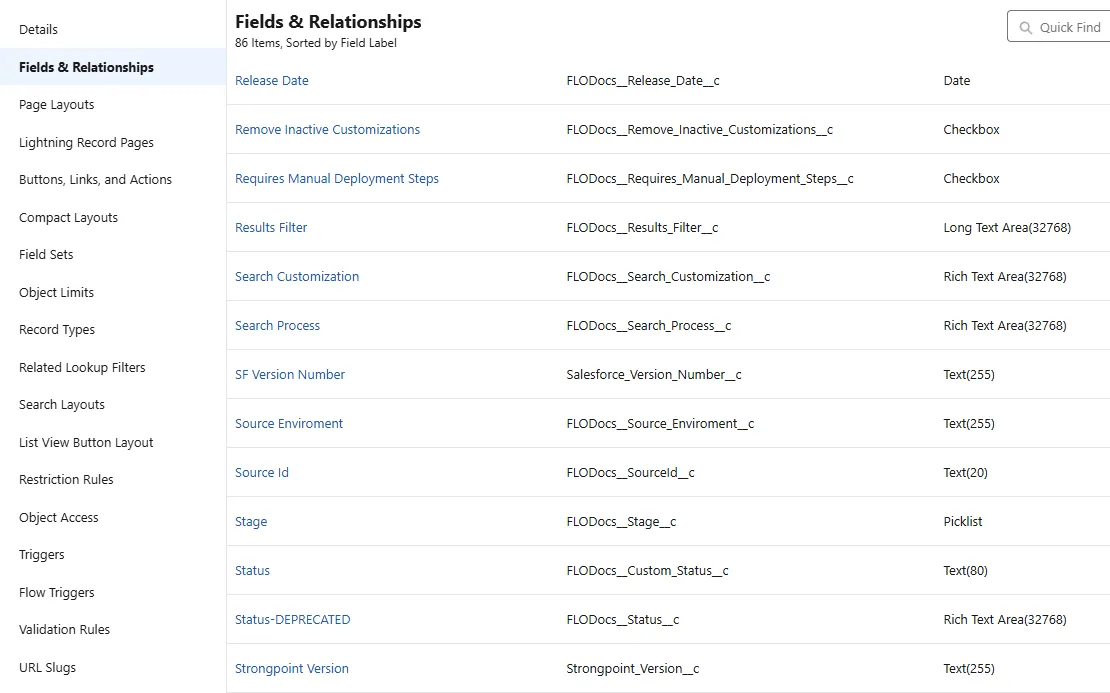
Add Fields to Page Layouts
Add the fields to the Page Layouts.
-
Open Salesforce Setup > Object Manager > Change Request.
-
Open Page Layouts.
-
Select your layout. If your fields are not in the layout, add them. For this example, the Strongpoint Version and SF Version Number fields have been added to the Customizations Layout.
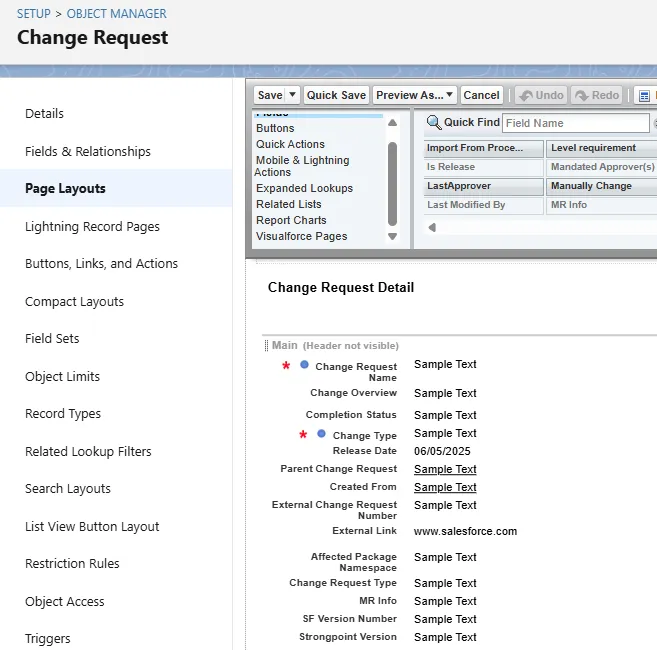
-
Open Setup > Lightning App Builder.
-
Open your Record Page. This example shows the Customizations Record page. Make sure your fields are in the record page and set to visible.
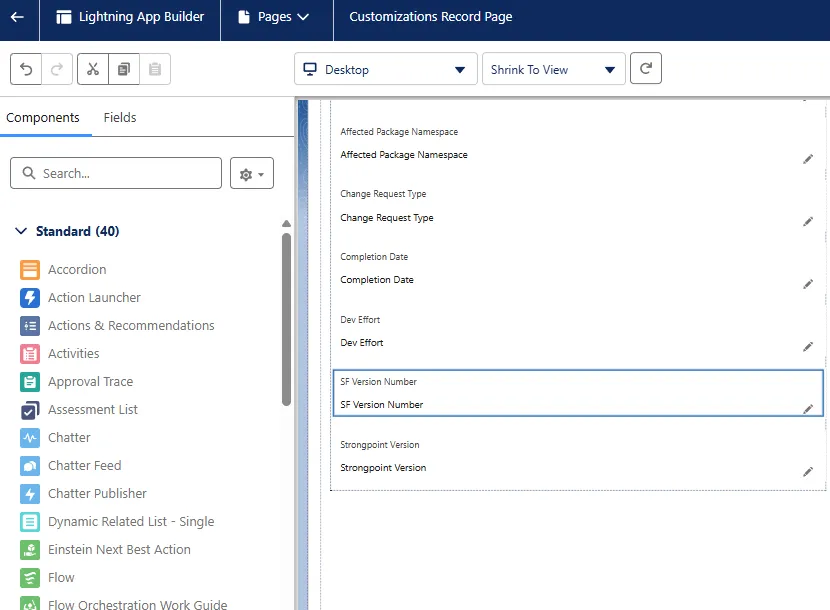
Update Values
In Jira, update the details for the fields. This example sets the Strongpoint Version field to 2.2800 and the Salesforce Version to 6.1.
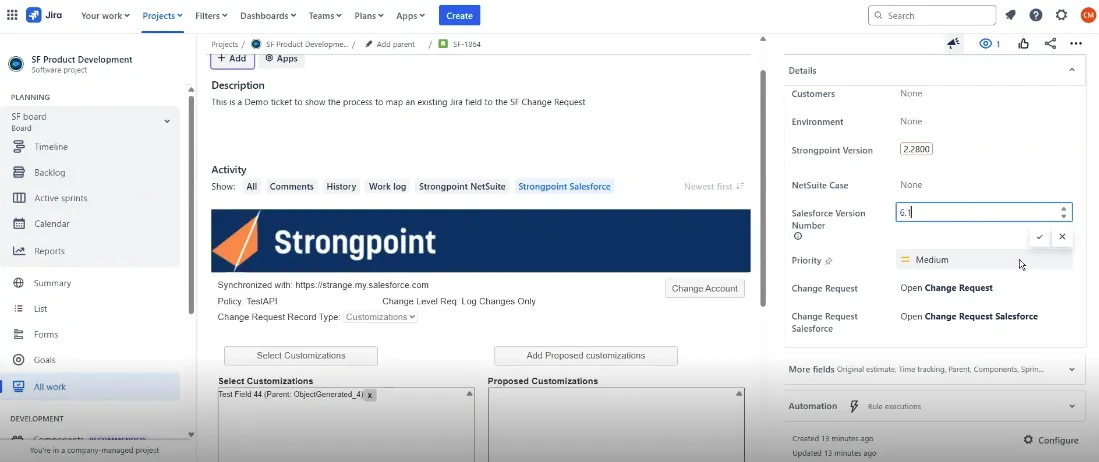
Access Mapping Configuration
NOTE: Make sure your custom fields have values before you start the mapping. The Jira API names are in the format customfield#####_. You need to know the value to locate the Jira API name in the list.
Open the Field Mapping tool:
-
Open Netwrix Dashboard > Settings > Configuration and Stats.
-
Open the Jira Configuration tab.
-
Select Field Mapping.
-
Enter the Jira Ticket Id.
-
Click Get Fields.
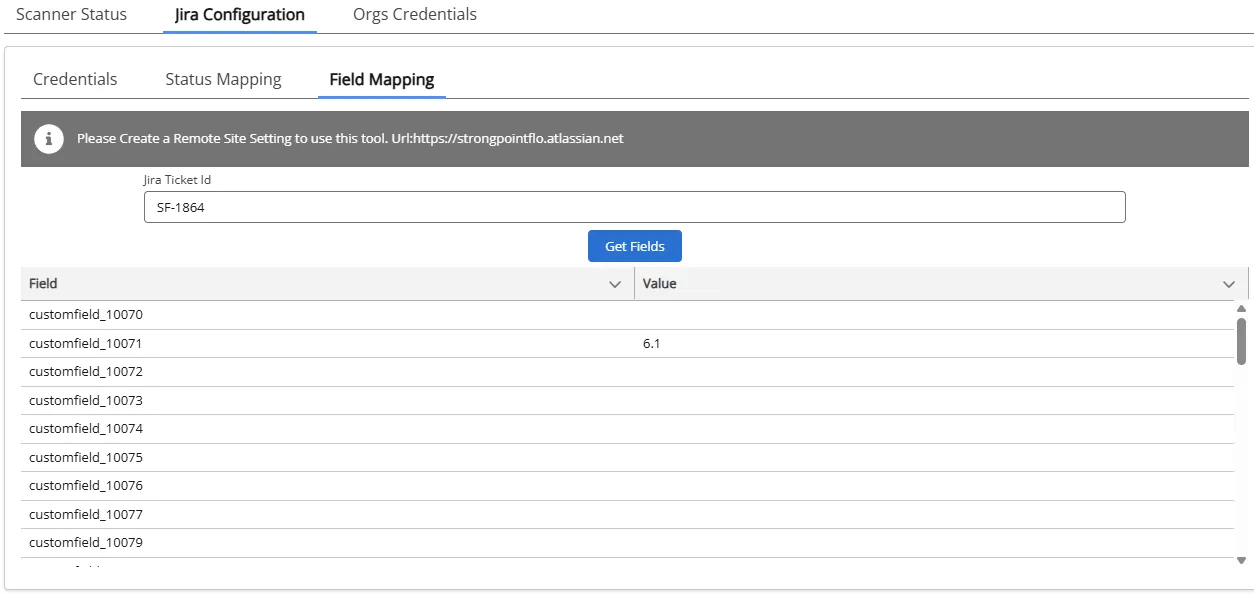
-
Review values in each field to locate the Jira API names. In this example, Salesforce Version Number is 6.1, corresponding to customfield_10071. Strongpoint Version is 2.2800 corresponding to customfield_10052.
The Jira API names are required to create the mapping record.
Create Mapping Record
-
Open the App Launcher.
-
Navigate to CR CustomFields Mapping. It is added as a tab on the navigation bar. You can click on the down arrow on the tab and add it to your navigation bar.
-
Click New to create the record.
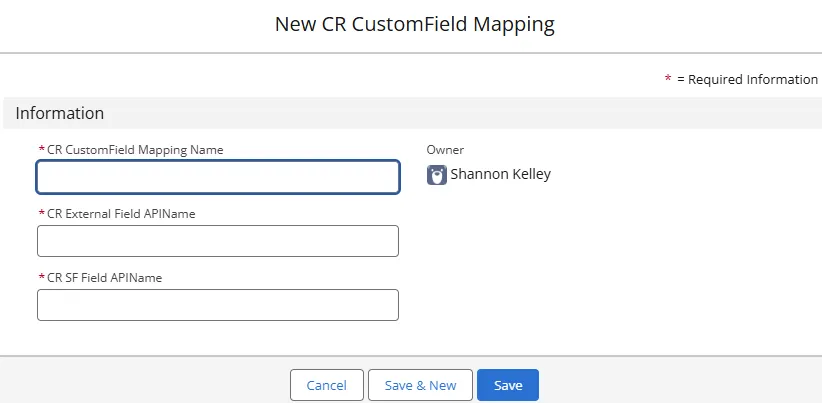
-
Enter a name for CR CustomField Mapping Name. Strongpoint Version is used in this example.
-
Enter the CR External Field APIName. This is the Jira API name obtained from the Field Mapping tab for the Jira Configuration tool. Refer to the Verify Field Creation section for details. customfield_10052 is used in this example.
-
Enter the CR SF Field APIName. This is the Salesforce API name obtained from Salesforce Setup > Object Manager > Change Request > Fields & Relationships. Refer to the Verify Field Creation section for details. Strongpoint_Versionc__ is used in this example.
-
Click Save or Save & New if you have additional mappings.
The mapping is now complete. In the next update, the information is populated in the fields and shows in the Netwrix Change Request.
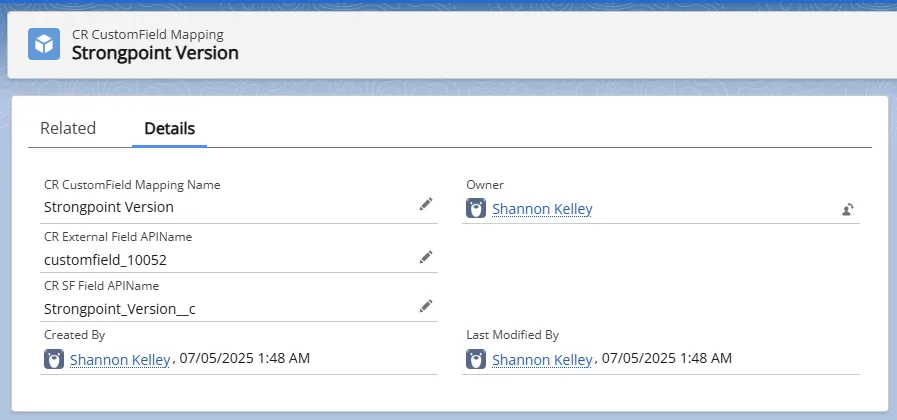
Verify the Change Request
Open the Change Request that contains your mapped fields. Verify the information is correct. Here is the example showing the Strongpoint Version and SF Version Number fields and data appear on the Change Request.
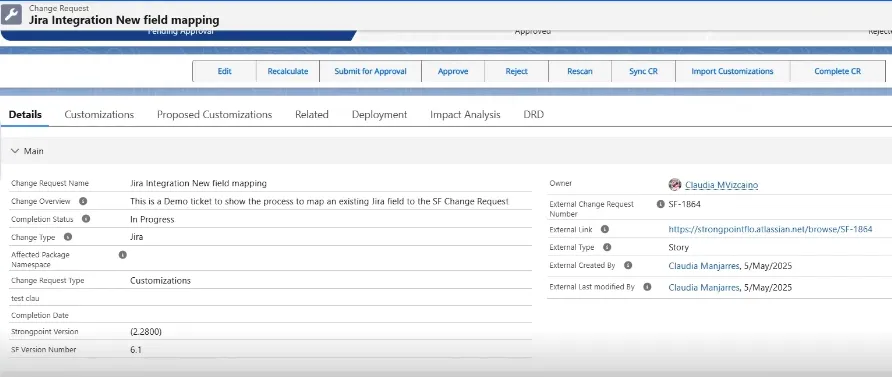
Jira Walkthrough Example
This walkthrough is one example based on our test account. You must install and configure the Platform Governance for Salesforce Salesforce Jira integration, including setting up the Jira Statuses prior to using this walkthrough.
The walkthrough demonstrates these steps:
- Create a Jira Ticket
- Connect to the App
- Add Customizations
- Perform Risk Assessment
- Ready for Development
- Deploy Changes and Complete the Ticket
Create a Jira Ticket
-
Login in to your Jira account.
-
Open a Project.
-
Click Create (+).
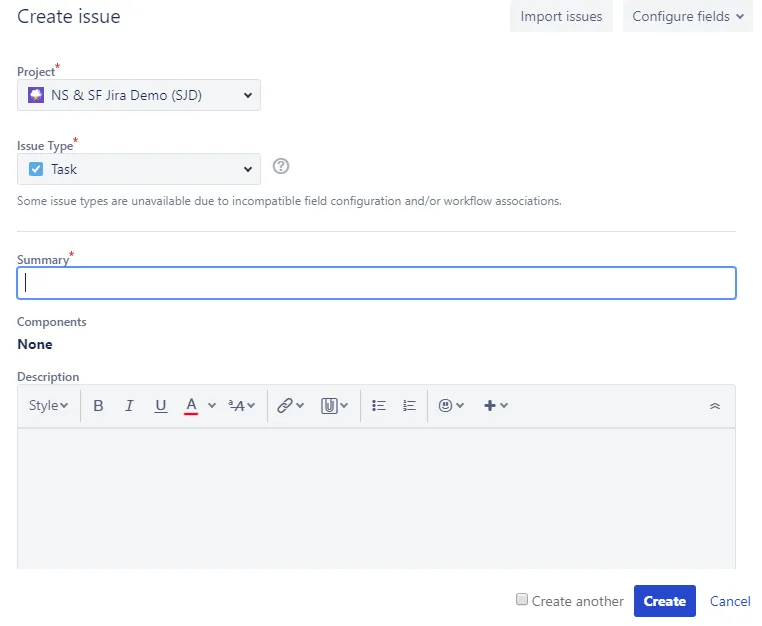
-
Enter your information on the Create issue form:
- Project: Select your Project. NS & SF Jira Demo (SJD) is selected for this example.
- Issue Type: Select your Jira type. Task is selected for this example.
- Summary: Add a name
- Description (optional)
-
Click Create.
-
Alerts and notifications may occur during this walkthrough, and are not included in these steps. For example, override alert, notifications for approvers, and notification for the change request.
Connect to the App
-
Open the Comments tab and select Strongpoint Salesforce.
-
There are two ways to connect: Login User or Connected App tabs.
Connected App
Use the Connected App tab if you set up the connected app using the procedure: Access Data with API Integration
-
Open the Connected App tab.
-
Enter the Consumer Key and Consumer Secret.
-
Click Is Sandbox account? if you are logging in to a sandbox.
-
Click Connect. If this is the first time you are using the connected app, you are prompted to select your username. The connected app is configured for you. Once finished, click Close on the confirmation screen. The Strongpoint form is displayed. Your connection persists unless you click Change Account on the integration page.
If the configuration fails, an error message is displayed. For example,
error=redirect_uri_mismatch
The 10 minutes timing slot from Salesforce is not completed yet. Please wait
If the error persists, check the Callback URL.
- You may have left a space between the two Callback URLs
- You may have an error in the newly added Callback URL it should be:
https://spjira.my.salesforce-sites.com/SpHandleJiraAuth
Login User
Enter your Salesforce Username, Password and Security Token. If you are using MFA or SSO: use your SSO Password. The Security token is the changing 6 digit code from your SSO or MFA app.
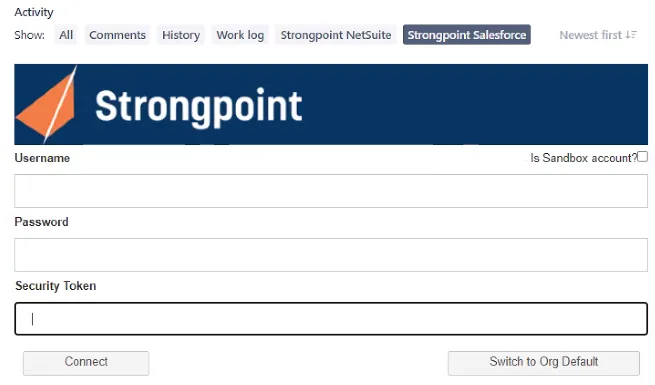
If you do not have your security token, you can use these steps to reset your token:
- Log in to your Salesforce account.
- Open View Profile > Settings.
- Select Reset My Security Token from the menu.
- Click Reset Security Token. Check your email for your new token.
- Click Sandbox Account? if you are using your sandbox.
- Click Connect. If the connection is successful, the form is displayed (see Add Customizations section). The Synchronized with status displays the org you are logged into for Salesforce.
You cannot login if you do not have the appropriate role permissions to create a change request.
If you do not enter the correct credentials, an error is displayed. After six unsuccessful consecutive attempts to login, your account is suspended for 30 minutes.
Add Customizations
Once you have logged in, the form is displayed.
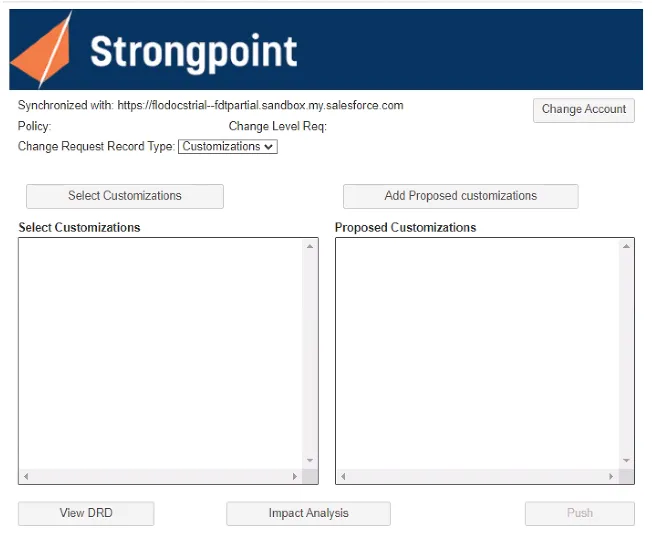
- Synchronized with displays the connected Org. Click Change Account if you need to switch Orgs.
- Policy is blank until Customizations have been added. The Policy is determined by the Customization with the strictest policy.
- Change Level Req is blank until Customizations have been added. If there are multiple change levels, the most stringent one is applied.
- Select Customizations is where you specify the Customizations you are changing or adding. If
the Customization exists in your account, it is added to the Select Customizations list. Add
Proposed Customizations are added to the Proposed Customizations list. You can delete added
Customizations with the
icon.
- View DRD and Impact Analysis are tools to Perform Risk Assessment.
- Push creates the Change Request in Salesforce. Push is also used to manually update your Change Request if you are not using the Automatic Synchronization feature.
Add Existing Customizations by Name or API Name
-
Enter all or part of a Name in Add customization for Existing Customizations. This example uses maintenance as the search string.
-
Click + to search for matching Customizations. Hover over View to display the Type and API Name for a Customization.
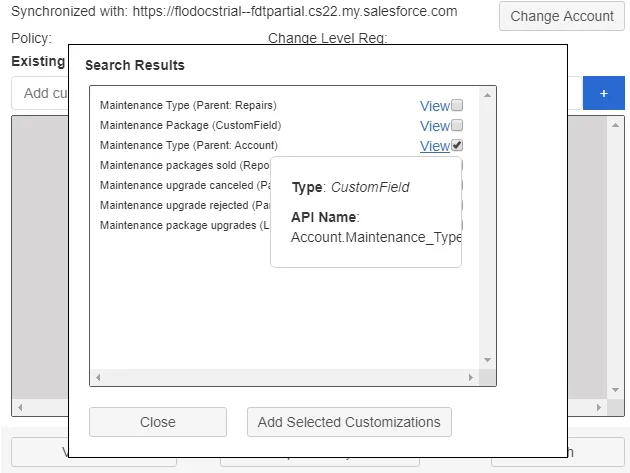
-
Select one or more Customizations. This example uses Maintenance Type (Parent: Account), a customization in the Strongpoint Demo Org.
-
Click Add Selected Customizations. The selected Customization is added to the Existing Customizations list.
-
Enter an API Name in Add customization for Existing Customizations and click +. This example uses UpsellOpportunities, an API in the Strongpoint Demo Org.
-
The API Name is displayed. Select it, and click Add Selected Customizations. The selected Customization is added to the Existing Customizations list. This example shows UpsellOpportunities (ApexClass), an API in the Strongpoint Demo Org.
Add Proposed Customizations
In this procedure, we are adding a new Customization.
-
Enter a new, valid API Name in the Add Customization for Proposed Customizations field. For this example, enter CustomerPriorities.
-
Click (+) to add it. If the API Name is valid, and does not match an existing API Name, the new Customization is added to the Proposed Customizations list.
Create the Change Request
Using the Platform Governance for Salesforce Jira integration, your Change Requests are created automatically when you add a Customization. To setup or update the status mapping, refer to setting up the Jira Statuses procedure.
-
Change the Jira status of your ticket to match the status set up for CR In Progress. For example, In Progress. Refer to setting up the Jira Statuses procedure.
-
Click Push to create the Change Request if you are not using the Automatic Synchronization feature. The change request is created in Salesforce with the In Progress status.
-
Expand the Change Request field on the right. The status is now None/In Progress. There is a link to open the Change Request in Salesforce.
Note the Policy and Change Level Req reflect the most stringent requirement for your selected customizations, in this example, Change Request.
Perform Risk Assessment
Impact Analysis
The impact analysis tool reviews your customizations for dependencies or risks. Click Impact Analysis to run the tool. Here is an example report showing the Customizations that Cannot be Safely Deleted or Modified tab:
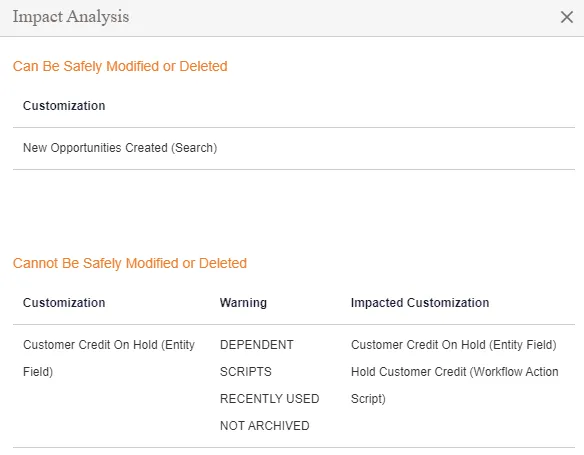
Before proceeding with your changes, review each warning to ensure your change does not break something. Dependencies can easily be reviewed with the DRD tool.
View DRD
The Dependency Relationship Diagram (DRD) tool graphically displays your Customizations and all dependencies.
- Click View DRD.
- When the diagram opens, you can explore the dependencies to evaluate the effect of your intended changes.
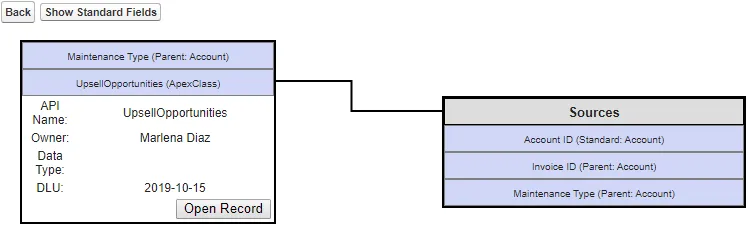
Ready for Development
Once you have resolved any risk or conflicts, your changes are ready for development:
-
Change the Jira status of your ticket to match the status set up for CR Pending Approval. For example, Selected for Development.
-
Click Push if you are not using Automatic Synchronization to push status changes.
-
Expand the Change Request field on the right. The status is now Pending Approval / In Progress. There is a link to open the Change Request in Salesforce.
-
Click the Go To Record link to view the Change Request.
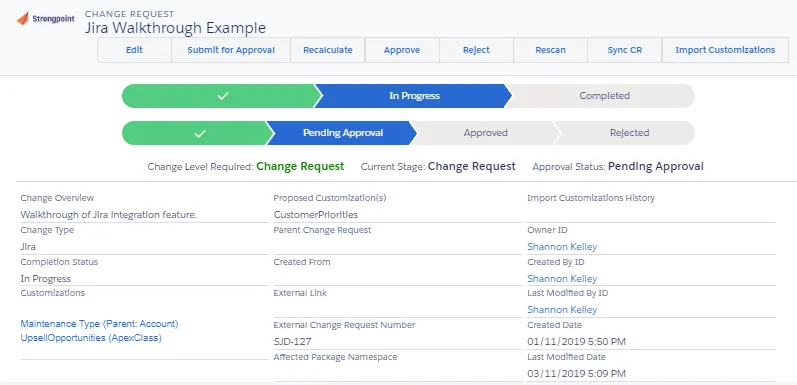
Deploy Changes and Complete the Ticket
When development is done, and the Change Request is approved according to your policy, the Jira ticket is ready to be updated.
-
Expand the Change Request field on the right. The status is Approved / In Progress.
-
Change the Jira status of your ticket to match the status set up for CR Approved. For example, Ready for Deployment.
-
Click Push if you are not using Automatic Synchronization to push status changes.
-
Once your deployment and verification activities are complete, change the Jira status of your ticket to match the status set up CR Complete. For example, Done.
If you open the Change Request in Salesforce:
-
All Customizations added from Jira are displayed.
-
Change Overview is set to the Jira ticket description.
-
Change Type is Jira, and External Change Request Number is the Ticket number.
-
Change Request shows as Completed.
-
External Created By: is the user that created the Jira ticket .
-
External last Modified by: is the last user who modified the Jira ticket.