Using Change Logs
Change Logs allow you to see the type of change, who made the change and view the system notes of the Salesforce record. Change Logs are accessed from the Change Logs tab or through Change Enablement Reports.
- Expand the Change Logs tab.
- Change the Recently Viewed pinned list to show the types of Change Logs to view. For example**, Data tracking Changes** or Profile and PermissionSet changes. The Details and Diff Summary differ slightly depending on the selected Metadata Type.
- Click a Change Log Name to open it.
You can also open Change Logs from Netwrix Dashboard > Reports > Change Enablement. Select a report, such as What Changed to see a list of Change Logs.

Here is an example change log for a Profile Metadata type.
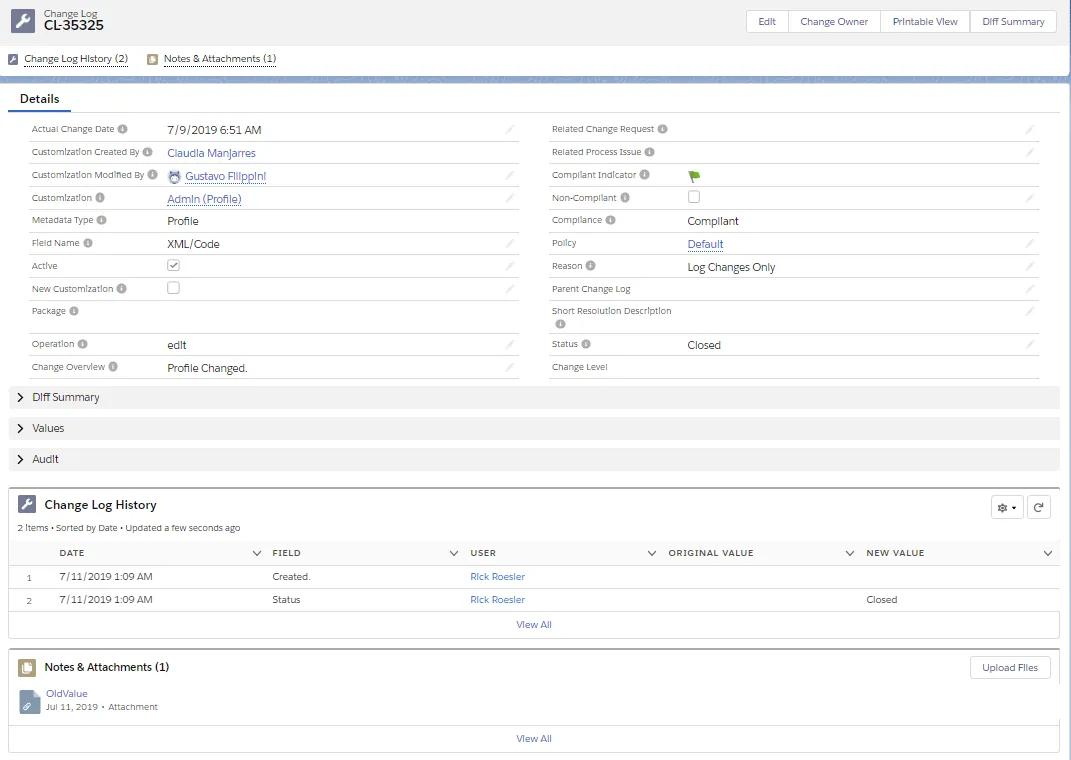
Details Tab
Actual Change Date: Date the Customization was last modified.
Customization Created By: User who created the customization.
Customization Modified By: User who last modified the customization.
Customization: Linked Customization(s) that have changed.
Metadata Type: Salesforce metatdata type of the Customization.
Field Name: Name of the changed field.
Active: Checked if the Customization is active.
New Customization: Checked if new customization.
Package: Name of the Managed Package if the customizations belong to a managed package.
Operation: Flag this field if a change or a new record is created.
Change Overview: Overview of the change.
Data Record Id: ID of the data record changed. This field is not in all Metadata Types.
Data Record Name: Name of the data record changed. This field is not in all Metadata Types.
Data Record SObject API: API name of the parent SObject of the data record changed. This field is not in all Metadata Types.
Related Change Request: Change request related to the change or used to perform regression analysis of a non-compliant change.
Compliant Indicator: Green flag indicates compliant, red flag indicates non-compliant.
Non-Compliant: Checked if the change is non-compliant.
Compliance: The change status: Compliant or Non-compliant.
Policy: Policies associated with the Change Log.
Reason: Name of the policy violated by the change.
Filters: List of filters satisfied for the data record change. If blank, no filters specified. This field is not in all Metadata Types.
Parent Change Log: Name of the parent change log if applicable.
Resolution Description: Description of any steps taken to bring the change back into compliance. This field is not in all Metadata Types.
Short Resolution Description: Summary description of any steps taken to bring the change back into compliance.
Status: Current state of the Change Log. This field is manually set.
Diff Summary
The Diff Summary section displays the differences in the objects that occurred in the change. There is an Export to PDF option.
Example Diff Summary for a Data tracking Change Log:
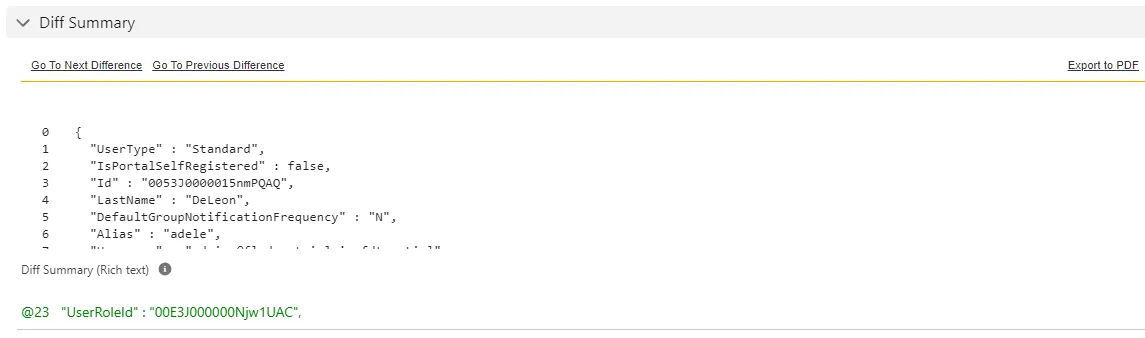
Example Diff Summary for a Profile metadata type Change Log:
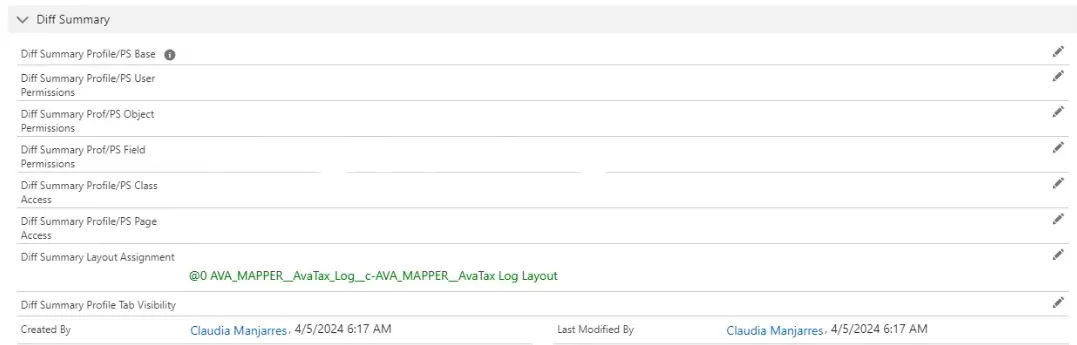
Values
The Values section displays the New Value and Old Value of each field after the update. The Created By and Last Modified By users and dates are displayed at the end of the list.
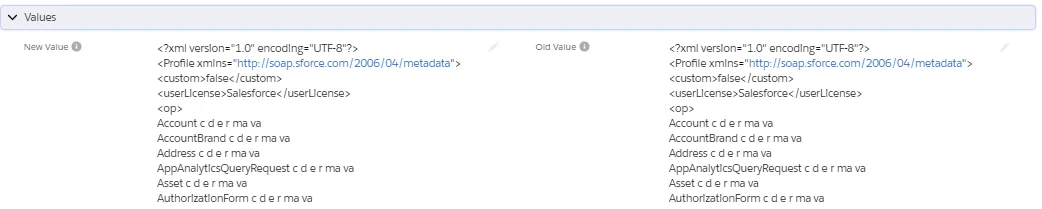
Audit
The Audit section displays all fields related to an audit. Click the edit icon to edit the record.
Sampled For Audit: Select None, Internal or External.
Audited By: Auditor selects their user name from the list.
Internal Audit Comments: Internal notes added by the Auditor.
Internal Audit Status: Select None, Approved, Rejected or Under Investigation.
Last Internal Audit: User who made the last change in the Internal Audit fields.
External Audit Comments: External notes added by the Auditor.
External Audit Status: Select None, Approved, Rejected or Under Investigation.
Last External Audit: User who made the last change in the External Audit fields.
Related Tab
Change Log History
Change Log History displays the latest history entries by Date. The changed Field, User making the change, Original Value and New Value are displayed. If there is a + sign by the number in Change Log History header, click View All to see the complete history.
Notes & Attachments
Notes & Attachments contains uploaded files. Click on a file name to open it. Click Upload Files to add additional files. If there is a + sign by the number in the Notes & Attachments header, click View All to see the complete file list.
Set Up Data Tracking
Data tracking is used for Salesforce CPQ and any sensitive data fields you want to track. Setting up data tracking enables Platform Governance for Salesforce to track data and create change logs for any data changes.
If you track an object, all changes to the object and fields are tracked. Consult with your security and audit teams to develop a list of objects before enabling data tracking.
Prerequisites
Here are the requirements to set up data tracking:
-
Enterprise Compliance license
-
Access to the Configuration app. You must have the Strongpoint Administrator and Strongpoint Grant Permissions assignments to access the app. This access is set through:
Setup > Users > Permission Sets > Strongpoint Administrator > Manage Assignments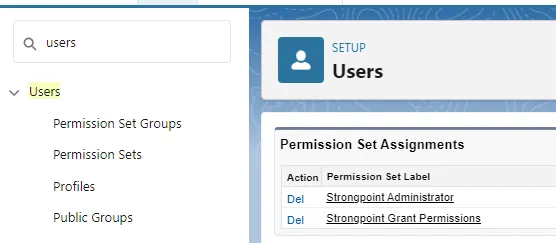
Add Objects to Track
-
Open the Salesforce App Launcher.
-
Click View All to expand the app list.
-
Select Strongpoint Configuration. The Recommended Objects list is displayed.
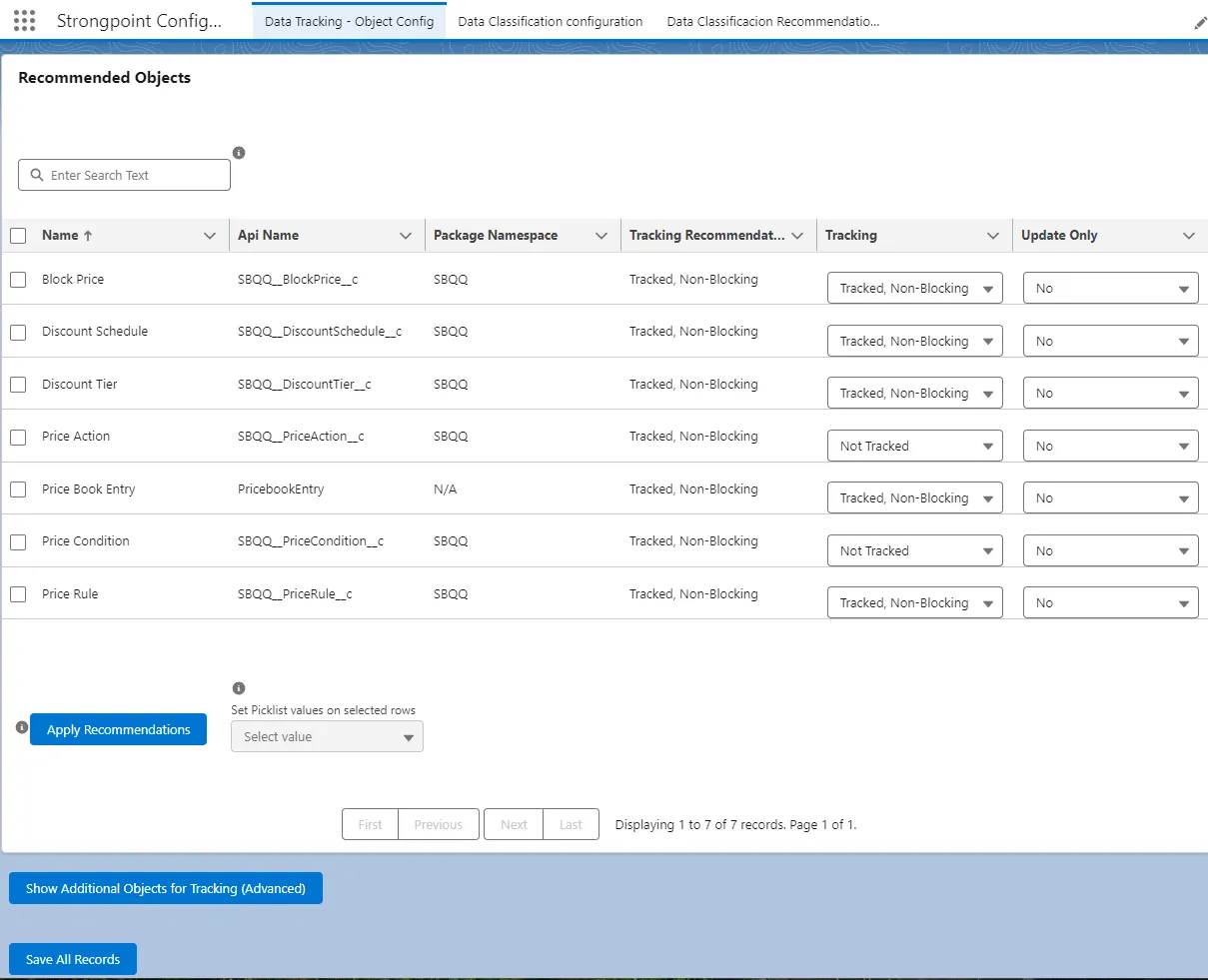
-
Click the checkbox to select each Recommended Object to track.
-
Set the Tracking for each selected Object:
- Not Tracked: Changes in data records are not tracked.
- Tracked, Blocking: Changes in data records are blocked if there is not an approved Change Request.
- Tracked, Non-Blocking: Changes in data records are logged. The Change Logs show the change as non-compliant if there is not an approved Change Request.
-
Set the Update Only for each selected Object:
- No: Tracks changes to existing and new records.
- Yes: Tracks changes to existing records but does not apply to new records.
-
Click Apply Recommendations.
-
Click Save All Records if you do not need any additional objects, otherwise continue these steps.
-
Click Show Additional Objects for Tracking (Advanced). The Additional Objects list is displayed.
-
Click the checkbox to select each Additional Object to track. You can search for objects, or use the navigation at the bottom of the form to page through the records.
-
Set the Tracking and Update Only values for each additional selected object.
-
Click Apply Recommendations.
-
Click Save All Records.
-
Wait until the Deployment Status is complete, then click Done.
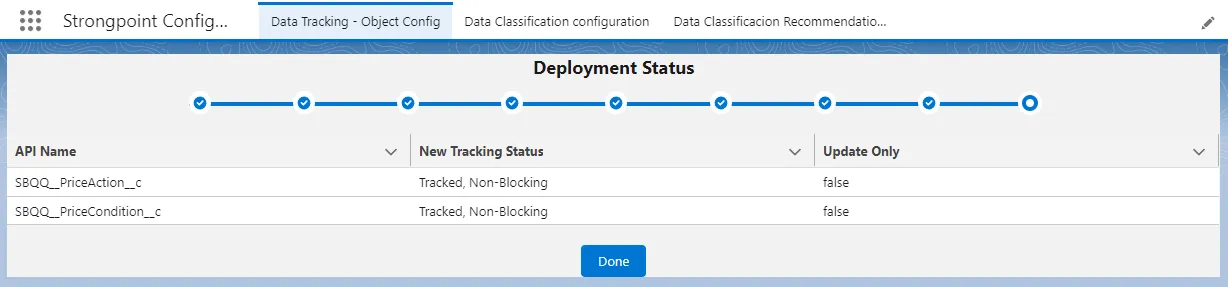
-
Open the App Launcher and return to the Strongpoint Lightning app.
Select Customizations to Track
-
Open Customizations.
-
Enter CustomField in the Search box.
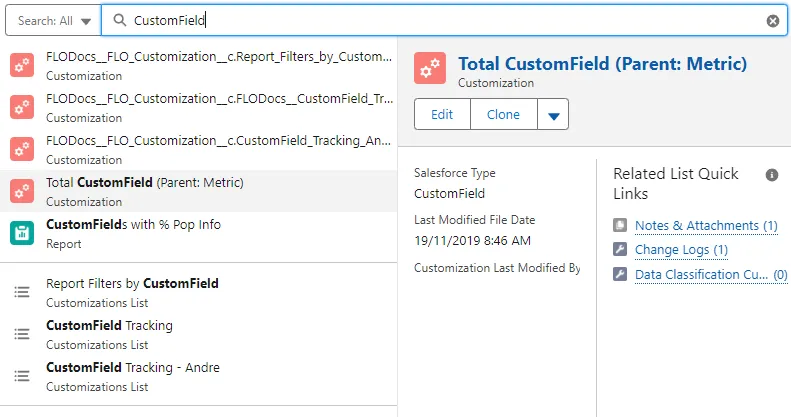
-
Select CustomField Tracking.
-
Select a customization and edit the Data Change Tracking field.
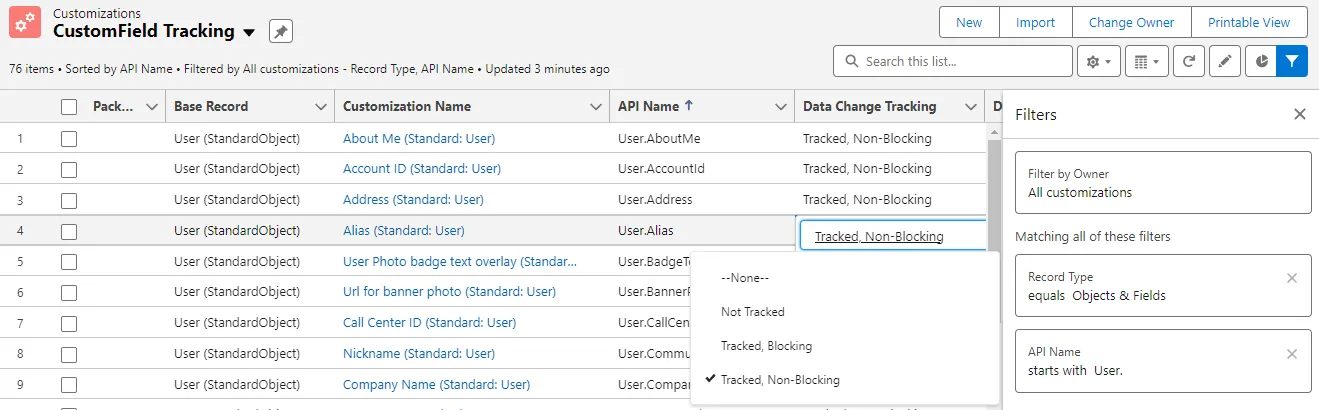
-
Click Save at the bottom of the form to save your changes.
Add Tracked Objects to a Policy
Adding a tracked object to a specific policy facilitates tracking. For example, you can create a report based on changes of that policy. In your Change Enablement process, you can set a change level for tracked components by adding them to a specific policy.
-
Open Change / Approval Policies. Change the view to All Policies instead of Recently Viewed.
-
Select a policy to track the object.
-
Open the Related tab.
-
Click Add Customizations.
-
Enter (Data Records in the Search Customization box.
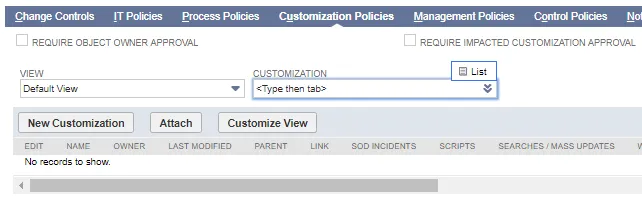
-
Select the customization to add. Use Shift-click (contiguous items) or Ctrl-click to select multiple customizations.
-
Click Add to add your selections to the Selected Customizations pane.
-
Click Save when you are done.
Change Logs

Tracked, Non-Blocking generates a Compliant Change Log (CL-11674) if there is an approved Change Request or a Non-Compliant Change Log (CL-11672) for changes made without an approved Change Request.
Tracked, Blocking generates a Compliant Change Log (CL-11672) if there is an approved Change Request. If a user attempts to save a change to a Tracked, Blocking object without an approved Change Request, an error is generated and the change is not saved.