Documenting your Account
While NetSuite is flexible and powerful, your account can quickly become out-of-sync and cluttered with unused or undocumented customizations. Flashlight documents your account using our spidering process. Flashlight's spider creates a searchable database of your customizations and displays them visually. This gives you:
- Rapid results in a few days, or faster, with minimal impact on system performance.
- Complete catalog of all custom fields, scripts, forms, reports, records, workflows and templates.
Once the spider is kicked off, your account is documented over the next 3-5 days with minimal impact on system performance. If you have concerns about your script thread capacity or you have only one thread then we recommend that you kick-off the spider on a Friday evening.
Spider Kick-Off
Flashlight's spider documents your account by analyzing all customizations in the system. Here is how to kick off your first spider:
-
Open Flashlight > Tools > Spider.
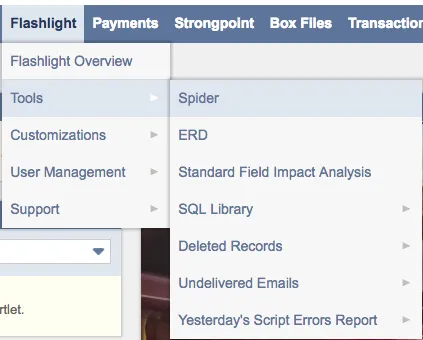
-
If you are receive a NetSuite alert about segment preferences, you need to set the Number of Rows in List Segments in your account so that the spider can function properly. Refer to Configuring your Account for details. Do not update this field while the spider is running. Once you are ready, start your spider.
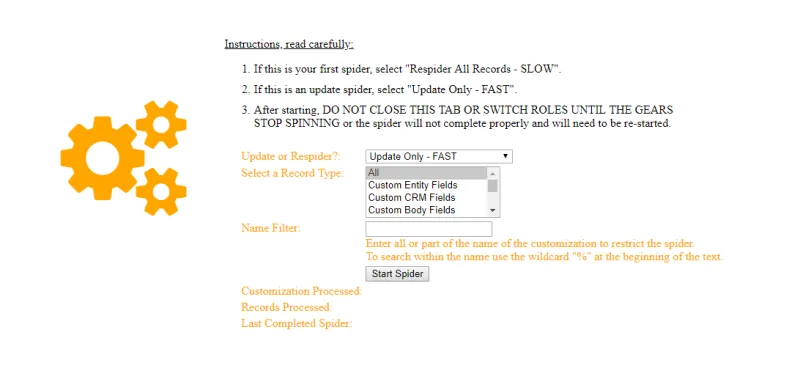
-
Set the following fields:
- Set Update or Respider to Respider All Records - SLOW.
- Set Select a Record Type to All
These values are required to document the entire account for the first time.
-
Click Start Spider. The gears start spinning to indicate the spidering process is running. The initial indexing process takes approximately 25 - 40 minutes. The indexing status is displayed at the bottom of the screen. You can see the specific customizations being processed and documented. Once the indexing is complete, you can close this window. From this point forward, Flashlight's scheduled scripts take care of the remaining documentation process over the next 3 - 5 days.
A confirmation email is sent when the spider is complete. The notification includes instructions on how to use your system documentation to manage your customizations and to keep your account running smoothly.
NOTE: During the initial indexing process, you must keep this window open, do not switch roles, do
not switch accounts and do not logout until the gears stop spinning, otherwise the process stops and
you must restart the spider.
Internet connection issues can also interrupt the indexing process. If the indexing continues over
an hour with no progress, you must restart the spider.
How To Video
Watch this video to see Flashlight in action.