Saved Search Times Out
If your Saved Search times out, there are three things you can do:
- Create a schedule for the saved search to run in the future.
- Send the results to a recipient.
- Use the Persist CSV link.
Schedule the Saved Search
To schedule the saved search to run:
-
Open the Email tab of the saved search.
-
Open the Schedule tab and schedule the saved search to run.
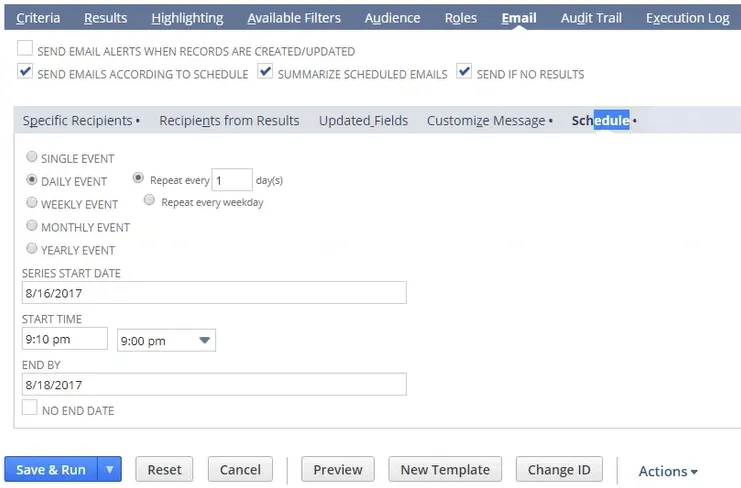
Send Results
To send the results to a recipient:
- Go to the Email tab of the saved search.
- Select the Specific Recipients tab.
- Fill out the recipient’s information including:
-
Recipient: add their name.
-
Check the boxes: Send emails according to schedule and summarize scheduled emails.
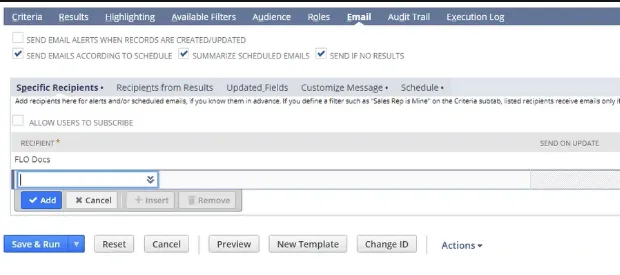
-
Click on Customize Message tab.
-
Select Send as CSV.
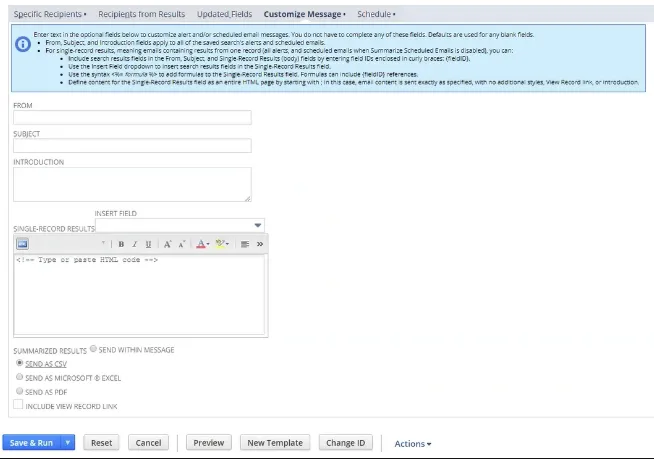
-
Open Schedule tab.
-
Schedule the saved search.
-
The user receives an email with the CSV file.
Use the Persist CSV link
-
Open Lists > Search > Saved Searches
-
Locate your saved search on the list.
-
Click Persist (CSV).
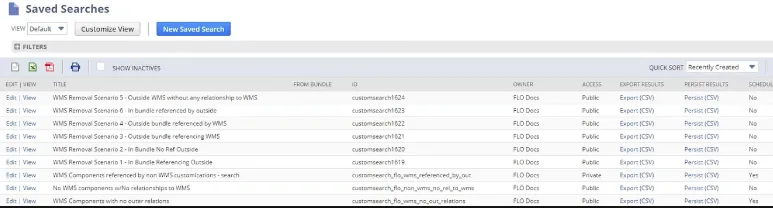
The search is executed in the background and the CSV file saved in the NetSuite File Cabinet.