Permission Reviews
This type of review is used to keep your role permissions up to date. When you click on a permission review, the permissions list is displayed. Access permission reviews from UAR List in your menu bar, or one of the review shortcuts.
Reviews open on the Review tab. The Review Notes tab lists the review details for the review.
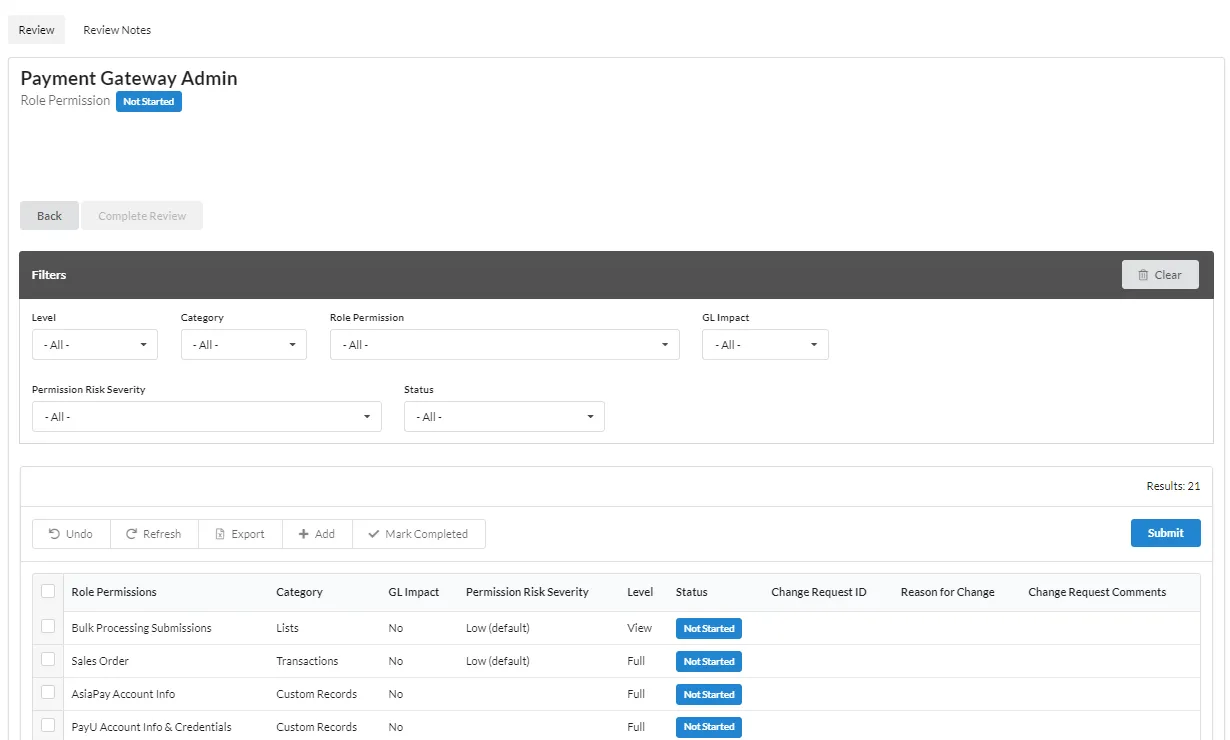
Filters
Filters help you organize your Permissions review list:
- Level: Permission Level can be All (default), View, Create, Edit or Full.
- Category: Permission Category can be All (default), Transactions, Reports, Lists, Setup, or Custom Records.
- Role Permission: Full list of all of your defined permissions. All is the default.
- GL Impact: Impact can be All (default), No, or Yes.
- Permission Risk Severity: can beAll (default), Low, or High.
- Status: Status can be All (default), Not Started, Complete, Change Request, CR Approved or CR Complete.
Use Clear to reset the Filters.
Permission Review Actions
You can perform these actions as part of your review:
- Review and Complete Permission Review
- Change Permission Level
- Add a Permission
- Complete the Permission Review
Once an action is taken, the Permission review changes to In Progress.
Other available actions:
- Undo: undoes all actions that have not been submitted.
- Refresh: reloads the UAR list.
- Export: exports the UAR list as a CSV or PDF file.
- Submit: submits the current changes.
- Complete Review: marks the review complete. All rows must be completed before the Complete Review action is available. The complete review is displayed in the UAR History. No further actions can be taken.
Review and Complete Permission Review
- Select one or more Role Permissions.
- Review the Permission and the Level are appropriate for the role. If correct, click
Mark Completed. The status is updated. You cannot undo this action.
Change Permission Level
To change a permission level:
-
Select one or more Role Permissions.
-
Select a Level for the permission: None (removes the permission), View, Create, Edit, or Full. Not all levels are available for every permission. For standard roles, the administrator must create a new custom role for the requested changes.
-
Click Submit.
-
Enter a brief description of why the change is requested when prompted for the Reason for Change. Click Accept when complete.
A Change Request is generated for each level change. Status is changed to either Change Request and the Change Request ID added, or Waiting for CR if there is an existing change request in progress as part of another review. Click the Change Request ID to open the Change Request.
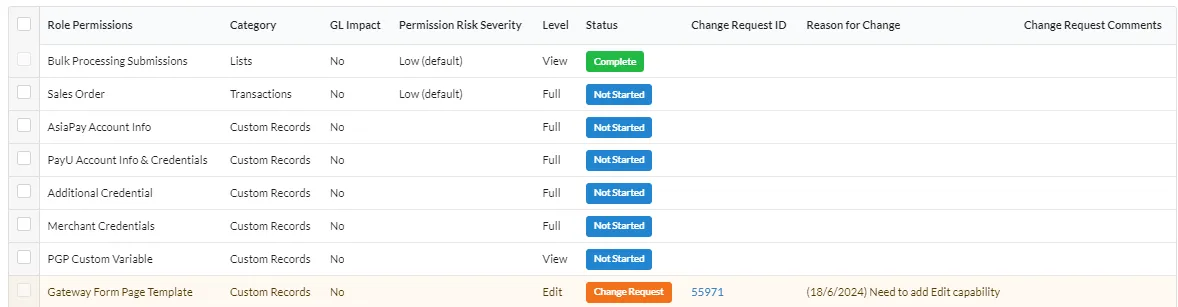
If the Change Request is approved, the status changes to CR Approved. If the Change Request is rejected (CR Rejected status) or canceled (CR Cancelled), the permission row is returned to a pending state.
-
You can click on the Change Request ID link and review the Approver Notes.
Add a Permission
To add a permission:
-
Click + Add.
-
Select the Permission, Category, and Level.
-
Click Submit.
-
Enter a brief description of why the change is requested when prompted for the Reason for Change. Click Accept when complete.
A Change Request is generated for each new permission. Status is changed to either Change Request and the Change Request ID added, or Waiting for CR if there is an existing change request in progress as part of another review. Click the Change Request ID to open the Change Request.
If the Change Request is rejected or canceled, the added permission row is removed from the list.
Complete the Permission Review
Each permission must be in the Complete or CR Complete status, with all change requests finished before you can click Complete Review. Once a review is complete, no further changes can be made.
When you click Complete Review, the review status is updated to Complete, and the review is added to the UAR History.
Review Notes
Every record has review notes with details about the changes. Only submitted changes are captured. The UAR list opens on the Review tab. Click Review Notes to open the notes tab. You can Export the notes as a CSV or PDF file.
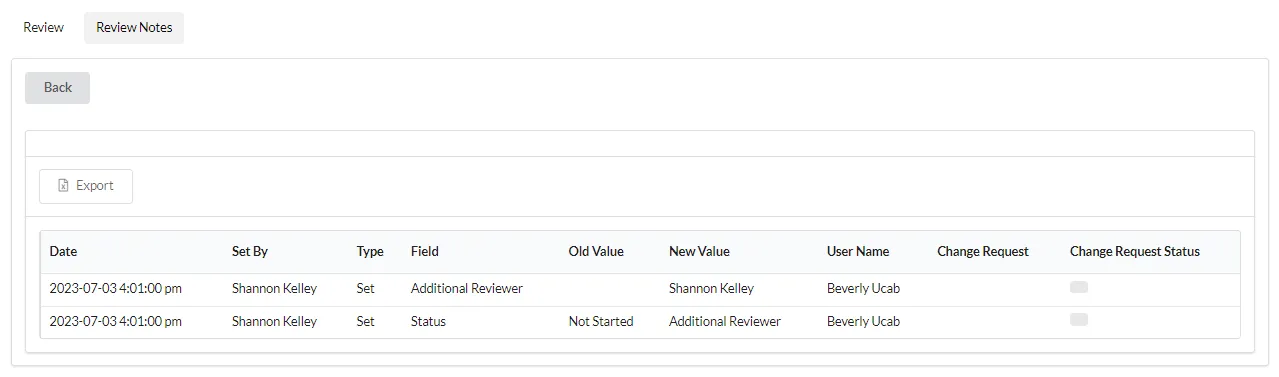
The notes have the following fields:
-
Date: the creation or update date for the record.
-
Set By: the user that created or updated the record.
-
Type: the change performed.
- Set: field was assigned a value.
- Change: field was updated from a value to another value.
- Edit Permission: when the permission was changed.
- Mark Complete: when permission is marked complete.
- Remove: when the permission was removed.
-
Field: the field that was set or updated.
-
Old Value: the previous field value.
-
New Value: the new field value.
-
Role: the affected role.