UAR Owner
Owners are set up by the UAR administrator to perform permission and/or membership reviews to assure they are appropriate:
- Role Permission Review: Review Permissions and Permission Levels granted within the Role
- Membership Review: Review the individuals assigned to the Role
The Owner User Access Reviews List topic has details for accomplishing your reviews.
Owners are notified with an email message when a new review has been assigned. You can click one of the links in the email, or login to NetSuite and open User Access Review to access the dashboard.
- Open User Access Review from NetSuite.
- Click UAR Owner to log in. Your owner dashboard is displayed.
Here is an example owner dashboard showing new assignments.
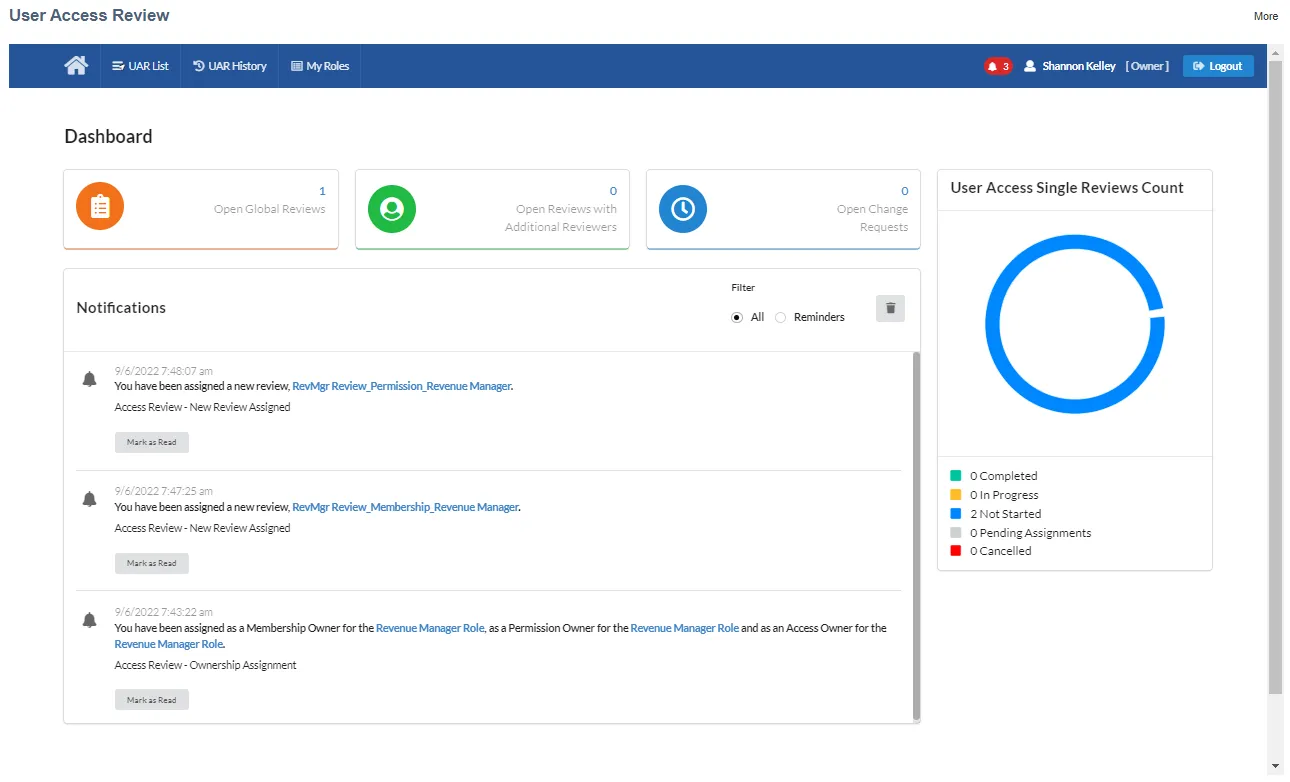
Dashboard Controls
-
Home icon is your dashboard overview, and the default display when you log in.
-
UAR List is your User Access Reviews List.
-
UAR History is your User Access Reviews History.
-
My Roles is a list of all your assigned Roles.
-
Open Global Reviews shortcut shows the number of open reviews. Opens your User Access Reviews List.
-
Open Reviews with Additional Reviewers shortcut shows the number of open reviews. Opens your User Access Reviews List.
-
Open Change Requests shortcut shows the number of open change requests. Opens the User Access Open Change Requests list.
-
User Access Single Reviews Count a graphical representation of your reviews.
-
Notifications is a list of your assignment notifications and remindersz;
- Filter the list for All or Reminders.
- Mark as Read deletes the notification.
- Delete icon deletes all notifications.
- Click the link in the notification to open the specific review. This is a shortcut to opening the UAR list and selecting the review.
Owner User Access Reviews List
Access your owner User Access Reviews List from UAR List in your menu bar, or one of the review shortcuts. Your UAR List displays either the list of Global Reviews or Single Reviews. The view is controlled with the Sort By selection in the Filters section.
Here are examples of the Global and Single review lists:
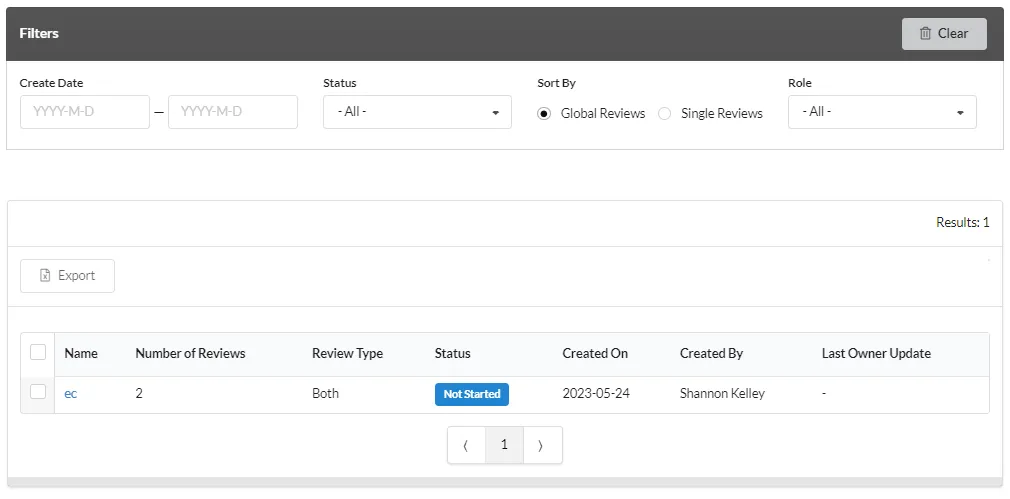
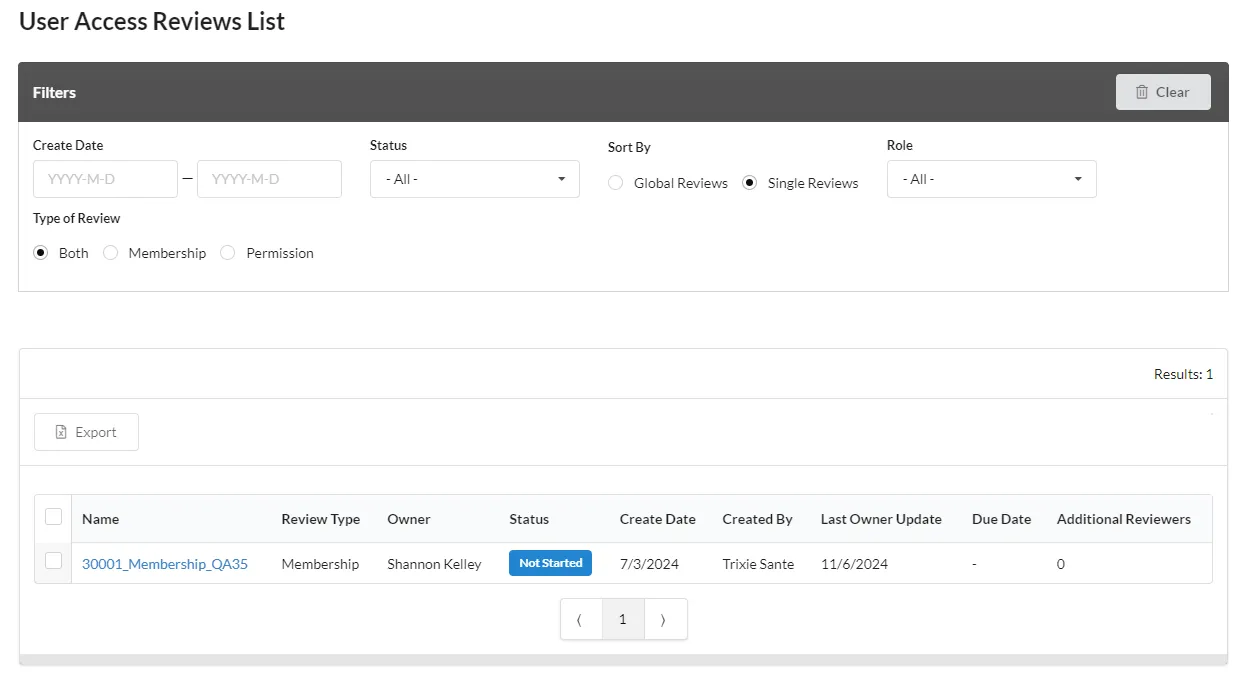
Filters
Filters help you organize your UAR list.
Use Clear to reset the Filters.
-
Create Date Use the data picker to select a date. Dates are optional and not set by default.
- First Date field only: All reviews created from the specified date to the current date are listed.
- Second Date field only: All reviews created before the specified date are listed.
- Both Date fields: All reviews created in the date range are listed.
-
Status Select from the drop down list. All is the default. Possible statuses are Not Started, Pending Assignment, In Progress, Complete, Cancelled and Waiting for CR.
-
Sort By Displays a list of either Global Reviews or Single Reviews. Global Reviews are displayed by default.
-
Role Select the role from the drop down list. All is the default.
-
Type of Review (single) Displays Both, Membership only, or Permission only reviews in the Review list.
UAR List
-
Export exports the list of selected reviews as either a CSV or PDF file. There is an option to Export All Reviews. The exported file is named User_Access_Reviews_List.
-
Name is a link. For a global review, the link opens the Review list showing all of the associated reviews. For a single review the Membership or Permission Review tab is opened. Reviews can also be opened via links in dashboard or email Notifications.
-
Number of Reviews (global) is the number of single reviews in the global review.
-
Review Type is the type of review. Global can be Both, Membership, or Permission. Single is Membership or Permission. The review type is set when the review is created.
-
Owner (single) is the owner of the role review type.
-
Status Current status of the review:
- Pending Assignment Review does not have an assigned owner.
- Not Started Email notification has been sent, review has not been started.
- In Progress Review has been started.
- Additional Reviewer Review has been assigned to an additional reviewer.
- Change Request Change request has been created. The Change Request ID is added to the row. The link opens the Change Request. CR Rejected, CR Cancelled, and CR Complete are the other Change Request status values.
- Waiting for CR Change request cannot be started, because there is an existing change request in progress for the role or permission as part of a different global review. Once the existing change request is complete, the current review can continue.
- Cancelled Review has been canceled. Canceled global reviews are shown in the UAR History list. Canceled single reviews are shown in the global review.
- Completed All of the rows within the review have been marked Complete.
-
Created On the date the administrator created the review.
-
Created By the administrator who created the review.
-
Last Owner Update the date the last change was submitted for the review.
-
Due Date an optional due date for the review, set by the Administrator.
-
Additional Reviewers (single) the number of assigned additional reviewers.
-
Back returns you to the previous screen.
Review List
When you open a global review using the Name link in the UAR list, the Review list is displayed, showing all of the single reviews associated with the global review.
-
Export exports the list of selected reviews as either a CSV or PDF file. The exported file is named Reviews_Group_List.
-
Extract Membership Detail creates a CSV file (Membership_Report.csv) of the membership details for the reviews.
-
Extract Permission Detailcreates a CSV file (Permission_Report.csv) of the permission details for the reviews.
-
Review Name is a link to the Membership or Permission Review tab. Reviews can also be opened via links in dashboard or email Notifications.
-
Role Name the role being reviewed.
-
Review Type is the type of review: Membership or Permission. The review type is set when the review is created.
-
Status Current status of the review:
- Pending Assignment Review does not have an assigned owner.
- Not Started Email notification has been sent, review has not been started.
- In Progress Review has been started.
- Additional Reviewer Review has been assigned to an additional reviewer.
- Change Request Change request has been created. The Change Request ID is added to the row. The link opens the Change Request. CR Rejected, CR Cancelled, and CR Complete are the other Change Request status values.
- Waiting for CR Change request cannot be started, because there is an existing change request in progress for the role or permission as part of a different global review. Once the existing change request is complete, the current review can continue.
- Cancelled Review has been canceled. Canceled global reviews are shown in the UAR History list. Canceled single reviews are shown in the global review.
- Completed All of the rows within the review have been marked Complete.
-
Created By the administrator who created the review.
-
Create Date the date the administrator created the review.
-
Due Date an optional due date for the review, set by the Administrator.
-
Complete Date the date the review was completed.
Continue with the procedures to complete your Membership or Permission reviews.