Approving Exemptions to SoD Rules
Create a Change Request
To create a change request:
-
Open SoD > Change Management > New SoD Approval
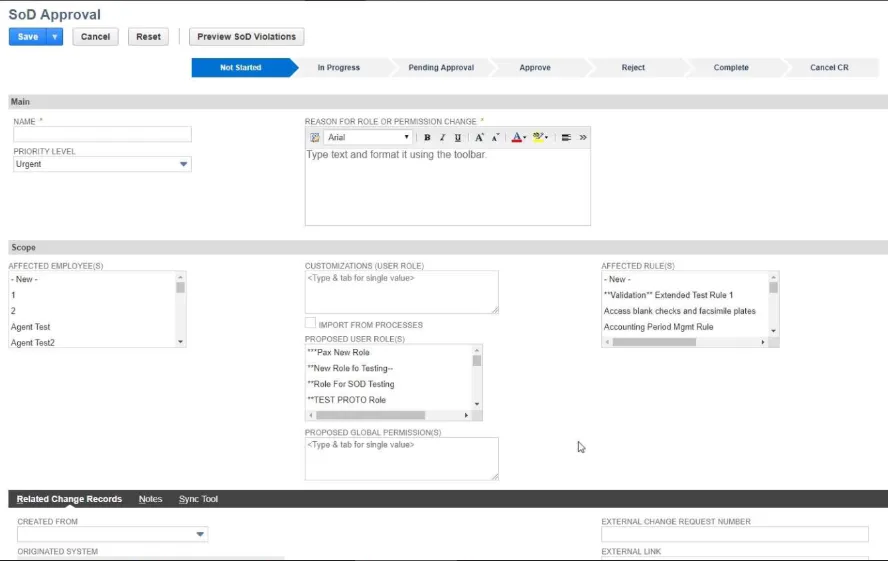
-
Enter information in the following fields:
- Name: Enter a name for the request.
- Priority Level: Select the priority level for the request. Select New to add a custom level.
- Reason for Role or Permission Change Enter the information supporting the approval request.
- Select one or more of the Affected Employee(s), Customization (User Role), Proposed User Role(s), Proposed Global Permission(s), and Affected Rule(s).
-
Click In Progress in the status bar to indicate you are working on the request.
-
Click Preview SoD Violations to see what violations may occur.
-
Save the Change Request.
-
The Approval section is now available. Click Edit to add Additional Approvers or Approver Notes. Click Save if you make changes. Refer to Create a Change Request for more details about the status bar.
-
Click Pending Approval on the status bar.
Assign a Non-Compliant Role to an Employee
To assign a non-compliant role to an employee:
- Open Lists > Employees > Employees
- Assign the Role.
- Click Save.