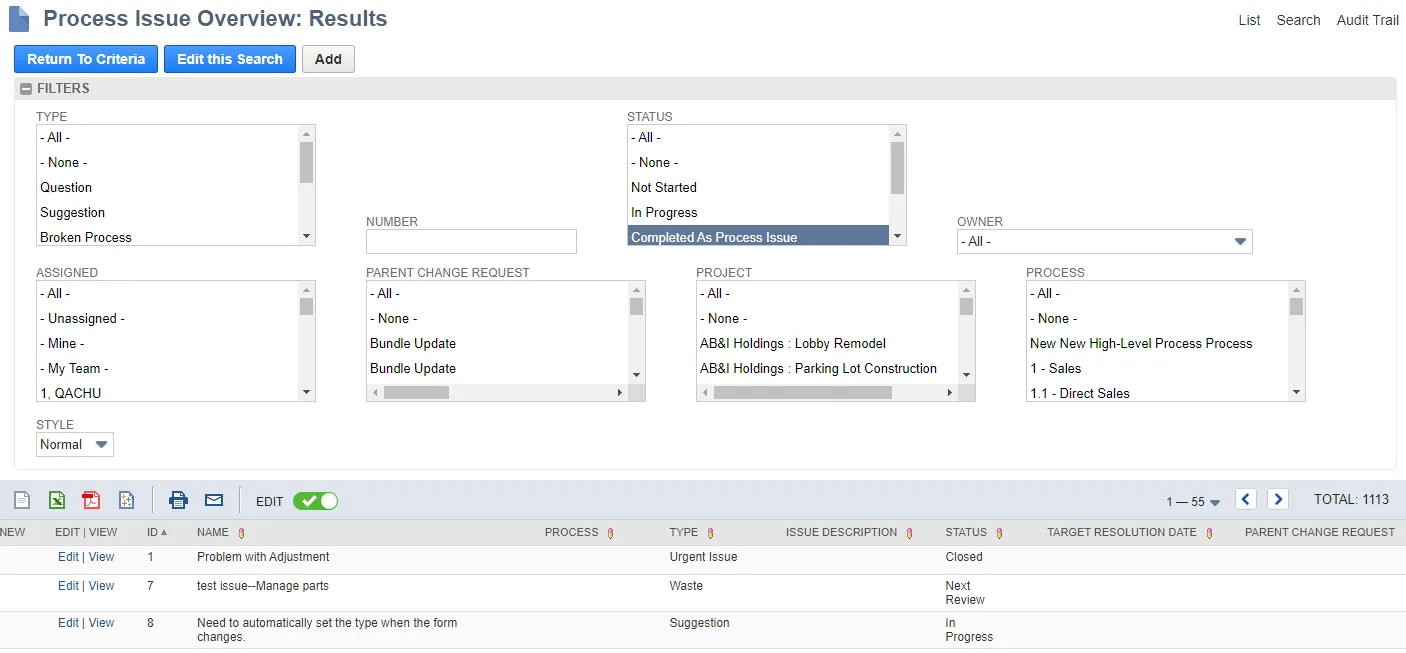Using Process Issues
The Process issue ticketing system:
- Enables anyone one with permission and access to NetSuite to initiate a ticket.
- Enables management and IT staff to triage issues and enhancements to determine if a change request should be created.
- Attaches Customization and Process Records to automatically determine how risky the change is and what level of change process is required for compliance.
- Can be linked to subsequent Change Requests to provide end to end reporting of changes for audit purposes.
This is an optional part of the process. If you have an established ticketing system, you can continue to use that and reference the external ticket in the Change Request.
Initiate a Process Issue
-
Open Strongpoint > Process Issue > New
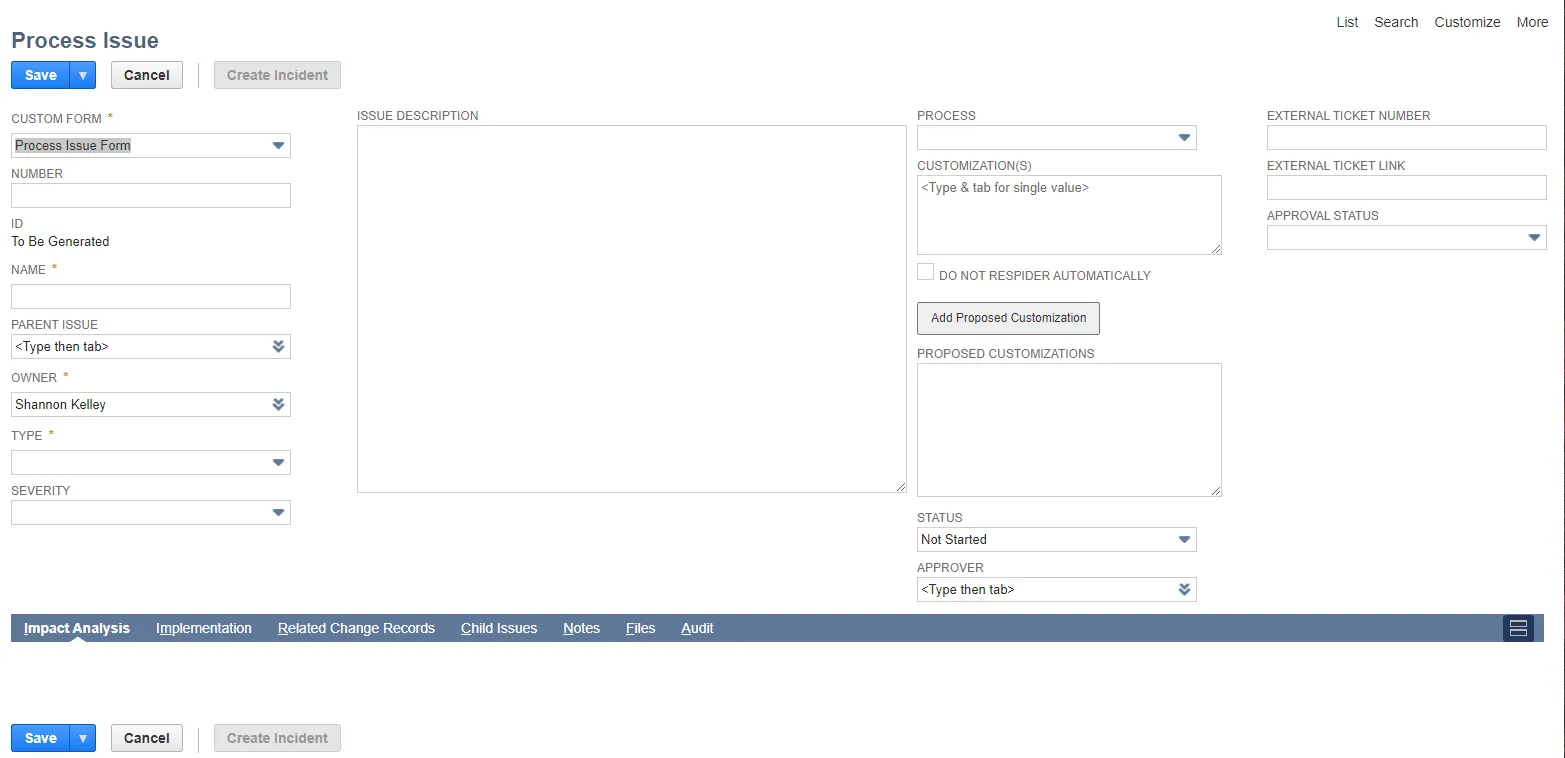
-
Select a Custom Form or use the default Process Issue Form.
-
Assign a Number for the Process Issue. This is any alphanumeric code you use to identify this process issue.
A Unique ID is generated after the Process Issue is created. -
Enter a meaningful Name for the Process Issue.
-
Select a Parent Issue if applicable. This field is used to group issues. You can either type part of the name and press Tab, or use the drop down icon and select from a list.
-
Change the Owner if needed.
-
Select a Type for the issue. Type is used for sorting and organizing issues. You can set up types to trigger alerts to object owners and managers. You can use the predefined types or use New to create your own. Here are basic definitions:
- Question: question about a feature, function or process.
- Suggestion: idea for improving functionality or process.
- Broken Process: problem with a process, but not blocking productivity or performance.
- Waste: steps or work that is not necessary.
- Control Log: An automatically created process if you have the Strongpoint Controls package.
- Script Error: error within a script causing it not to function as expected.
- Material Risk: risk to threaten the success of an enterprise in any material way.
- Requirement: a documented, actionable, measurable, testable, traceable task or functionality related to identified system need.
-
Select an optional Severity for the issue. Severity is used for sorting and organizing issues.
- Low Importance: minimal business impact for a production system, with no impact to quality, performance, or functionality
- Medium Importance: partial non-critical functionality loss, time-sensitive issue for long term productivity not causing an immediate work stoppage.
- Urgent Issue: critical business impact, loss of service, or data loss or corruption.
-
Best practice is to enter a meaningful Issue Description to make it easy to identify the issue in a list or report.
-
Select the Process affected by the issue.
-
Add one or more Customizations affected by the issue. Platform Governance for NetSuite analyzes the customization records, attaches them to appropriate policies and determines the Change Control Level required.
-
Check Do Not ReSpider Automatically if you prefer not to automatically run the spider when the Status is set to Closed.
-
Click Add Proposed Customization to create a customization for this Process Issue. Select the Type and complete the Script ID or Name, depending on the Type. Click +Add more proposed customizations to add another, or Add Proposed Customization(s) to continue.
-
Assign a Status to help track the issue. Do not assign as Completed As Process Issue or Closed until all work has been done, and all change requests are completed, deployed and verified.
- Not Started is the default.
- In Progress: work or investigation has started.
- Completed As Process Issue: work has been completed, all changes and change requests are complete, deployed and verified.
- Converted to Change Request: a change request has been created for the issue.
- Next Review: indicates the issue will be looked at again the next time process issues are reviewed.
- Closed: either the process issue is closed with no action, or the same criteria as Completed As A Process Issue. The Spider is automatically run when the Status is set to Closed unless Do Not ReSpider Automatically is checked.
-
Select one or more additional Approvers. Mandated approvers are set by the appropriate policy.
-
Enter an optional External Ticket Number and External Ticket Link to cross reference processes with an external ticket system.
-
Assign an Approval Status based on the investigation and change request activities. The Spider is automatically run when the Approval Status is set to Approved
-
Add additional details on the Implementation tab. For example, you can assign the process issue, or add existing Change Request information.
-
Save the Process Issue.
Once a Process Issue is saved, you can open it and use the New Task and New Meeting functionality, or edit the issue to update status information.
Use the ERD tab to visually view the records and see the relationships.
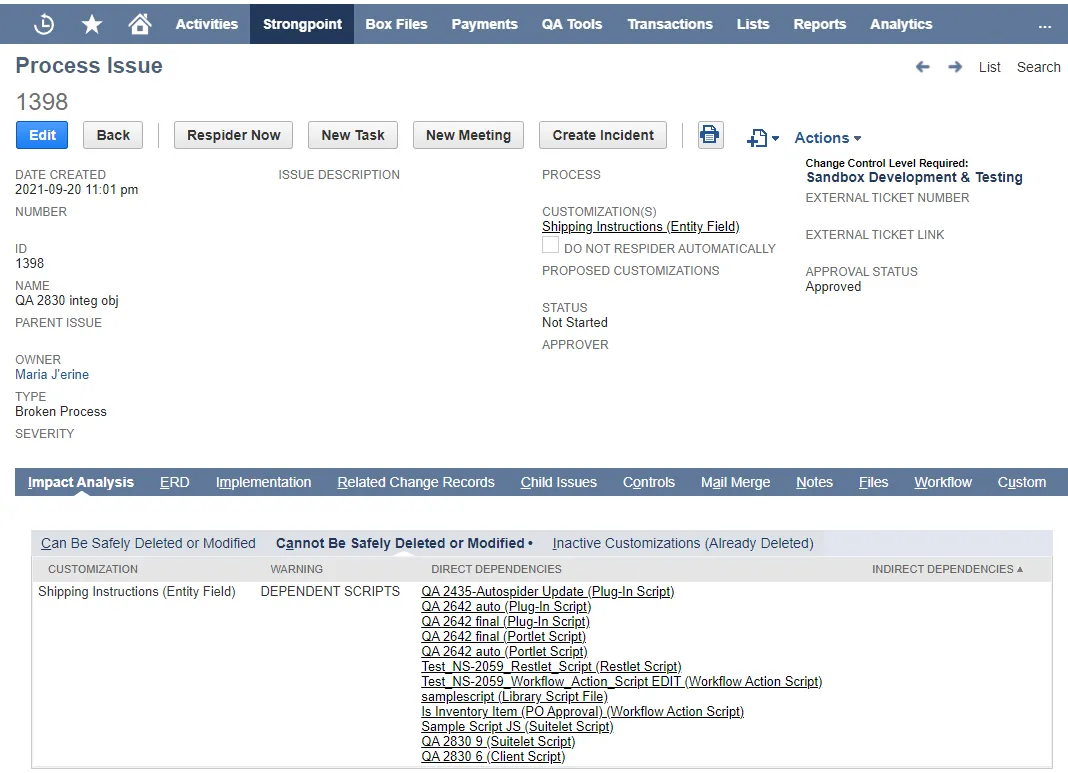
View Process Issues
You can manage your Process Issues through reports:
Open Strongpoint > Process Issues > Process Issue Overview
You can enter filters to sort the issues and click on the column heads to change the sort order. Reports can be exported to CSV, Excel, PDF, printed or emailed using the icons.
You can also edit some fields inline:
- Click on EDIT in the report tool bar. When enabled, it is green with a check mark.
- Click on the red pencil icon in the column head. Columns without the pencil icon cannot be edited.
- Click in the column to open a text box.