Clean Up Customizations with Inactive Owner
Ownership of the customizations is important for clean up and accountability in the system. Owners can become inactive if they quit using the system, or if their licenses have been marked Inactive. The report criteria excludes Customization types where owner does not apply.
- Open Strongpoint > Clean Up > Inactive Owner
- Click Edit next to each Customization to change. You can right-click on Edit and select Open link in a new tab or window to keep your results page available.
- Select a new Owner.
- Click Save
Using multi-line direct list editing does not update the actual customization record. Best practice is to edit the customization record so your changes are not overwritten during the next spider process.
Clean Up Unused Customizations
Platform Governance for NetSuite has powerful tools to analyze, organize and delete unused customizations in a safe and secure manner.
Cleaning up fields has a direct impact on system performance. Larger records load slower than small ones. When a record loads in NetSuite, the system formulates the SQL request, retrieves the data from the database, assembles the interface, retrieves any related list data or build the corresponding interface element (in edit mode) amongst other steps. While these are all highly optimized, records with large field sizes load slower. There can also be impact on system performance from alerts and other searches applied on demand to data when it is being saved (particularly if there are custom SQL formulas). The impact is dependent on the extent of the change and what else is causing performance lag.
You can organize clean up activities by record types to start with larger groups of customizations before progressing to individual customizations. For example you could progress in the following order:
- Bundles: Removing unused bundles eliminates large groups of records and other customizations
- Records: Removing records eliminates large groups of customizations
- Forms/Scripts: Depending on your requirements, you can move unused forms, scripts, fields and associated customizations to progress through your account
Cleaning up fields makes the account more understandable and reduces the likelihood of confusion.
The basic clean up process:
- Analyze Unused Customizations and Identify Dependencies
- Create Change Requests
- Archive Field Data
- Back Up Searches, Scripts and Workflows
- Delete Customizations
- Close the Change Request
Analyze Unused Customizations and Identify Dependencies
-
Open Strongpoint > Clean Up > Unused Customizations
-
Enter filtering information to streamline your search. Searching on all unused customizations can take a long time to load and can time out.
-
Click Search.
The results are coded with a flag in the first column and the text either blue (Inactive owner) or black.
You can hover over the flag for more information. If the text is blue, Inactive Owner is displayed regardless of the flag color.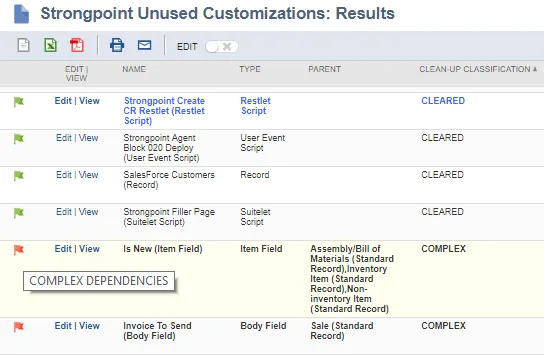
-
Click View next to each Customization to investigate. You can right-click on View and select Open in a new tab or window to keep your results page available.

-
Use the ERD, Base Record and Related Objects links to review the dependencies.
If you have a Documentation and Optimization license:- Click Edit if you decide it is safe to delete the customization.
- Select Actions > Delete
- Click Save
- Return to your Results page and continue your investigations. If you have an Intelligent Change Management or Enterprise license, continue with these steps using the Change Management features.
Create Change Requests
You can group the customizations you are considering to delete and create a change request that includes those customizations. You can do this by editing the Create Customizations or open an existing change request and add the customizations in the Impacted Customizations under Scope.
The Impact Analysis is available in the Advanced Change Management Module. This appears as Clean Up or Impact Analysis as a tab at the bottom of the Change Request. It provides specific warnings and status for each customization attached to the Change Request.
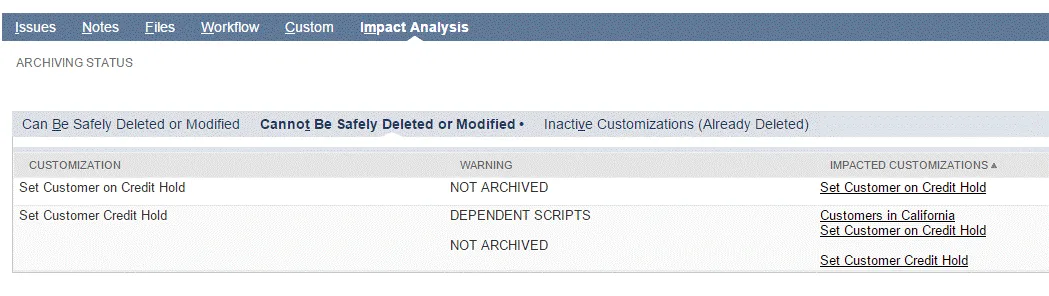
The Impact Analysis tab has the following elements:
Can be safely deleted or modified: A list of the customizations linked to the change request that do not trigger any of the warnings below.
Archiving Status: Users can set the archiving status for fields to be deleted. Archive status can have the following values:
- Pending
- Complete
- Skip
- Manually Complete
Cannot Be Safely Deleted or Modified: A list of the customizations linked to the change request that have triggered one of the following warnings:
- Active Processes: this customization is linked to an active process.
- Critical Searches: this customization is used in a formula or filter of a search and could cause the search to break if modified or deleted. Fields that are only in criteria or results of searches do not trigger this warning since the search would still function. Searches that haven’t been used in over a year do not trigger this warning.
- Dependent Scripts: this customization is used in a script.
- Recently Used: this customization has been used in the last 6 months.
- Dependent Workflows: this customization is used in a workflow.
- Dependent Integrations: this customization is used in an integration with another system.
Follow your organization’s change management policies and procedures as well as NetSuite's best practices to determine if it is appropriate to delete any of the customizations.
Archive Field Data
Once a Change Request has been approved the Archive Customizations button is available. When clicked, any fields in the change request are archived and stored in the File Cabinet.
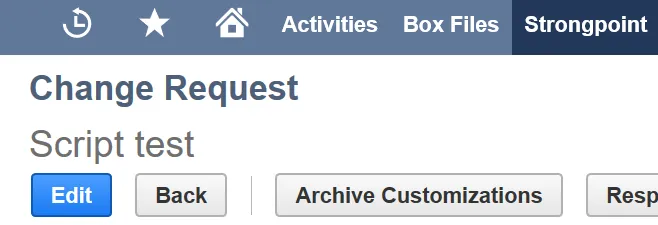
The status of those fields changes to Archived. The customization moves to the Can Be Safely Deleted or Modified tab.
Back Up Searches, Scripts and Workflows
While there is no mass un-delete functionality, critical information about scripts, searches and workflows are preserved in the Customization Record.
- Searches: All fields, filters, criteria and other search elements are documented in the Searches tab.
- Scripts: A script archive file is attached to the customization record.
- Workflow: Workflow actions, states, fields, conditions and other elements are documented in the Related Workflows tab.
The customization record of deleted customizations are inactive and accessible for future reference.
Delete Customizations
There are two choices for deleting customizations:
- You can go to the customization record and delete it manually
- If you have the Advanced Change Management Module, you can use the go to the Can be safely deleted or modified tab at the bottom of the change request to delete the customizations.
Close the Change Request
Once all activities are complete, mark the change request as complete.