Setting Role Permissions
The Access Type for Platform Governance for NetSuite Custom Record Types is set to Use Permission List. This controls access using Roles, Permission Lists and Strongpoint License verification to prevent unauthorized users from changing the records. Users with Roles not included in the Permission List for a record type are denied access.
Remember to give your licensed users access to the Strongpoint tab.
To use Platform Governance for NetSuite with your custom roles, add the record types to the permission list for each role. The Strongpoint roles have the correct access levels by default.
-
Open Setup > Users/Roles > Manage Roles
-
Edit each custom role your targeted Users use for their tasks.
-
Open the Permissions tab.

-
Open the Custom Record tab and add the Record Types and access levels to your custom roles.
Adding permissions to a role affects all employees who have the role assigned to them.
Refer to the lists of Custom Permissions needed for each role: Change Request Approvers, Manage ITGC, Manage SoD, User Access Review (UAR) and Manage Internal Audit - View Only.
The default settings are shown in the Default Custom Record Types and Permission Lists and Default SoD Custom Record Types and Permission Lists tables. -
Save the Permissions.
Here are the Custom Permissions needed for each role.
Change Request Approvers
Assign a User License
Process Issue
No Permission Required
Manage ITGC
Strongpoint License +
Account Role: Edit
Change / Approval Policy: Full
Change Log: Edit
Change Request: Edit
Configuration and Stats: Full
Customization: Full
Environment: Full
Environment Compare Log: Full
Licensed User: Full
Process: Full
Spider Log: View
Test Record: Full
Users and License Manager: Full
Validation Log: View
Warning Log: Full
Manage SoD
On the Custom Role, you must check Do Not Restrict Employee Fields.
Strongpoint License +
Account Role: Edit
Change / Approval Policy: Edit
Change Log: Edit
Change Request: Edit
Configuration and Stats: Edit
Customization: View
Environment: View
Process: View
Test Record: View
Warning Log: EditPermission: Full
Permission / Permission Level Map: Full
Permission Level: Full
SoD Rule: Full
SoD Rule Processing Status: Full
User Access Review (UAR)
Strongpoint License +
Audit Trail: Full
Find Transaction: Full
Manage Internal Audit - View Only
Strongpoint License +
Account Role: View
Change / Approval Policy: View
Change Log: View
Change Request: View
Configuration and Stats: View
Customization: View
Environment: View
Environment Compare Log: View
Licensed User: View
Process: View
Spider Log: View
Test Record: View
Users and License Manager: View
Validation Log: View
Warning Log: View
Default Custom Record Types and Permission Lists
| Strongpoint Record Type | Script ID/Description | Permission List |
|---|---|---|
| Account Role (3 records) | customrecord_flo_account_roles User roles used by Environment Compare Tool, Change Request Sync Tool, Lookup Customization to connect to another account. | Administrator: Full Advanced Change Manager: Full Advanced Internal Auditor: View Change Manager: Full Strongpoint Data Access Only Role: Edit Strongpoint Developer Role: Edit Strongpoint SoD Manager: Edit |
| Change/Approval Policy | customrecord_flo_policy Defines the Level of change management required for a given change, Level of approval required, and Approvers. | Administrator: Full Advanced Change Manager: View Advanced Internal Auditor: View Change Manager: View Strongpoint Developer Role: View Strongpoint SoD Manager: Edit Strongpoint UAR Admin: View Strongpoint UAR Owner: View Strongpoint UAR Additional Reviewer: View Strongpoint UAR Auditor: View |
| Change Log | customrecord_flo_change_log Tracks changes made to Customizations. | Administrator: Edit Advanced Change Manager: Edit Advanced Internal Auditor: View Change Manager: Edit Strongpoint Data Access Only Role: Edit Strongpoint Developer Role: Edit Strongpoint SoD Manager: Edit Strongpoint UAR Admin: Edit Strongpoint UAR Owner: Create Strongpoint UAR Additional Reviewer: Create Strongpoint UAR Auditor: Edit |
| Change Request | customrecord_flo_change_request Used to seek approval for any changes on Customizations, Change Policy, and SoD changes. | Administrator: Full Advanced Change Manager: Full Advanced Internal Auditor: View Change Manager: Full Strongpoint Data Access Only Role: Edit Strongpoint Developer Role: Edit Strongpoint SoD Manager: EditStrongpoint UAR Admin: Edit Strongpoint UAR Owner: Edit Strongpoint UAR Additional Reviewer: Edit Strongpoint UAR Auditor: View |
| Configuration and Stats | customrecord_flo_spider_configuration Strongpoint Installation Settings report provides a comprehensive and live view of the Strongpoint data in the account. | Administrator: Full Advanced Change Manager: Full Advanced Internal Auditor: Edit Change Manager: Full Strongpoint Data Access Only Role: Edit Strongpoint Developer Role: Full Strongpoint SoD Manager: EditStrongpoint UAR Admin: Edit Strongpoint UAR Owner: View Strongpoint UAR Additional Reviewer: View Strongpoint UAR Auditor: View |
| Customization | customrecord_flo_customization The documentation about each customization. Records are automatically built and maintained by the Strongpoint Spiders, enabling you to search customizations and attach them to processes. | Administrator: Full Advanced Change Manager: Full Advanced Internal Auditor: View Change Manager: Full Strongpoint Data Access Only Role: Edit Strongpoint Developer Role: Full Strongpoint SoD Manager: ViewStrongpoint UAR Admin: View Strongpoint UAR Owner: View Strongpoint UAR Additional Reviewer: View Strongpoint UAR Auditor: View |
| Data Validation Report | customrecord_flo_data_validation Stores the details on a new data validation report. Data validation checks the searches used to ensure all data has been properly documented. | Administrator: Full |
| Environment | customrecord_flo_environment Stores your NetSuite accounts for use by the Environment Compare Tool, Change Request Sync Tool, and Lookup Customization | Administrator: Full Advanced Change Manager: Full Advanced Internal Auditor: View Change Manager: Full Strongpoint Data Access Only Role: Edit Strongpoint Developer Role: Full Strongpoint SoD Manager: View |
| Environment Compare Log | customrecord_flo_env_compare_log Results of Environment Compare Tool. | Administrator: Full Advanced Change Manager: Full Advanced Internal Auditor: View Change Manager: Full Strongpoint Data Access Only Role: Edit Strongpoint Developer Role: Full |
| Licensed User | customrecord_flo_license_user Users provisioned with a Strongpoint License. | Administrator: Full Advanced Change Manager: View Advanced Internal Auditor: View Change Manager: View Strongpoint Developer Role: Full Strongpoint UAR Admin: Edit Strongpoint UAR Owner: View Strongpoint UAR Additional Reviewer: View Strongpoint UAR Auditor: View |
| Notification Tracker | customrecord_flo_notification_tracker Links all notifications sent to search owners, users, and, rule owners before and after the automatic search cleanup is executed. Screen reader support enabled. | Administrator: Full |
| Process | customrecord_flo_process Process tracking record. | Administrator: Full Advanced Change Manager: Full Advanced Internal Auditor: View Change Manager: Full Strongpoint Data Access Only Role: Edit Strongpoint Developer Role: Full Strongpoint SoD Manager: ViewStrongpoint UAR Admin: View Strongpoint UAR Owner: View Strongpoint UAR Additional Reviewer: View Strongpoint UAR Auditor: View |
| Process Issue | customrecord_process_issue Optional ticketing system. | No permission required |
| Review | customrecord_flo_review_report Contains all the details of a UAR Review. | Strongpoint UAR Admin: Full Strongpoint UAR Owner: Edit Strongpoint UAR Additional Reviewer: Edit Strongpoint UAR Auditor: View |
| Review Group | customrecord_flo_uar_review_group Contains the details for a set of UAR reviews. | Strongpoint UAR Admin: Full Strongpoint UAR Owner: Edit Strongpoint UAR Additional Reviewer: Edit Strongpoint UAR Auditor: View |
| Search Clean Up Job | customrecord_flo_cleanup_request Records the status and results of the automated search clean up. | Administrator: Full |
| Search Clean Up Rule | customrecord_flo_cleanup_rule_record Created by the administrator to locate Saved Searches matching the rule criteria. | Administrator: Full |
| Spider Log (49 Records) | customrecord_flo_spider_log List of Spider Count vs Documented Count per Customization Type. Data found in Spider Status tab of the Installation Settings. | Administrator: Full Advanced Change Manager: View Advanced Internal Auditor: View Change Manager: View Strongpoint Developer Role: View |
| Test Record | customrecord_flo_test_report Tracks tests within the Strongpoint Documentation System. | Administrator: Full Advanced Change Manager: Full Advanced Internal Auditor: View Change Manager: Full Strongpoint Data Access Only Role: Edit Strongpoint Developer Role: Full Strongpoint SoD Manager: ViewStrongpoint UAR Admin: View Strongpoint UAR Auditor: View |
| UAR Notification Data | customrecord_flo_uar_notification_data List of users to receive notifications. | Strongpoint UAR Admin: Full Strongpoint UAR Owner: Create Strongpoint UAR Additional Reviewer: Create Strongpoint UAR Auditor: View |
| UAR Notifications | customrecord_flo_uar_notifications Notifications you see in the UAR Dashboard. | Strongpoint UAR Admin: Full Strongpoint UAR Owner: Create Strongpoint UAR Additional Reviewer: Create Strongpoint UAR Auditor: View |
| UAR Owner Notes | customrecordflo_uar_owner_notes Changes made by an UAR administrator to the Owner List page. | Strongpoint UAR Admin: Full Strongpoint UAR Owner: Create Strongpoint UAR Additional Reviewer: Create Strongpoint UAR Auditor: View |
| UAR Provisioning Review | customrecord_flo_uar_provisioning_review Details of Membership Reviews for provisioning/deprovisioning | Strongpoint UAR Admin: Full Strongpoint UAR Owner: Create Strongpoint UAR Additional Reviewer: Create Strongpoint UAR Auditor: View |
| UAR Review Notes | customrecord_flo_uar_perm_review_note Changes made to a specific review. | Strongpoint UAR Admin: Full Strongpoint UAR Owner: Create Strongpoint UAR Additional Reviewer: Create Strongpoint UAR Auditor: View |
| Users and License Manager | customrecord_flo_license Stores Strongpoint license information for your account. | Administrator: Full Advanced Change Manager: View Advanced Internal Auditor: View Change Manager: View Strongpoint Developer Role: Full Strongpoint UAR Admin: View Strongpoint UAR Auditor: View |
| Validation Log | customrecord_flo_valid_log Records each completed validation test and results. | Administrator: Full Advanced Change Manager: View Advanced Internal Auditor: View Change Manager: View Strongpoint Developer Role: Full |
| Warning Log | customrecord_warning_log Stores any errors generated by the Change Request Sync tool. | Administrator: Full Advanced Change Manager: Full Advanced Internal Auditor: View Change Manager: Full Strongpoint Data Access Only Role: Edit Strongpoint Developer Role: Edit Strongpoint SoD Manager: Edit |
Default SoD Custom Record Types and Permission Lists
| Strongpoint Record Type | Script ID/Description | Permission List |
|---|---|---|
| Permission | customrecord_flo_permission Lists all NetSuite permissions in the account. Example: Transactions Journal Approval. Used when setting up an SoD rule. | Administrator: Full Strongpoint SoD Manager: Full Strongpoint UAR Admin: Edit Strongpoint UAR Owner: View Strongpoint UAR Additional Reviewer: View Strongpoint UAR Auditor: View |
| Permission / Permission Level Map | customrecord_flo_permission_level_map Permission to permission level map used by the SoD Approval form when adding a proposed global permission. | Administrator: Full Strongpoint SoD Manager: Full Strongpoint UAR Admin: View Strongpoint UAR Owner: View Strongpoint UAR Additional Reviewer: View Strongpoint UAR Auditor: View |
| Permission Level (5 records) | customrecord_flo_permission_level Lists NetSuite permission levels such as Full, Edit, Create, and View. | Administrator: Full Strongpoint SoD Manager: Full Strongpoint UAR Admin: View Strongpoint UAR Owner: View Strongpoint UAR Additional Reviewer: View Strongpoint UAR Auditor: View |
| SoD Rule | customrecord_flo_sod_rule Segregation of duties rules for access control. | Administrator: Full Strongpoint SoD Manager: Full Strongpoint UAR Admin: View Strongpoint UAR Owner: View Strongpoint UAR Additional Reviewer: View Strongpoint UAR Auditor: View |
| SoD Rule Processing Status | customrecord_flosod_ruleprocstatus Lists the status of the SoD rule retroactive run. Status can be Retroactive , In Progress or Done. | Administrator: Full Strongpoint SoD Manager: Full Strongpoint UAR Admin: View Strongpoint UAR Owner: View Strongpoint UAR Additional Reviewer: View Strongpoint UAR Auditor: View |
Setting Tab Access
Platform Governance for NetSuite tab access is managed like any other tab in NetSuite.
By default, access is granted to the following roles:
- Administrator
- Full Access
- Strongpoint Developer Role
Access to the Strongpoint tab must be granted to other users or roles:
- Open Customization > Centers and Tabs > Center Tabs
- Click Edit by Strongpoint
The Label should be Strongpoint. - Click the Audience tab.
- Grant access to the appropriate users and roles. Refer to NetSuite’s Help for more details on Role and Tab Access.
- Click Save > Save a Copy
There are two options where to set permissions:
- If the user role is under the Classic Center tab, you can grant access within the Audience tab. However, the access is removed and must be reset after every bundle update. If you choose this option, skip to Setting the Audience
- If you want to avoid granting access after every bundle update, continue with the Creating a Copy of Strongpoint Classic Center steps before Setting Permissions.
Creating a Copy of Classic Center
This procedure makes a copy of the Strongpoint Classic Center tab that is preserved through bundle updates. After you create the copy, you must add all of the appropriate category links prior to Setting Permissions.
-
Open Customization > Centers and Tabs > Center Tabs
-
Click Edit by Strongpoint
-
Select a different Center
-
Click Save a Copy
Leave this window open so you can see all of the categories.
This example shows Engineering as the new Center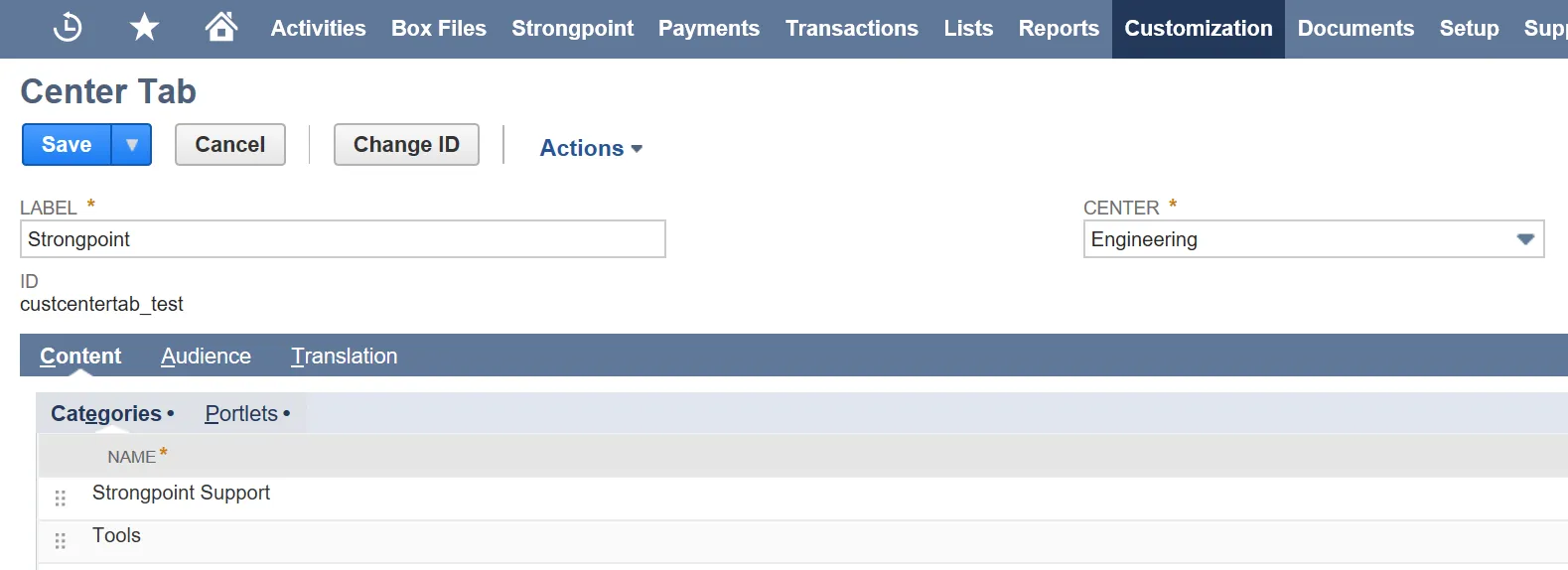
-
Create the Category links:
-
Open Customization > Centers and Tabs > Center Categories in a new window.
Click Edit by the Label of your first category (Strongpoint Support in the example) and your selected Center Type (Engineering in the example). -
Open Customization > Centers and Tabs > Center Categories in a second new window.
Click Edit by the Label of the same category and the Classic Center version. -
Add each Link and Label in your new Center, using the Classic Center version as a guide. A drop down completion list is shown as you type. Click Add after each addition.
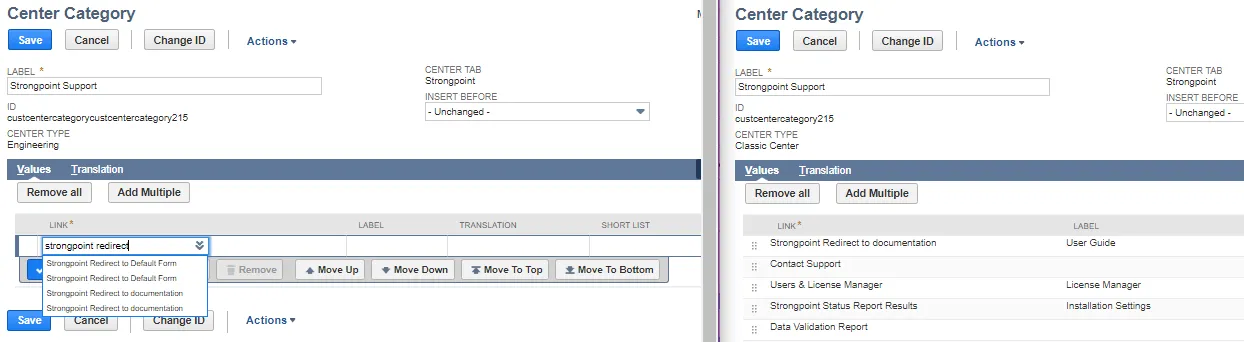
-
When complete, click Save in your new Center and Cancel in the Classic Center.
-
Click Edit by the next Category in your new Center and the corresponding Category in the Classic Center and continue adding the links.
-
When you are done with all Categories and associated links, continue with Setting Permissions.
-
Setting the Audience
-
Open Customization > Centers and Tabs > Center Tabs
-
Click Edit by Strongpoint and the correct Center Type (Engineering in this example).
-
Open the Audience tab.
-
Assign the audience. This can be role(s) or specific employees.
-
Click Save
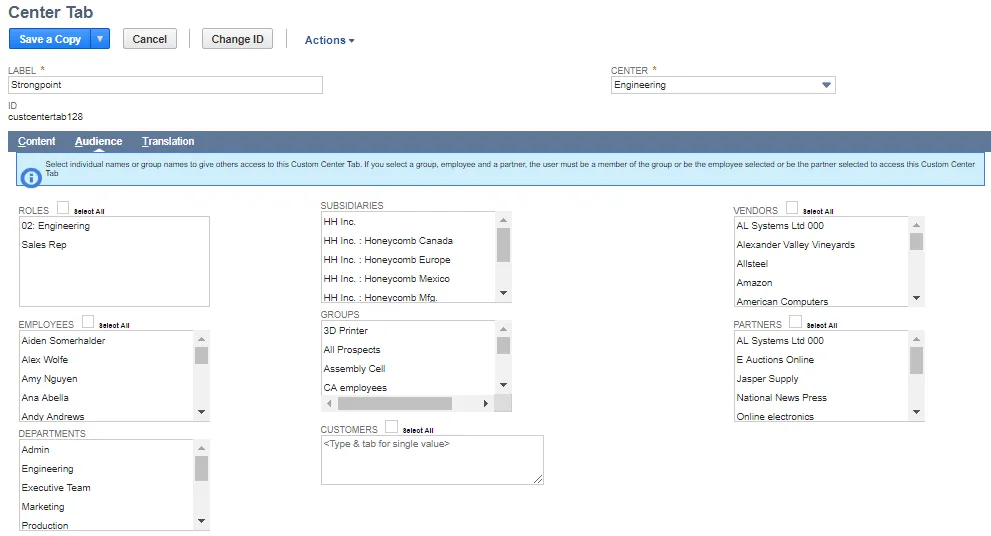
Next Step: Setting Role Permissions