Managing Menus
Menus can be personalized by hiding menu items you do not use. Hiding items only affects the current account.
Menus and menu items not included in your License are automatically hidden. For example, if you have an Intelligent Change Management license, Enterprise license features such as SoD and Agent are automatically hidden from your menus.
To Hide or Show menu items:
- Open Strongpoint > Strongpoint Support > Installation Settings
- Click Edit to edit the installation settings.
- Open the Menu Management tab. You only see the categories available for your license type.
All of the optional Menu Items are hidden by default.
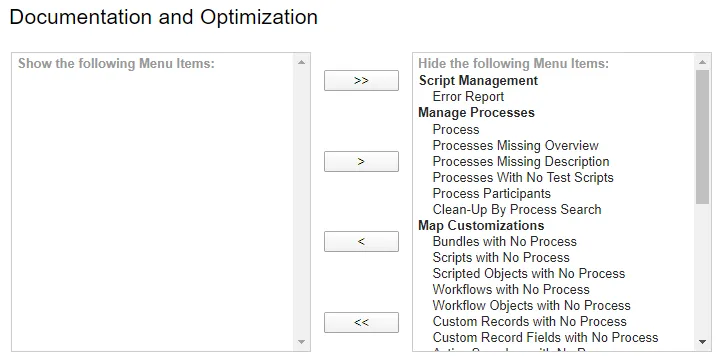
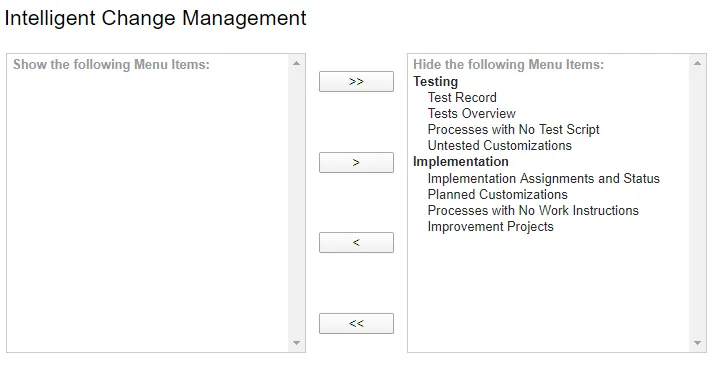
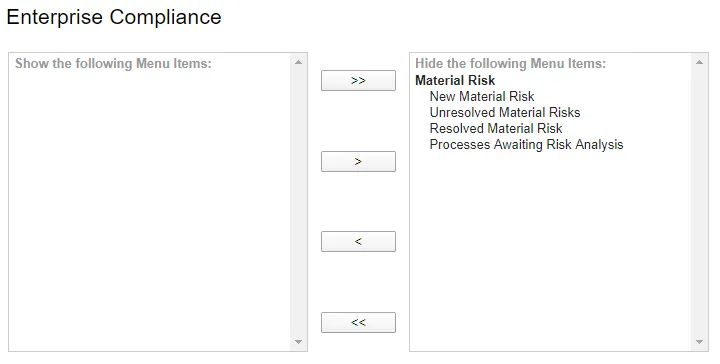
- To Hide items: Select an item from the left and click > to move it to the right. Use
Ctrl-Click or Shift-Click to select multiple items. Use >> to move all the items.
To Show items that have been hidden: Select one or more from the right and click < to move them to the left. Use << to move all the items. - Click Save when you are finished.