Go Live Frequently Asked Questions
Here is a list of common questions customers have asked after they Go Live.
How To: Create a Change Request for Role Assignment
How To: Add New Customizations to a Change Request
How To:Search for Customizations
About: Prototype Customizations
About: Approval Overrides
Help: Change By Field Showing AutoSpider or Could Not Be Determined
Help: New Script Deployments on Non-Compliant Changes Report
Help: Change Logs Attached to the Wrong Change Request
Help: Managed Bundle changes showing up as non-compliant changes?
Help: You do not have a Valid License Message
Create a Change Request for Role Assignment
For a Role Assignment (or any role change), you create a Change Request:
- Open Strongpoint > Change Management Tools > ITGC Change Request > New
- Enter a Name and Change Overview.
- Click Lookup Customization
- Select User Role for Type and click Lookup
- Select one of more user roles.
- Click Add Selection Customization
- Click Pending Approval on the Approval Status bar.
Once the Change Request is approved, you add the employee:
- In the NetSuite Search box, enter emp: and start typing the employee's name. Click Edit by the employee in the Search results.
- Click Edit on the Employee Record.
- Open the Access tab and assign the new role, or delete an existing role.
- Click Save.
- Open the Change Request you created for this role change.
- Click ReSpider Now. Once the Spider is complete, you can review your change.
- Click Complete in the Change Request status once you verify your changes.
Add New Customizations to a Change Request
Customizations can be added to any open Change Request. On the Change Request, click Lookup Customization to launch a window where you can search for customizations, or enter existing customizations in the Customizations field. The Proposed Customizations are for new customizations that do not exist in any account. Refer to Creating a Change Request for details.
Search for Customizations
To access a customization quick search, open Strongpoint > Customizations > Customization Quick Search
You can search using several factors and submit. When looking up by Name, using Contains helps if you do not have the exact name.
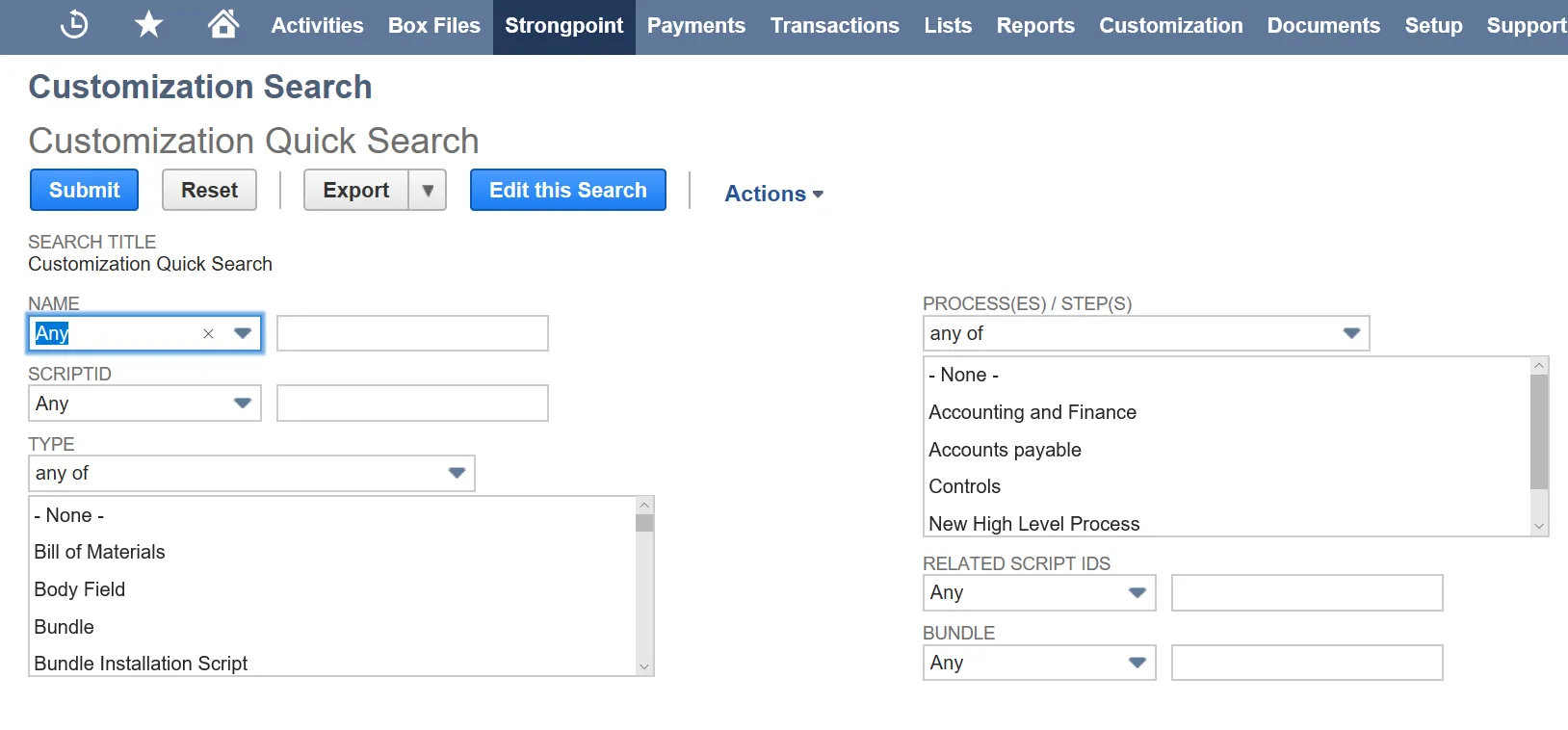
Prototype Customizations
If a user creates a new customization without using a NetSuite prefix, the system flags it as a Prototype Customization. When you use Platform Governance for NetSuite to create your customizations, the prefix is added for you. An example is adding a new field to a form.
To fix this situation:
-
Open the Change Request.
-
If the ScriptID is correct, you can edit the Object and use Change ID to fix the object.
-
If the ScriptID is not correct:
- Return the Change Request to In Progress.
- Fix the identifier.
- Set the Change Request toPending Approval to restart the Approval process.
Approval Overrides
Administrators can perform Approval Overrides on a Change Request.
-
Open a Change Request that is Pending Approval.
-
Click Edit.
-
Select Approved from the Approval Status list.
The Status bar is set to Approved (Override) and the administrator's name is displayed in the Approval Override By field.
Change By Field Showing AutoSpider or Could Not Be Determined
If the AutoSpider is not run, your Change Logs will be missing the Changed by and Actual Change Date fields. When the Change Log is newly created, the fields contain Pending AutoSpider. If too many days go by, the fields change to Could not be determined.
Refer to Setting Up the AutoSpider and Alerts for details.
New Script Deployments on Non-Compliant Changes Report
This situation occurs when you create a script through a Change Request, but do not include the Deployment Record on the Change Request. To properly add and deploy a script:
- Create the Change Request to add a new script.
- Create the script.
- Create a Deployment Record for the script.
- Add the Deployment Record to the Change Request.
- Deploy the script.
If your site uses Opportunistic Clearance, the deployment record is handled automatically. You should make sure you understand all of the ramifications of Opportunistic Clearance prior to enabling it for your account.
Change Logs Attached to the Wrong Change Request
This situation occurs if you have multiple open Change Requests referencing the same customization. The Change Log is attached to the oldest open Change Request.
Best practice is to change the status of completed Change Requests to Complete.
Managed Bundle changes showing up as non-compliant changes?
This situation is generally caused due to a time gap between Spider runs. Managed Bundles are evaluated after other changes. The Spider adds them to the non-compliant report the first time a Managed Bundle is encountered. When the Spider is next run, it knows about the Managed Bundle and removes it from the non-compliant report.
No action is required to fix this situation.
You do not have a Valid License Message
If a user sees a License message, you need to grant them a license. Refer to the License Manager topic.