Identifying Impacted Objects
You can find impacted objects in several ways:
Customization List
Customization Quick Search
ERD View
ERD Search Form
Customization Impact Search
Other Customizations
Process Documentation
Customization List
The customization list provides a complete list of all the customization records.
It enables you to:
- Filter the view.
- Access the Customization Record.
- Access the actual customization record by clicking on the Link column on the right.
Changing the view enables you to access many clean up tools, which can also be accessed by going to Clean Up located under the Strongpoint tab.
To access the customization list:
- Open Strongpoint> Customizations > Customization
- The recommended view is Strongpoint Filter to enable the filters to narrow down your search.
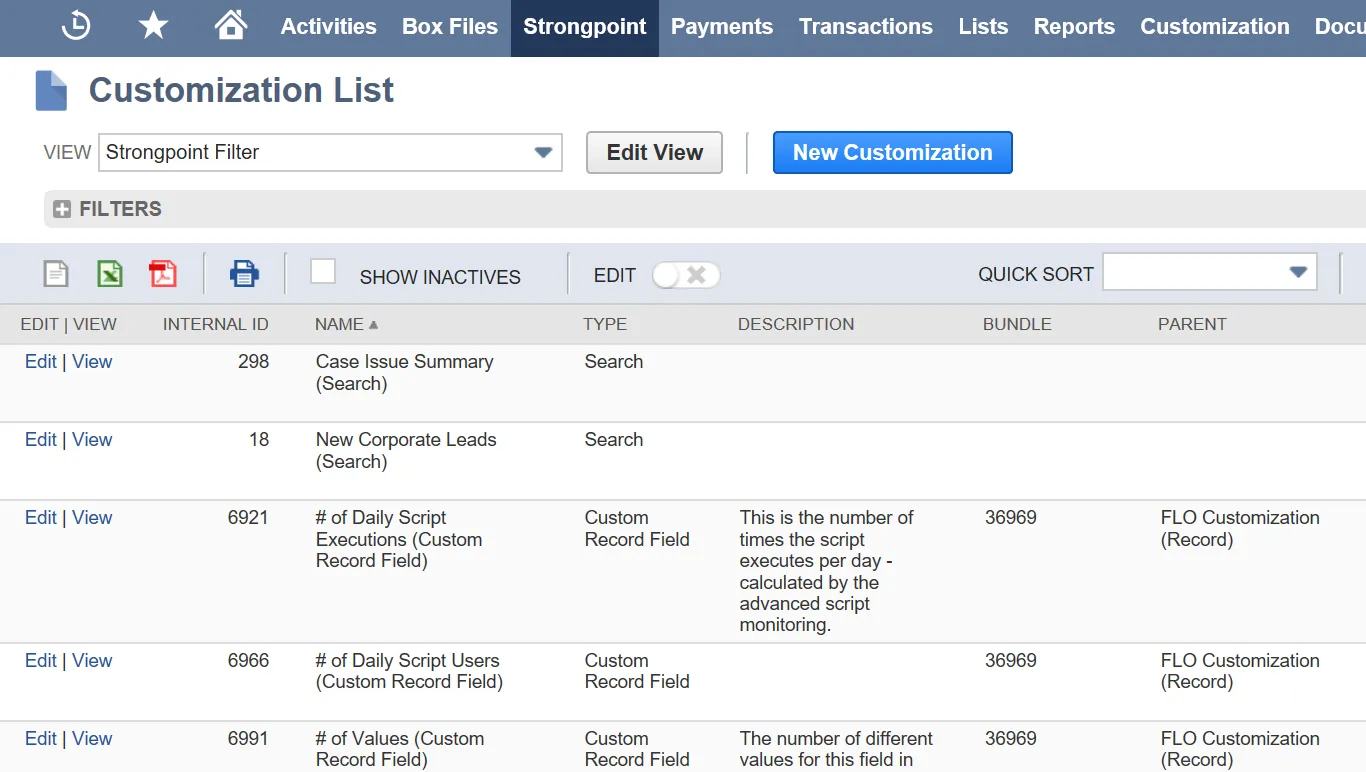
Customization Quick Search
To access a customization quick search, open Strongpoint > Customizations > Customization Quick Search
You can search using several factors and submit. When looking up by Name, using Contains helps if you do not have the exact name.
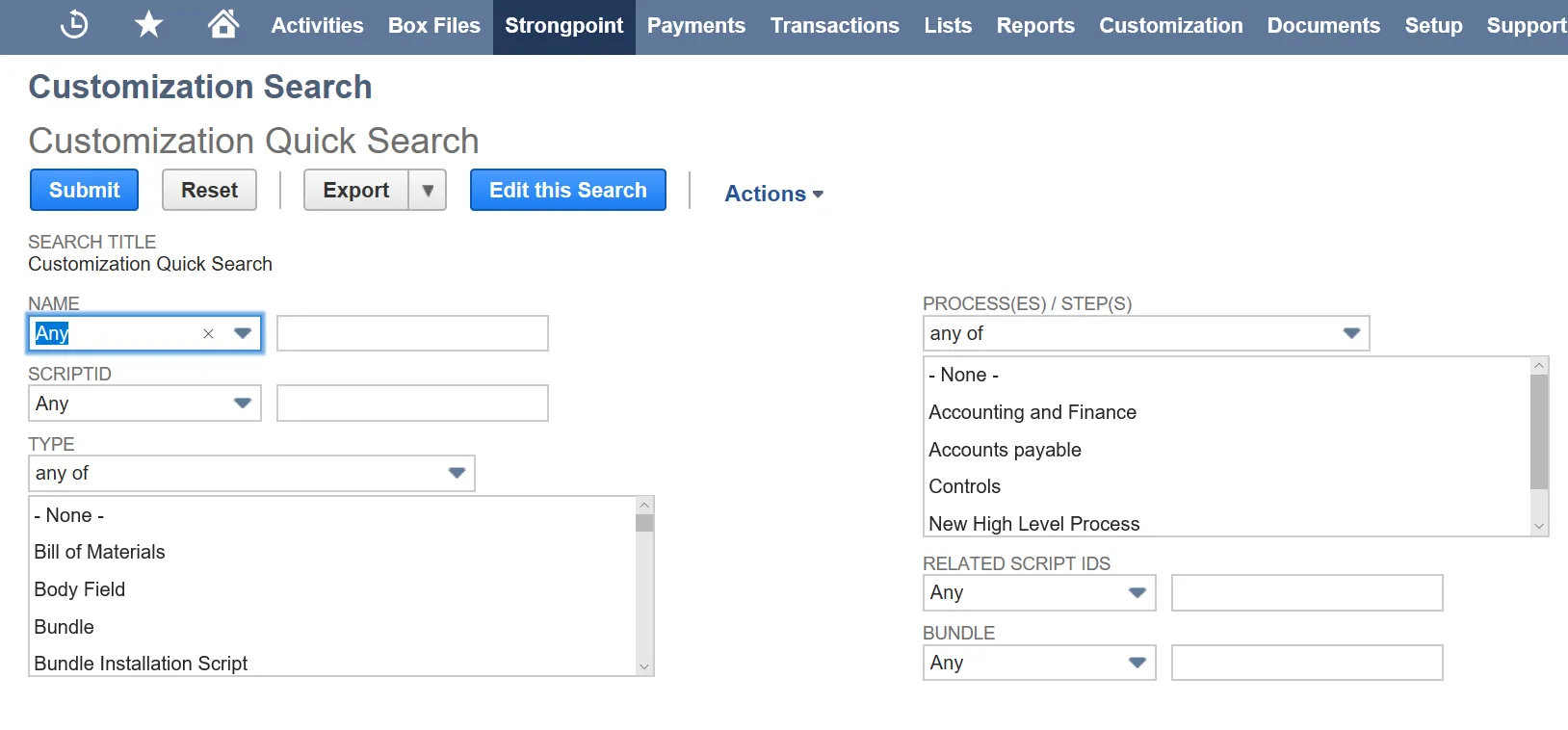
ERD View
The ERD provides a way to look at customizations by record type. A left click on the customization name brings up the customization record.
-
Open Strongpoint> Customizations > ERD View
-
Select a Record Type from the list.
-
Add any options:
- Field Name Filter: enter all or part of a field name to filter the results.
- Date Last Used Filter: enter a date range to filter the results.
- Hide standard fields without relationships: check this box to hide all standard fields that do not have relationships from the results.
- Hide all standard fields: check this box to hide all standard fields from the results.
- Hide all fields without custom relationships: check this box to hide all unused fields that do not have custom relationships from the results.
- Hide Unused fields: check this box to hide all unused fields from the results, based on the DLU.
-
Click Show Record ERD.
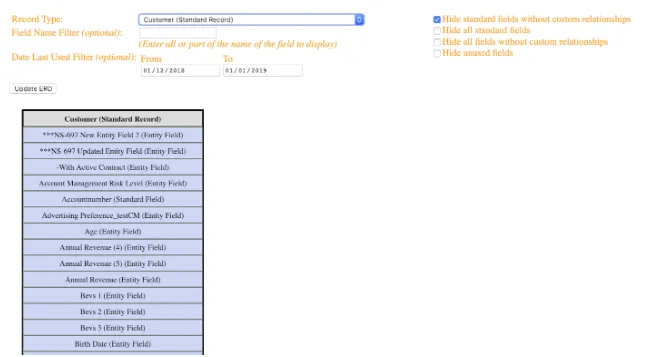
-
Click on any item to expand the view. For large lists, click More to see the additional items.
External sources headers are highlighted in green.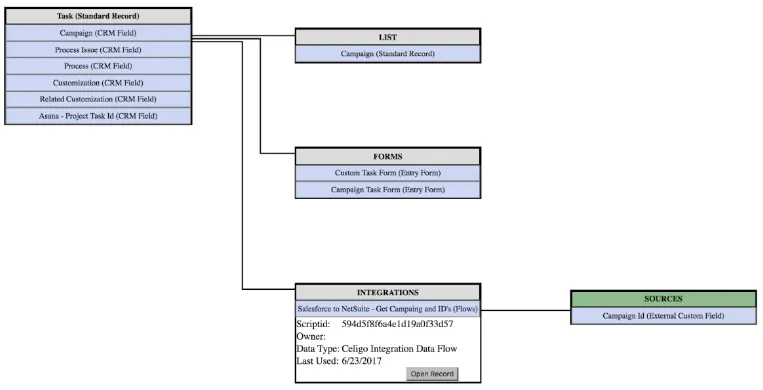
-
Click Open Record on any Customization to open the actual record.
ERD Search Form
The ERD search form enables you to search by different record types. You can also use it to create a Process Issue or a Change Request. Refer to Enabling the ERD Search.
From the ERD Search Form, you can search by:
- Customization Type
- Script ID
- Name
- Parent
- Quick Add
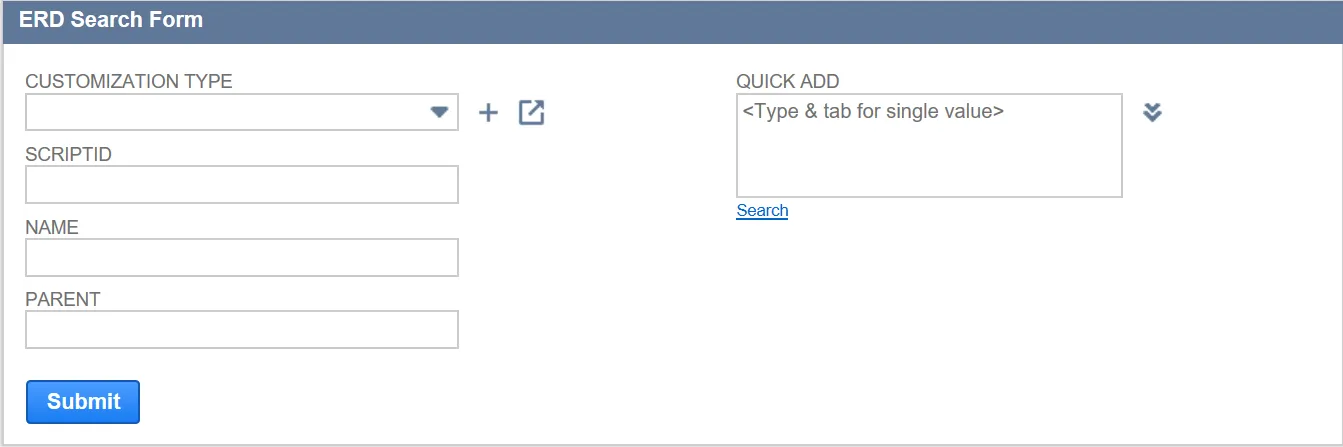
Once you have finished your search, you can create a Process Issue or a Change Request from the results.
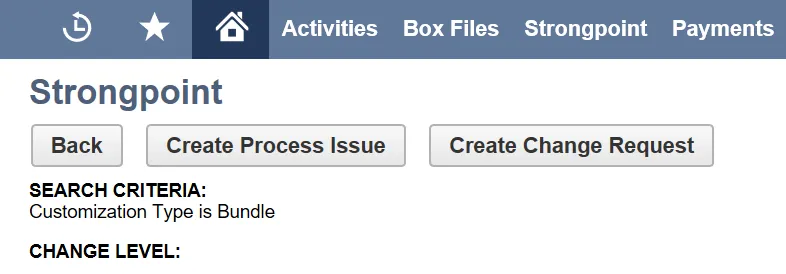
Customization Impact Search
The Customization Impact Search displays customizations and the other customizations that are impacted by those customizations. For example, it will show if a field is used in a script or a search.
To access a customization quick search:
- Select Strongpoint > Customizations > Customization Impact Search Form.
- Enter any criteria to narrow the results as required.
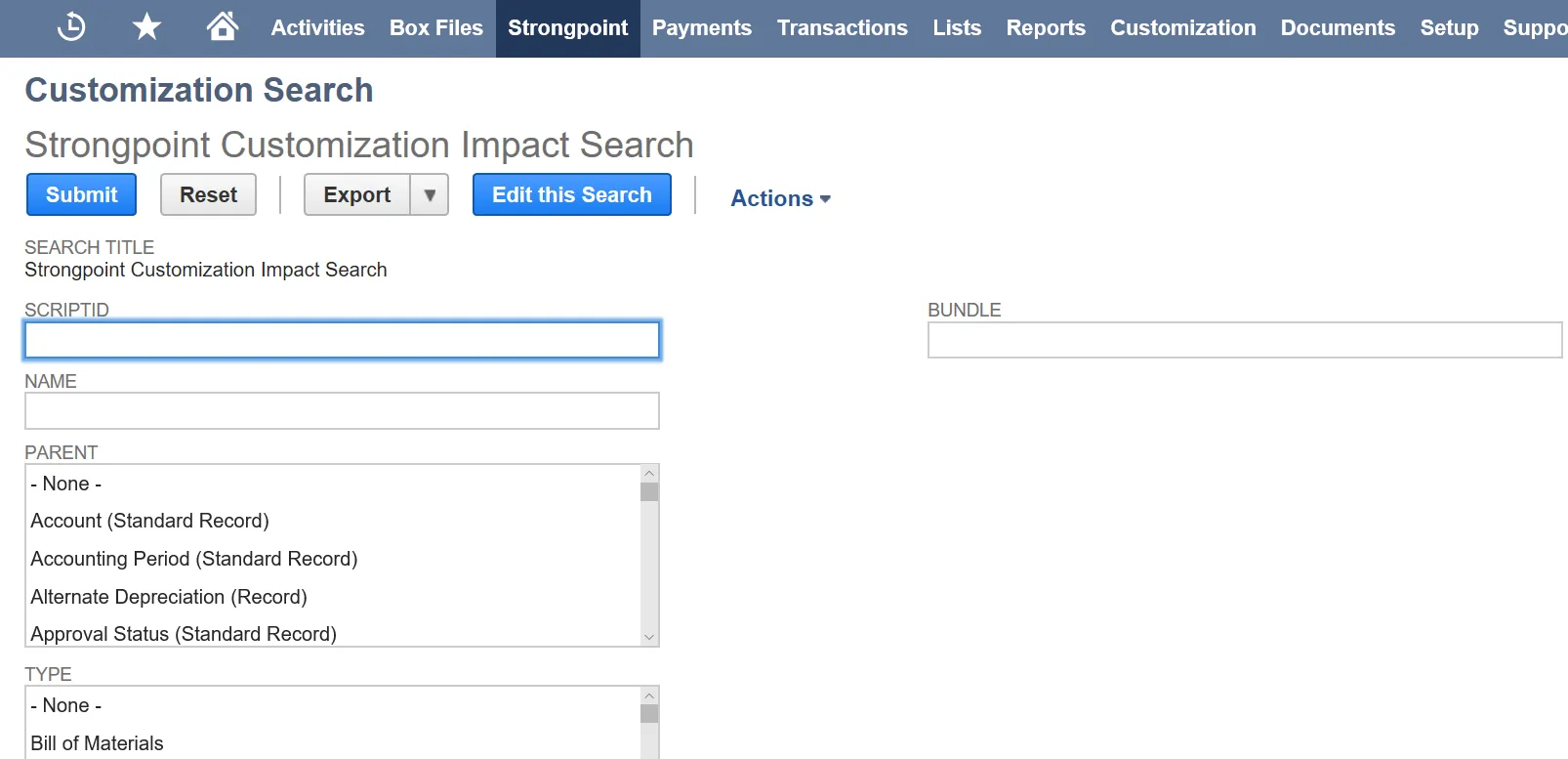
Other Customizations
Often looking at one customization leads to more questions about what other related customizations are linked to the one you are looking at. The tabs in the customization record provide links to other customizations by type.
Process Documentation
Linking customizations to processes is a powerful way of understanding the function and impact of any customizations. The detailed step information in the Process Assistant shows the links to customizations for that process.