Using the ERD
The Entity Relationship Diagram, ERD is a visual representation of your Customizations where you can easily review the relationships and dependencies. The ERD is easily accessible:
- Strongpoint > Customizations > ERD View
- ERD Search, refer to Enabling the ERD Search on the Dashboard
- Tabs on various pages, for example, Customization record, Change Requests, and Process Issues.
The ERD provides a way to look at customizations by record type. A left click on the customization name brings up the customization record.
-
Open Strongpoint> Customizations > ERD View
-
Select a Record Type from the list.
-
Add any options:
- Field Name Filter: enter all or part of a field name to filter the results.
- Date Last Used Filter: enter a date range to filter the results.
- Hide standard fields without relationships: check this box to hide all standard fields that do not have relationships from the results.
- Hide all standard fields: check this box to hide all standard fields from the results.
- Hide all fields without custom relationships: check this box to hide all unused fields that do not have custom relationships from the results.
- Hide Unused fields: check this box to hide all unused fields from the results, based on the DLU.
-
Click Show Record ERD.
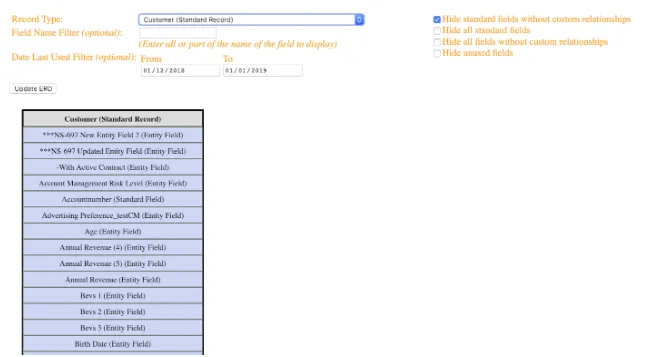
-
Click on any item to expand the view. For large lists, click More to see the additional items.
External sources headers are highlighted in green.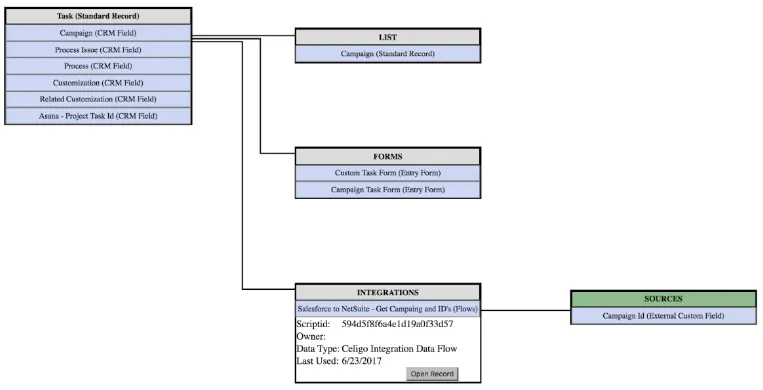
-
Click Open Record on any Customization to open the actual record.
Enabling the ERD Search on the Dashboard
To enable the ERD Search:
- From NetSuite Home, go to Personalize (On the right-hand side of the page.)
- Select Custom Portlet. (If it shows many Custom Portlets, you can pick any one of them.)
- Choose Set Up
- Under Custom Content, select Strongpoint ERD Search Form
- Click Save
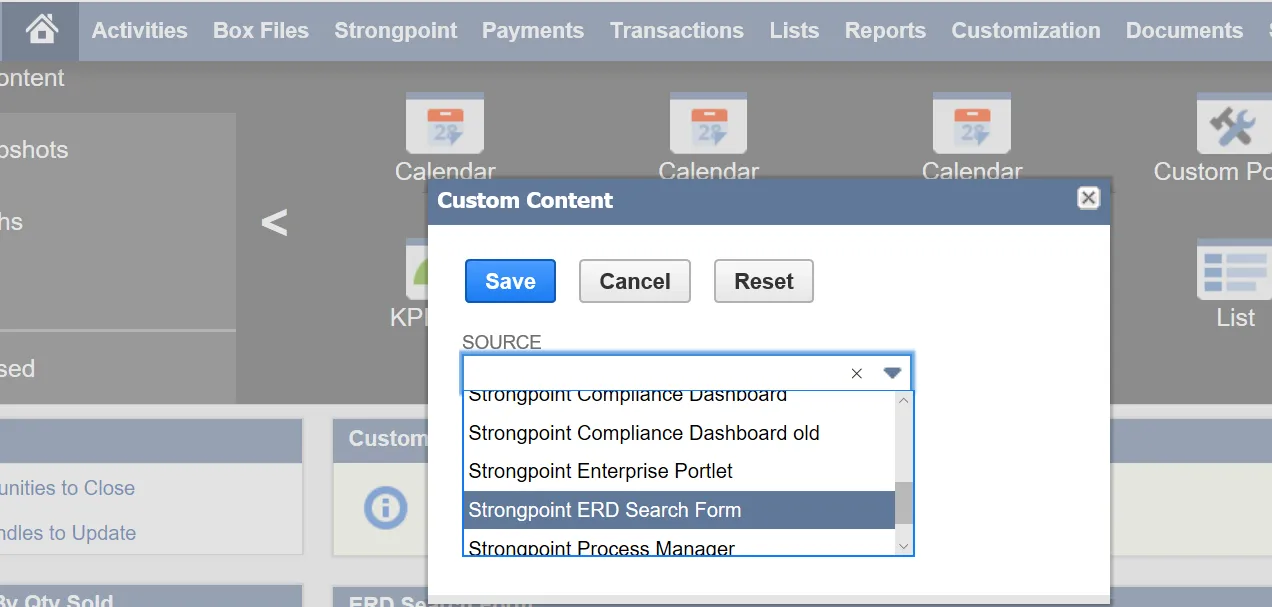
From the ERD Search Form, you can search by:
- Customization Type
- Script ID
- Name
- Parent
- Quick Add