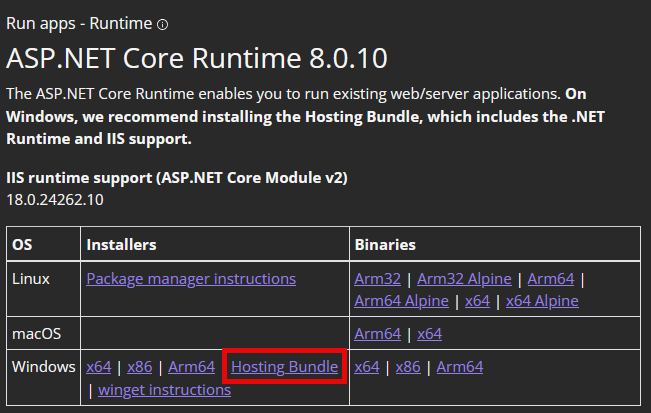Description
PingCastle Pro is a tool designed to improve and follow the Active Directory overall security level. This software has been developed to be compatible with most of the possible existing configurations. The goal (when the tool was created) was not to aim for perfection, but to provide reliable data to present the situation to the management, thus improving over time.
Requirements
System Specifications
The Operating systems supported are:
-
For PingCastle scanning functions:
- All operating systems starting from Windows 2000 or subsequent
-
For PingCastle Pro:
-
All operating systems starting from Windows 10 22H2 / Windows 2012 (with extended security updates) or subsequent, where the asp.net 8.0 is supported
-
On demand, it is possible to include any operating systems, including Linux, if it is supported by asp.net core 8.0
-
See the Windows Lifecycle Fact Sheet for details regarding each Windows release lifecycle.
See the .NET 8.0 Supported Operating System documentation here.
Database
PingCastle Pro is using a database to store its data.
The current supported databases are:
-
Any supported editions of SQL Server (including SQL Server Express)
-
Any supported editions of PostGres
- Any database supported by "Entity Framework Core 2" (SQLite, MySQL, ...) may be supported on demand. Please contact us for more information.
External System Dependencies
PingCastle Basic and PingCastle Professional require "dotnet framework 2.0" or subsequent versions.
PingCastle Enterprise is using the "asp.net core 8.0 framework" still relying on "dotnet standard 2.0".
- It is recommended to not expose web application but to use reverse proxy like IIS, Apache2 or Nginx.
Third party authentication system
PingCastle relies on the Windows account to perform scans and does not use third party authentication system.
PingCastle Pro requires Azure AD or a Windows Active Directory to perform authentication. If AzureAD is used, the application must be allowed to get the token from AAD (typically login.microsoftonline.com).
License
PingCastle Pro is licensed based on the number of domains managed and allows up to a maximum of five domains to be managed. The number of domains include subdomains of a forest.
- The number of Domain Controllers are not used for licensing, only domains.
Example
If you have consto.com with two subdomains called uk.consto.com and us.consto.com, then you would require three licenses.
Architecture
PingCastle is using a distributed architecture.
The PingCastle Basic can be considered as a stand alone agent. The program executes an assessment of the Active Directory and produces a report. This report is in two forms: a xml file and a html file. These two files provide two representations of the same data. By default the .xml file is being filtered to remove potential private data such as account name from this collected data. This filter can be deactivated by running the program with the flag --level Full.
Then the data contained in the xml file is pushed into PingCastle Pro directly via the API, or indirectly via an indirect import such as email. In this case the data may be encrypted to ensure the confidentiality of the data.
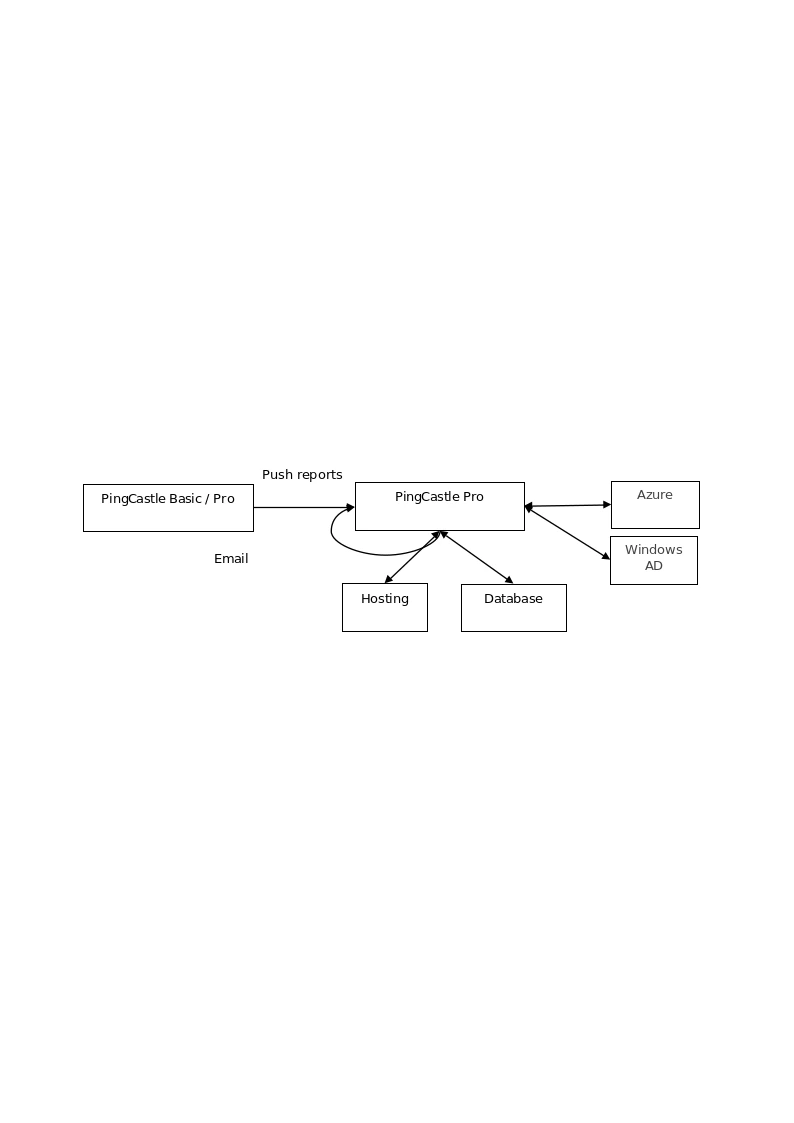
Then the PingCastle Pro provide the services around the data and store it in the database.
Minimal AzureAD Configuration
Add the end of the procedure, you will get "Tenant ID" and "Client ID".
Connect to "Azure Portal" located at https://portal.azure.com
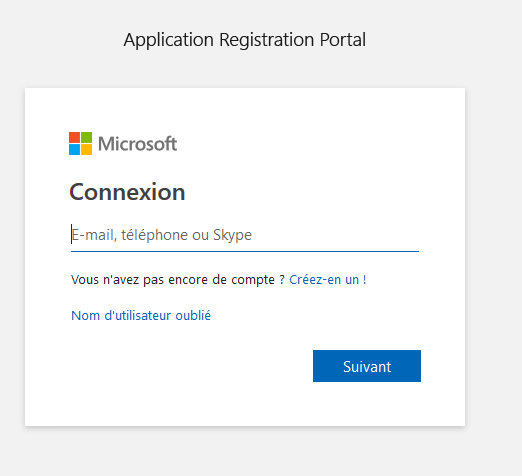
Then authenticate.
Select the App Registrations pane.

And then click on New registration from the toolbar in the top. That will open a dialog "Register and app".
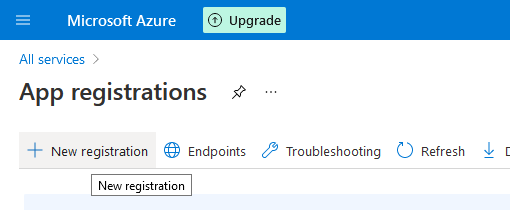
Add a name but also the redirect Uri. Please note that the redirect URI must point to the FQDN of the server that will be accessed. It MUST starts with HTTPS and MUST ends with /signin-oidc
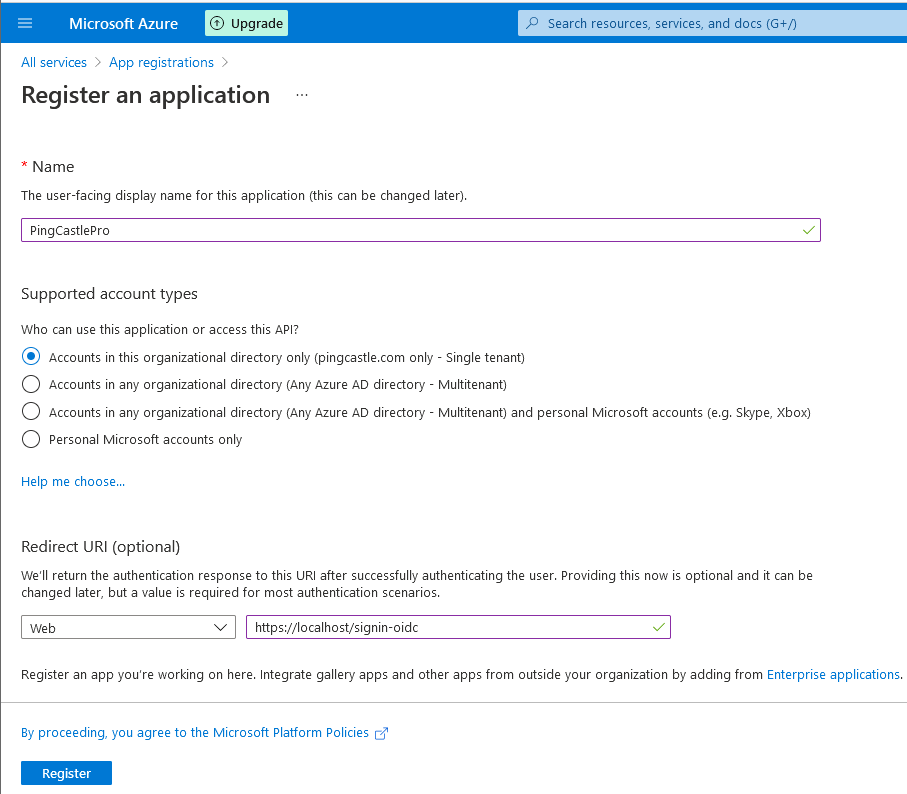
Go to authentication and enable "Access tokens (used for implicit flows".
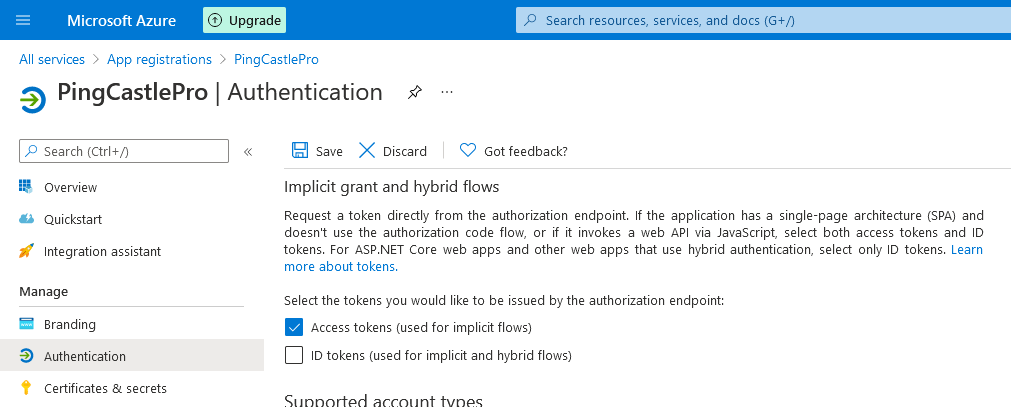
After the app is created, open the app by clicking on its name and copy ClientID and TenantID and keep it with you.
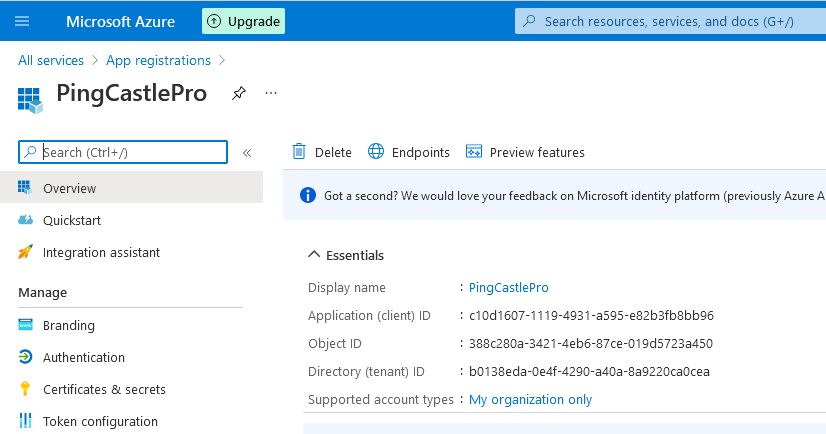
Note: the permission can be granted implicitly by the first user connecting to the application.
SQL Express installation
This chapter describe the installation of SQL Express. Please note that any edition of SQL Server is working.
Download SQL Express 2019 here:
https://www.microsoft.com/en-us/Download/details.aspx?id=101064
Select "Basic"and let the installation proceed.
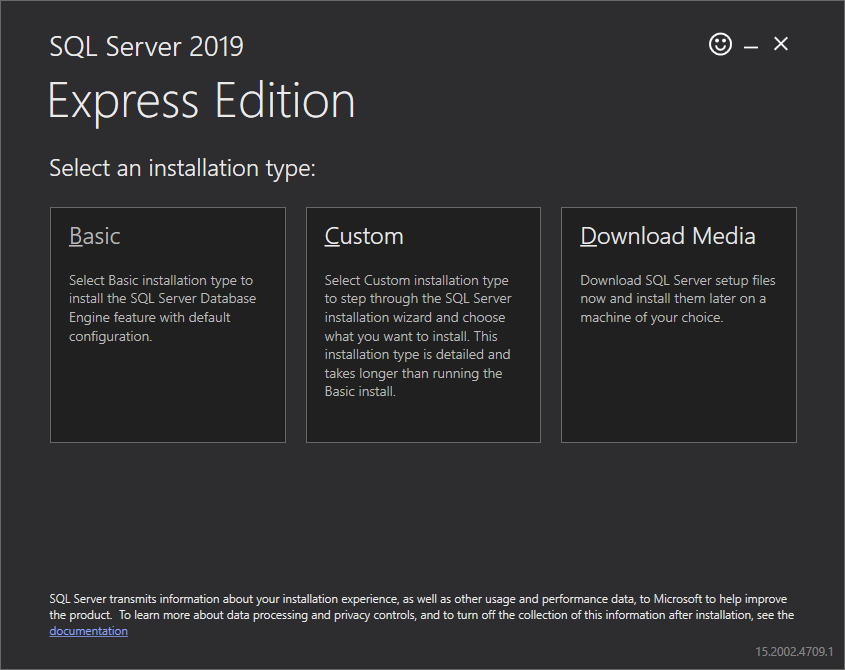
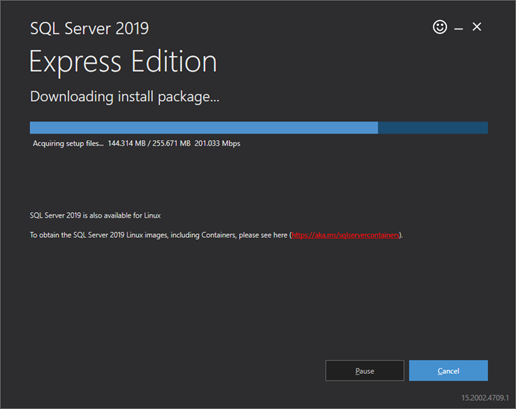
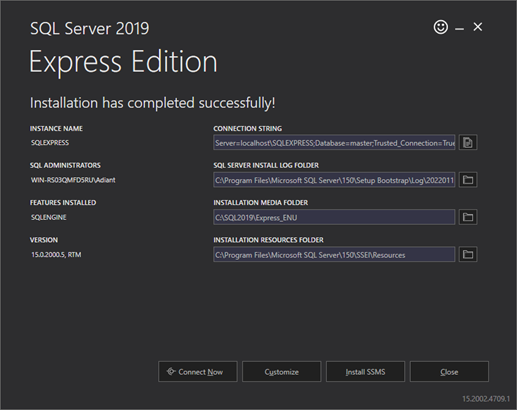
Quick Installation
PingCastle Pro supports a setup where the requirements and manipulations have been minimized. This scenario is recommended for tests but not in production because all IIS and SQL Server upgrade mechanisms are not supported.
Requirements
It requires:
-
IIS being installed (it is a Windows component)
-
An SQL database such as SQL Express being installed
-
The asp.net core 8.0 "Hosting Bundle" available at:
https://dotnet.microsoft.com/en-us/download/dotnet/8.0
- IIS should be installed before the ASP.NET 8.0 Hosting Bundle. If not, then the Hosting Bundle installation may be required to be repaired.
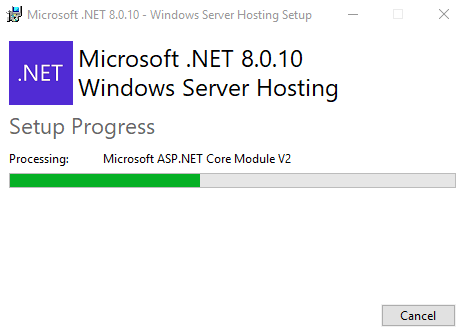
API Key and endpoint
Before starting the setup, the admin is required to provide the Tenant ID, the Client ID of the application.
The Client Secret, Notification group, and SMTP configuration is optional and can be modified later in the appsettings.Production.json file.
Procedure
The MSI file guides the installation of the software:
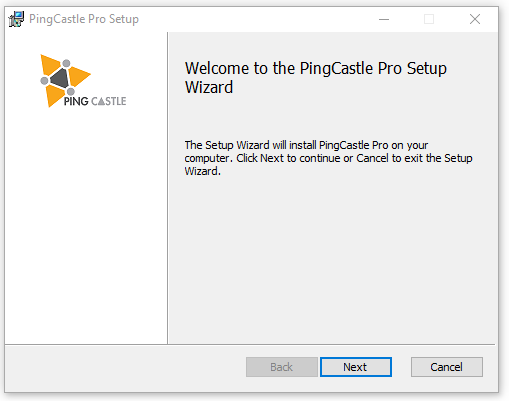
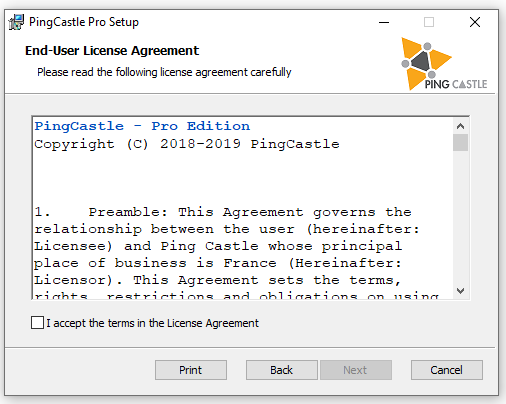
Once the license terms are accepted, the software requires a license key which should have been distributed alongside the MSI files.
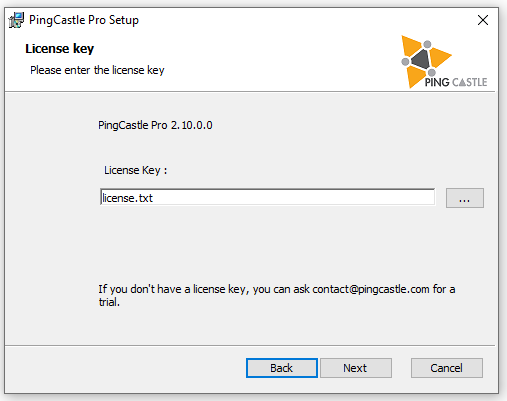
- If the license key is missing, reach out PingCastle support.
There are two options to configure the database:
-
Using a connection string provided directly by the user
-
Using a connection to a database: it implies the software will create the database on behalf of the user
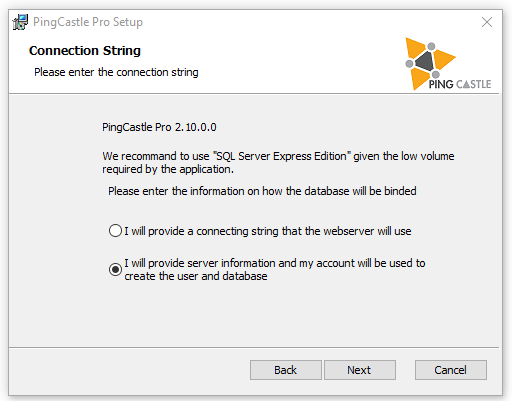
Option which creates the database:
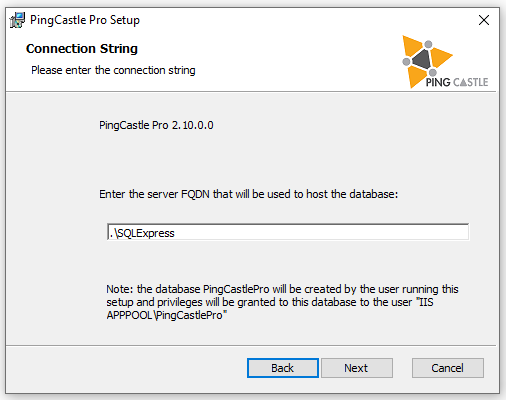
Option with the direct connection string:
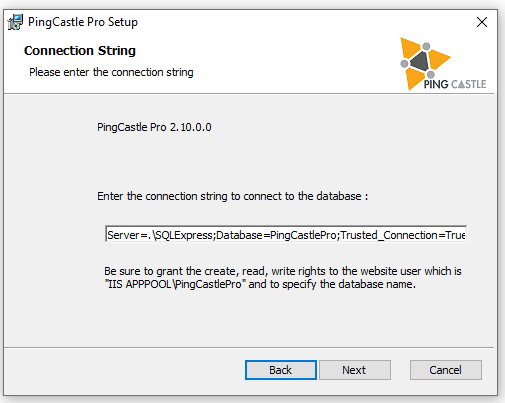
Then the authentication configuration is asked.
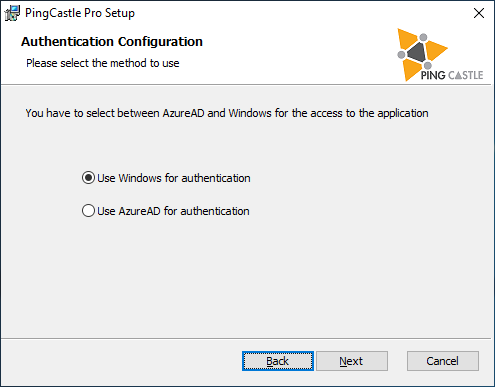
For Windows, default group which is allowed to PingCastle is everyone. To change the group, select the browse button. A new dialog is shown.
- If you select "Domain admins" this group won't work. Indeed, it will be stripped in the restricted token and the user won't be seen as "Domain admins" even if it belongs to the group. Run whoami /all in a command prompt to see the groups presented to the application.
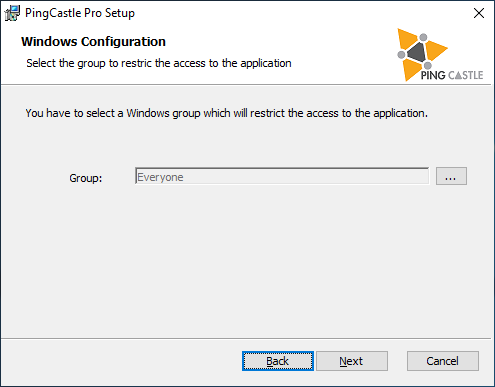
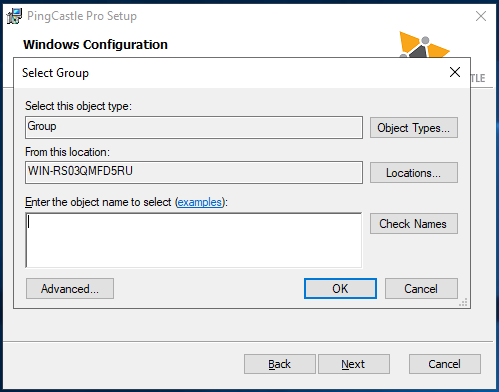
For Azure, the tenantID and the client ID collected before has to be entered here.
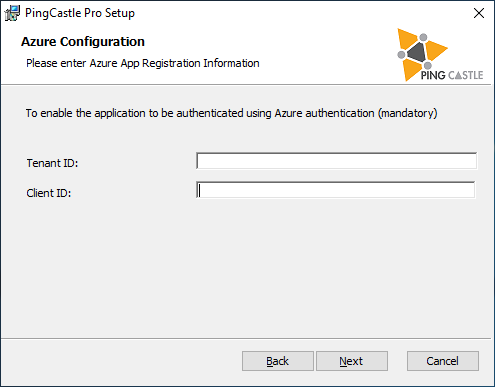
To send email notification, the SMTP configuration can be set. The email addresses that will received the email notifications has to be entered here as "destination email".
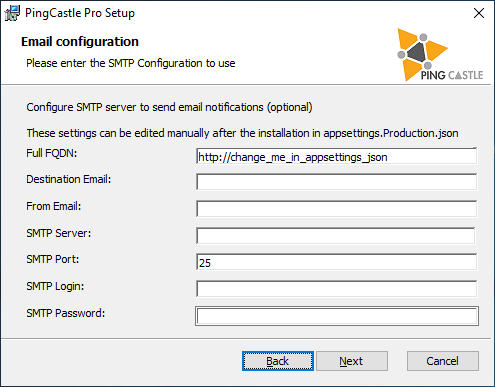
Then the setup is ready to perform its activity.
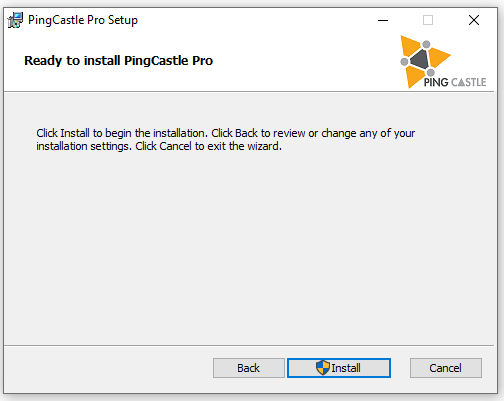
The setup configures automatically the website, the database, the application and if the database is being created, grant the permission to the database to IIS (application pool)
- When the software is removed, the setup DOES NOT remove the database.
Post installation
In order to have the Azure authentication working, HTTPS must be enabled.
Check that the PingCastlePro website is installed.
Sometimes, the PingCastlePro is not started because the Default WebSite is. Please not the back square at the right of the PingCastlePro website.
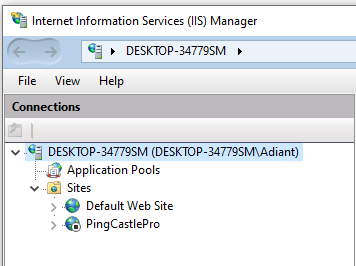
If this happens, Stop the Default Web Site and Starts the PingCastlePro website.
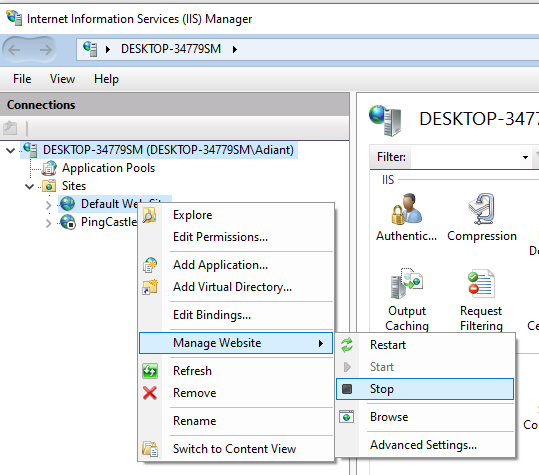
Make sure you have a certificate installed. If this is not the case, you can create one with the Server Certificates configuration option.
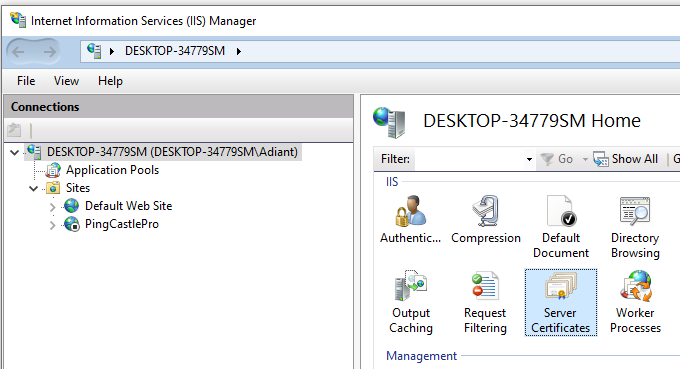
Select "Create Self Signed Certificate" at the right to do so.
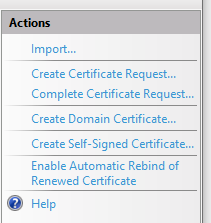
Then edit the binding of the website:
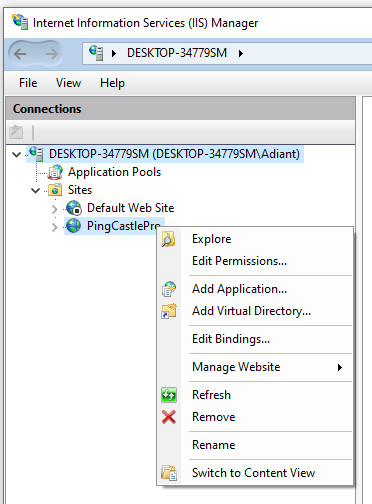
Then add a HTTPS binding and be sure to select a SSL certificate, like the one you create before.
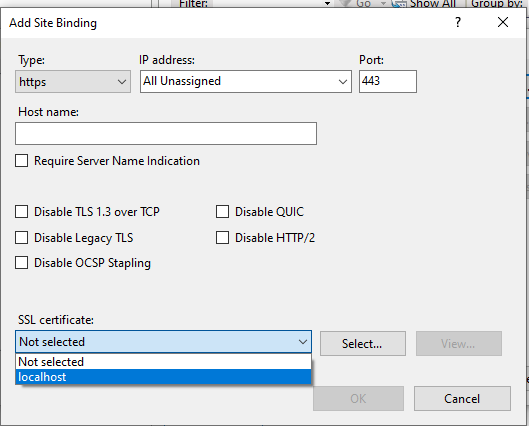
Custom installation
PingCastle Pro can be installed like a classic asp.net core application.
That means copy all the files in a directory, configure the proxy (IIS, apache, Nginx), prepare a database and configure the application.
Hosting
The application does work on any infrastructure supported by the asp.net core 8.0 middleware.
Microsoft has procedures to install the dotnet core 2 framework:
-
Linux installation
https://docs.microsoft.com/en-us/dotnet/core/linux-prerequisites?tabs=netcore2x -
Windows installation
https://docs.microsoft.com/en-us/dotnet/core/windows-prerequisites?tabs=netcore2x
Microsoft has procedures to setup the hosting of the application that are referenced bellow:
Host ASP.NET Core on Windows with IIS
https://docs.microsoft.com/en-us/aspnet/core/host-and-deploy/iis/?tabs=aspnetcore2xHost ASP.NET Core on Linux with Nginx
https://docs.microsoft.com/en-us/aspnet/core/host-and-deploy/linux-nginx?tabs=aspnetcore2xHost ASP.NET Core on Linux with Apache
https://docs.microsoft.com/en-us/aspnet/core/host-and-deploy/linux-apache
- Upload quota may be changed to allow large file upload in the Interoperability mode
For IIS, please note that by default a "Default Web Site" is installed and may conflict with the PingCastle Pro application.
The solution is to stop the default website and configure it to not start automatically.
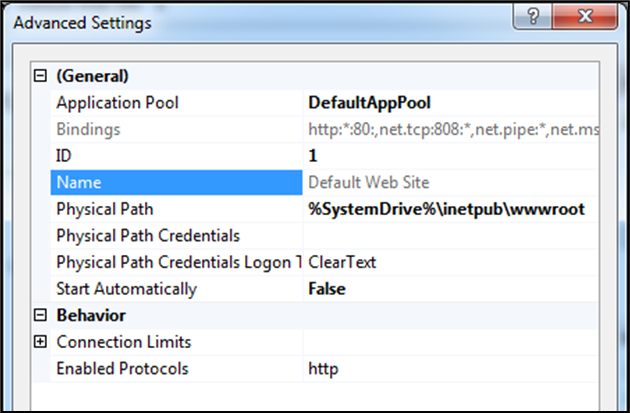
Database
Configuring the backup of the database is under the responsibility of the customer.
PingCastle Pro requires a user account on this database. By default, PingCastle Pro creates the tables at the initial run and can add or modify existing tables when a software update is designed. If this default pattern is used, the database user MUST be owner of the database.
PingCastle Pro supports limited privileges on the database (only read / modify / delete data is required) on demand. In this case, a Sql script is provided to apply database change before a software update is applied.
When run on IIS, PingCastle run in an application pool which needs to be granted privileges on the database. Note that the application pool is using a special Windows account which needs to be created manually.
The following SQL can grant these permissions:
If not Exists (select loginname from master.dbo.syslogins
where loginname = 'IIS APPPOOL\PingCastlePro')
Begin
CREATE LOGIN [IIS APPPOOL\PingCastlePro] FROM WINDOWS;
End
use PingCastlePro;
exec sp_addrolemember 'db_owner', 'IIS APPPOOL\PingCastlePro';
Here is for example some commands for PostGres on Ubuntu 17:
sudo apt-get install postgresql postgresql-contrib
sudo /etc/init.d/postgresql start
Note: by default no password for the user postgres
sudo -u postgres createuser pingcastle
sudo -u postgres psql
alter user pingcastle with password 'pingcastle';
sudo -u postgres createdb -O pingcastle pingcastle
- On PostGres the collation (sort) does not take some special characters in account, which puts the [Default] container at different position that the start of the list of entities
Using a Database hosted on another server
Configure SQL Server with a local DB account
You first need to create a local account inside Sql Server.
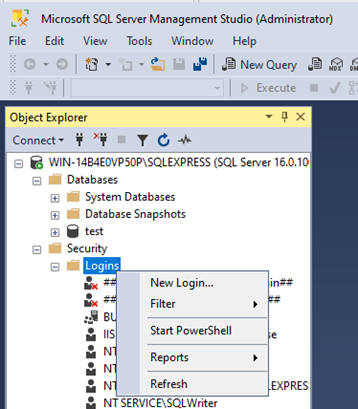
Select SQL Server authentication.
Be sure to uncheck "user must change password at the next login" as PingCastleEnterprise does not support password rotation. (you can change later the password inside the application.Production.json file)
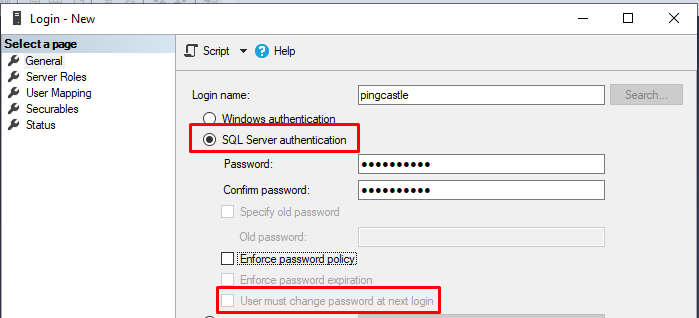
Then create a database.
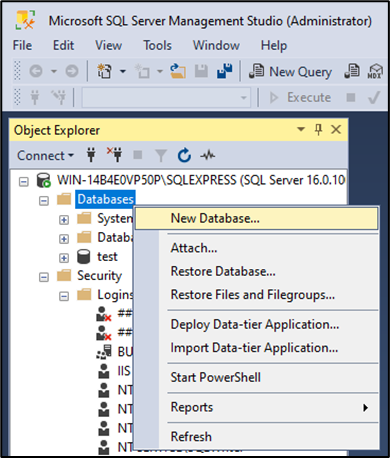
Then create a database
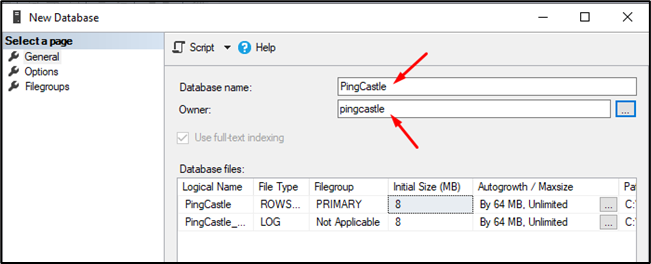
Do not forget to set the owner as the user you created before.
You should verify that the credentials and that the server is available before going further.
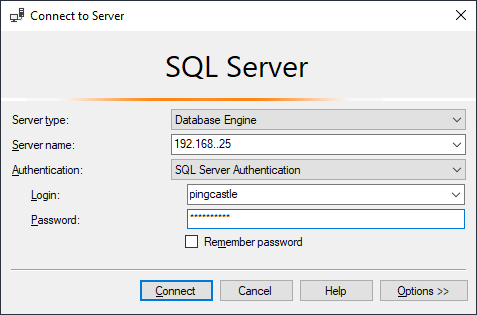
In SQL Server configuration, a typical mistake is to use tcp connection. TCP/IP needs to be enabled manually in SQL Server as it is disabled by default.
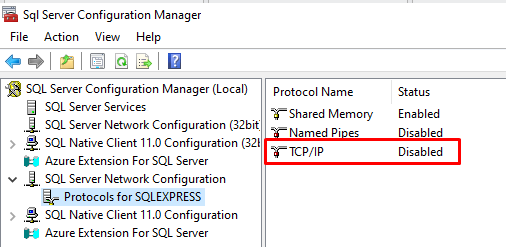
At the installation step, indicate that you want to use an ad-hoc connection string.
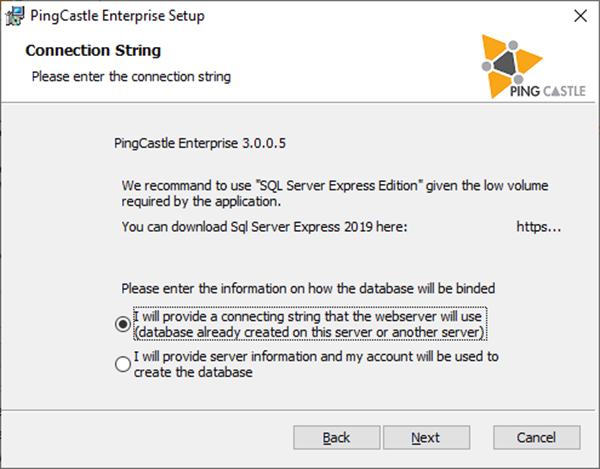
Specify the following:
Server=tcp:server.fqdn.com;Database=PingCastle;User Id=pingcastle;password=pingcastle;Trusted_Connection=True;MultipleActiveResultSets=true
Unfortunately, the server will not create the database at the installation time. You will discover any issue at the first run. Dont forget to check the event log to have the full error message. You can change the connection string after the installation by editing the file appsettings.production.json. Do not forget that special characters may need to be escaped as they are located inside a json string.
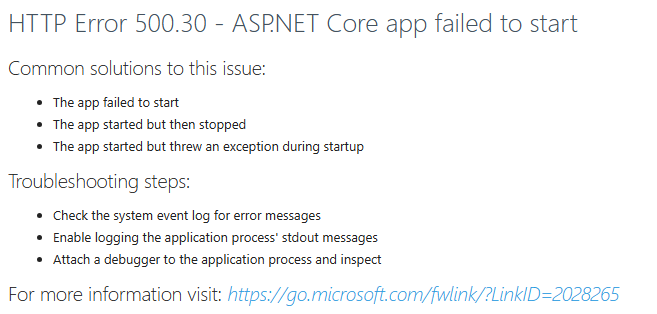
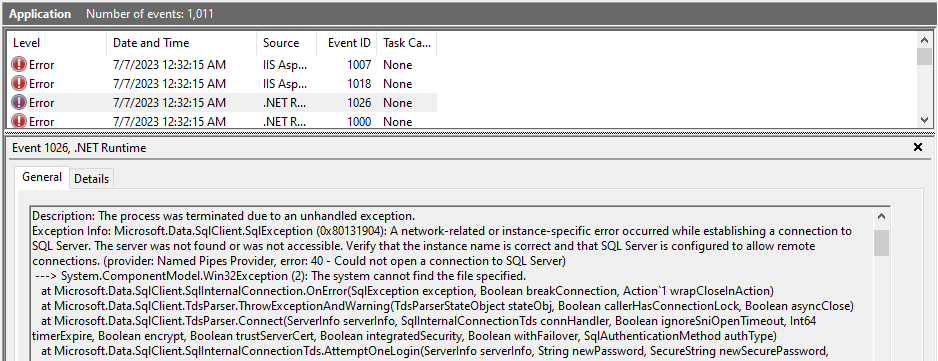
Configure SQL Server with an Active Directory user
You need to first create this Windows user.
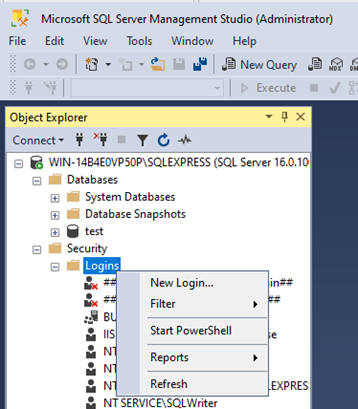
You have to create a new Windows login. Go to create a new login.
Then select the Windows user you created.
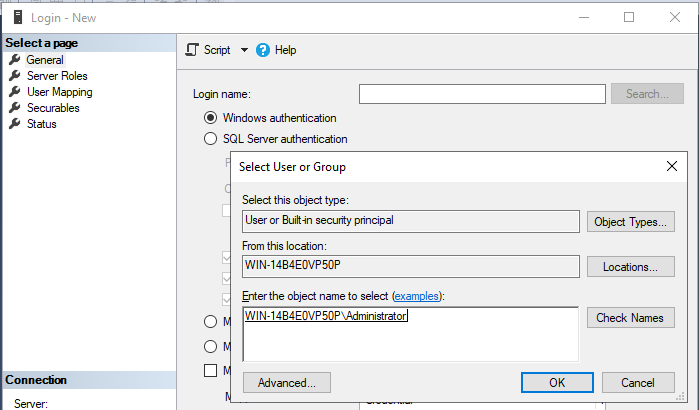
You can then create a database with the Windows user as the owner of the database:
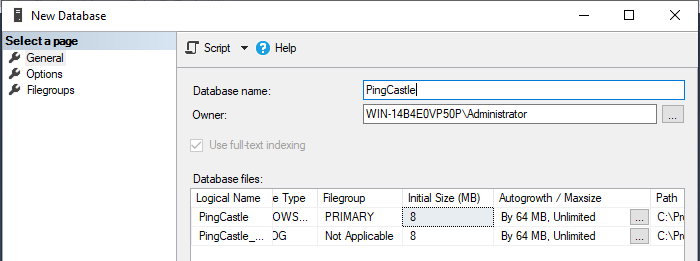
At the installation step, indicate that you want to use an ad-hoc connection string.
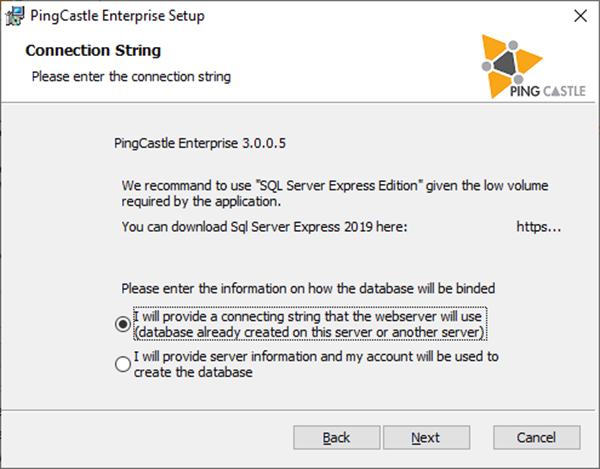
Specify the following:
Server=tcp:server.fqdn.com;Database=PingCastle;Trusted_Connection=True;MultipleActiveResultSets=true
The installation will continue.
After the installation, another steep need to be done: you need to
change the Application Pool identity.
Go to IIS and select the application pool. Go to the advanced settings
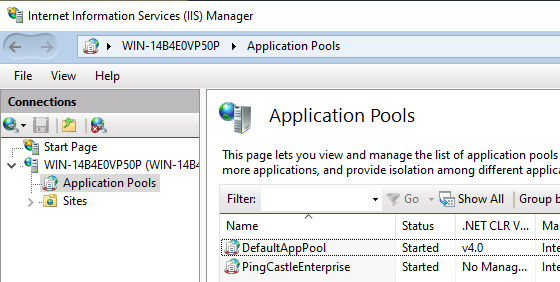
Go to Identity and select the custom user account:
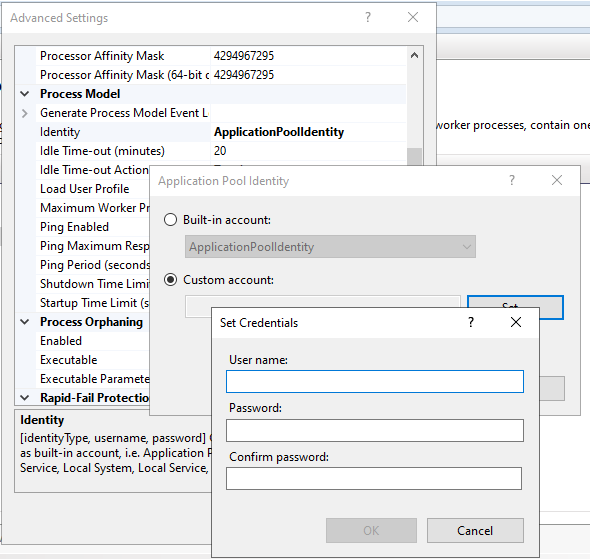
Restart IIS.
Configuration of PingCastle Pro
The settings are located in the appsettings.Production.json located at the root of the application folder.
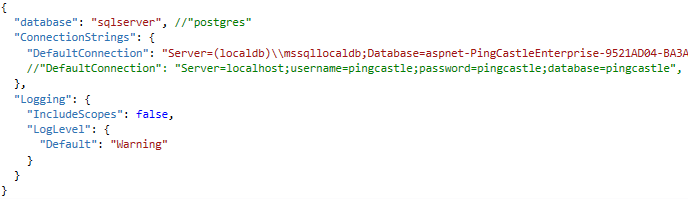
Two settings are needed for the application: the database and the license information.
To change the database type, change the "database" settings. Currently the following values are supported:
-
sqlserver
-
postgres
To connect to the database a "connection string" must be used and provided in the "DefaultConnection" parameter.
- The connection string are stored in json and must be properly escaped like "\" into "\\". Same for double quotes.
For the license, the parameter is stored in the "License" setting.
Here are some connection string examples:
Sql Local DB
"Server=(localdb)\\mssqllocaldb;Database=aspnet-PingCastlePro-9521AD04-BA3A-41DC-A454-F2BD464E9391;Trusted_Connection=True;MultipleActiveResultSets=true"
PostGres
"DefaultConnection": "Server=localhost;username=pingcastle;password=pingcastle;database=pingcastle"
PingCastle requires a configuration to be able to send emails.
It is located in the appsettings.Production.json file.
The Email is the address used to send email,.
The login and password is the credential use to connect to the smtp server. This is not mandatory.
The host and port is the address of the smtp server.
The email functionality is used send notification such as weekly reports.
Azure hosting
PingCastle Pro is known to work with Azure. In that case a managed application has to be created and a database.
Then the configuration of the application needs to be replicated into the Azure Configuration page.
The minimal required fields to be configured are: database, license and the connection string, named as "DefaultConnection".
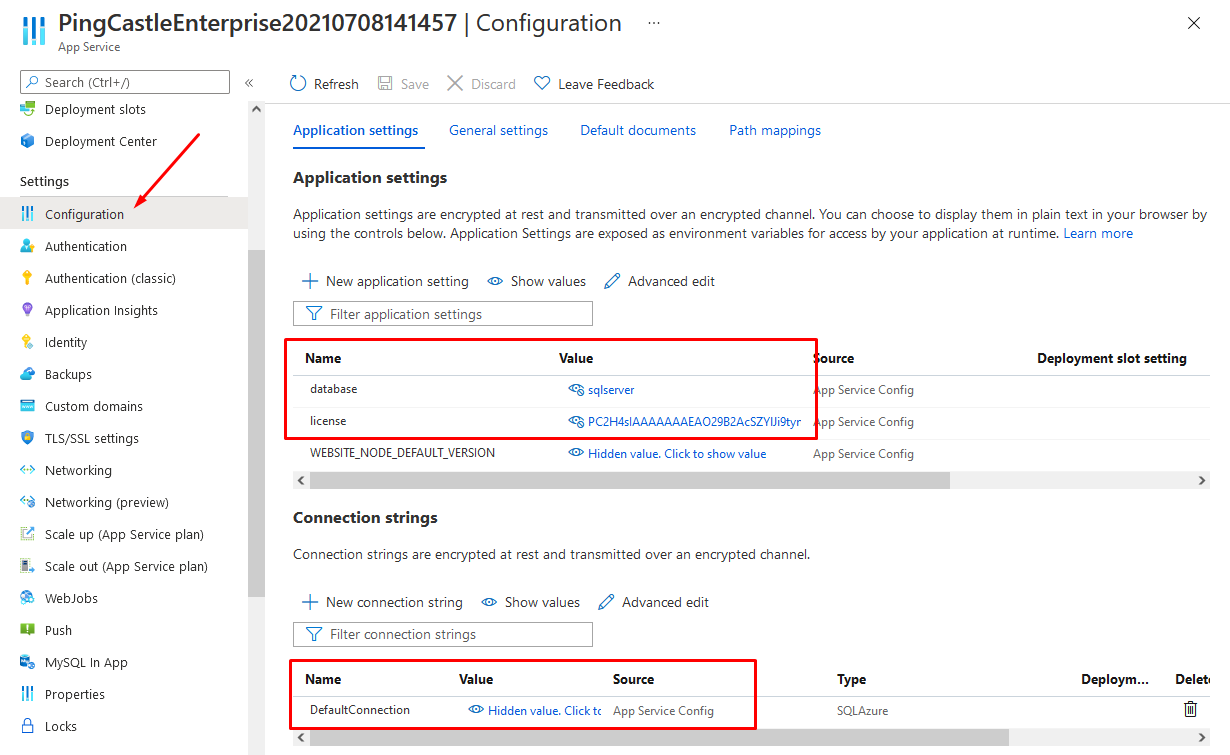
Initial startup
At the first run of the application, the database is created. If there is an error with the database (missing right, invalid connection string) or hosting, the next screen will not be displayed.
For Azure configuration, the application asks you to connect using Azure.
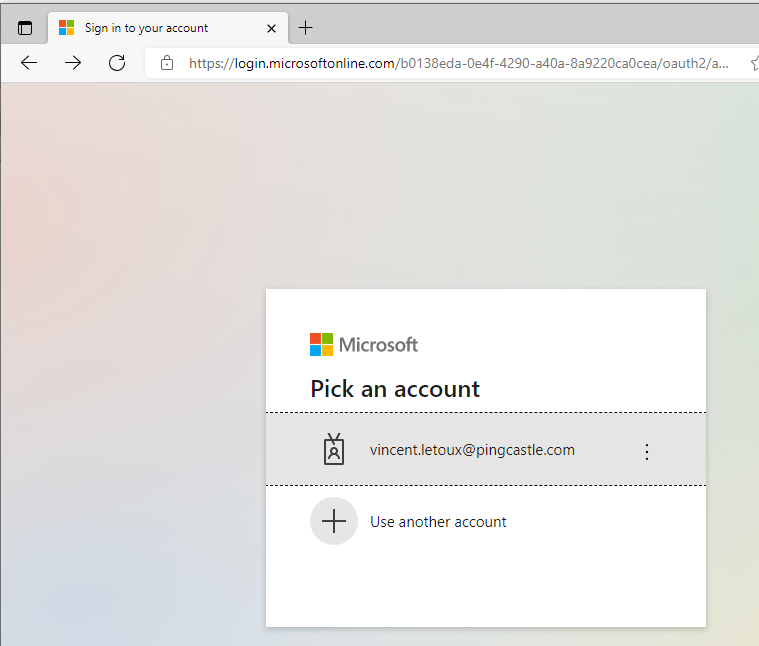
It then display the welcome screen
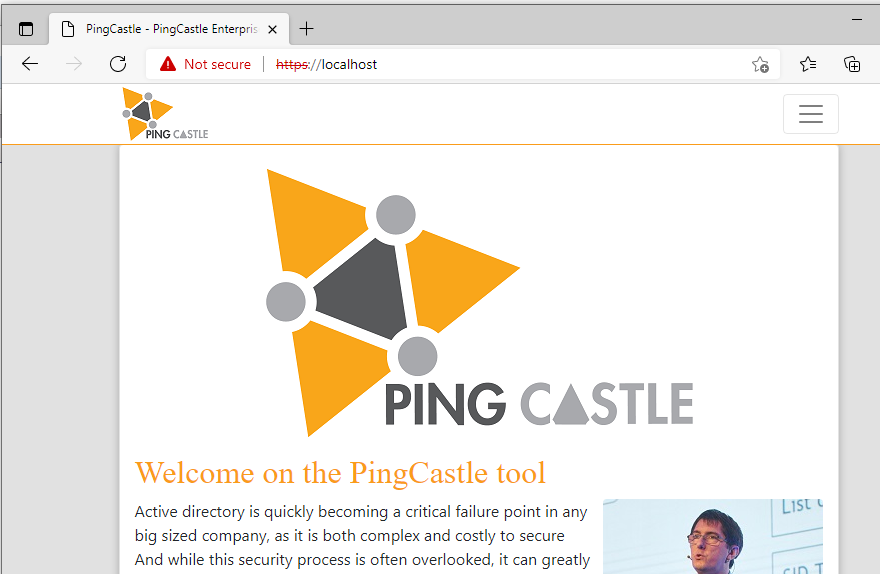
Initial configuration
For more details please see the user documentation.
Encryption
PingCastle Pro comes by default with the PingCastle default encryption key.
If you decided to add a custom ciphering key, you can add it in Advanced -> Decryption
Bulk Import of existing reports
You can import existing report using the bulk import functionality. It is a feature of the command line client. You need to create an API key (Agents page) and use the application URL to use this feature.
Agents
You can configure PingCastle program to send their report to the program.
You need to setup an API key for an agent using the Advanced -> Agent feature.
Then use the command switches --api-endpoint <endpoint> and
--api-key <key> in the health check mode.
You can upload existing reports stored in the current directory with the command:
pingcastle.exe --upload-all-reports --api-endpoint https://endpoint.com --api-key abdsnhvdsklLksf
Post Installation - Scheduler
Quick installation
PingCastle allows the possibility to the administrator of the application to schedule scans. It is useful when the solution is installed in a central forest and the need is to scan all child domains.
By default, PingCastle is running as a limited user. It cannot access the network nor modify system settings. To use the scheduler, permissions need to be changed.
The easiest way is to change the user from Application to LocalSystem.
Open the IIS console and go to the application pools settings. Go to advanced settings.
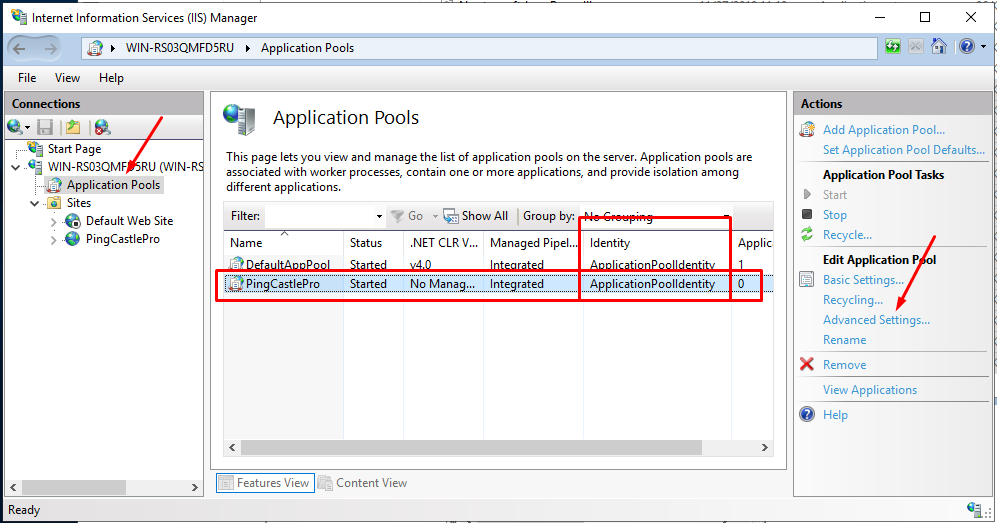
Find the Identity setting and change ApplicationPoolIdentity to LocalSystem.
Then restart the application pool.
If you are using a custom identity for the application pool (to access a database hosted in another server), you have to promote this user as local admin. This is a Windows restriction of the permission model and the access to the task scheduler cannot be delegated.
Custom installation
Note: PingCastle is using behing the hood a folder named "PingCastle" in the task scheduler. We will use the COM api as it exposes the security descriptor -- which is not the case of the native PowerShell APIL
If you want PingCastle to be able to start or stop tasks but not being able to edit them (it requires that the account is local admin), you need to delegate the permission to start and run tasks. You can perform the following actions as admin in powershell:
# connect to the task scheduler service
$scheduleObject = New-Object -ComObject schedule.service
$scheduleObject.connect()
$rootFolder = $scheduleObject.GetFolder("")
$PingCastleFolder = $rootFolder.GetFolder("PingCastle")
$PingCastleFolder.GetTasks(1) | Foreach-Object {
$sddl = $_.GetSecurityDescriptor(1+2+4+8)
# add full control to the task
$sddl += "(A;S-1-XXX-XXX-XXX;FA;;;SY)"
$_.SetSecurityDescriptor($sddl, 0)
}
- ;S-1-XXX-XXX-XXX need to be replaced by the SID of the account running the PingCastle web application.
Task edition
Tasks can be modified outside of the PingCastle application. To be listed here, the application checks that this is a weekly schedule on one selected day and that the action is matching classical command line options. That means that --server can be modified, or additional parameters added (for example --log-console). The identity running the scheduled task can also be modified (default is system)
However if the task is edited within the web application, customization will be overwritten.
PingCastle "agent" deployment
To avoid any hole in security architecture, it was chosen to allow PingCastle to run scans outside the web application. That means that in this case the local domains have to push their information into PingCastle Enterprise.
Program
It is recommended to run the latest official version of PingCastle. The PingCastle.exe program delivered in the same directory than the PingCastleEnterprise is suitable for use.
Please note that PingCastle Enterprise support to run the PingCastle audit program at a higher or lower version. If new features have been added, they will not be visible unless the PingCastle Enterprise program is updated, but no data will be lost in the mean time.
Schedule
The best way to schedule it is to run your own scheduler. Indeed, you may have purchased a batch product which is looking for failure or dependencies.
As an alternative, there is the documentation at the last page of PingCastle documentation (the audit program) to run it using the Windows scheduler.
The recommended frequency is every week, using a normal user account (not privileged) running on a batch server (not a DC).
Command
You need to create an API key with the upload right (the "Agent" page as admin).
You need to test the command line before scheduling it.
The typical command line is:
PingCastle --healthcheck (optional --server <other domain>) --level Full --api-endpoint https://youservername --api-key yourapikey --out run_logs.txt
The typical pitfalls are enabling TLS1.2 for the server but not installing the TLS1.2 client package on the server running the audit.
Troubleshooting
We recommend starting the application manually to view any problem such as:
-
TCP port already used
-
connection string invalid
The method to run the application manually is to run the command:
dotnet.exe PingCastlePro.dll
(dotnet.exe is stored by default on c:\program files\dotnet)
Additionnally, you can choose to open the application on the network by specifying the --server.urls parameter:
dotnet.exe PingCastlePro.dll --server.urls=http://*:8080
However, if there is a permission problem in the database, this method won't display an error because the database will be connected under the user context and not the system context. Typically on Windows, the IIS service connect under IIS APPPool\AppName. We recommend to look at the following page to grant right to the application pool account on Sql Server:
Then depending on the platform additional logs can be stored.
On Windows, the web.config file at the root can be edited to generate debug logs. The event viewer is also a place where debugging data can be stored.
On Linux, the command service <name-of-service> status can indicate if
the service is running or not. If an error prohibit the start of the
service, the log is shown.
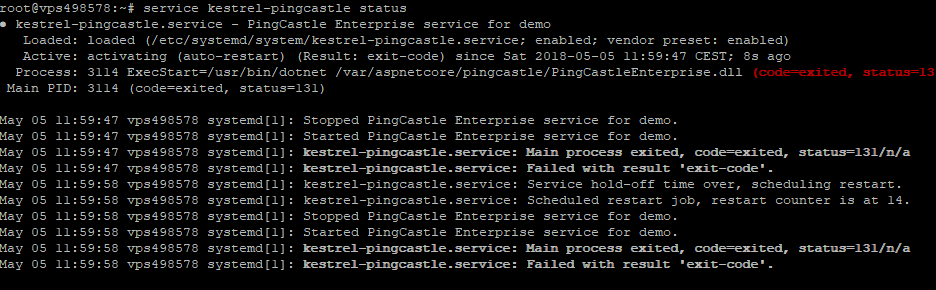
When no log is available, the program can be run manually outside of the service scope to have a more detailed error message.
Example:
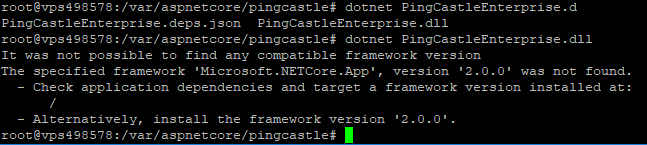
Here are a couple of well-known errors, their description and their solution
Incorrect version of the asp.net core middleware
Here are the messages displayed when running under a service:
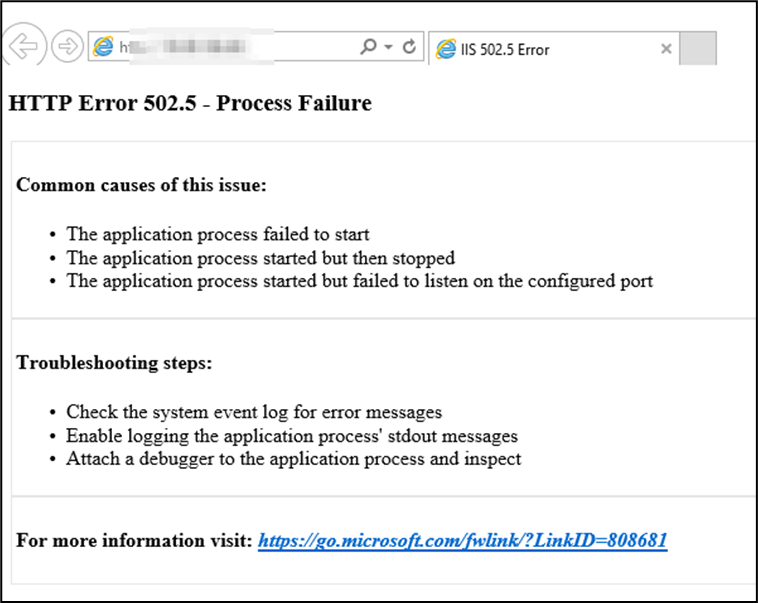
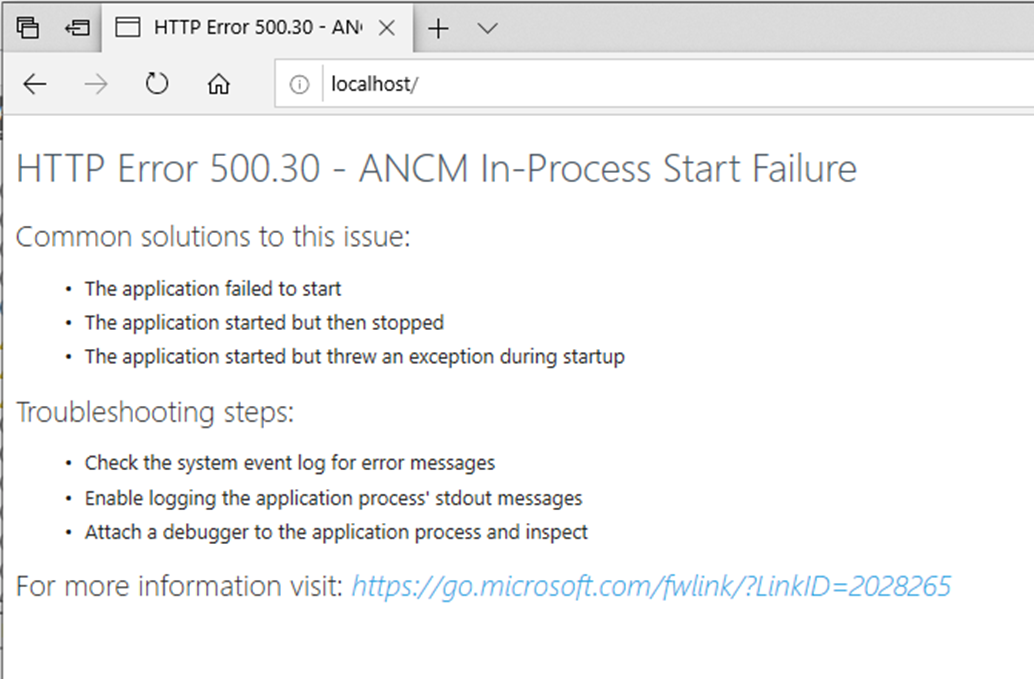

And the message when running on the command line:
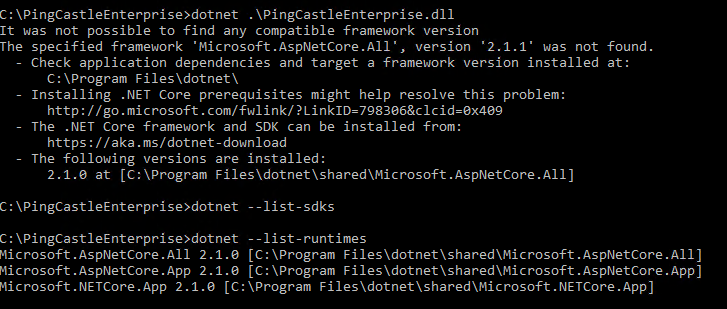
Solution:
identify the correct version of the framework and install it. Do not forget to install the IIS middleware is you are installing on IIS.
Note: the last error was related to the missing KB KB2533623
Error at the application startup
When the application is unable to start, the following message are shown:

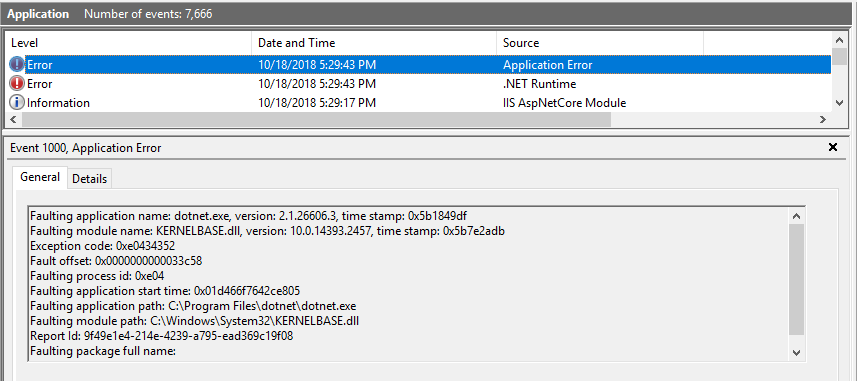
A more detailed message are shown in the event log or directly on the command line:
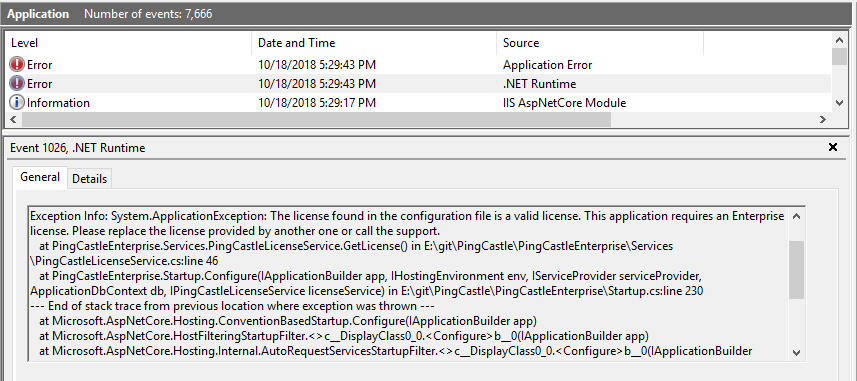
In this case, the license was invalid and need to be replaced in the file appsettings.Production.json.
Accurate permissions on the database
When the database doesn't contain the table needed, the application tries to create them. If the permissions are not granted, a message will be generated and the application will not be able to start.
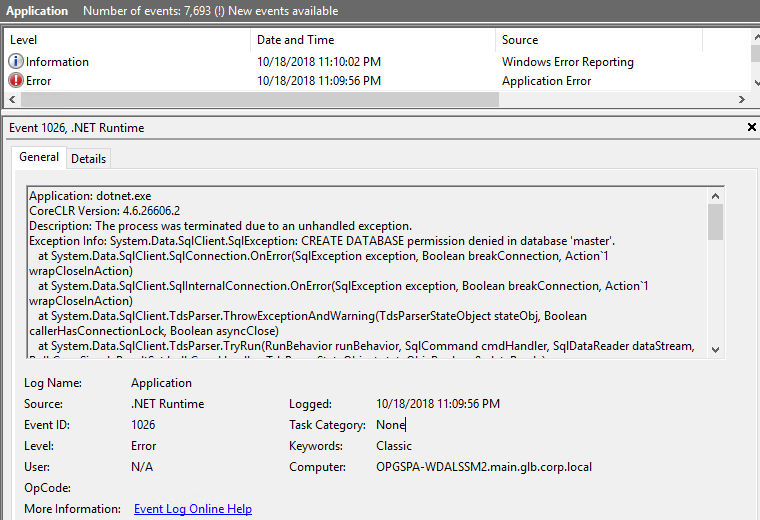
Solution:
Grant the right to create tables in the database or run a SQL script to create this table. This script is available on demand.
Do not forget that the inability to create table can be seen of a symptom of a lack of permissions. The inability to add or remove records in the database will prohibit the use of the application.
If you are running PingCastle from another SQL Server, the default identity used by the application pool will not be granted access.
Be sure you are able to connect from another computer than your SQL database server. Indeed, by default you have a firewall preventing remote connection and that the database may not be exposed. Be sure that it is available through TCP. (in the following case, remote access is forbidden because TCP/IP is disabled)
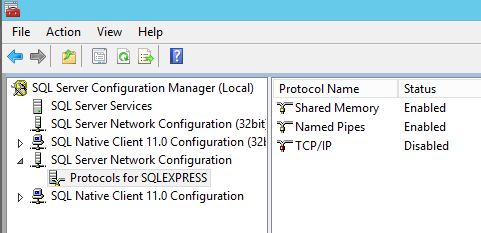
You have 2 solutions to grant PingCastle an identity allowed on SQL Server:
- Changing the application pool identity to match an active directory user which are granted permissions to the database
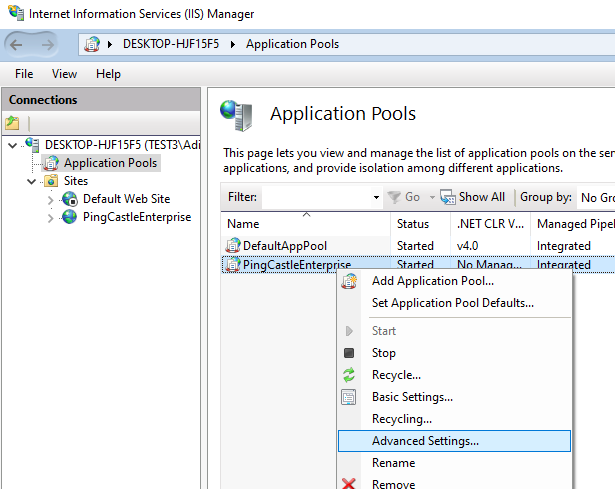
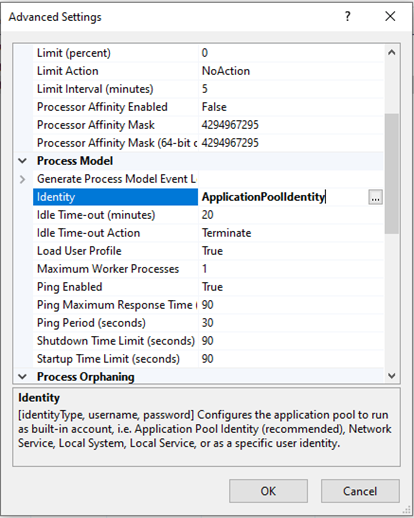
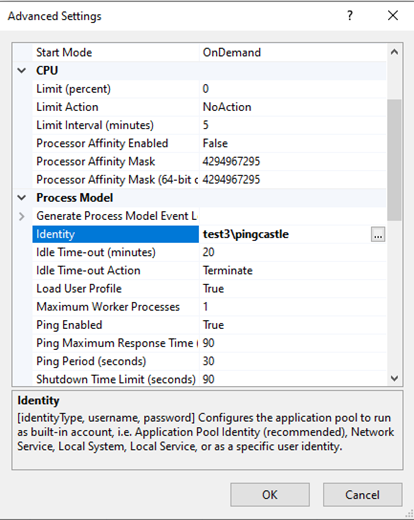
- You can use a SQL Server local account and specify its login password in the connection string
Edit the application.setting file and locate the connection string. Then
add ;User ID=sa;Password=pass123
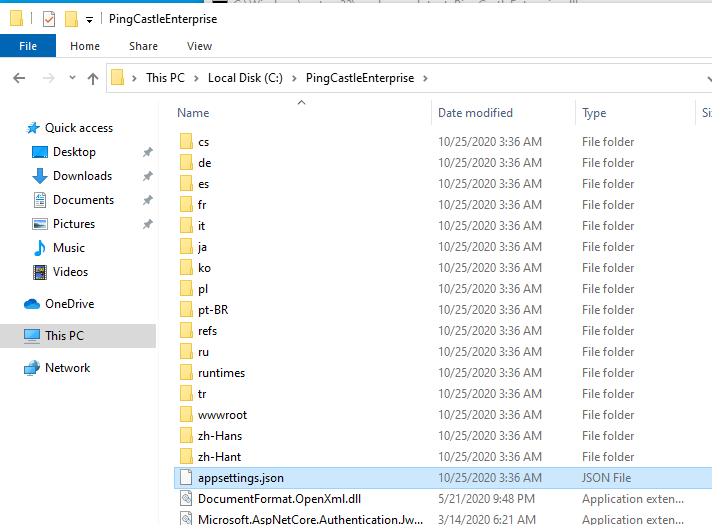
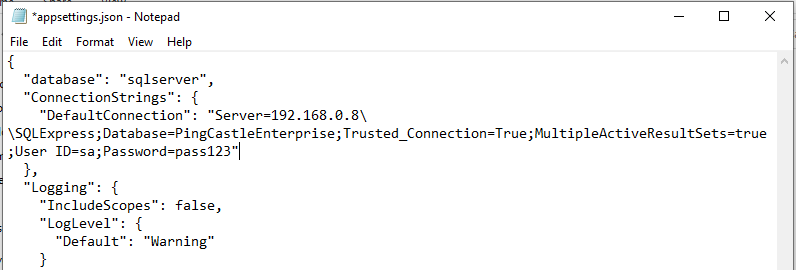
Enable Debug Logging
Follow the steps to enable debug logging.
-
Log in to the PingCastle Pro Server.
-
Locate the appsettings.json file.
-
This is usually located at: C:\PingCastlePro
-
Edit the Appsettings.json file so the Logging Section looks like the example below:
"Logging": {
"IncludeScopes": false,
"LogLevel": {
"Default": "Debug",
"System": "Information",
"Microsoft": "Information"
}
}
- From the same directory, open the web.config file and edit the aspNetCore tag so stdoutLogEnabled=true.
Example
<aspNetCore processPath="dotnet" arguments=".\PingCastlePro.dll" stdoutLogEnabled="true" stdoutLogFile=".\logs\stdout" hostingModel="InProcess" />
-
Open PowerShell as Administrator and type in IISRESET to restart the web services.
-
Log in and perform actions in the PingCastle Pro web portal. Check C:\PingCastlePro\logs\ to ensure logs are being written.