Mobile devices
The new Netwrix Password Secure Mobile App – mobile and simple!
With version 8.10 we have created the perfect complement to the client: The Netwrix Password Secure Mobile App!
With its convenient interface, the Netwrix Password Secure Mobile App offers the perfect prerequisite for every user to find their way around quickly and easily.
For detailed documentation of the Netwrix Password Secure Mobile App
NOTE: Please note that as of version 8.10.0, the previous version 7 App is no longer compatible.
Security is our ambition
No matter whether you work with a smartphone or a tablet, you benefit from the highest possible security on all iOS and Android devices. All passwords are not only available on the mobile device, but can also be automatically transferred to websites. So you can use highly complex and therefore secure passwords and don’t have to remember them anymore. The Netwrix Password Secure Mobile App thus combines security and convenience. In addition, the use of a local database ensures that passwords can be accessed even when no
Functions
The functionalities of password management, SSO, synchronization and tab system are even more extensive and detailed in the specially created documentation.
Password management
The new Netwrix Password Secure mobile app keeps all passwords safe. They can not only be stored securely but also structured conveniently.
SSO
The most important convenience feature of the Netwrix Password Secure Mobile app is the possibility of entering passwords directly into log-in masks of other apps or browser pages. The configuration and correct use can be found out in the corresponding chapters for iOS and Android.
Synchronization
Since the data exchange between mobile database and server database is done automatically in the background, there is no need to worry about the actuality of the data.
Tab system
With the new and simplified tab system, the handling for the individual user has been made uncomplicated and clear. The affiliation of the passwords is visible at a glance. The exact handling of the tab system can be read in the chapter Tabs.
Password Management
In principle, there are two types of passwords. Global and personal passwords.
Global passwords
Global passwords are passwords that are assigned to an organizational unit. These passwords are usually used by more than one user.
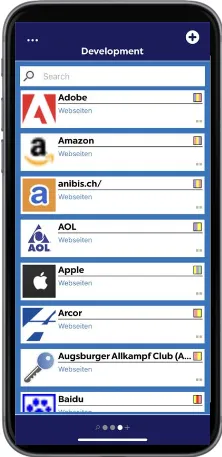
Prerequisites
The following prerequisites must be met in order to create new global passwords:
- User right Can create new passwords
- Add right to the corresponding organizational unit
Personal passwords
Personal passwords are passwords to which only the creating user is authorized.
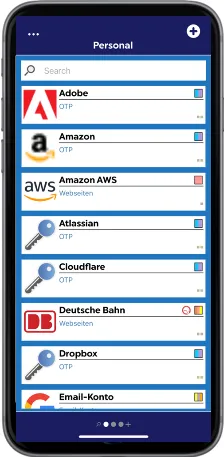
Requirement
The following user rights are required to create personal passwords:
- Can create new passwords
- Can create personal records
Create passwords
When creating a new record, it is necessary to know whether it is a personal or a global password. Because according to this criterion you should select the appropriate tab and click on the + located in the upper right corner.
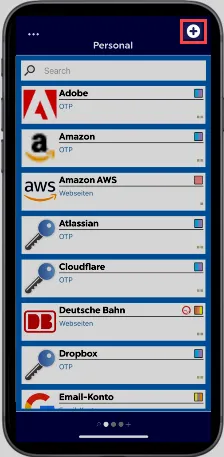
After that, select the required form.
Then, once you have filled in all the relevant information of the selected form, one click on Save is enough to create the password.
Editing passwords
To edit a password, click on the corresponding password and select the pencil icon.
As soon as you click on the pencil icon again in the new window, in the so-called read-only view, you can edit all existing fields.
Delete
Passwords can currently only be deleted via the Full- or Web Application.
Tags
Tags can be added or removed both when creating and editing a password.
It is also possible to create a completely new tag.
This is possible by searching in the tag selection in the search field for a tag that does not already exist.
You will then be offered the option of creating this previously non-existent tag.
Security
Your security is our ambition
Security is a top priority for Netwrix Password Secure - right from the conception stage, it sets the course for all further developments. Of course, security was also taken into account during the development of the Netwrix Password Secure app and the latest technologies were used. The following encryption techniques and algorithms are currently used:
Global
- AES 256 / RSA 4096 encrypted
- PBKDF2 with up to 100,000 iterations
- End to end encrypted (like all Netwrix Password Secure App Clients)
- No direct connection to Netwrix Password Secure Server required. Connection is via web server.
- MDM (Mobile Device Management) support
- Passwords can be used offline when server access is not available
- Fast incremental data synchronization
- Easy connection between Netwrix Password Secure Mobile Apps and the server via QR code
- Easy navigation between private and shared passwords
- Automatic reconciliation of data using real-time updates
- Two-factor authentication
- Synchronization with multiple databases possible
- Expiration date of databases to ensure automatic deletion
- Server and app side security settings. Who is allowed to use the app and to what extent?
iOS
- Full support of FaceID and TouchID for passwordless login to the Netwrix Password Secure Mobile app.
- Password AutoFill support. Passwords are automatically entered in other apps and Safari. (No copy/paste or typing)
Settings
As soon as you are logged in to the Netwrix Password Secure App, you can access the settings via the three dots at the very top left of the screen. These will be briefly explained here.
General
Hide personal tab
In some use cases personal passwords are not needed on the mobile device. If this is the case you can hide the tab with the personal passwords.
Show all passwords in search tab
If this option is deactivated, a search will always refer to the opened tab only. This can be useful if there are several records in the database which have the same name and can only be distinguished by the affiliation to an organizational unit.
Security
Touch ID / Face ID
Here the login via Face ID or Touch ID can be activated and deactivated.
Automatic logout
Automatic logout from the app can be enabled and configured here.
Synchronization
Automatic synchronization
How to synchronize with the main database is configured here. The following options are available:
- Any type of connection: as long as there is a connection, synchronization will take place. No matter if it is a WLAN connection or a connection via the mobile network.
- Only for WLAN connection: Synchronization only takes place if there is a connection via WLAN.
- Disabled: It is not synchronized
NOTE: Costs may be incurred for synchronization via the mobile network!
Synchronize now
Starts the synchronization. This can also be started outside the settings at any time by simply swiping down. More information can also be found in the chapter Synchronization.
Fix sync errors
This menu item first checks for errors caused by the synchronization. If there are such errors you get the possibility to repair them or to overwrite them with the current state of the server database.
Logging
Logging
Here you can activate or deactivate the logging.
Show log file
If logging is active, the log file can be displayed here.
Delete log file
Logs that are no longer needed can be deleted here.
Tabs
Once you have successfully logged in, you will find yourself in the view where all the user's passwords are located.
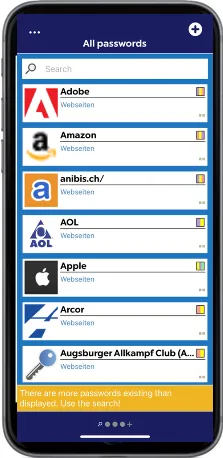
Here you have the following options:
Action menu
With a click on
the action menu is opened.
The following actions are offered:
- Open settings (more information can be found in the Settings chapter).
- Close tab (the option is offered only if you are in one of the organizational units tabs. The default ones are excluded)
- Logout (you will be logged out from the database)
- Cancel (closes the action menu and returns to the tab view)
Tabs
Below the passwords there is a bar for managing tabs.
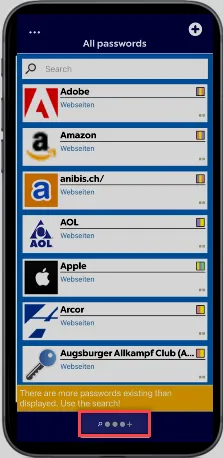
By clicking on the plus sign there is a possibility to add more tabs.
These tabs are organizational units that the user can see. By default, the tabs "All passwords" and "Personal" are stored.