EmergencyWebViewer
What is an Emergency WebViewer export?
Safeguarding data is essential and this should be carried out using Backup management. However, a backup is not sufficient in some cases e.g. if a backup cannot be directly restored due to a hardware problem. In these cases, Netwrix Password Secure offers the backup feature Emergency WebViewer Export.
The Emergency WebViewer Export is based on an encrypted HTML file which can be decrypted using a corresponding key. Both files are required to view the passwords in a browser and form the core system of the backup mechanism.
Creation of the file and key
The Emergency WebViewer Export is created in Netwrix Password Secure as a System tasks and this task can be used to guarantee a regular backup of the records (passwords) by entering an interval. When setting up the system task, the user thus defines the cycle at which the Emergency WebViewer.html file is created on the Server Manager. The existing file is overwritten in each case by the latest version at the defined interval. The associated key is only created once at the beginning and needs to be saved. The current version of the HTML file can only be decrypted using this key.
CAUTION: The key (PrivateKey.prvkey) and the file (Emergency WebViewer.html) must be saved onto a secure medium (USB stick, HDD, CD/DVD, …) and kept in a secure location!
Data security
• Naturally, the HTML WebViewer file is encrypted
• The export of the file is protected using a corresponding User rights
• The file can only be encrypted using the PrivateKey.prvkey file
CAUTION: The export right for the passwords is not required for the Emergency WebViewer Export!
Required rights
The user requires the following right to create a Emergency WebViewer Export system task:

Emergency WebViewer.html and PrivateKey.prvkey
The Emergency WebViewer Export creates two associated files.
- The file Emergency WebViewer.html is created on the computer executing the task
- The associated key PrivateKey.prvkey is created on the client.
Calling up the Emergency WebViewer Export
The Emergency WebViewer Export is set up as a system task. It can be called up in the main menu under Extras -> System Tasks.
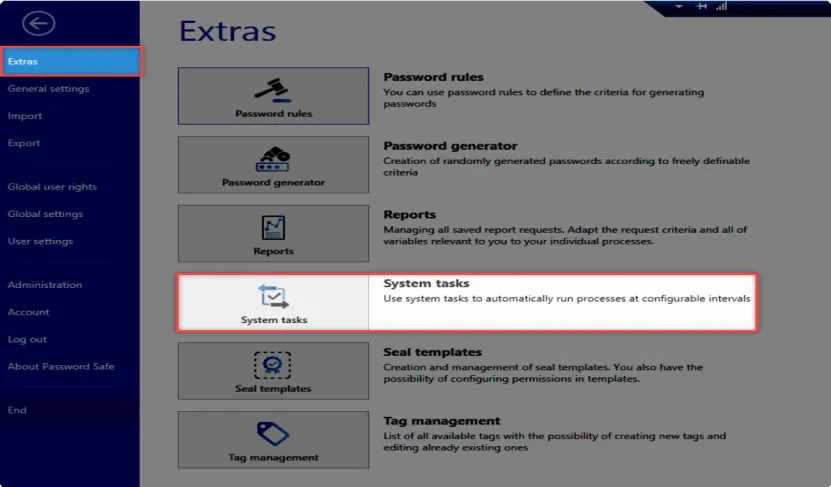
Creating a Emergency WebViewer Export file
Clicking on New opens a new window and the Emergency WebViewer Export can be selected. The configuration page is then displayed.
It is not possible to use the Emergency WebViewer Export with an Active Directory user.
Configuration page for the Emergency WebViewer Export task
A new tab is displayed: New emergency HTML WebViewer export task This now needs to be configured in accordance with the requirements.
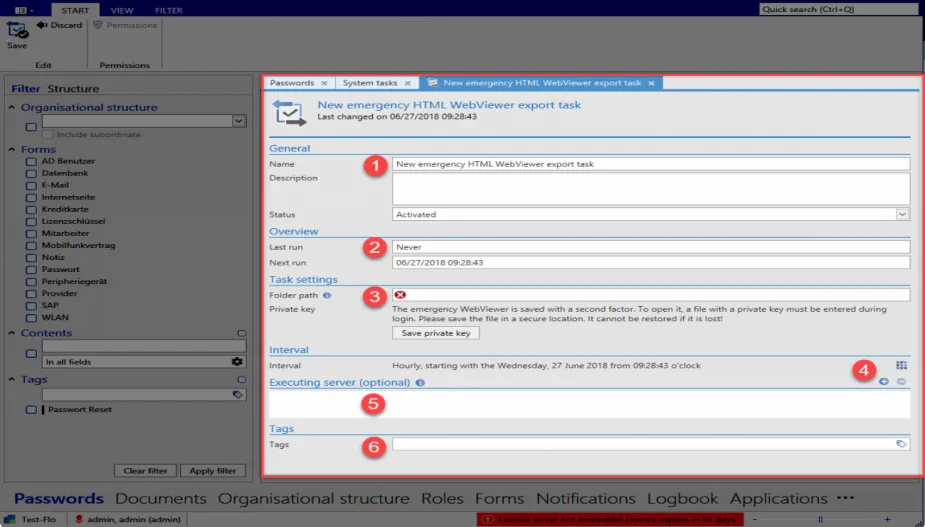
- General Name: Enter a unique name Description: Enter additional information
Status: Execution: *Activated*/Deactivated - Overview Last run: Information display Next run: Information display
- Task settings Folder path: Enter from the perspective of the server
Private key: needs to be saved - Interval Setting for when the system task is executed
- Executing server (optional) Address (IP) of the additional server
- Tags Freely definable characteristics of records
CAUTION: The private key for the Emergency WebViewer must be saved before the system task can be saved!
Displaying the Emergency WebViewer Export tasks
Once the configuration has been completed, the system task is displayed in the current module in the
System Tasks tab. The user has the option of checking the data here
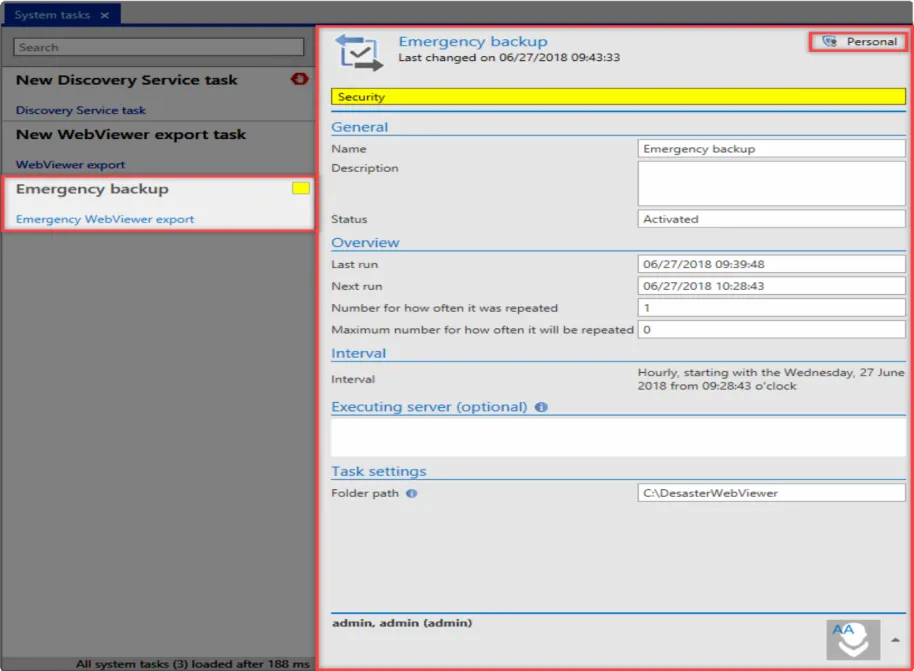
Using the Emergency WebViewer.html file
After the system task has been successfully executed, two files will have been created for the password backup.
- Emergency WebViewer.html
- PrivateKey.prvkey
CAUTION: The file Emergency WebViewer.html is saved on the server executing the task. The
CAUTION: key PrivateKey.prvkey needs to be securely saved by the user!*
The Emergency WebViewer Export is used in the same way as the WebViewer export. The passwords are displayed in a current browser. The passwords are accessed in the Emergency WebViewer Export with the user password and the key saved for the user. The search function is used to select the key (PrivateKey.prvkey) and also to check its validity. If all data has been correctly entered, it is then possible to log in.
NOTE: The current user needs to log in using their password. If an incorrect password is entered, access is temporarily blocked.
Login data
- Database: Predefined
- User: Predefined
- Password: User password (must be entered by the user)
- Key: PrivateKey.prvkey
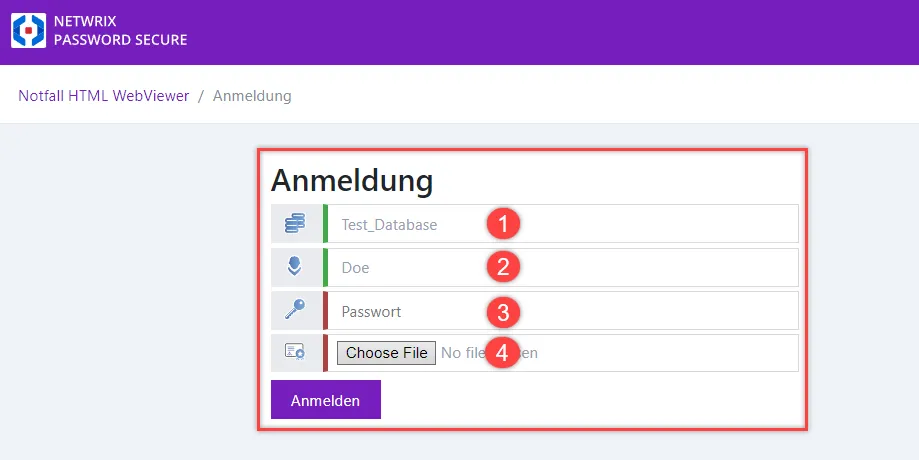
Overview
After successfully logging in, the overview page for the Emergency WebViewer Export is displayed. This contains information about the saved passwords just like with the WebViewer export. The passwords are now available to the user.
Overview: Emergency HTML WebViewer / passwords
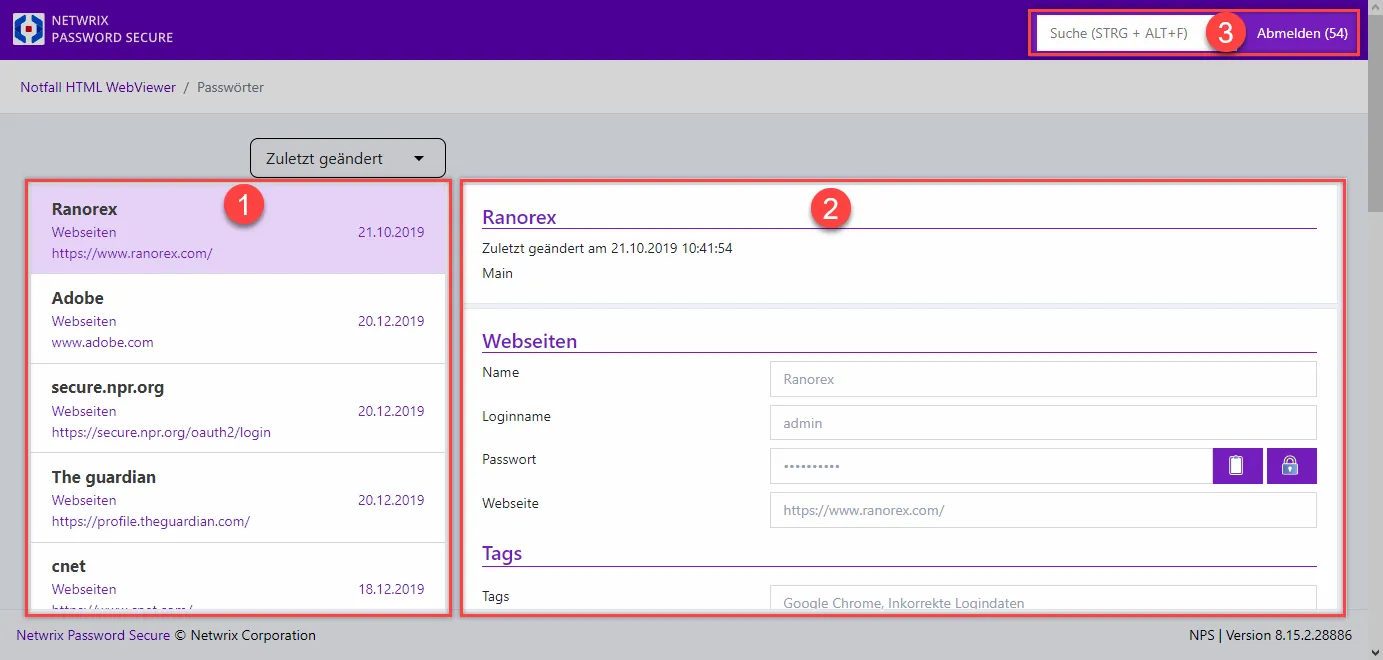
The following data is displayed in the overview:
Overview data:
- Display of the currently available records
- Detailed information on the selected record
- Search, logout, timeout until logout
- Copy password to clipboard
- Reveal password
Security note
The existing passwords are now available to the user for further processing. The HTML page is closed by clicking on Logout.
If the user is inactive for 60 seconds, he is automatically logged out and the login is displayed with additional information.
NOTE: You have been logged out due to inactivity
The user can log in again using the password and key as described above. After successfully logging in, the Emergency WebViewer Export overview is displayed again.