Create a New Entry from Scratch
Follow the steps to create a new entry from scratch.
Step 1 – First, click Create new password on the upper left in Netwrix Password Secure.
Step 2 – A form will open. Now choose the form you need, such as "Website," on the upper right. See the form drop-down list in the screenshot below.
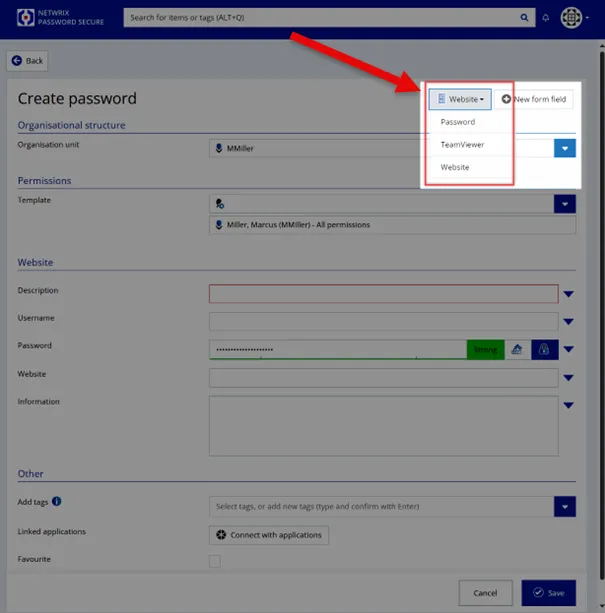
Step 3 – Let`s fill out the website form in this example.
- Choose the organization unit you want to save the password in like the department.
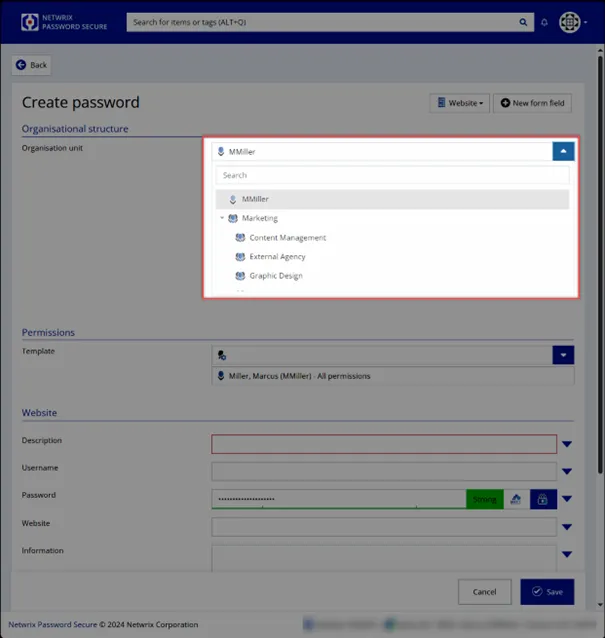
- Choose a permission template to define who else can see your password.
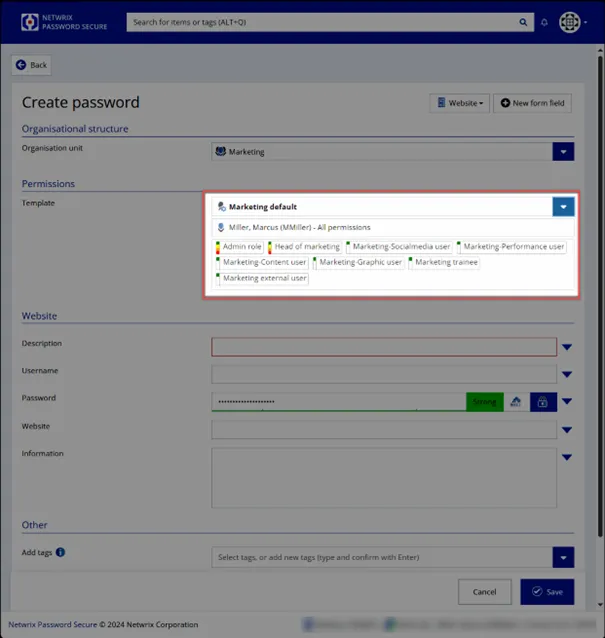
- Set a description for your stored password.
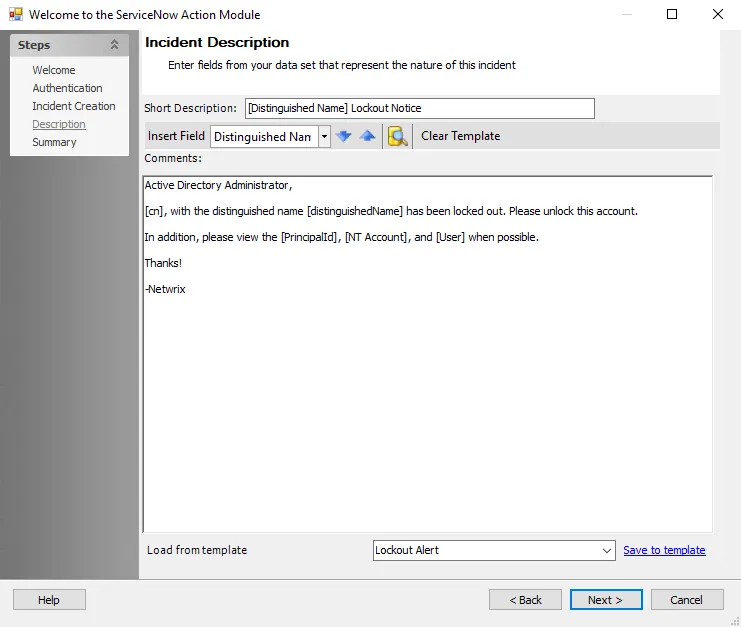
- Enter the username or email address needed for login.

- Enter the password manually or use the password generator by clicking on the button in the middle (high number). The password generator will open.
NOTE: To learn more about the generating of passwords, see the Clean up Your Passwords topic for additional information.
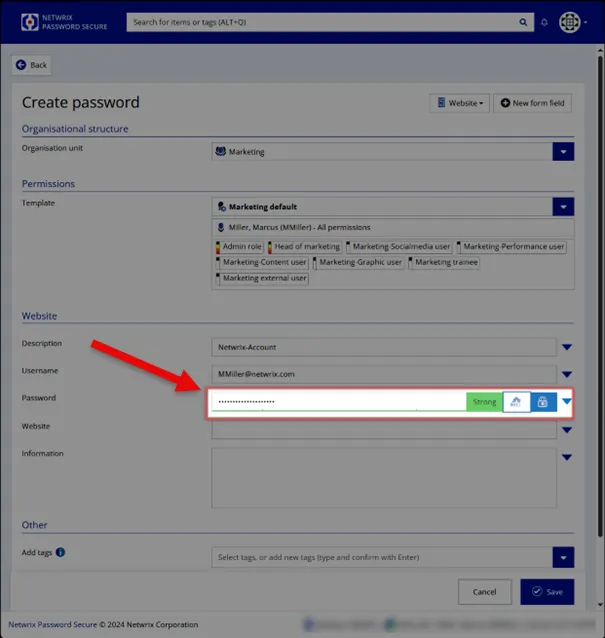
NOTE: By clicking on the lock icon right to the password generator, you can mask and unmask your password.
- Enter the website URL that leads to the login.
- Add one or more tags to categorize your password and find it easier (i.e., "HR" or "Internet").
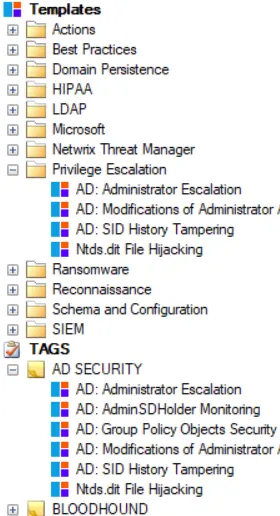
Step 4 – Click Save, and you are done!