Managing users
How are users managed in Netwrix Password Secure?
The way in which users are managed is highly dependent on whether Active Directory is connected or not. In Master Key mode, Active Directory remains the leading system. Accordingly, users are then also managed in the AD. If Netwrix Password Secure is the leading system, e.g. in end-to-end mode, users are managed in the organisational structures module. More details are provided in the relevant sections.
Relevant rights
The following options are required to add local users.
User rights
Can add new users -Display organisational structure module
Adding local users
In general, new users are added in the same way as creating a local organisational unit. Therefore, only the differences will be covered below.
Creating users
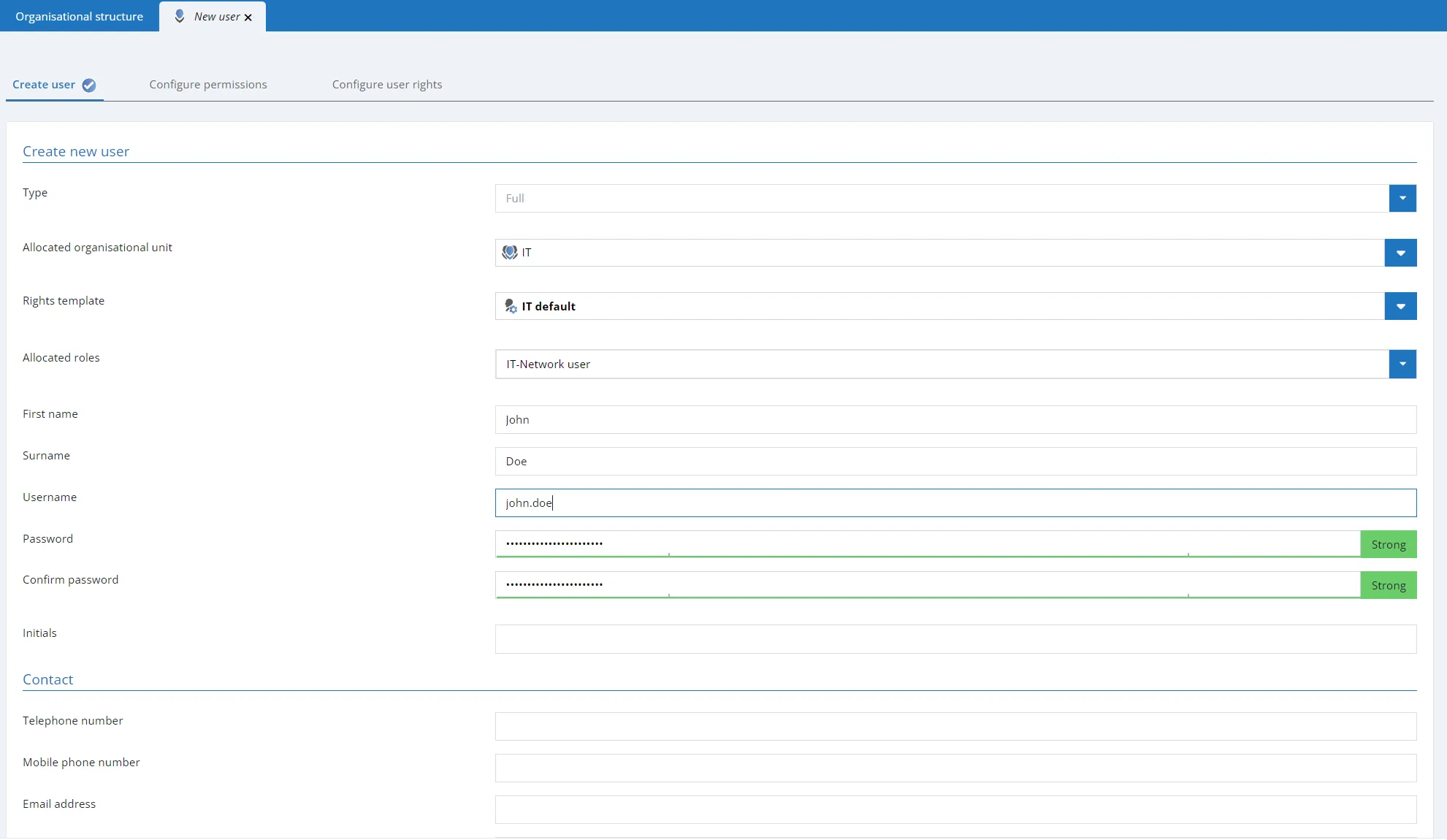
- Allocated roles: New users can directly be allocated one or more rolls when they are created
- Change password on next login: The user will be requested to change their user password on the next login (obligatory)
- Account is deactivated: The user is created with the status "deactivated". The account is thus not useable. The write rights for a user can be set/removed with this option. In editing mode, the account can also be deactivated during ongoing operation.
- Restricted user: Controlling entities exist in many companies that are only tasked with checking the integrity and hierarchies of various pieces of information with one another but are not required to productively work with the information themselves. This could be a data protection officer or also an administrator in some cases. This would be the case if an administrator was responsible for issuing permissions to other people but should not be able to view the data themselves. The property restricted user is used to limit the visibility of the password field. It thus deals with purely administrative users or controlling entities.
NOTE: Restricted users cannot view any passwords
Configuring rights
The second tab of the wizard allows you to define the permissions for the newly created user. If an allocated organisational unit or a rights template group was defined in the first tab, the new user will inherit its permissions. Here, these permissions can be adapted if desired.
Configuring user rights
Users always receive their user rights via role, which is either user-specific or global (see user rights). If no role is defined in the first tab "Create user", the third tab will thus contain globally defined user rights.
Importing users
Importing from Active Directory can be carried out in two ways that are described in a separate section.
User licenses
There are two different types of licenses, Advanced view and Basic view licenses. In all other editions you can only purchase Advanced view licenses. Please note that licensed Basic view users are not able to use the Advanced view. However, Advanced view Users can also switch to the Basic view.
CAUTION: For licensing reasons, it is not intended to switch from a Advanced view user to a Basic view user!
Our sales team will be happy to answer any questions you may have about licensing.
Display data to which the user is authorized In order to display the data to which a user is authorized, you must right-click on the corresponding user in the organisational structure. In the context menu that opens, you will find the following options under displaying data records:
Password -Documents -Forms -Rolls -Uses -Password Reset -System Tasks -Seal templates
NOTE: All authorizations for a data record are taken into account, regardless of whether you are authorized by a role or the user.
User passwords / logging in to client
User passwords
Depending on the type of user, they will either be allocated their password in Netwrix Password Secure or the login will be carried out using access data for the domain. How the user logs in also differs according to the type of user.
Differences between users and passwords
- Local users Local users are those users that were directly created in Netwrix Password Secure. These users must be directly assigned a password when they are created. If local users are migrated from older versions, they receive a randomly generated password that is sent to them via email.
- AD users in end-to-end mode These users must also be assigned a password in Netwrix Password Secure. A new password will also be issued via email for these users in the case of a possible migration.
- AD users in Master Key mode These users log in directly with access data for the domain. It is thus not necessary to assign them a password. As these users directly authenticate themselves via Active Directory, the currently saved password in Active Directory is thus always valid. These users can still directly log in using the existing password even after a migration
Required rights
Various rights are required in order to issue or change user passwords. One prerequisite is the user right Can display organisational structure module. Read and write rights for the user are also required. Finally, membership of the user is required. Normally, the user themselves and the user who created or imported the user have the right to change their password.
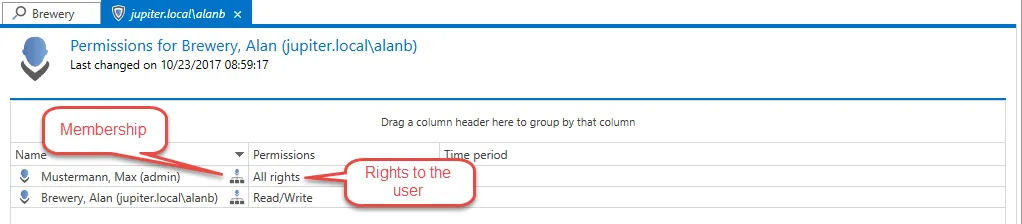
Assigning and changing passwords
As already explained, local users are directly assigned their initial password when the user is created. The situation is different for users that are imported in end-to-end mode. They do not possess a password directly after the import and can thus not log in. It is thus necessary to assign passwords after the import.
The passwords can be directly assigned or changed via the ribbon. Naturally, it is also possible to select multiple users if e.g. several imported users should be assigned the same password.
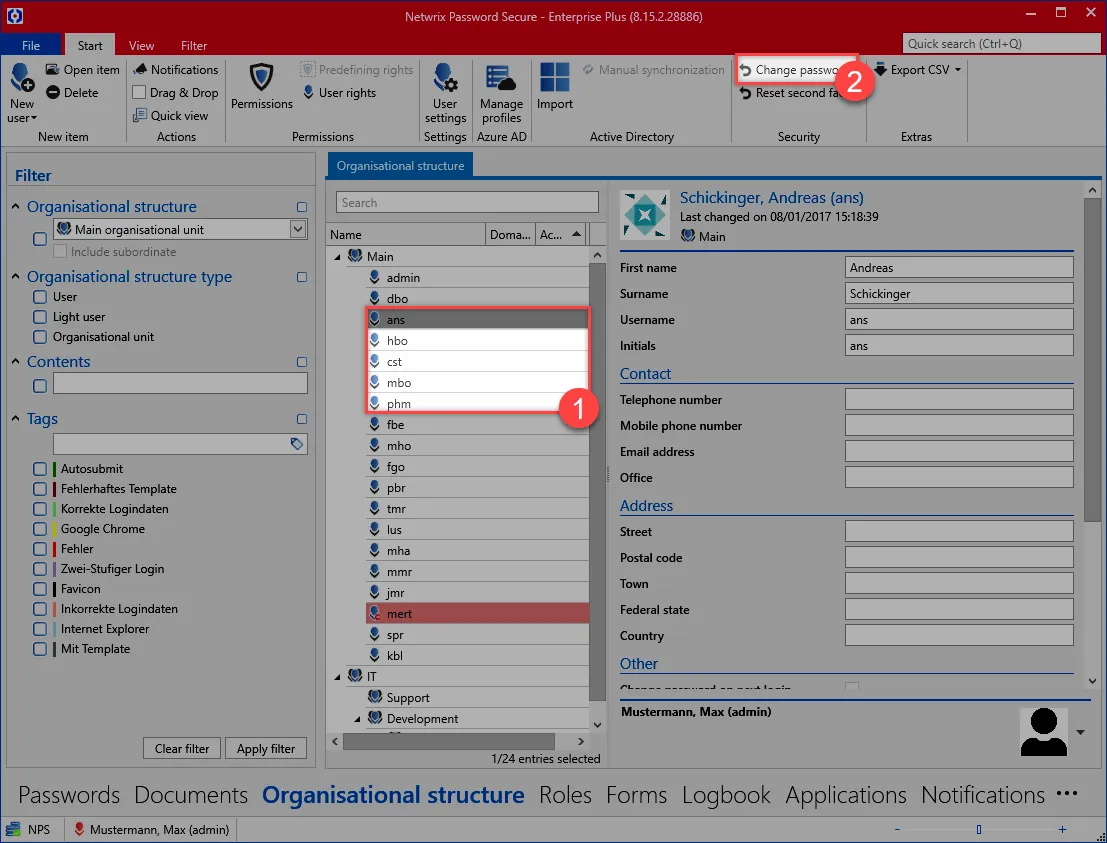
Change password on next login
Even if several users receive the same initial password, it is sensible to force them to change it to an individual password. There is a corresponding option for this purpose. In the case of local users, this can be activated during the creation of the user. In the case of users in end-to-end mode, this option is directly activated during import for security reasons. This option is automatically deactivated after the user has successfully logged in and changed the password.
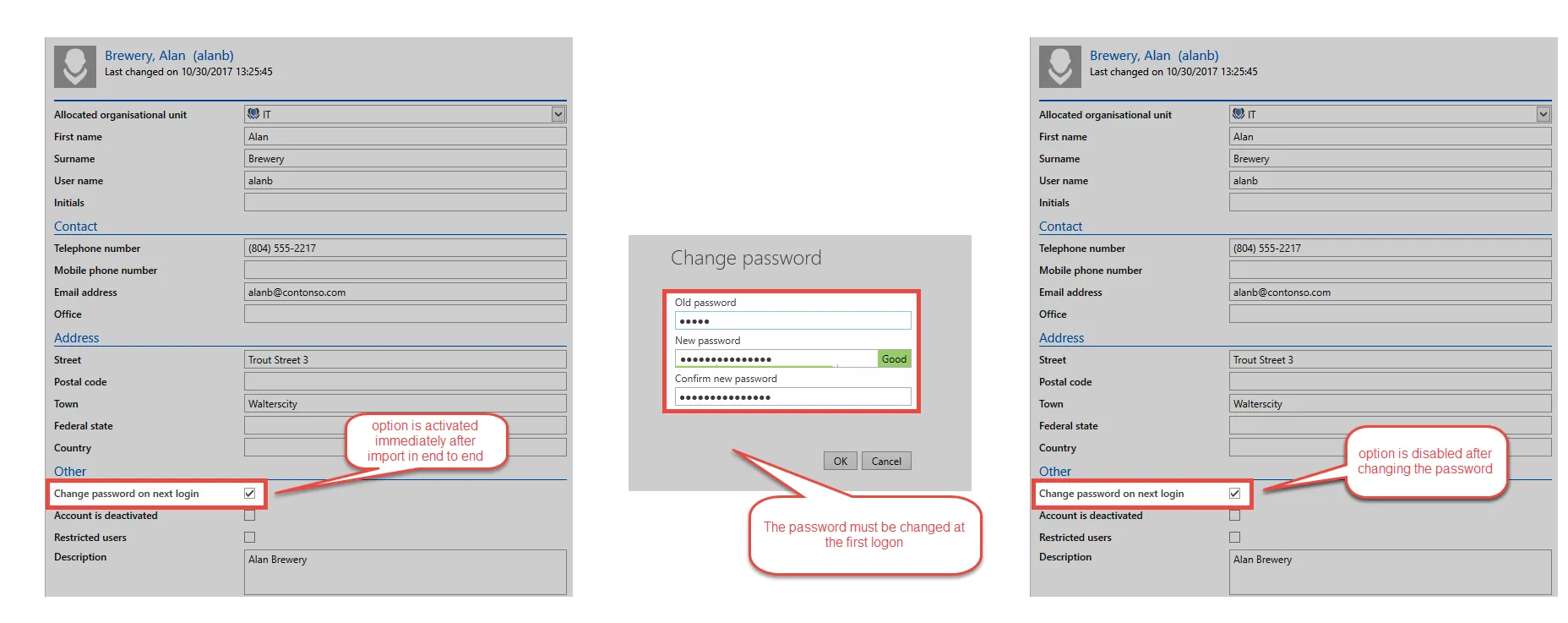
Security of passwords
To guarantee that passwords are sufficiently strong, it is recommended that corresponding Password rules are created. It is especially important to ensure here that user names are excluded. The password rule then still needs to be defined as a user password rule.
Logging in to the database
The process for logging into the database differs depending on the type of user.
Local user
Local users simply log in using their user name and the assigned password.
AD user
If only one domain has been configured, the users from AD can also log in with their user name and password the same as local users. If multiple domains have been configured or there is a local user with the same name, the name of the domain must be entered in front of the user name
The name of the domain must be entered as it is configured in the AD profile under Domains. The option Other domain names can be used to save other forms of the domain name.
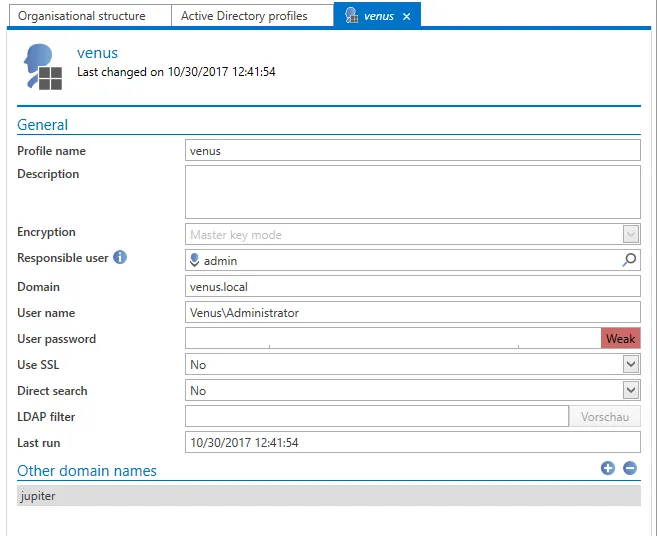
NOTE: The logon to the client is automatically forwarded to the Autofill Add-on and other clients on the same computer. The same applies to logging on to the Autofill Add-on.