Main menu
What is the main menu?
The operation and structure of the Main menu/Backstage menu is the same for the Main menu on the client. This area can be used independently of the currently selected module.
Operation and setup
Structure of the Server Manager
The structure of the Server Manager is based to a high degree on the structure of the actual client. The control elements such as the ribbon and the info and detail areas can be derived from the section dealing with the client(Operation and Setup).
NOTE: An initial password is required for the first login on Server Manager. The password is “admin”. This password should be changed directly after login and carefully documented.
Status module
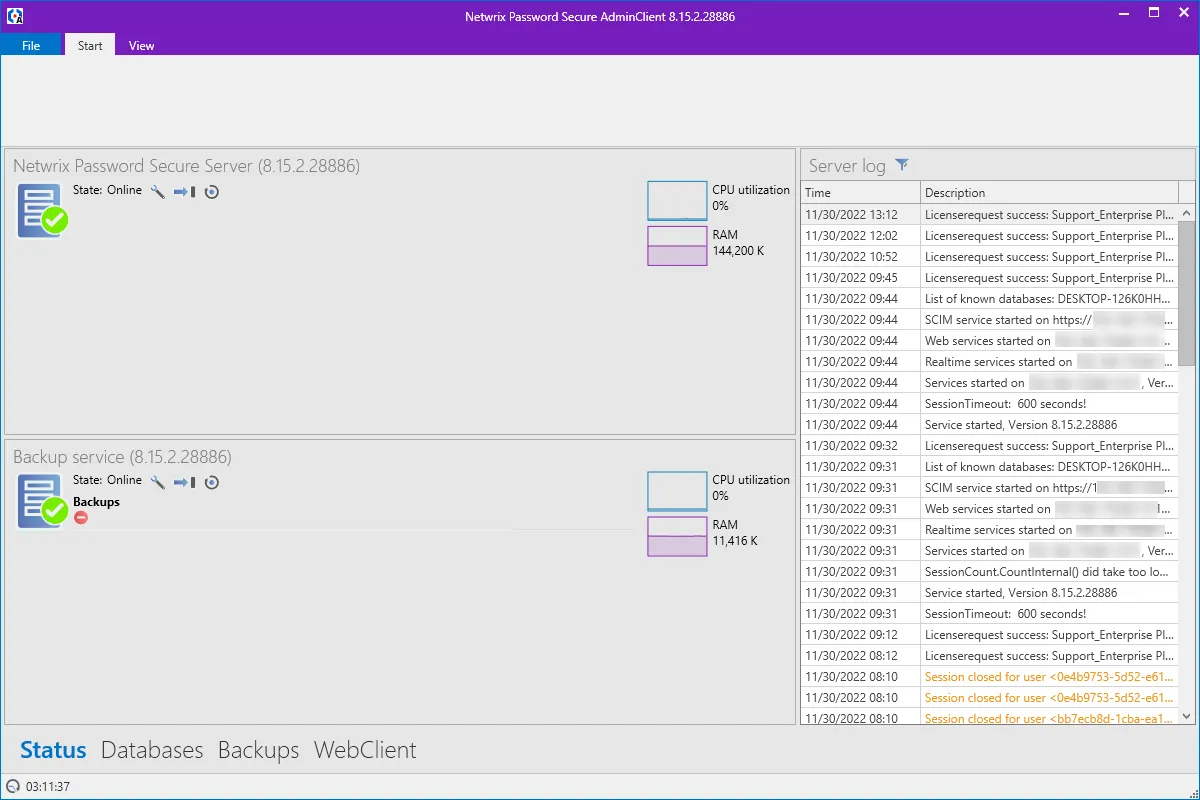
- Ribbon
As usual the ribbon can be found above. Because the module is purely informative, there is no functionality in the ribbon, except for updating the view
- Notification area
- The info area shows the status of the specific services. Click the icon to configure services. By default, the base configuration is used. If necessary, individual parameters can be replaced or adapted to personal requirements.
- You can start and stop a specific service via
- On the right side of the info area, the utilization of the processor and main memory is displayed over two curves.
- In the “Backup service” area, the last backups are displayed using a diagram. There is a green bar for a successful backup, a red symbolizes a failed backup. Additional information is displayed via a mouseover.
- Server log
The server logbook shown on the right of the screen monitors and controls the server. It shows all relevant actions on the server in a comprehensible way, always displaying the last 100 entries. The
| Action | Color |
|---|---|
| Expected actions | black |
| Events that require attention | orange |
| Problems and crashes | red |
- Expected actions – such as starting and stopping services – are displayed in black
- All events (e.g. failed login attempts) that require attention are displayed in orange
- All problems (e.g. crashes) are marked in red
The server logbook can be sorted in ascending and descending order by date and description via the column headings. The period shown can be limited using .
Databases module
Databases are managed in a dedicated module. All relevant information on the existing databases can also be called up – completely without accessing the SQL server.
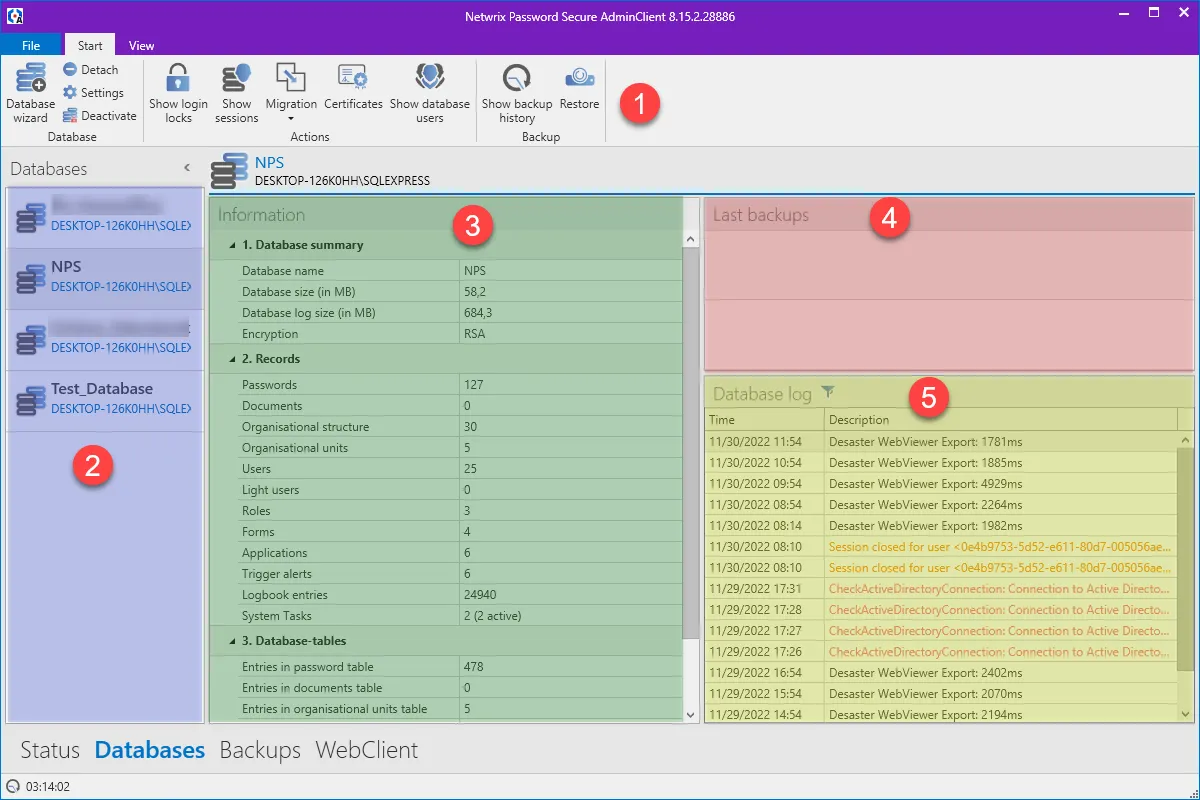
-
Ribbon
-
Database overview
In the database overview, all databases listed alphabetically. This section can be minimised using the arrow symbol on the top, left edge. Right-click on one of the databases to display a context menu with all available functions.
- Notification area
The Info area displays all the information about the database currently selected in the database overview. This information is ivided into the three subsections “Database summary, Data sets and Database tables”.
- Recent backups
List of recent backups. Can be sorted by date
- Database log
The database log is used to monitor and control the specific databases. All relevant actions for the selected database are displayed in a comprehensible manner in one list. The categorisation is carried out in the same way as the server log according to the colours applied.
Backups module
There is also a separate module for configuring the backups. This means that all backups can be configured and managed directly from the Server Manager.
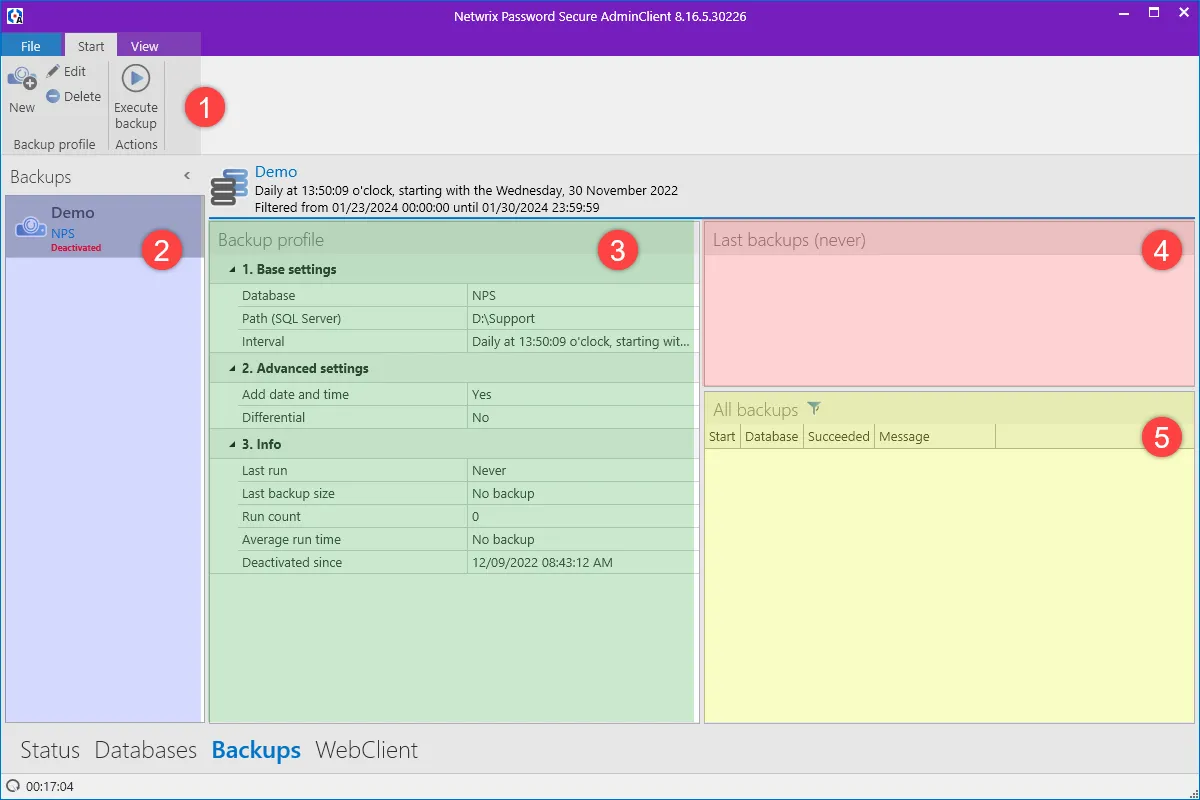
-
Ribbon
-
Backup overview
All configured backups are listed here. The overview can be minimized to the left. Other functions are available via right-click
- Notification area
The notification area is divided into three sections. The “Basic settings, Advanced settings and Info” sections for the selected database can be used
- Recent backups
The last backups are displayed in a list on the right.
- All backups
A tabular overview shows all previous backups. The view can be sorted as usual. Here you can see at a glance, when which database was saved and whether the backup was successful.
Server Manager
What is the Server Manager?
The Server Manager takes care of the central administration of the databases as well as the configuration of the backup profiles. In addition, it provides the very important interface to the Netwrix Password Secure license server. Furthermore, it is used for the administration of globally defined settings, as well as the configuration of profiles for sending emails. Installation Server Manager
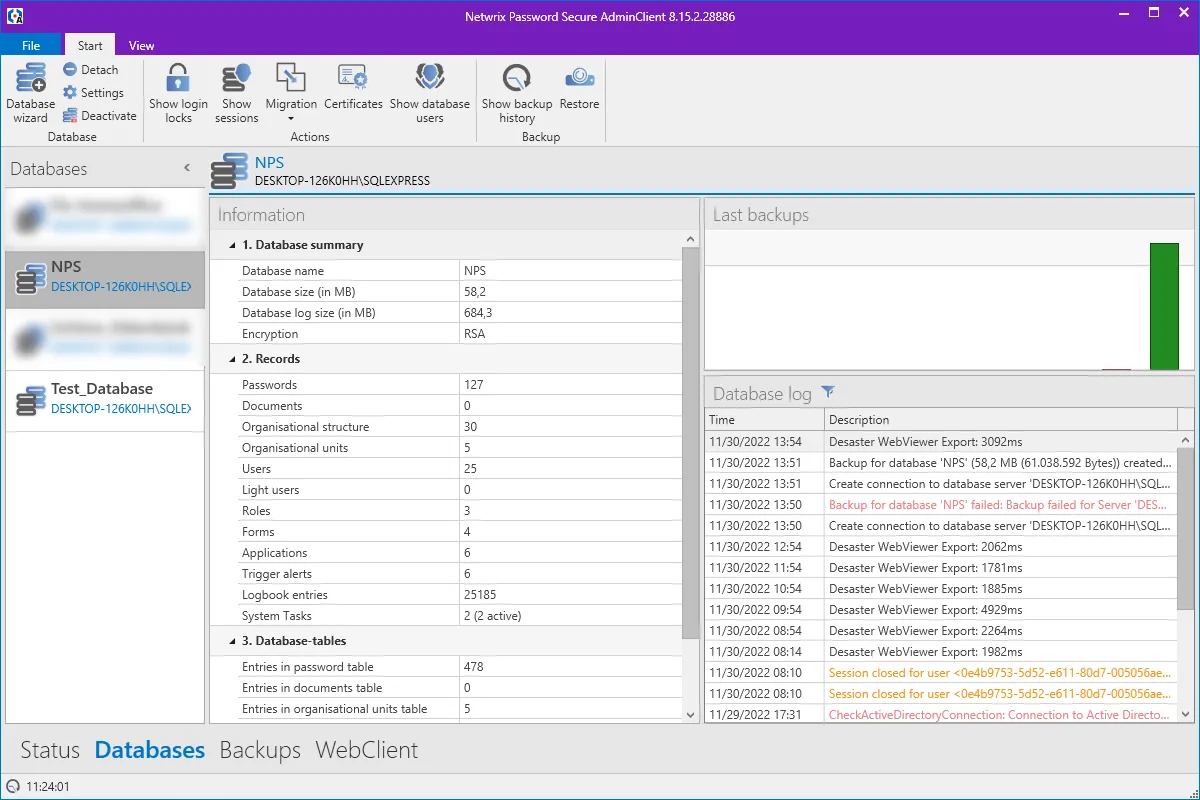
In this sense, the server service represents the interface between the client and the SQL server. The Server Manager is responsible for configuring the server service. It allows the central administration of the databases without having access to the SQL server. This is a huge advantage with regards to organization and authorizations.