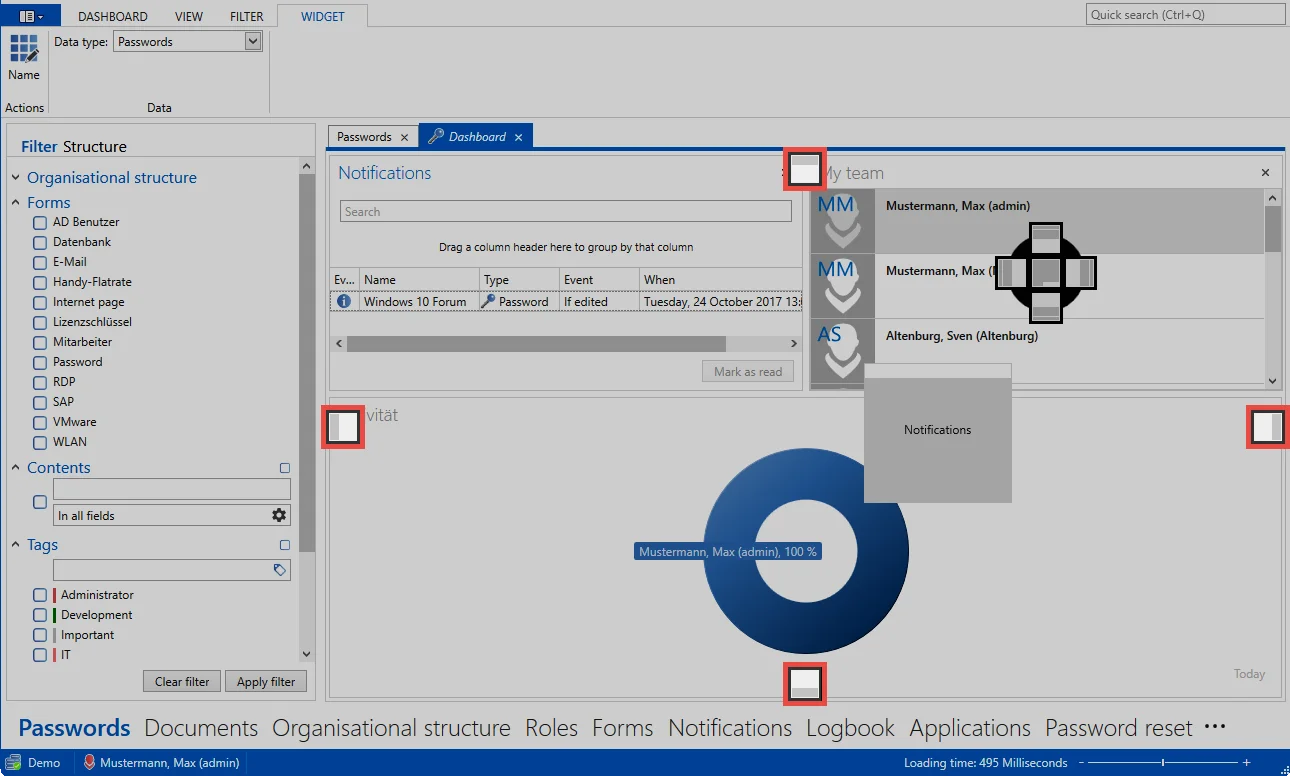Dashboard and widgets
What are dashboards and widgets?
In case of large installations, the amount of information provided by Netwrix Password Secure may seem overwhelming. Dashboards expand the existing filter possibilities by an arbitrarily customizable info area, which visually prepares important events or facts
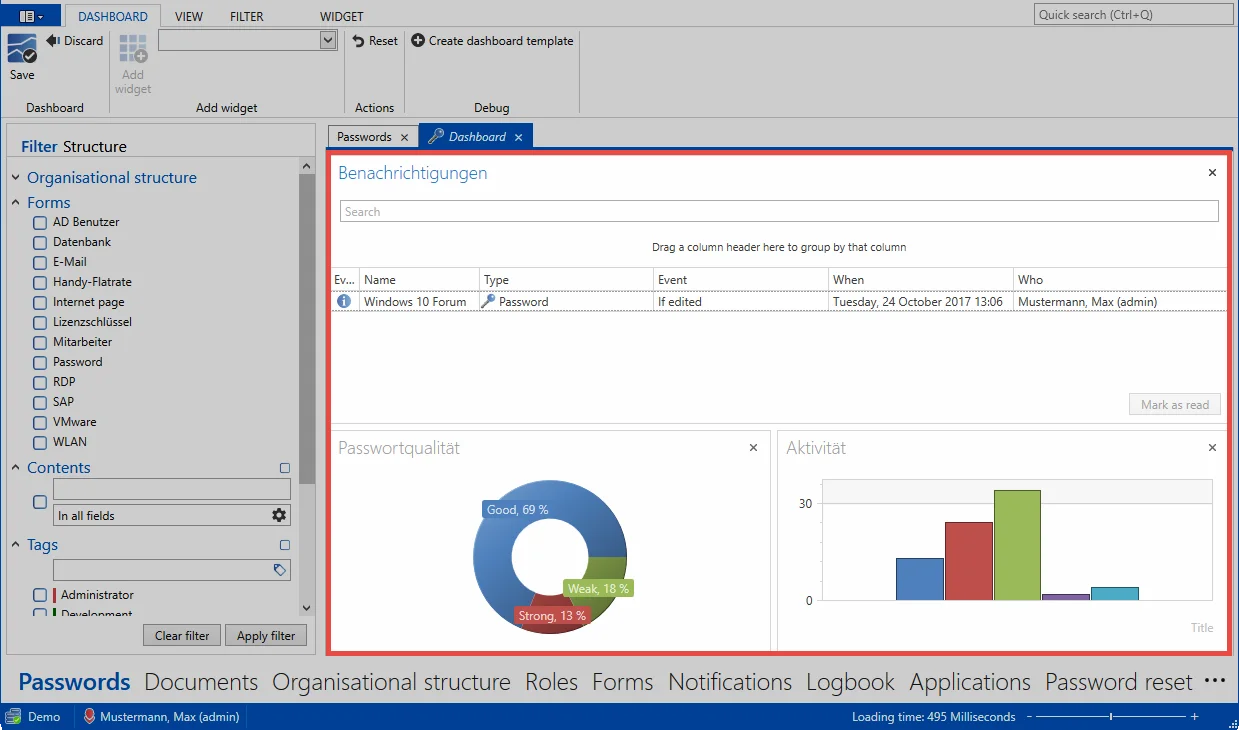
Dashboards are available in almost all Client Modules. A separate dashboard can be set for each individual module. Widgets correspond to the individual modules of the dashboard. There are various widgets, which can be individually defined and can be configured separately. In the above example, three widgets are enabled and provide information about current notifications, password quality, and user activity. The maximum number of possible widgets is managed in theUser settings.
NOTE: You can close the dashboard using the button in the tab. You can open it again via View > Show dashboard in the ribbon.
NOTE: The display of the dashboard is basically uncritical since the user can only see the data on which he is also entitled.
Relevant settings
The following options are available in combination with the dashboard and widgets.
Settings
- Display dashboard on startup
- Display module names on dashboard
- Number of allowed widgets
- Display remaining amount of data in the widget
Adding and removing widgets
If the dashboard tab is enabled, you can enable the dashboard editing mode via the ribbon. Adding and editing widgets is only possible in this mode.
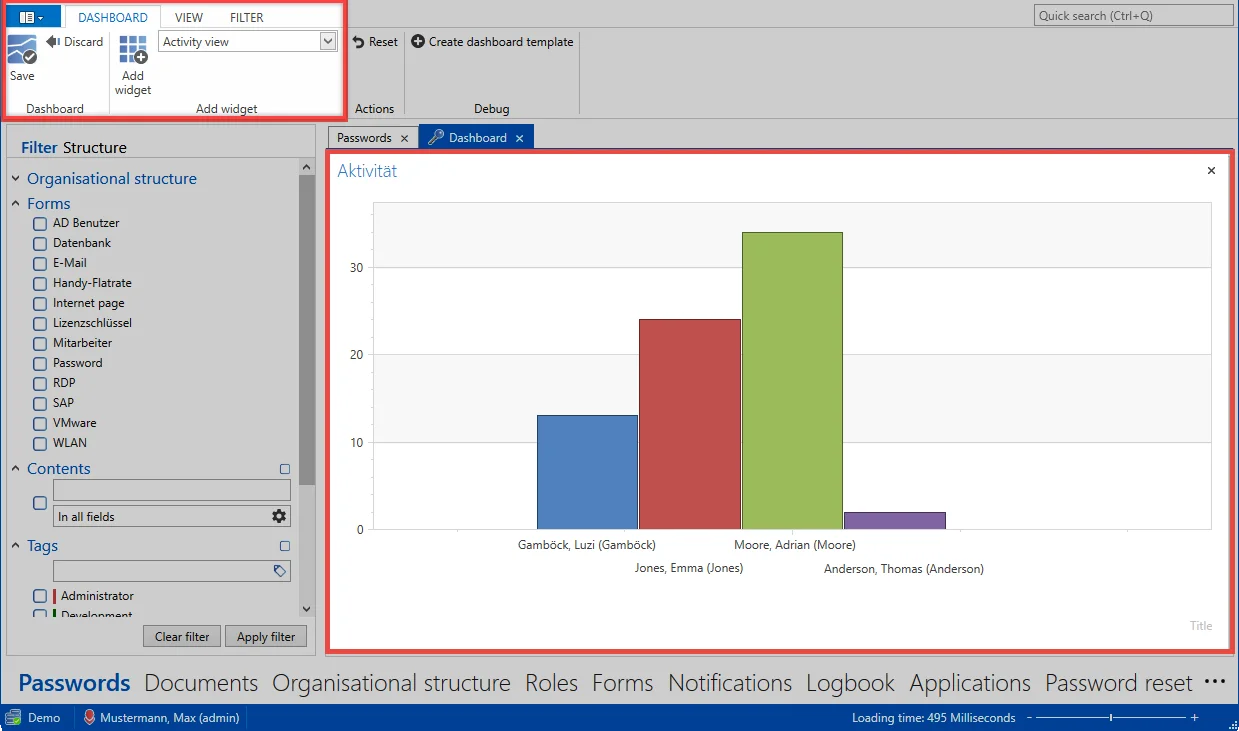
Use the drop-down menu to select the widget to be added * (1) . Then add the widget to the dashboard using the corresponding button in the ribbon (2). The maximum number of widgets that can be added can be configured in the user settings. In editing mode, any widget can be directly removed from the dashboard via the button on the upper right edge. The processing mode is ended by saving via the ribbon.
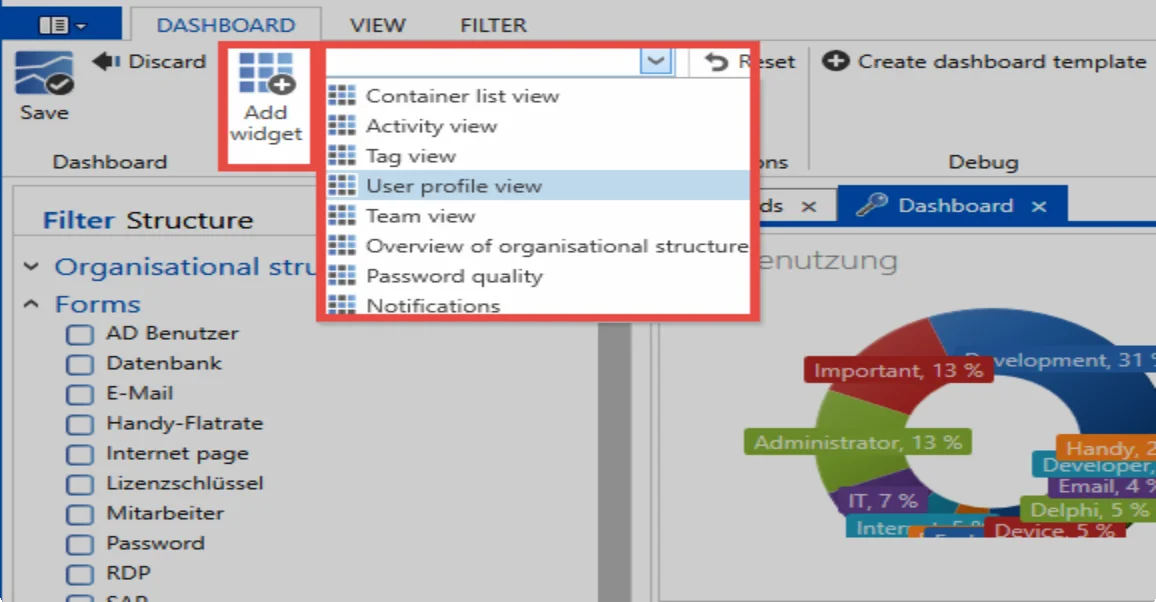
Customizing widgets
In the editing mode, you can customize each widget separately. To do this, select the widget and switch to the * widget content tab * in the ribbon.
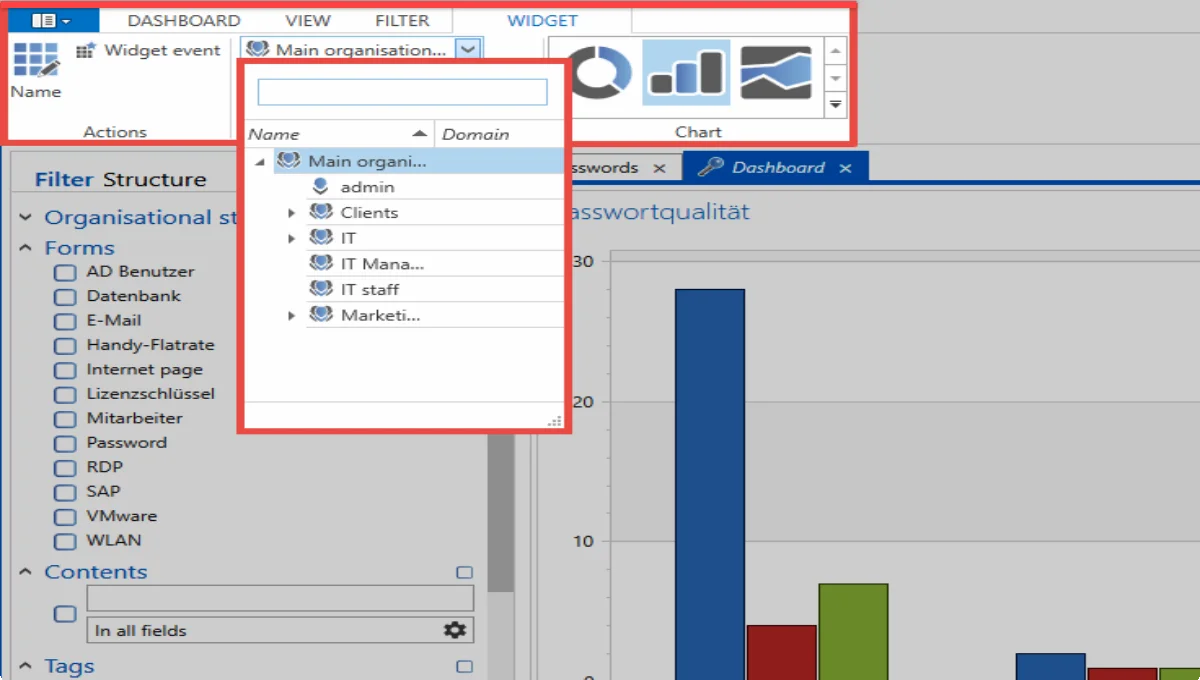
Separate variables can be customized for each widget. This example shows how often users have had passwords displayed. Naturally, the variables are distinct for each widget since other information could be relevant.
Widget event
You can select the Widget Event option in the ribbon. This activates the interaction of the widgets. In the following example, this feature was enabled for the Activity widget. As a result, the dashboard not only displays all activities, but also filters them according to the user selected in the Team List widget. It therefore concerns all activities of the user “Moore”. These are filtered “live” and displayed in real-time.
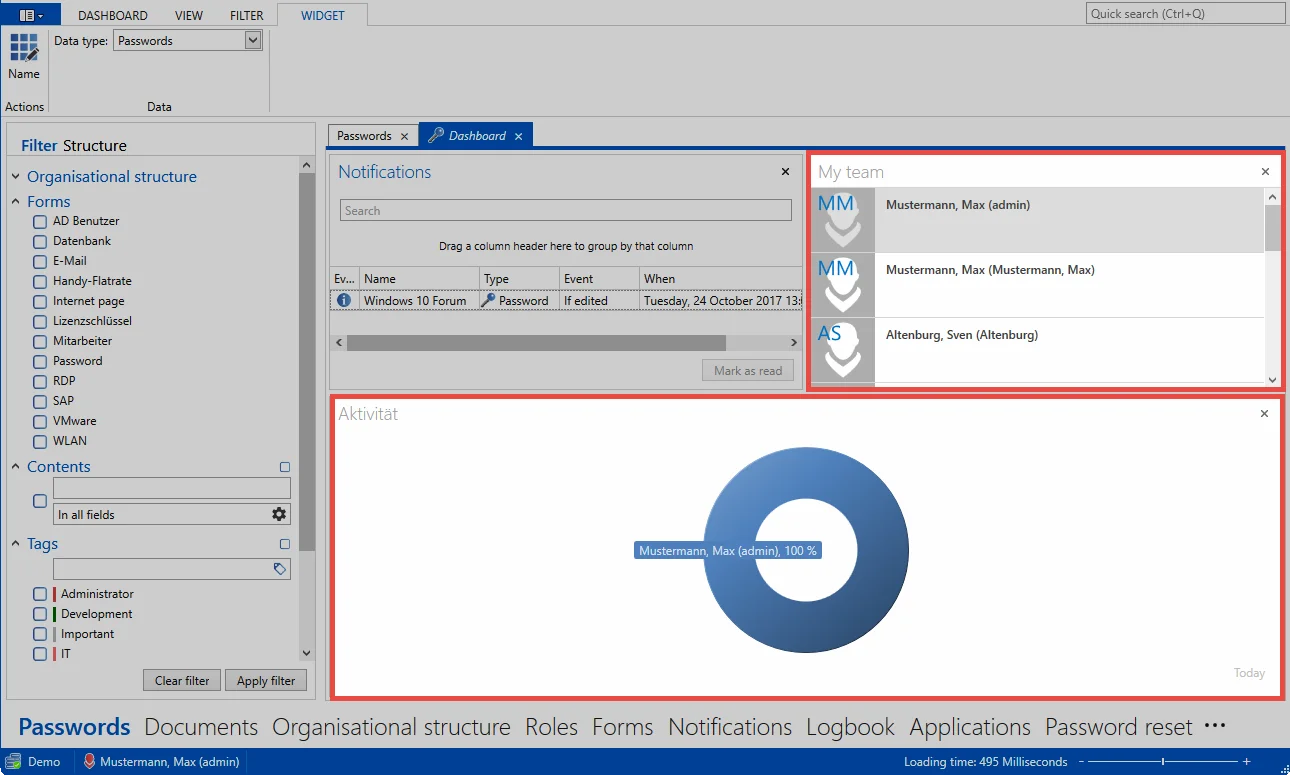
Arranging widgets
In the edit mode, the layout of the widgets is user-defined. Drag & drop allows you to place a widget in the corresponding position on the dashboard (left, right, top, or bottom).